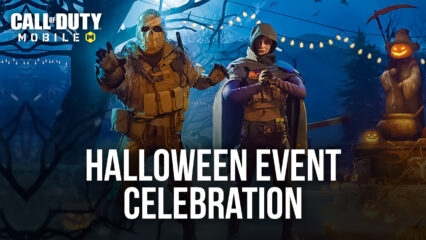Call of Duty: Mobile Multiplayer Mode Matches Squad Formation Explained
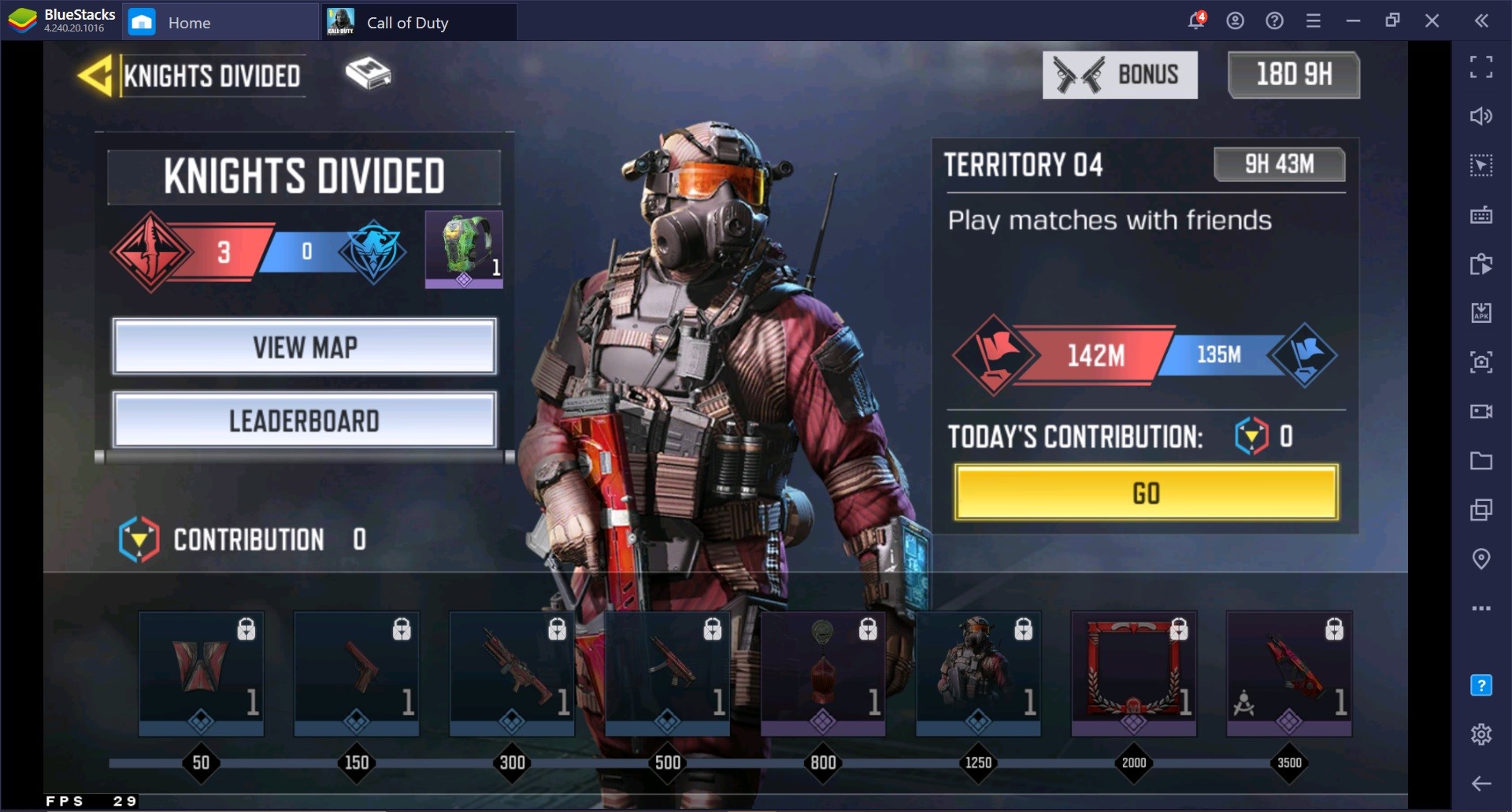
Battle royale games have become popular on every gaming platform possible. From PC gaming to console gaming and especially mobile gaming, battle royale game franchises like PUBG, Call of Duty, Fortnite have made their presence felt on all of them. Call of Duty games in particular ruling the battle royale genre both on PC and on mobile. With Warzone dominating the PC and console gaming and Call of Duty: Mobile now coming into its own after becoming a year old.
One of the things that work for CoD games, in general, is its gun mechanics. The whole idea and expectations from any Call of Duty game irrespective of the platform it’s being played on are to have the most polished weapon mechanics. Battle royale games or first person shooter games need to have a polished weapon system and over the updates, CoD Mobile has finally achieved that too.
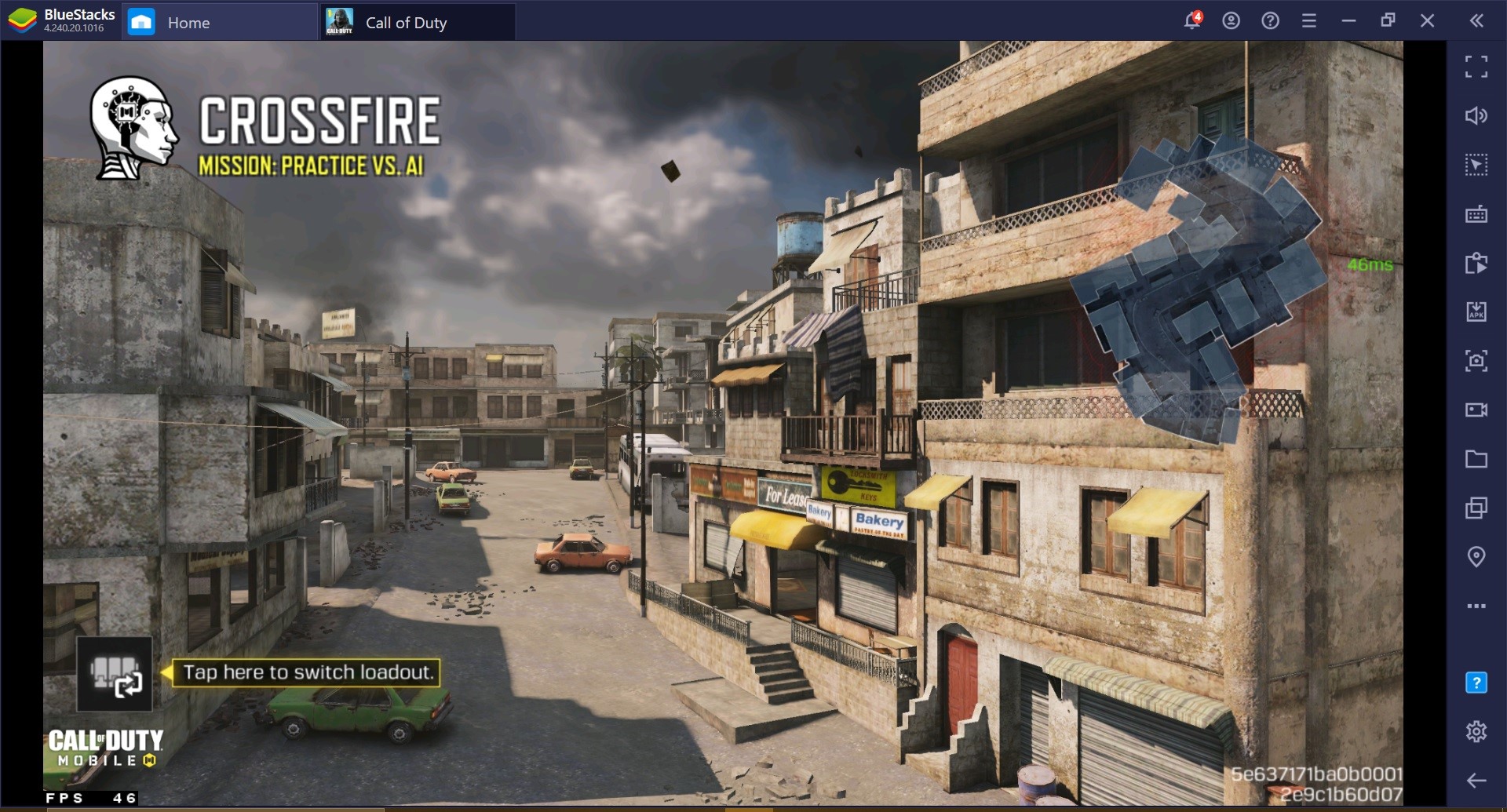
Now weapon mechanics are might be polished in CoD Mobile but what isn’t polished is your squad or rather your team who you play with. When you play the multiplayer mode in CoD Mobile then you play as a part of a team. Usually, you have your five player squad in multiplayer mode and four man squad in battle royale mode. The idea behind having a core squad is to have a group of players you trust and communicate with while playing. What we will try to cover in this guide is not what loadout your squad should have but the way it needs to be distributed.
When you play in a squad you need to divide the duties or rather roles to each player. If you are playing team deathmatch in Crossfire map then the ideal squad distribution would be to have a sniper who stays at the back, a mid player who provides safety to the two players at the front who will be attacking at the front lines. One player will be near the team’s spawn location to provide cover to the sniper and play defense when the enemy team starts breaching through the midpoint of the map.
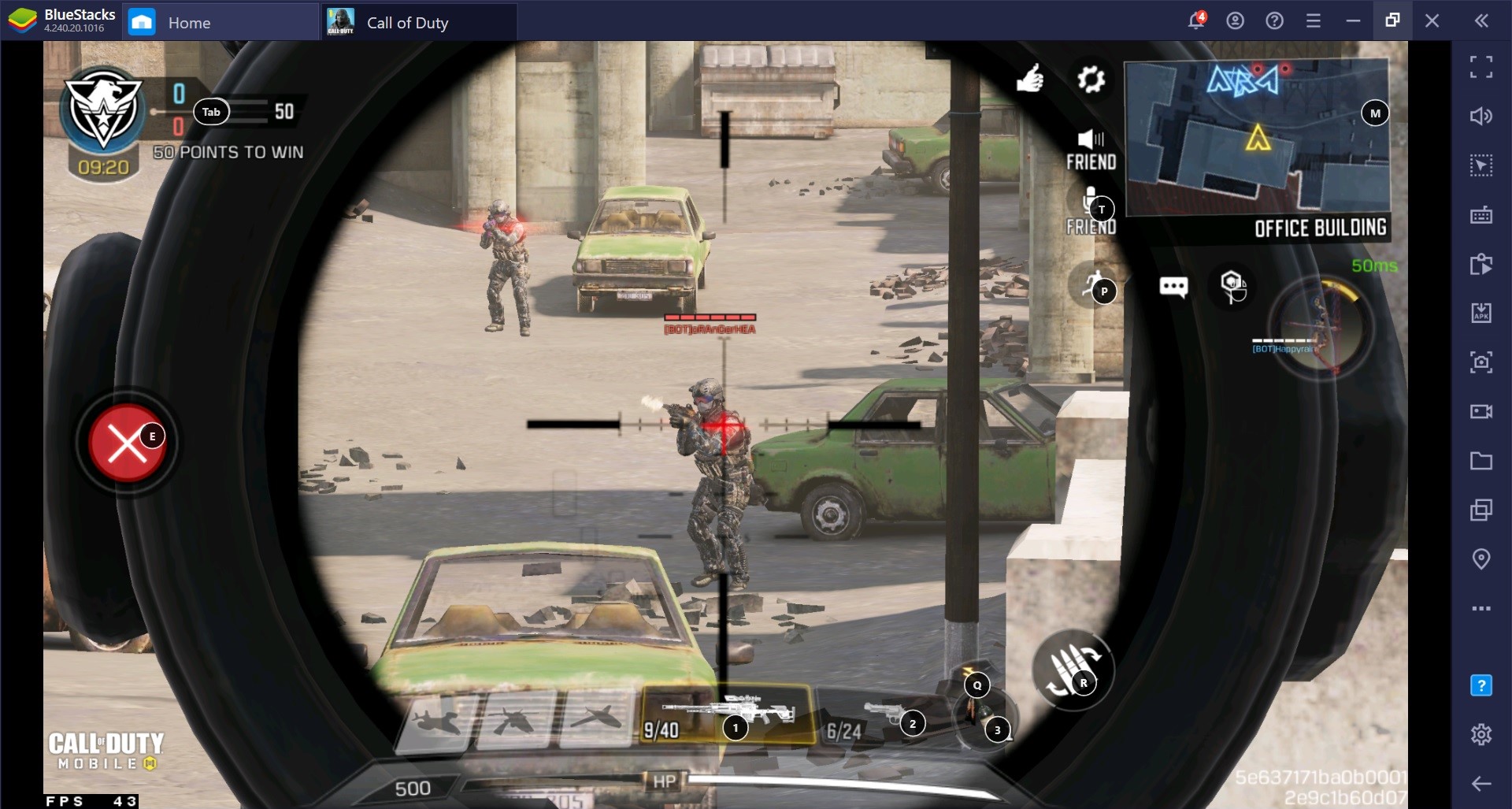
All this will get too confusing at once so we will try to explain how you can designate a role to each player in your squad. This goes without saying but these roles should be assigned based on the way each player of your squad wants to play and are not set in stone. A player who is good at attacking in killhouse may very well be terrible at it on some other map but could be a good sniper on that map.
Squad Formation Guide for Call of Duty Mobile Multiplayer Matches
As mentioned above, this CoD Mobile guide is not for learning what role to give players in your squad but rather what their designated role in the squad means and what they should focus on when they are playing in that role. What weapons to use or perks to use in a loadout is subjective and varies from player to player.
Attack Dogs
Well, the naming could have been better but it does sound a lot cooler than it actually is for the players who get this role. When you do your squad formation in CoD Mobile the ideal way to do it is by dividing the map into three zones. The attack zone which is where the enemy team spawn location is, the mid zone which is the middle point of the map, and the defensive zone which is your spawn location.
The attack dog players in your squad will keep themselves firmly in the attack zone or the enemy spawn location. It will be their job to make sure that they get the maximum number of kills and keep the pressure on the enemy team. No matter how many times they die or even if you start losing do not break the formation. The attack players will be at the front. We would recommend using either an SMG or an AR for weapon loadout.
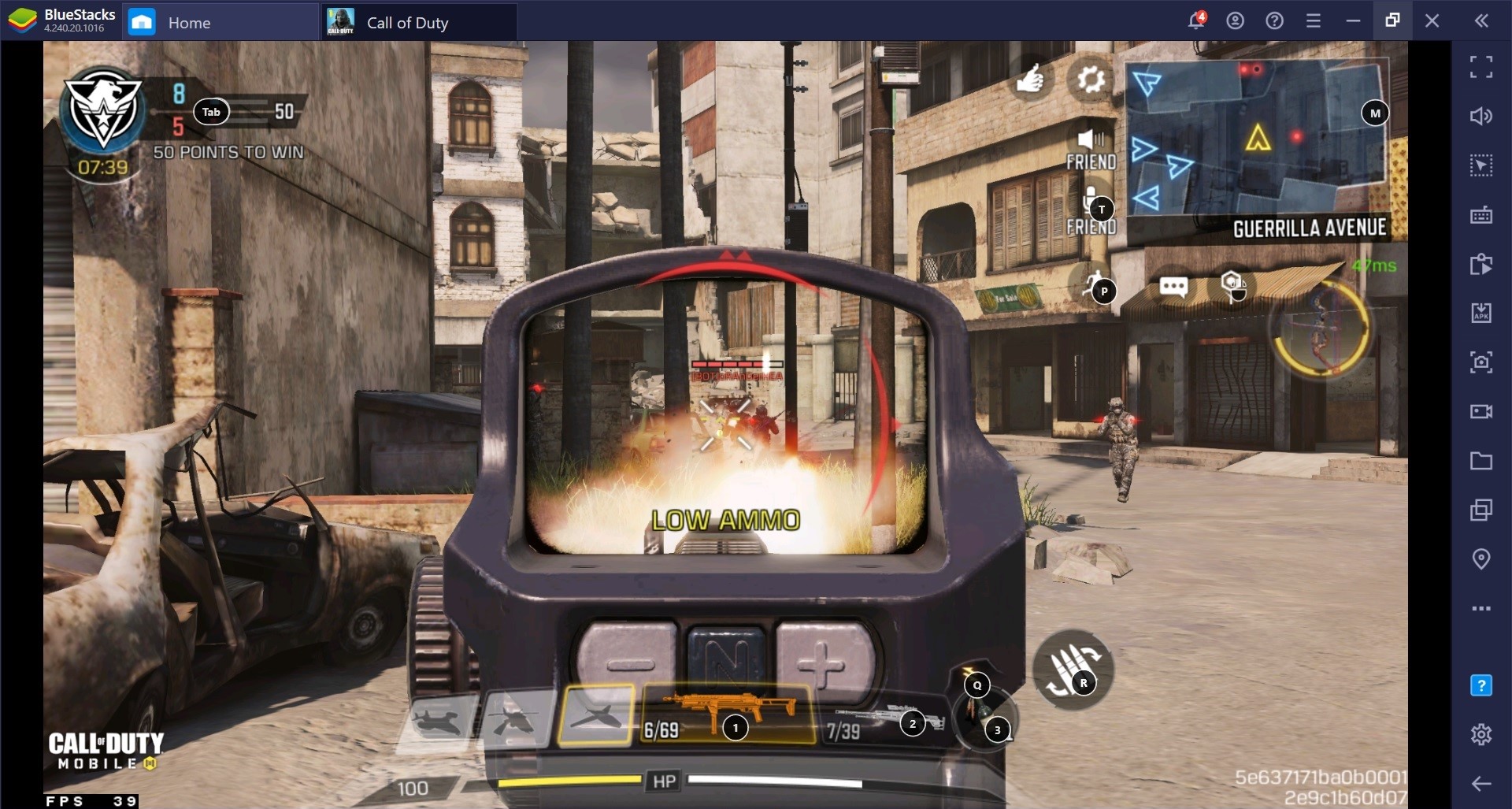
Mid Guards
Now we move to the midpoint of the map which is the threshold that you need to cross over and stop the enemy team from crossing over. When you divide the map into three parts, you’ll realize how critical it is to hold the midpoint of the map. It is the role of each player in the squad to make sure that the middle part of the map belongs to your team.
One player will be designated the role of mid guard in your CoD mobile multiplayer match and it is the job of that player to shoot down enemies that the attack dogs. The mid guard will be providing cover to both attack dogs and will be supported by the sniper and the player protecting the spawn location.
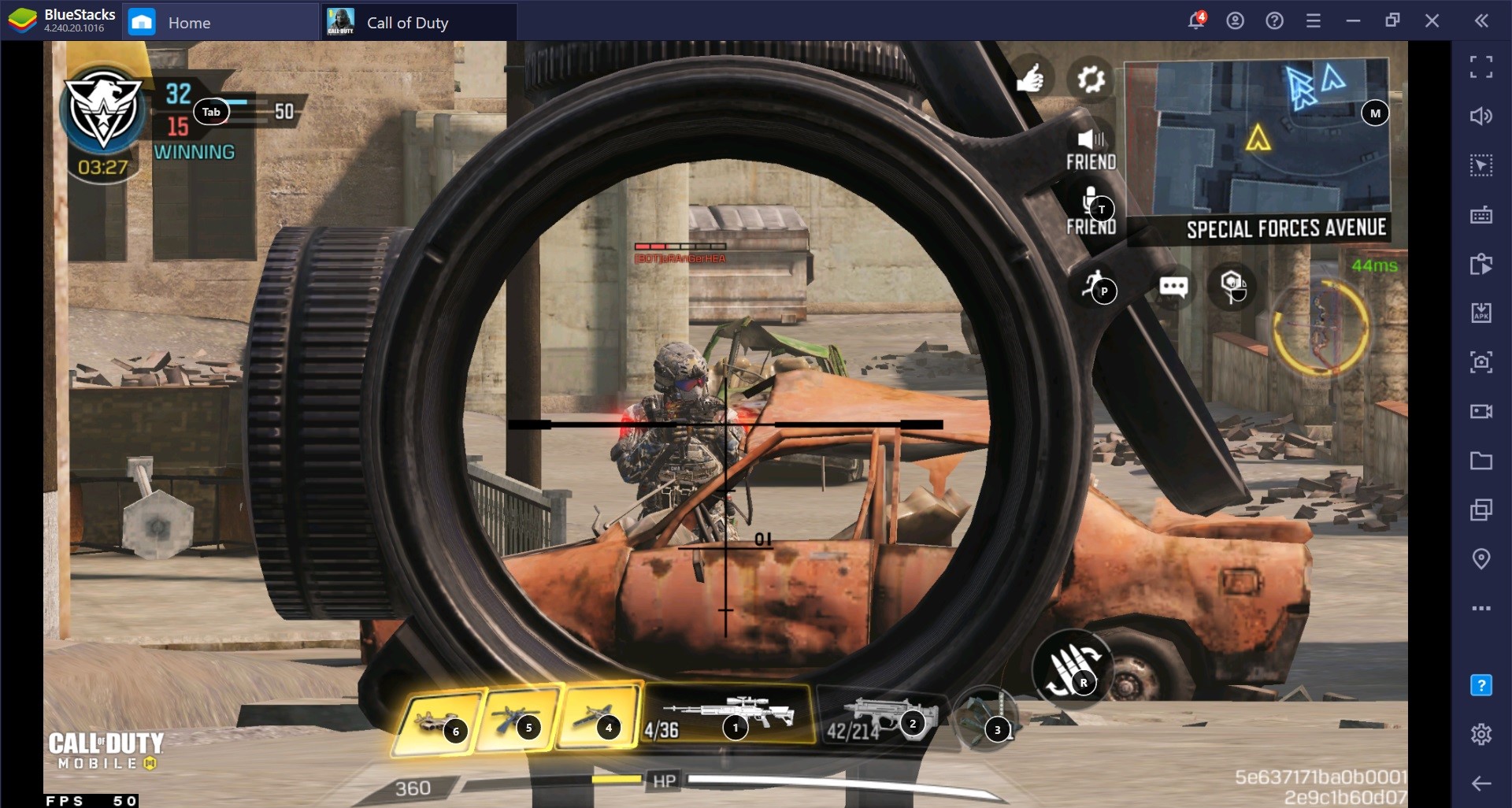
Sniper
Before you decided who to give the role of a sniper in your CoD mobile team deathmatch make sure that the sniper player has excellent comm skills. The role of a sniper in a multiplayer match is not just to 360 no scope enemies but also to provide cover and information to the rest of the players. It is the job of a sniper to make sure that all players have information about enemy team movement and if they are breaching the midpoint of the map. We recommend that snipers should not move far from the spawn location and maintain their cover and distance from the enemy team. Also, once a sniper’s cover is blown then immediately change your position.
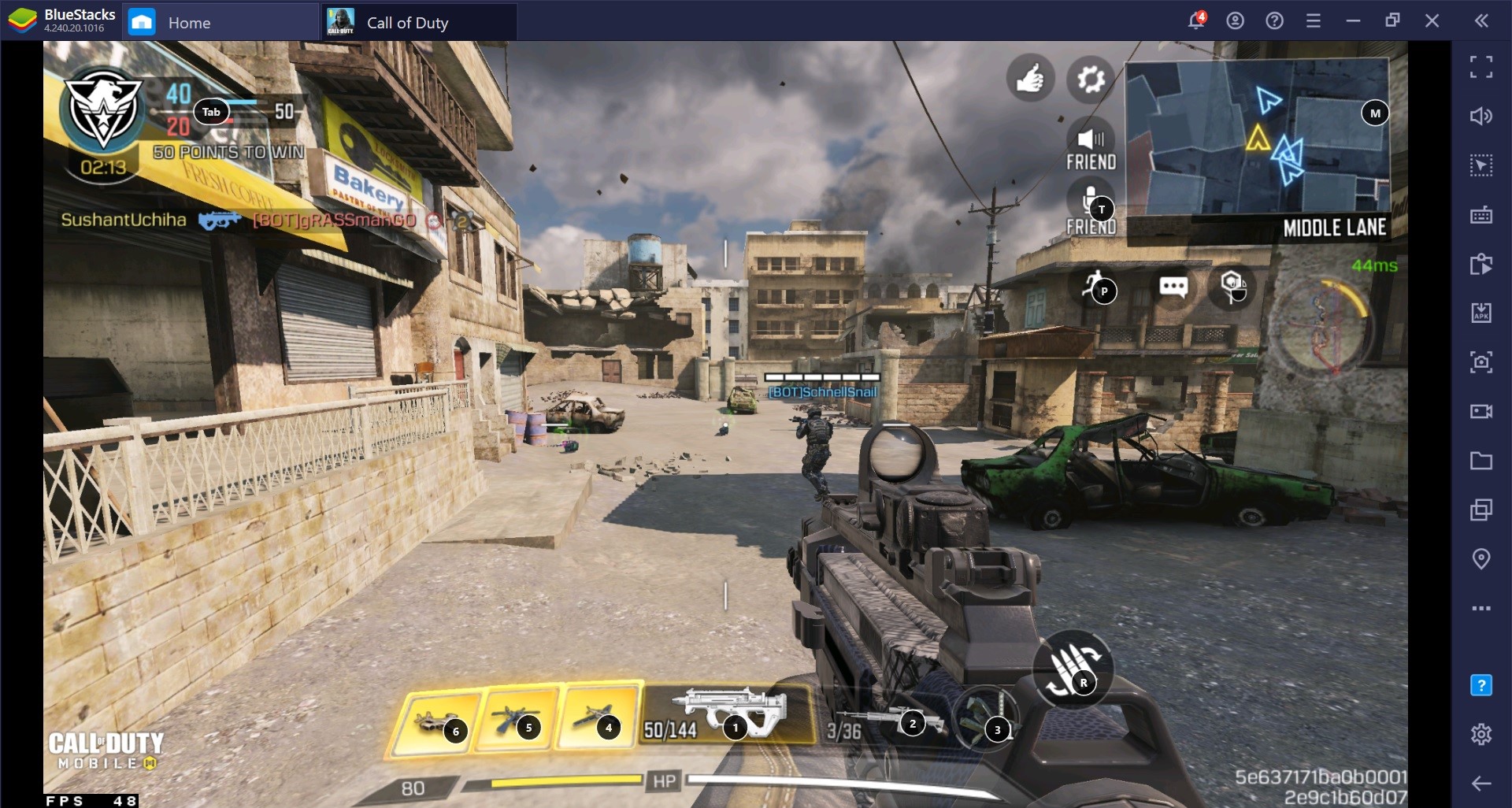
Last Man Standing
When this player starts getting kills in the match or starts getting killed a lot then you know you are losing the match. This player will remain at the spawn point of your squad and provide cover to players who die in the match and respawn. Additionally, this player will also give the sniper some level of cover.
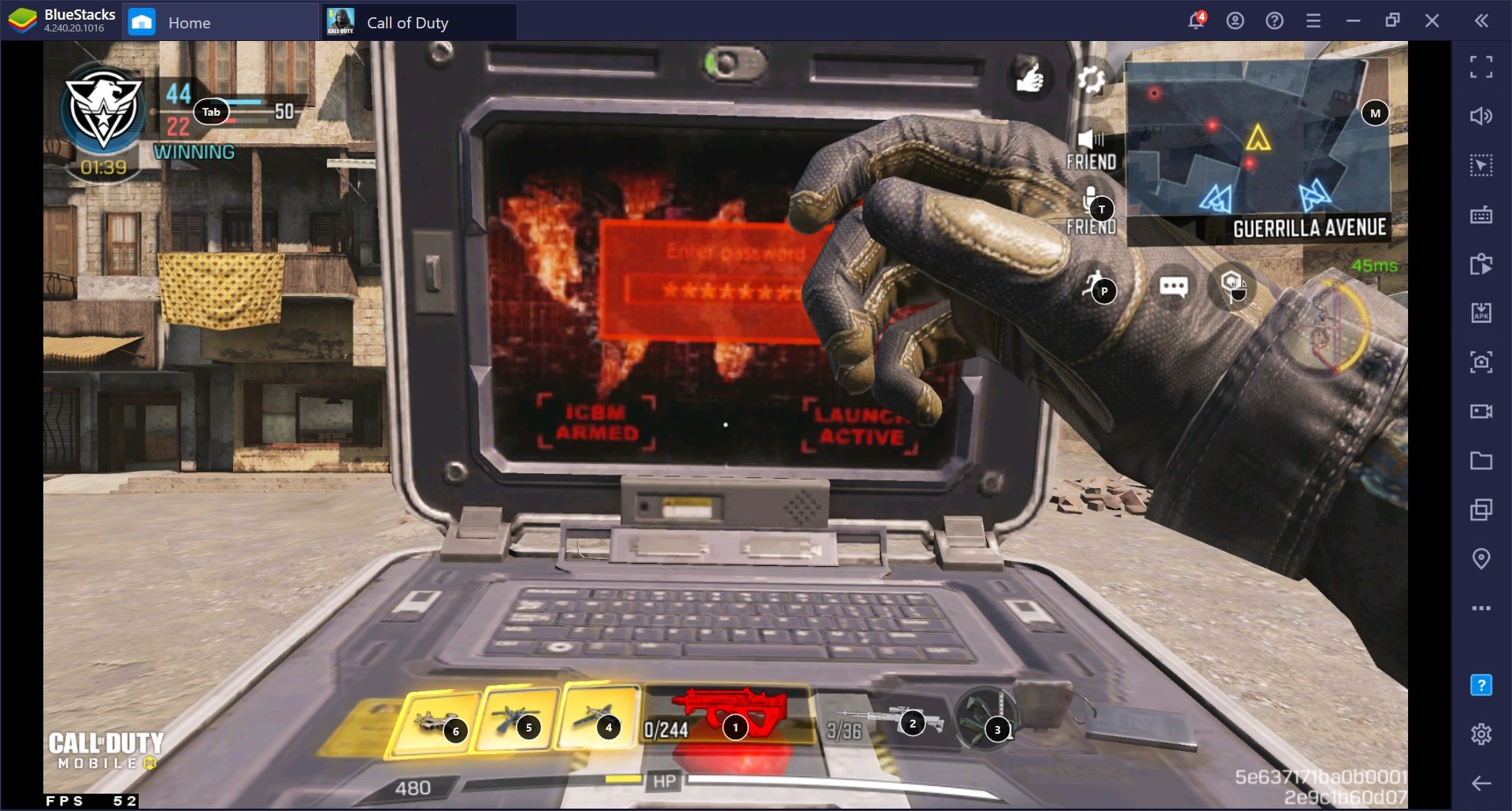
Play CoD Mobile on High Graphics Settings with High FPS on BlueStacks.
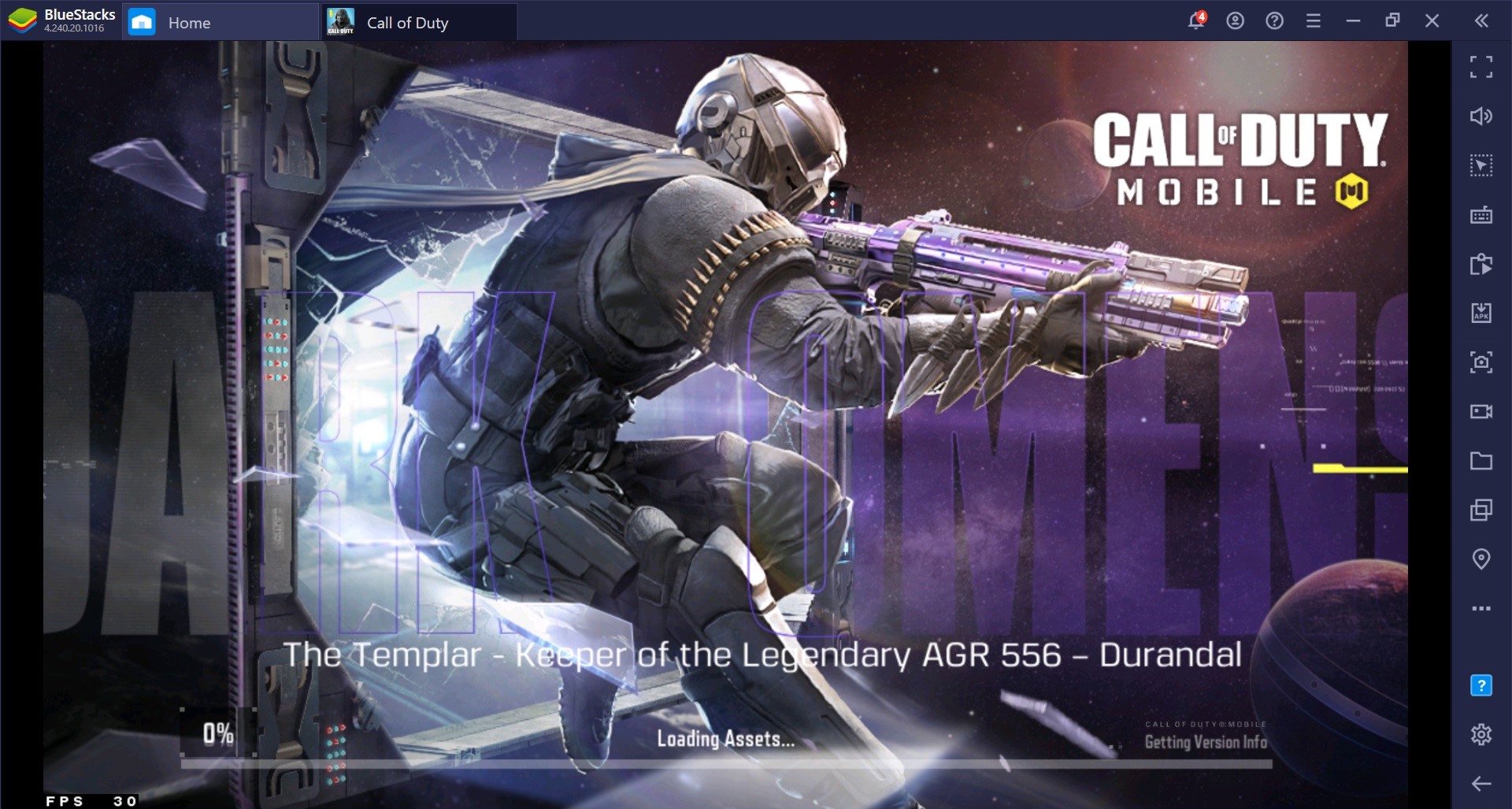
When it comes to playing battle royale games like Call of Duty: Mobile, graphics and FPS are as important as fast internet. Even a small lag in a close team deathmatch can make the difference between winning and losing. The good news is that you can play Call of Duty: Mobile with graphics set to high at butter smooth FPS with BlueStacks Emulator. To increase FPS in your games, all you need to do is go to the settings menu of your BlueStacks and select the “engine” option. Once you are in the “engine” sub-menu you will see all the settings related to FPS.