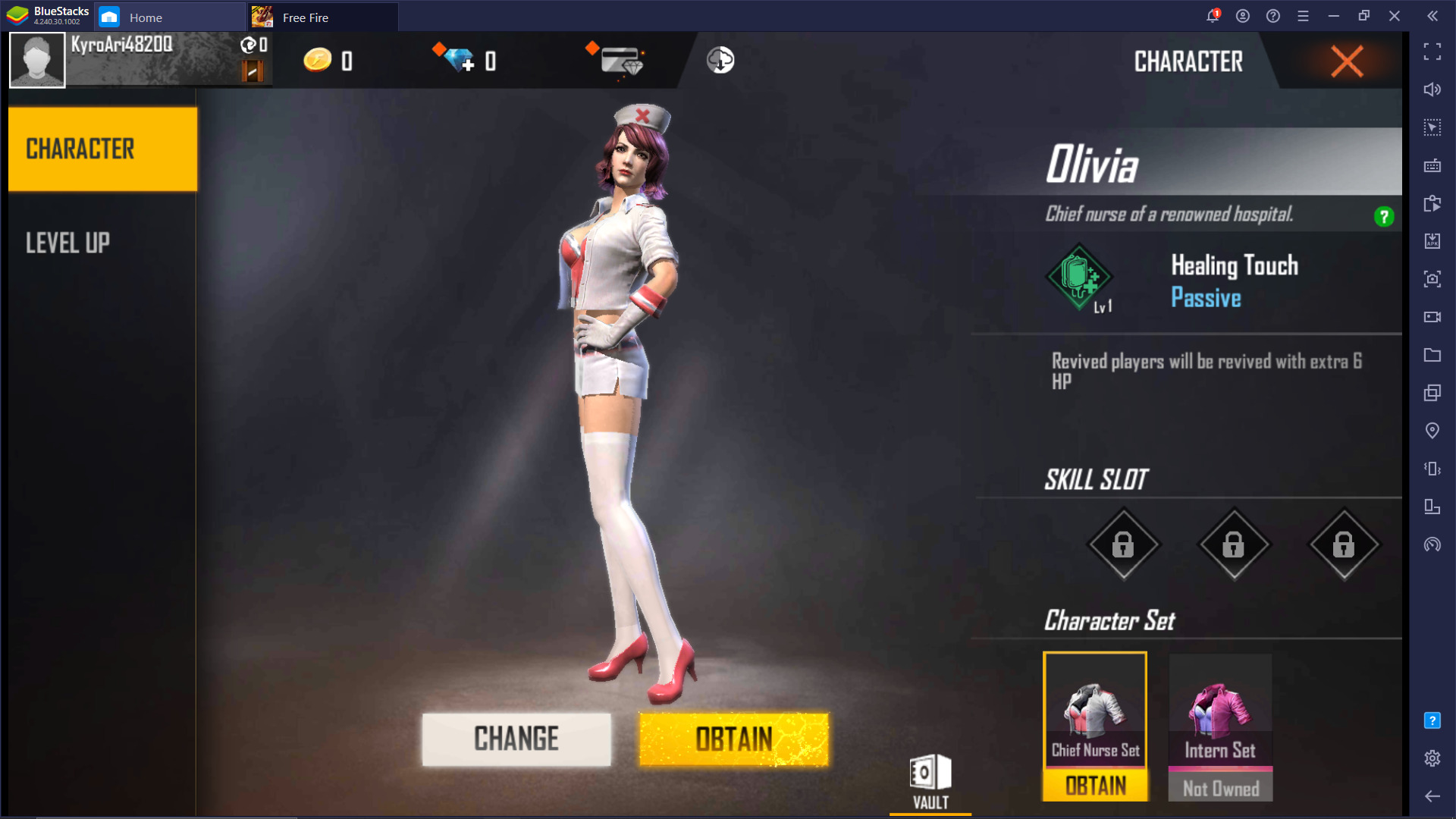Play Free Fire at 120 FPS with Android 11, Exclusively on BlueStacks

The awesome gameplay in Free Fire just got even better now that you can play it at 120 FPS exclusively on BlueStacks. The latest update of our Android app player brought support for Android 11 instances, and alongside it came a whole host of benefits including the ability to play at the smoothest frame rate yet, the coveted 120 FPS. This improvement will massively enhance your experience with shooter games like Free Fire, by giving you a much smoother image that will make it much easier to aim and shoot with precision, even against moving targets.
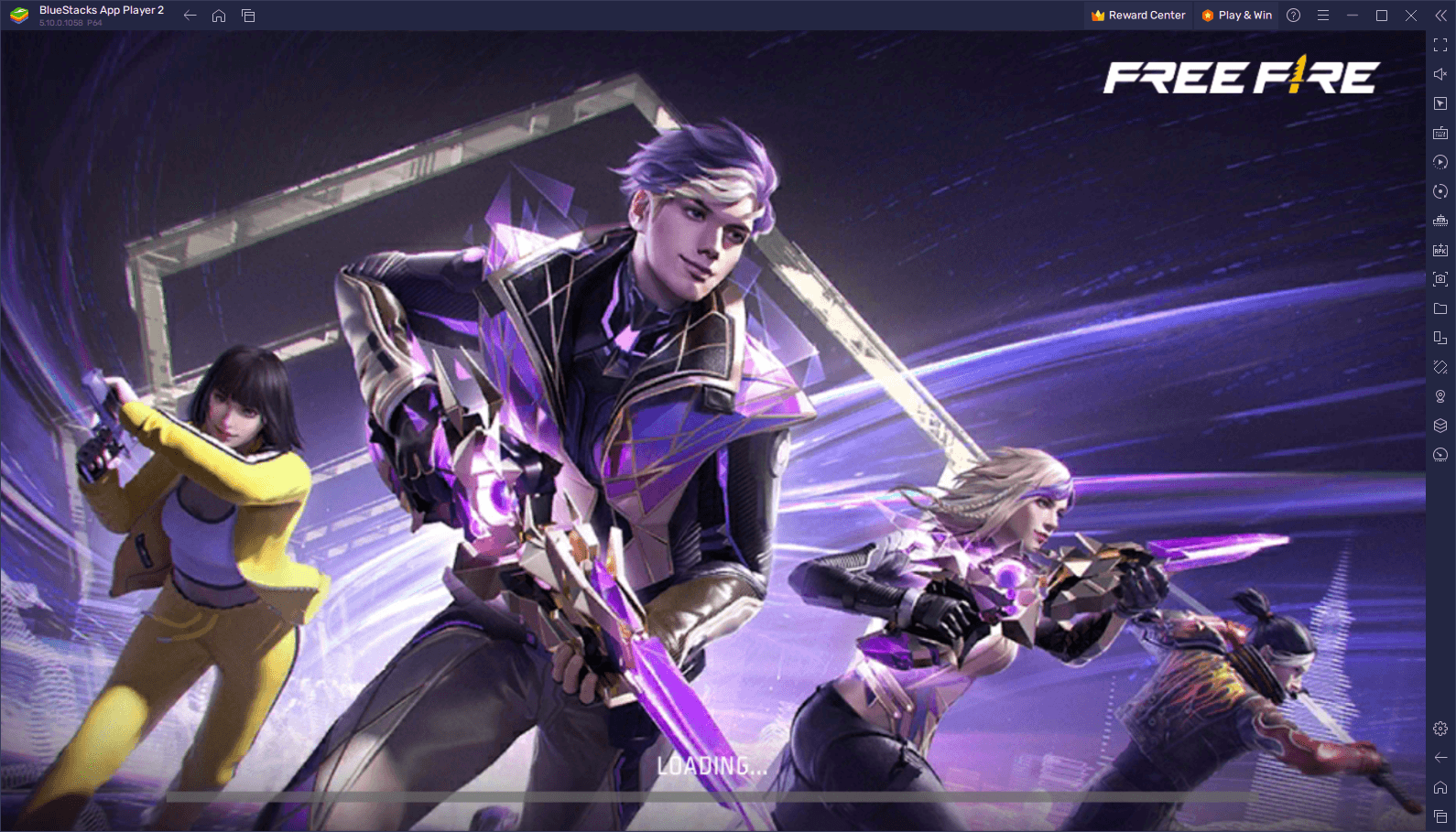
How to Achieve 120 FPS in Free Fire on PC
With the latest version of our BlueStacks app player, enjoying the best mobile gaming experience on your PC is as easy as ever, which is something that can’t be said for those who are playing on their phones. Regardless, if you’re looking to play Free Fire at a silky smooth 120 FPS, all you have to do is follow these simple steps:
- Run BlueStacks on an Android 11 instance, and go to the settings menu.
- In the “Performance” section, make sure that your emulator is using 4 CPU cores, and 4 GB of RAM, and that the Performance mode is set to “High performance”.
- Further below, activate the “Enable high frame rate” option, and set the FPS slider to at least 120 FPS.
- Click on “Save changes” once you’re done adjusting the above settings.
- Launch Free Fire and enjoy the smoothness.
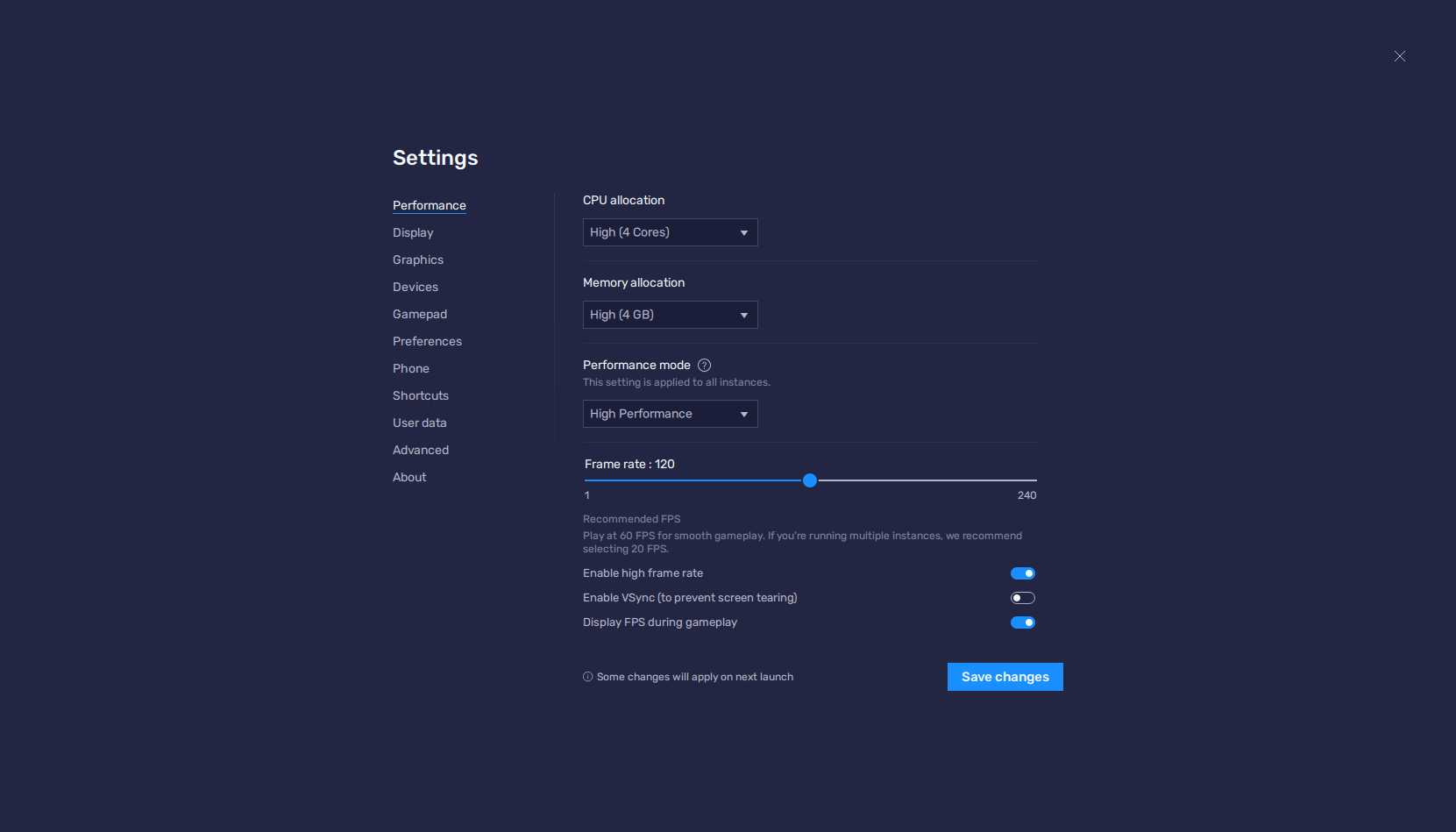
For games like Free Fire, having the highest possible frame rate is pivotal for your success, mainly because the more frames you have, the smoother the image. As such, transitions between frames will look just as smooth, and will help you to keep up with even the fastest players, allowing you to shoot and aim with precision even while in movement. And considering that gunfights in Free Fire often boil down to closing the distance and one-tapping the enemy with a shotgun, you’ll need the extra smoothness in order to pull off those extra tricky shots.
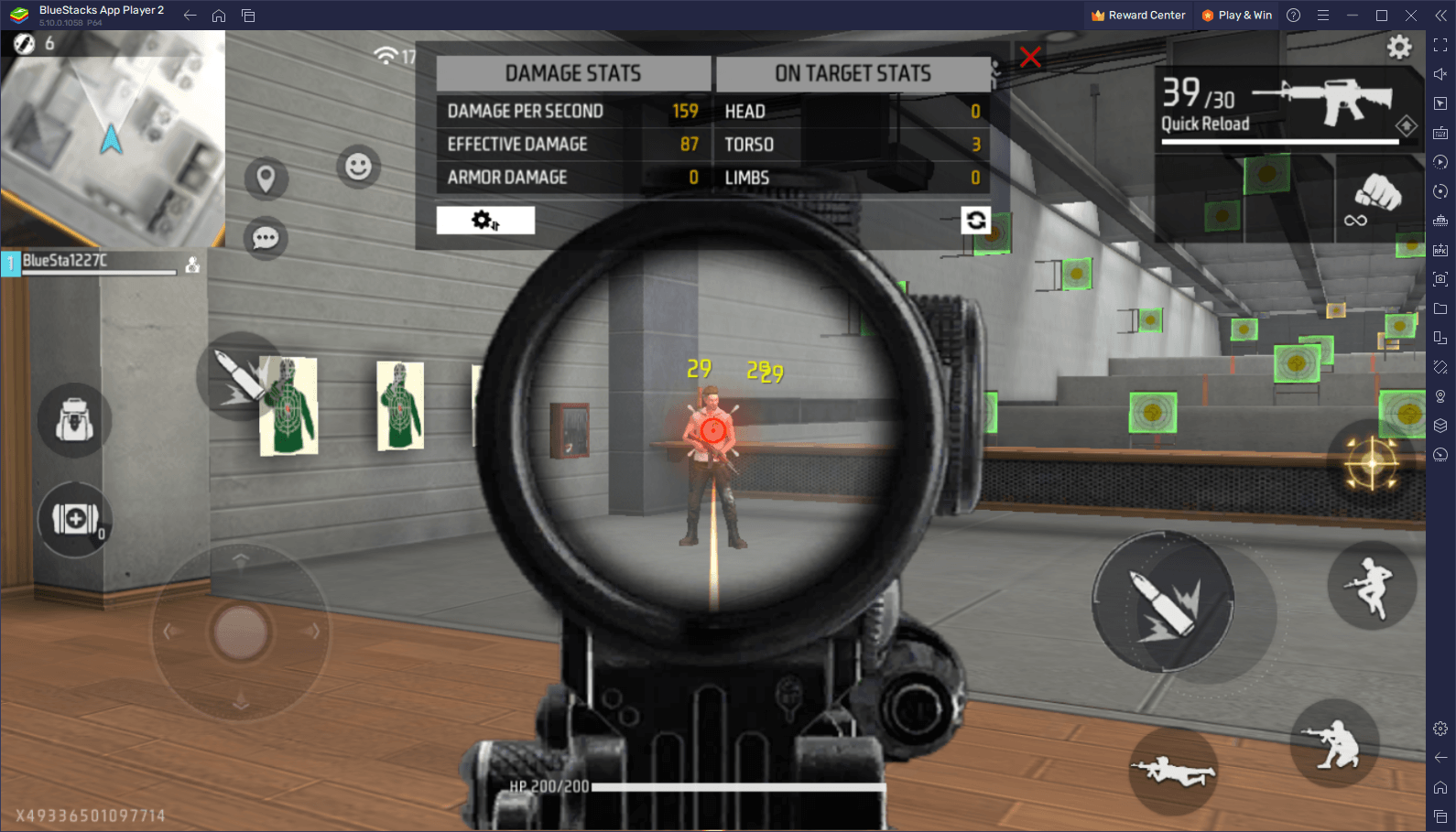
Performance aside, however, playing games with the highest frame rate just feels good, and is something that you’ll be able to experience only when playing Free Fire on PC with BlueStacks—just update to the latest version of our app player, follow the steps mentioned above, and you’re set!
Feel free to leave us any comments, questions, or thoughts in the section below!