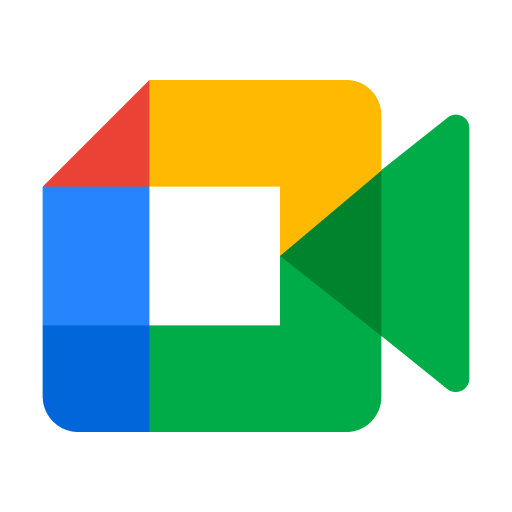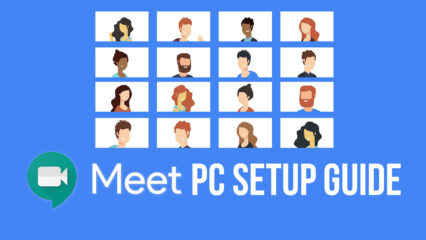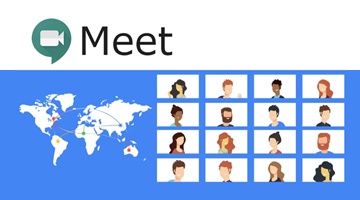How to Download & Use Google Meet on PC
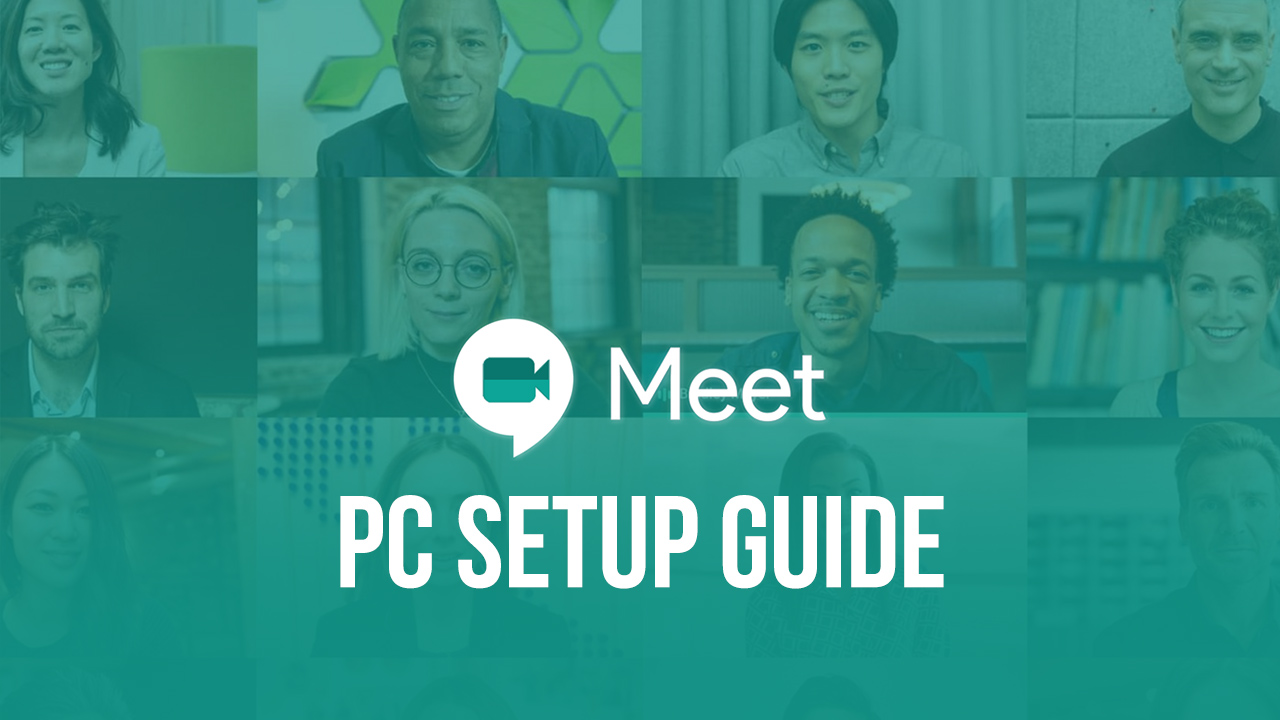
The traditional method of team meetings and business conferences have taken a hit because of the COVID-19 pandemic. What’s worse, even casual meetups and get-togethers have been restricted to keep up with the social distancing norms.
Businesses have adopted the remote work culture, and Google Meet, the advanced video conferencing app, has been instrumental in this change. It’s an optimized version of the Hangouts app and enables the user to schedule hassle-free video meetings.
Google Meet’s free version is best for people who want to schedule small meetings with fewer participants. However, businesses and other operating institutions should go with affordable paid versions of Meet. They are:
- Basic: it costs $6 per user per month with a capacity of 100 participants. You get 30 GB of cloud storage space with this version of Google Meet.
- Business: this plan will cost $12 per user per month. 150 participants can join a team meeting, and you also get unlimited cloud storage (1 TB per user if more than 5 users).
- Enterprise: for the Enterprise version of Google Meet, you need to pay $25 per user, per month. The maximum capacity of meeting participants is 250 with an identical cloud storage package to the Business version. You get added security and many e-discovery tools as well.
Features of Google Meet
Google Meet has several features that make it the best video conferencing platform for business and personal use. Here are few such features:
1. Video Conferencing
Video conferencing is flawless when done via Google Meet. You get plenty of meeting layout options, and with the latest update, you can see 49 participants at once. The process to join a meeting is straightforward as all you need to do is open the link provided by the meeting host. To optimize video conferencing for businesses, you can now change the video background to eliminate any behind-the-scenes disturbance.
2. Screen Sharing
The concept of a video conferencing tool isn’t complete without the option of screen sharing. With Google Meet, you can share your screen with the attendees. Be it presentations, documents, charts – you can display all the essential documents to the meeting members.
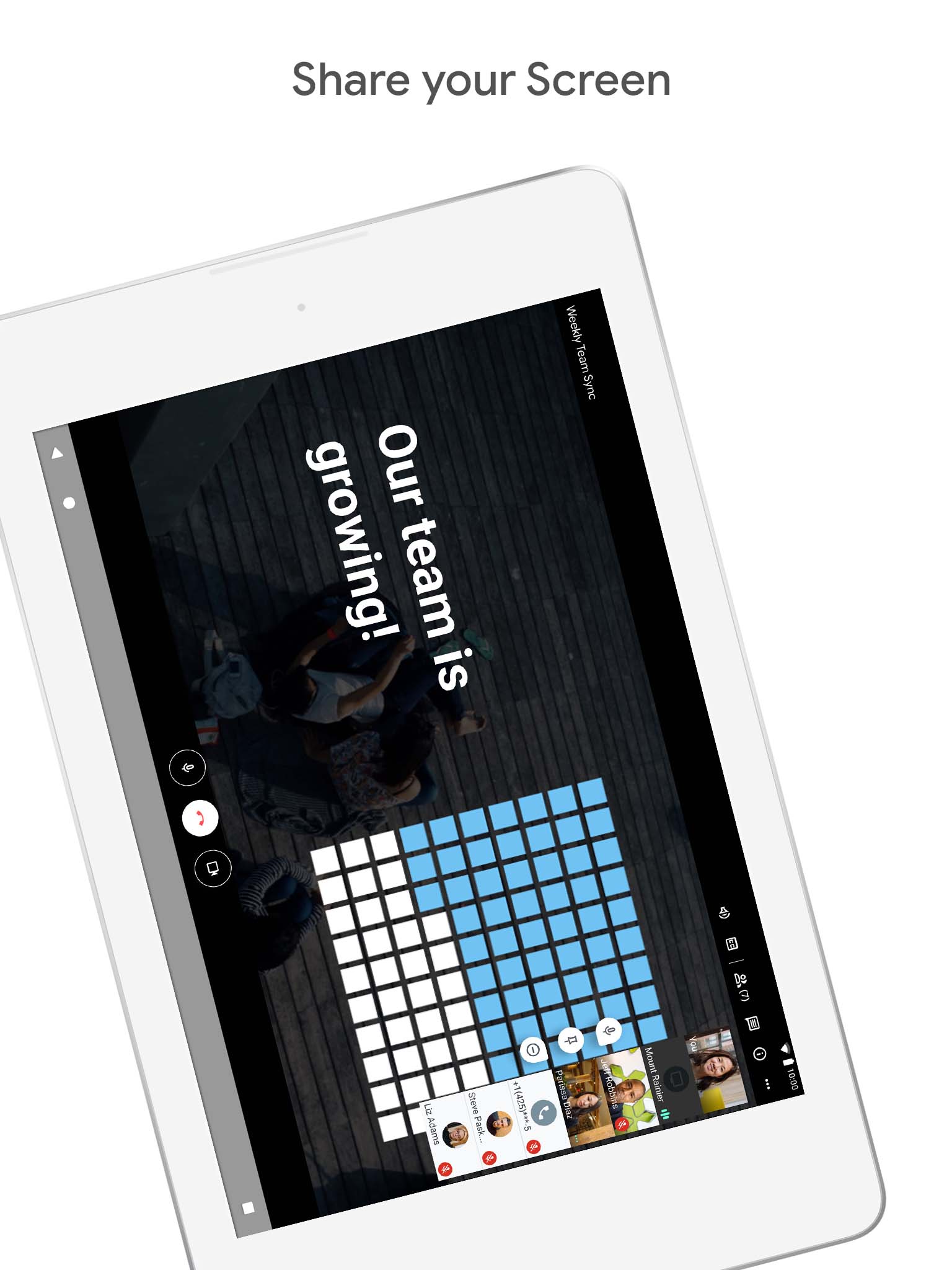
This helps in easier understanding and keeps everyone involved in the team meeting on the same page.
3. G Suite Integration
Businesses that utilize cost-effective G Suite solutions get an added advantage when they use Google Meet. You can schedule team meetings from the Google Calendar, set reminders for the same, etc. making video conferencing a cakewalk. The G Suite ecosystem reduces the management workload, and you don’t have to spend separately on a digital meeting tool.
4. Video Recording
Businesses having Google Meet’s Enterprise plan can record meetings on-the-go. It comes with an auto-save feature, and you get the video directly on your Google Drive and Calendar event. You can share the link of the recorded meeting with all team members who missed the meeting.
How to Use Google Meet on your PC?
Google Meet doesn’t have a dedicated software application for PC and laptops. It has a dedicated app for Android and iOS, making it easier for people who want to join a meeting with their smartphone.
Here’s how you can use Meet on your PC through a web browser:
- You can access Google Meet from any modern browser with a stable internet connection. Google Chrome gives you the best experience among all other browsers.
- Log in to your Gmail account or open meet.google.com to start or join a new meeting. You can also use its Chrome extension to enter meetings directly from the Chrome plugin.
- To send invites to the meeting participants, copy the meeting’s joining info and share it via any messaging platform. You can also click on “Add People” to send them a meeting invite via email.
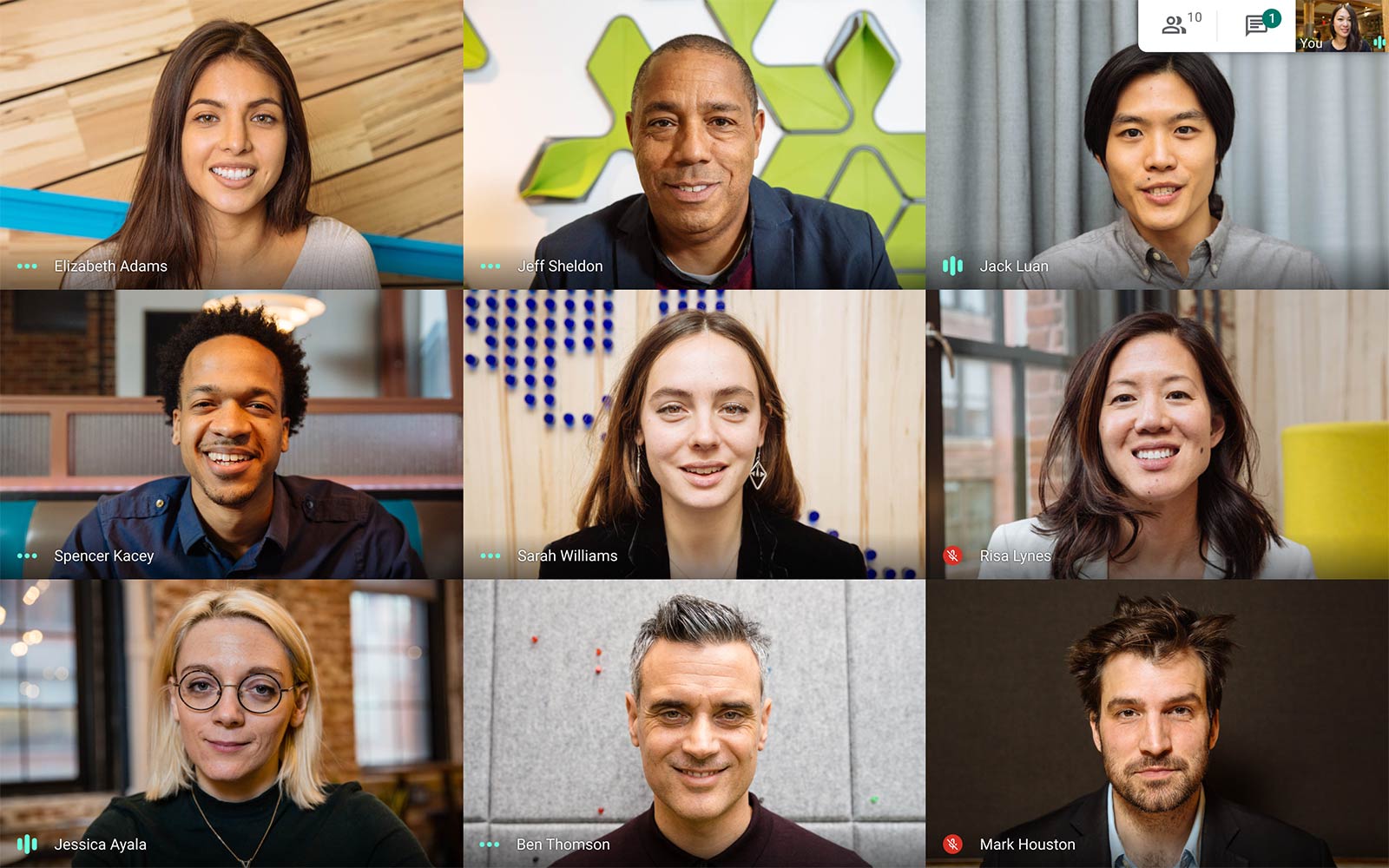
- You have the option to mute/unmute yourself, keep the video on/off, share screen, etc. It’s best to keep yourself on mute when others speak to ensure there’s no audio disturbance. There are separate icons available on your screen at all times.
- You can see the list of people who have already joined the meeting, and if you’re the host, you can manage their audio/video feeds. The host has the power to accept or reject new joiners and can also remove them if they don’t adhere to the meeting’s code of conduct.
- Click on “Present Now” to share your screen with other meeting participants. It’s a handy feature that helps you share text, presentations, etc., with other members.
- You can interact with other members during the meeting through a chatbox. The chat auto-deletes after the meeting’s conclusion.
- Tap on the “Hang Up” icon once the meeting’s over to leave the meeting room.
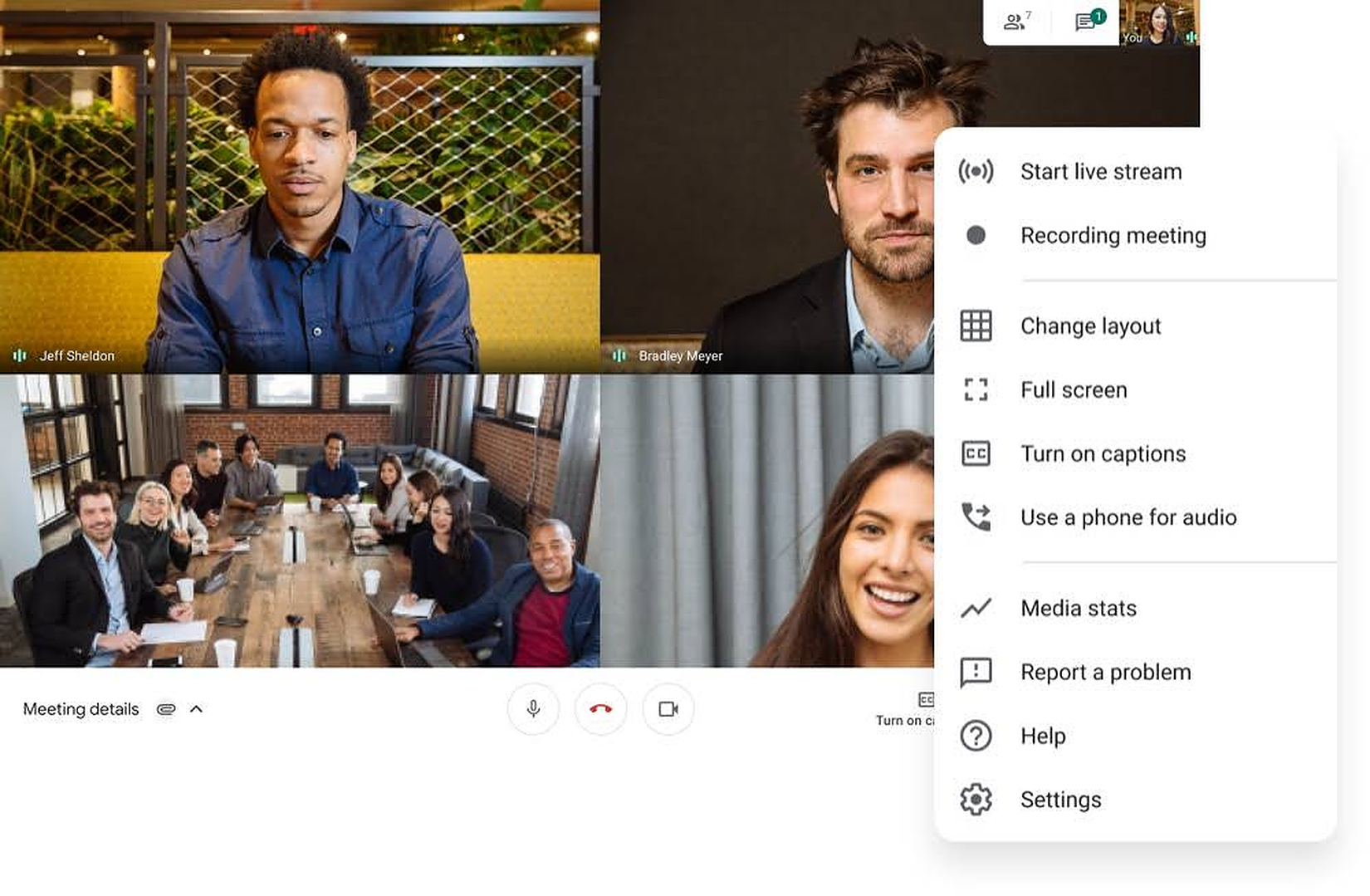
How to Access the Google Meet App with BlueStacks?
You can now use mobile applications on your desktop and laptop systems, thanks to the robust BlueStacks app player. Having a dedicated application is always better as it optimizes user experience and is more secure too.
To enjoy Google Meet on your computer system (Windows or macOS) through BlueStacks, follow these steps:
- Download and install BlueStacks on your PC.
- Complete Google Sign-in to access the Play Store, or do it later.
- Look for Google Meet using the search bar on the top-right corner.
- Click to install Google Meet from the search results.
- Complete Google Sign-in (if you skipped step 2) to install Google Meet.
- Click the Google Meet icon on the home screen to start using the app.
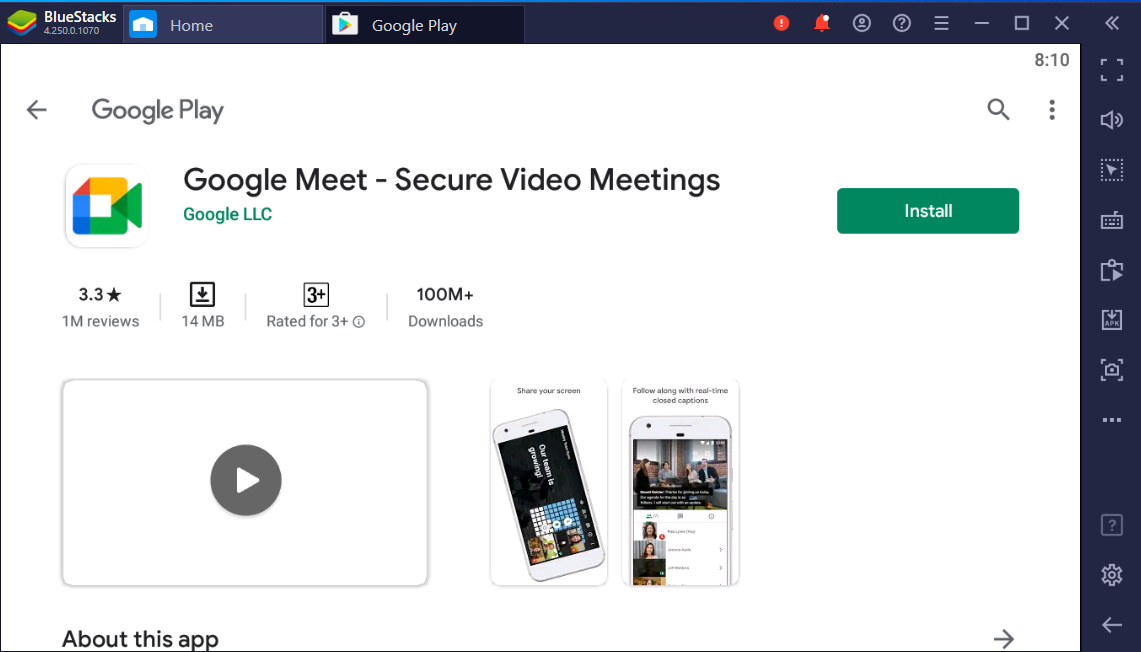
You get all the Google Meet’s features when you access it through the BlueStacks app player. The emulator allows you to manage the meeting on a larger screen with an end-to-end encrypted application.
BlueStacks enhances your video conferencing experience by reducing internet fluctuations. You can now create meetings and join them from your home’s comfort on your system using a dedicated application for Google Meet. Download Google Meet for your PC today.