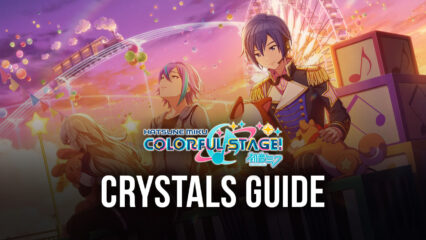BlueStacks Setup & Beginner’s Guide to HATSUNE MIKU: COLORFUL STAGE!

In the world of HATSUNE MIKU: COLORFUL STAGE! a Sekai (セカイ) is a bizarre world independent from that of the real world.
If the real world was supposedly created from the big bang, then Sekais are created from a person’s “true feelings”. It is only within Sekais that Virtual Singers like Hatsune Miku, who only exist as fictional characters in the real world, exist as corporeal beings. The purpose of the Virtual Singers is to guide the wanderers of the Sekai in discovering their true feelings. As the wanderers discover more and more about their feelings, the untitled song that was initially silent starts to have its own melodies and lyrics.
Sekai’s are capricious, meaning that their forms can change anytime depending on the person’s current emotions. These changes also affect the appearances of the Virtual Singers. The game’s main story features several groups that each has a unique emotional theme. As a result, each story takes place in a different form of a Sekai.
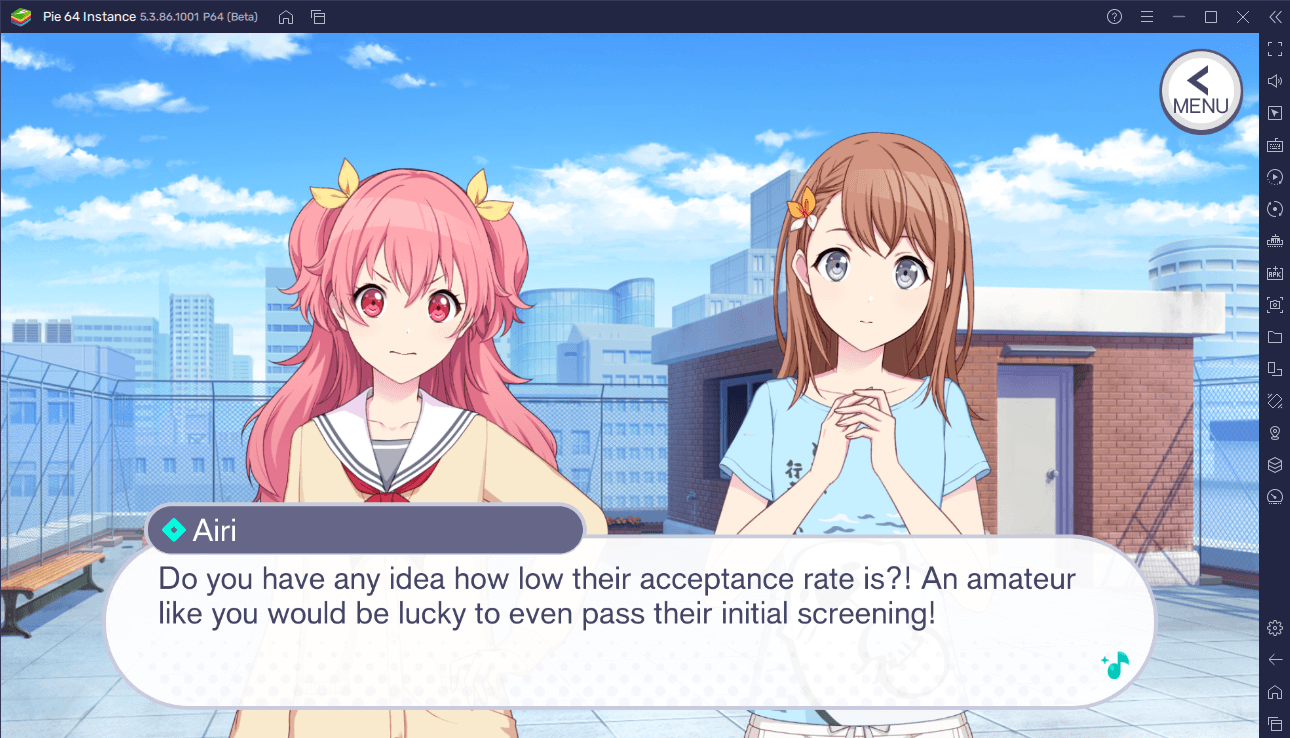
Stories are beautifully presented using Live2D technology which gives each character very smooth and fluid animations. You can click the screen to immediately show the full dialogue of the character, and you can click again to move on to the next.
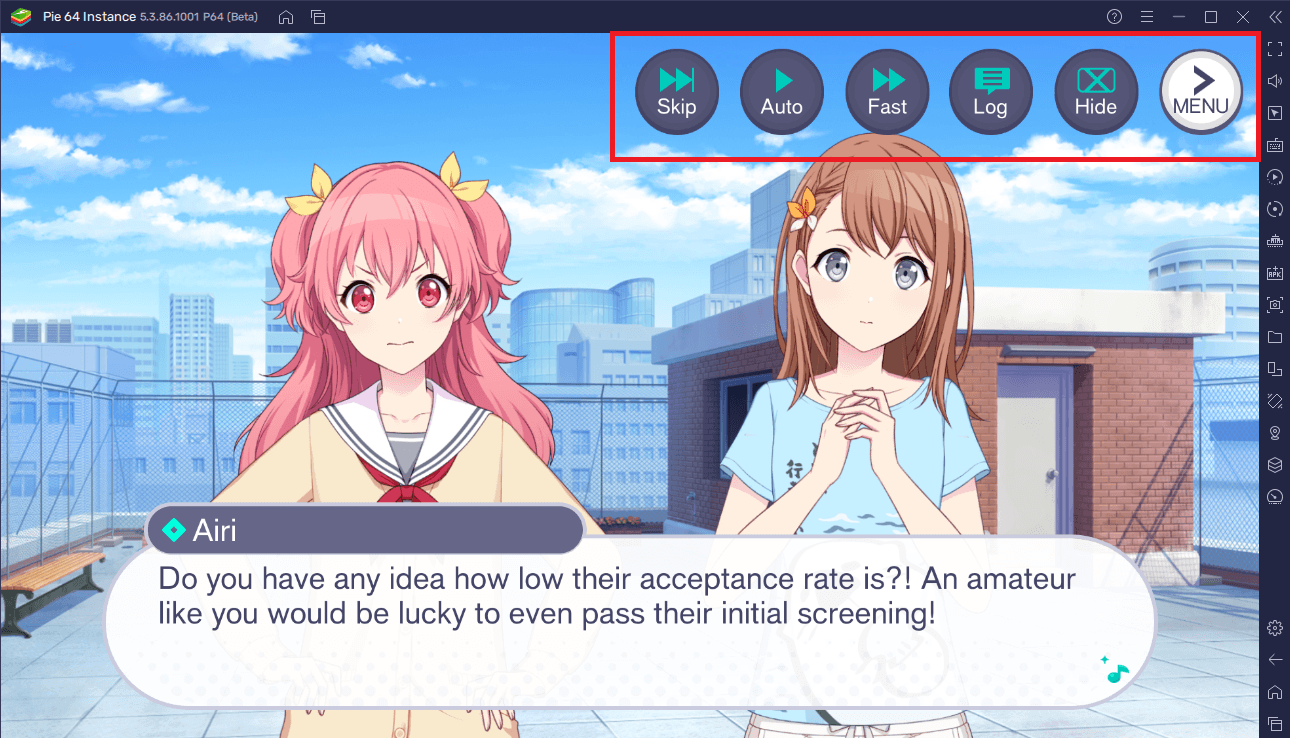
Through the menu, you can skip the episode, automate the flow of the story (so you would not have to keep clicking), or make it go faster. Additionally, you can also view a log of all said dialogue and even hide the menu entirely if you find it distracting. Completing the story rewards, you with Crystals, which are used to buy various items in the game.
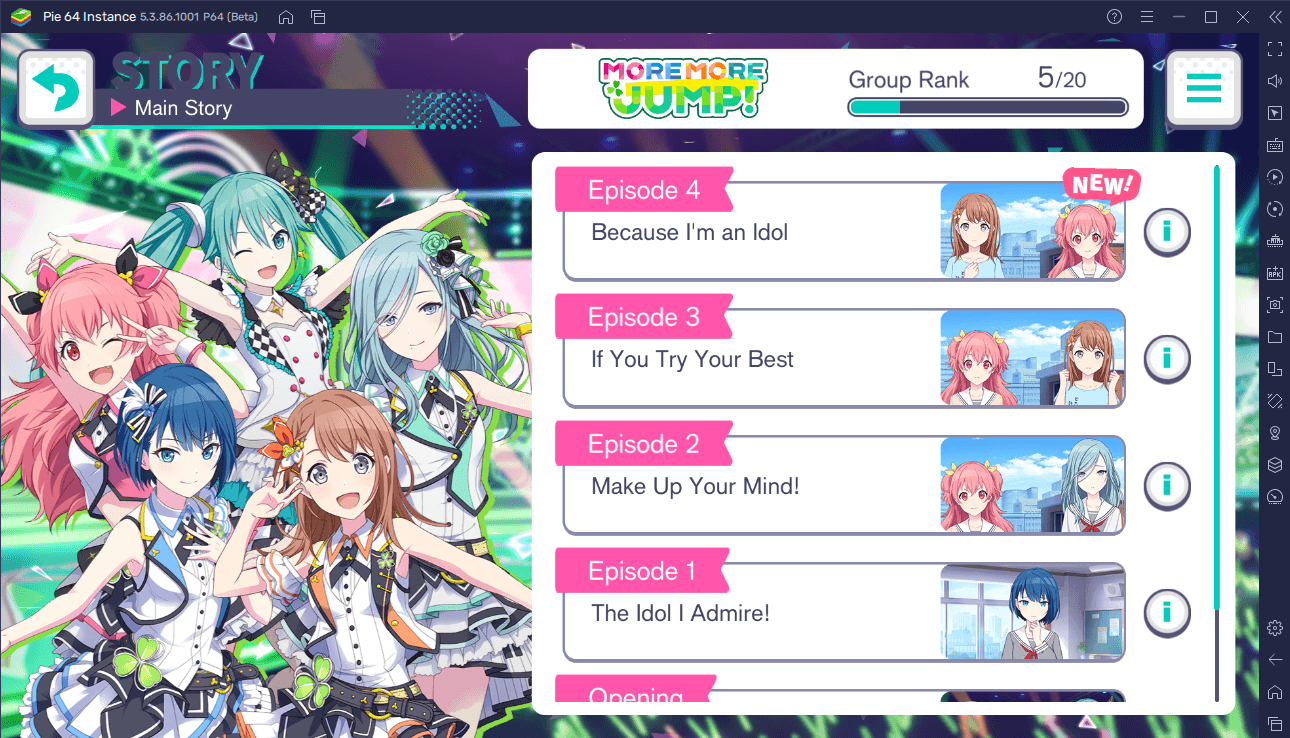
The stories are divided into multiple episodes. Not all episodes are unlocked at once as you must unlock each episode. A new episode is unlocked when a group ranks up to the ranking required to unlock the episode. A group’s rank can be increased by playing a live show of the songs associated to their Sekai.
SEKAIs and the Real World
You can traverse across several Sekais as well as the real world. In each of those worlds, you can find and interact with the characters from the main story and buy enhancements for them from the shops.
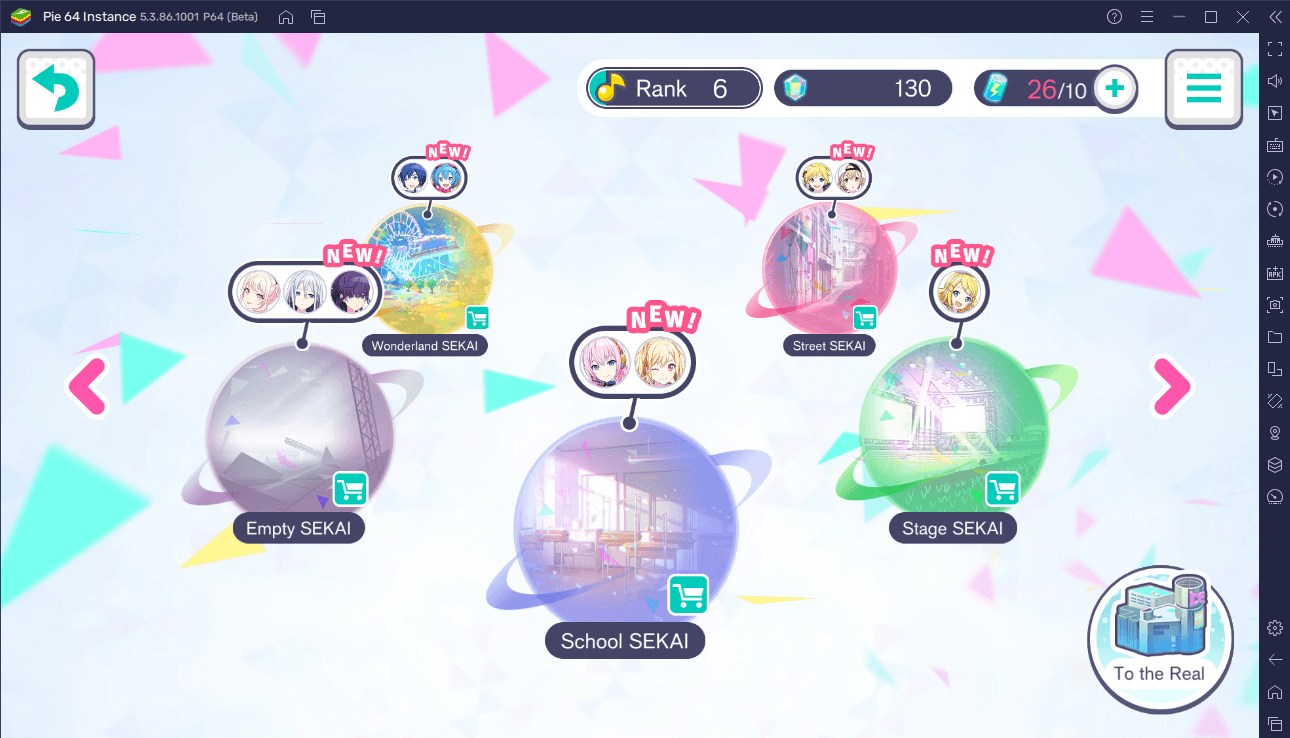
There are currently five explorable Sekais: Stage, Street, School, Wonderland, and Empty. In each Sekai, you can engage in a small chat with the story characters in exchange for Crystals and even points to rank up their group.
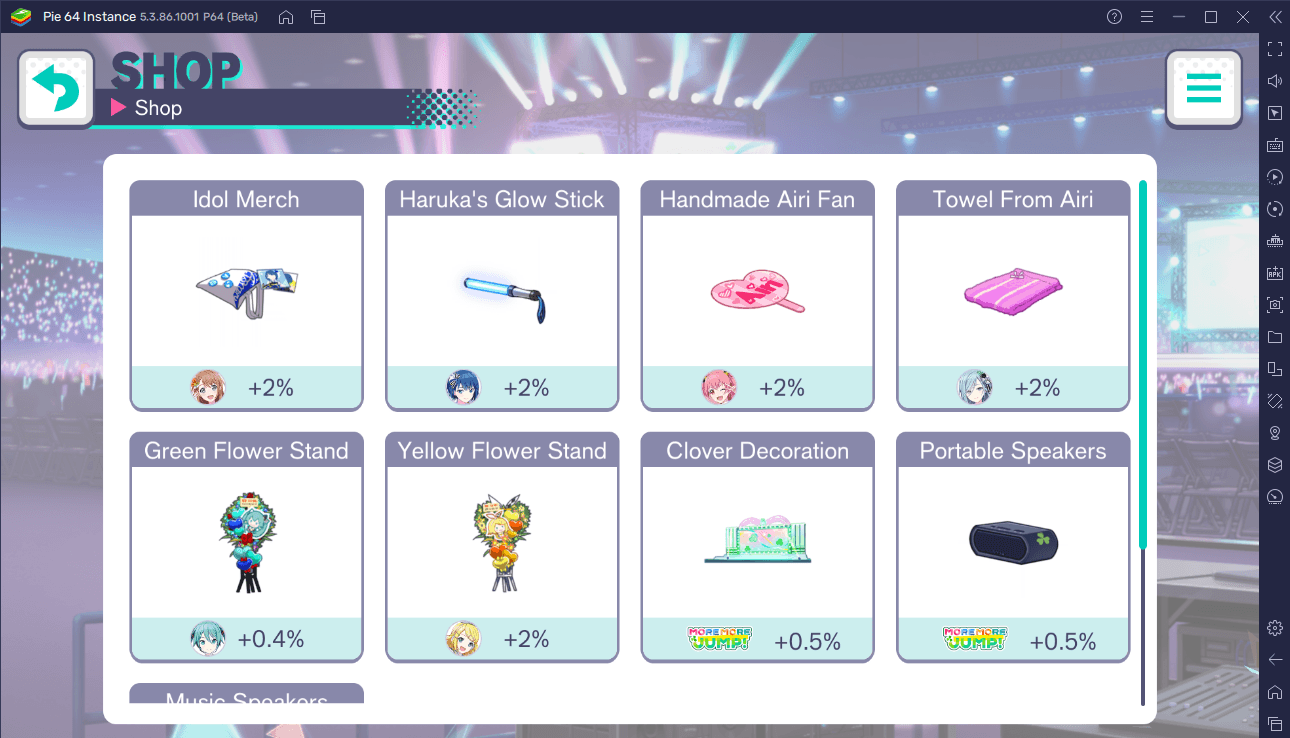
Each Sekai also has a shop where you can buy decorations for it. The decorations are associated with a certain character and buying that decoration gives bonuses to said character’s talent, which in turn increases your overall score after playing live shows. For example, buying the Green Flower Stand in the Stage SEKAI gives a 0.4% talent boost to Hatsune Miku.
Decorations cost coins and charms. There are five different charms in the game: Cute, Cool, Pure, Happy, and Mysterious. More charms can be acquired as rewards for playing live shows.
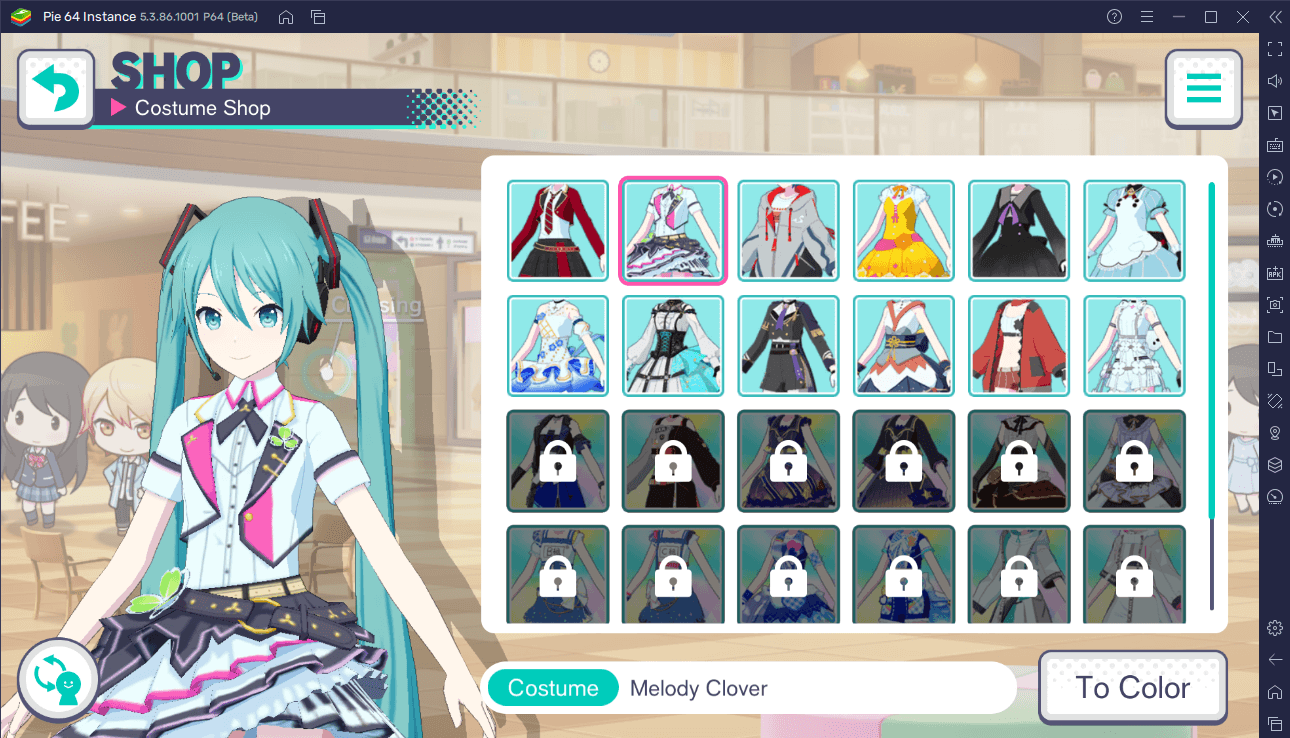
In the real world’s Shopping Mall, you can access the Costume Shop, where you can buy from a wide array of clothing for your characters to wear.
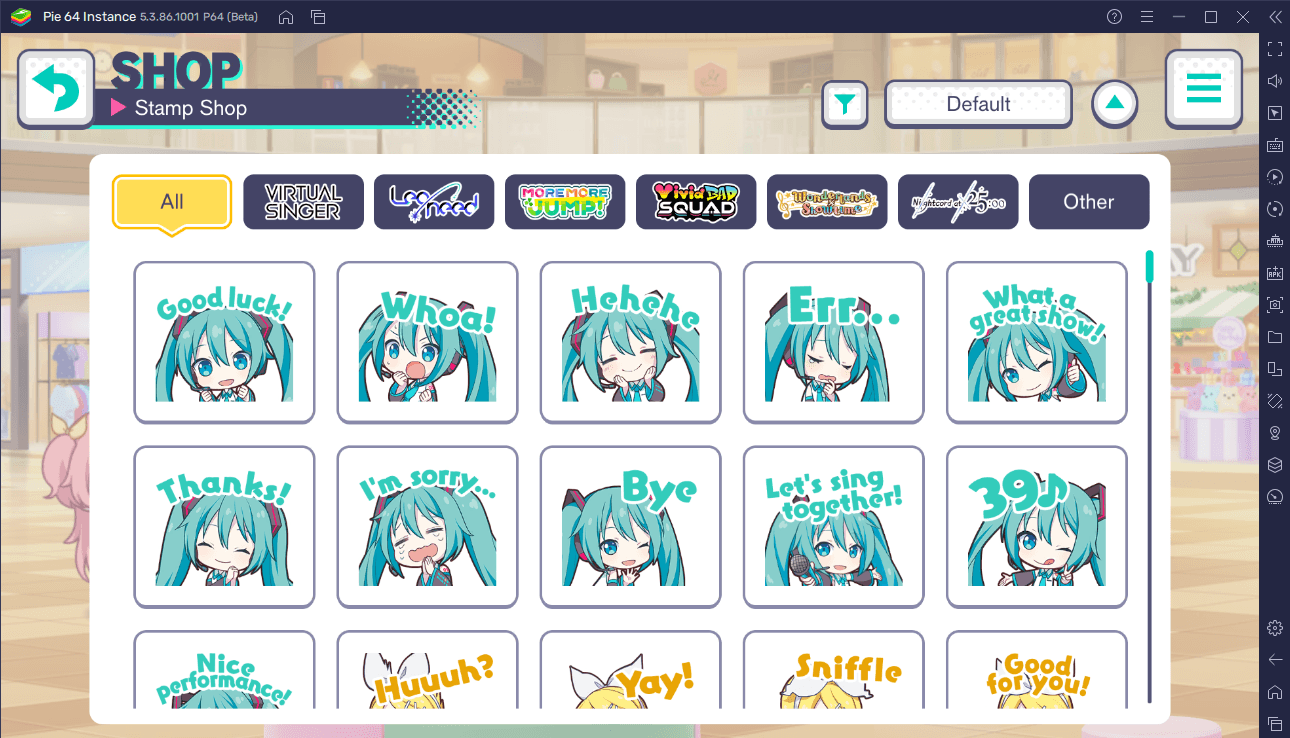
Moreover, you can also purchase stamps for your stamp collection in the Stamps Shop.
LIVE Shows
Playing live shows is the main feature of HATSUNE MIKU: COLORFUL STAGE!. The game features a myriad of songs with each song having different versions and difficulties. Some songs even have a 3D-rendered music video that can play in the background.
Show Preparation
Songs are segregated according to the various groups you encounter in the main story.
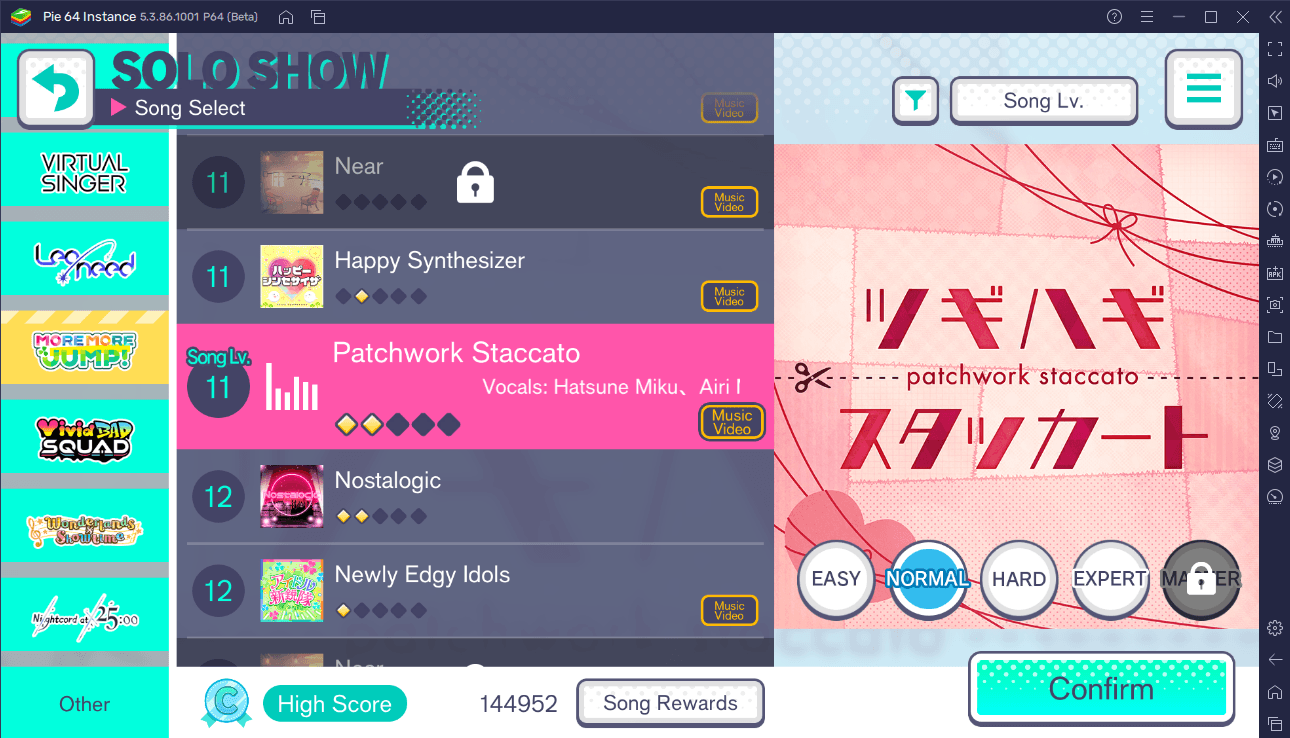
You can choose one of five difficulties for each song: Easy, Normal, Hard, Expert, and Master. Note that Master difficulty is only unlocked when you complete the song in Expert difficulty while only having seven of fewer taps rated GOOD (more on tap ratings later).
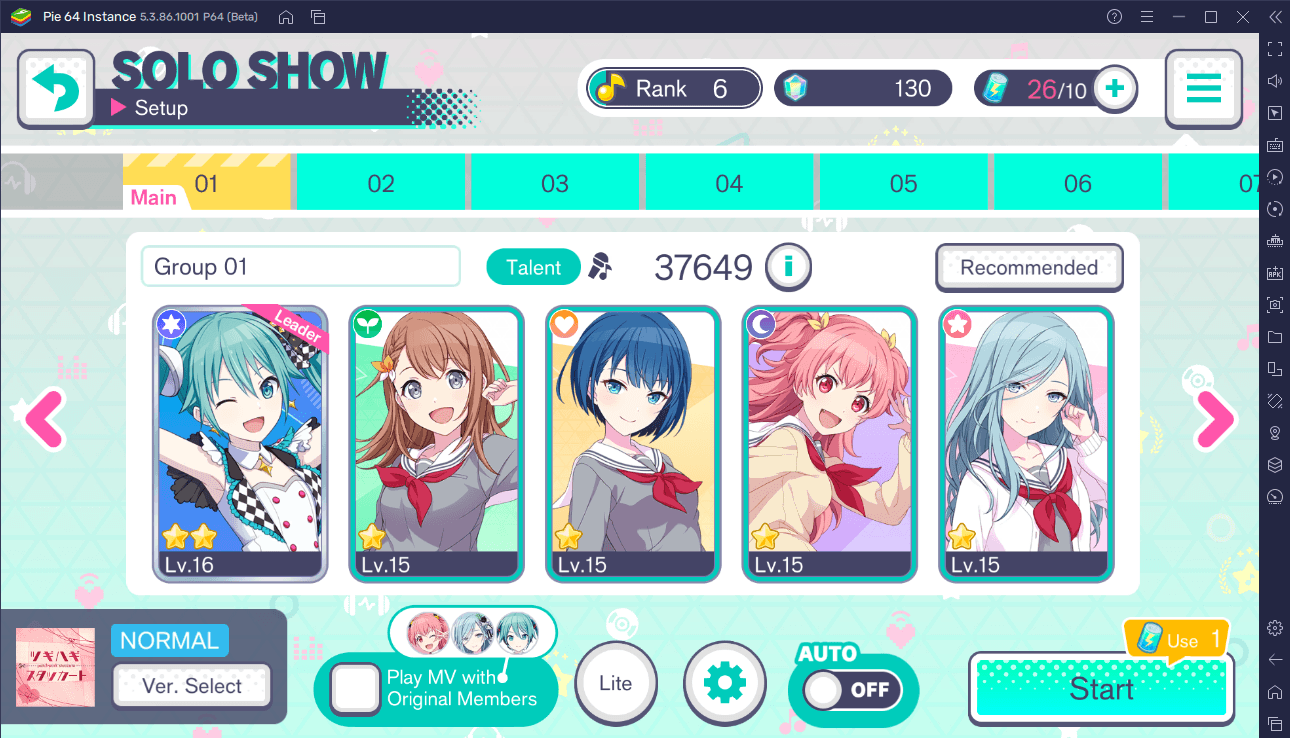
Upon selecting the difficulty, you can tweak various settings for the live show. First and foremost, you can assign up to five characters in a group to play the show. You can create a maximum of 10 groups in the game and can name them anything. The characters in a group determine the overall talent, which heavily influences the score that you get.
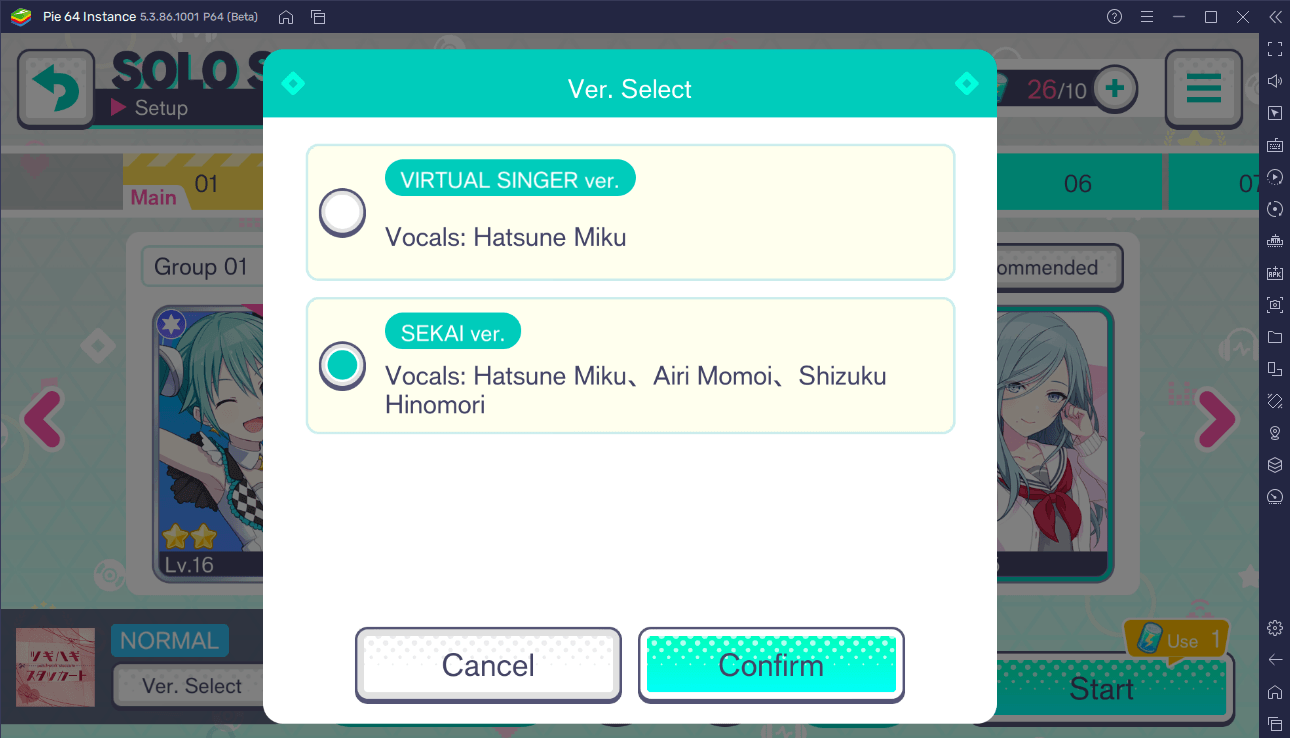
Additionally, you can also choose the version of the song that you want to play. You can choose the VIRTUAL SINGER or SEKAI version, with each version showcasing different vocals.
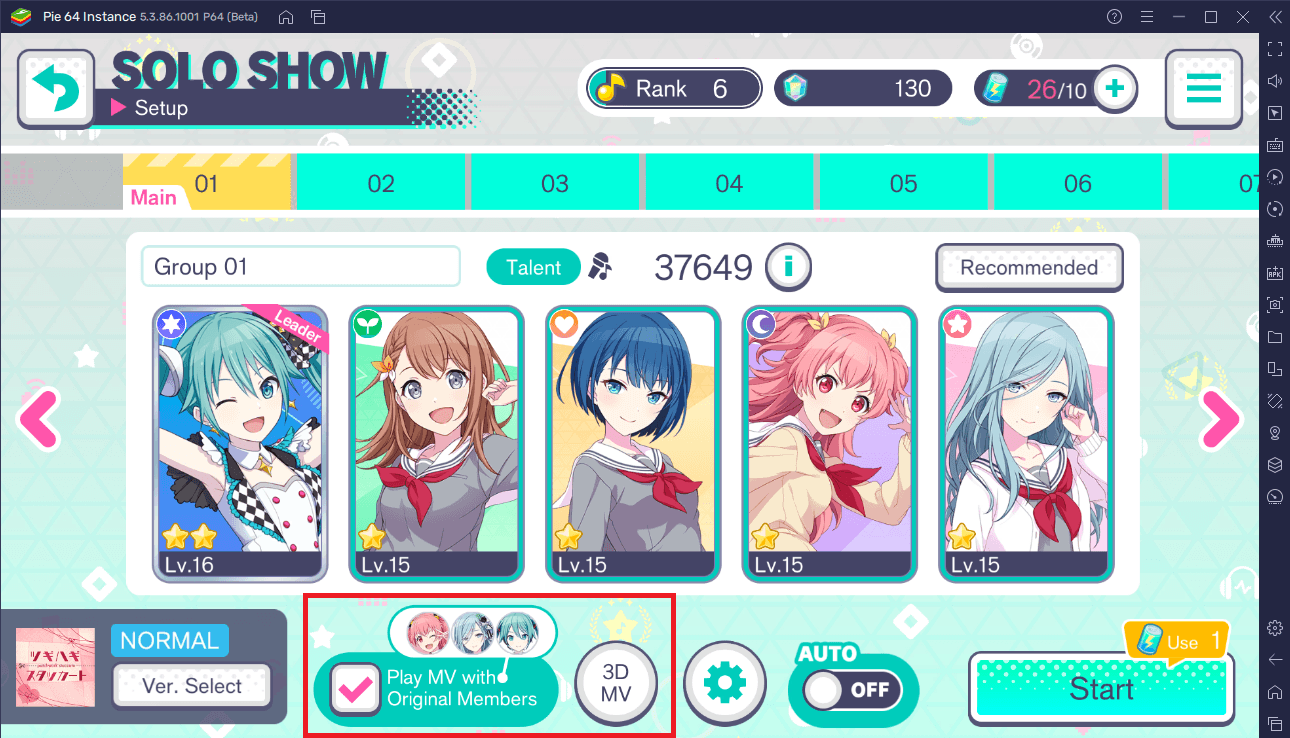
Some songs have the option to play a music video, and this is indicated if the song has a ‘Music Video’ label on it. You can choose to play a 3D-rendered version of the music video by selecting ‘3D MV’; however, this can result in frame rate drops if your device is not powerful enough. If this is the case, you can select ‘Lite’ instead.
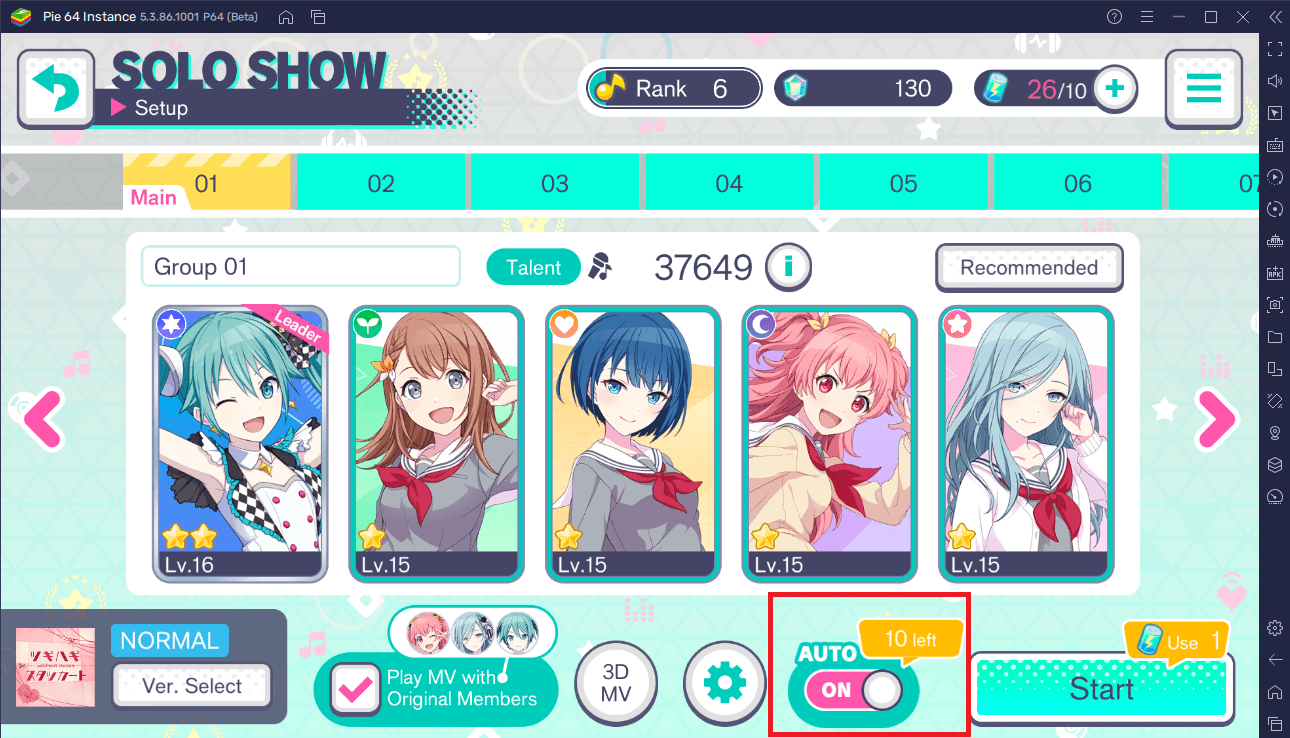
You can also play the song automatically by the turning on ‘Auto’. This comes at the cost of one Bonus Energy and the amount of times you can use this feature is also limited.
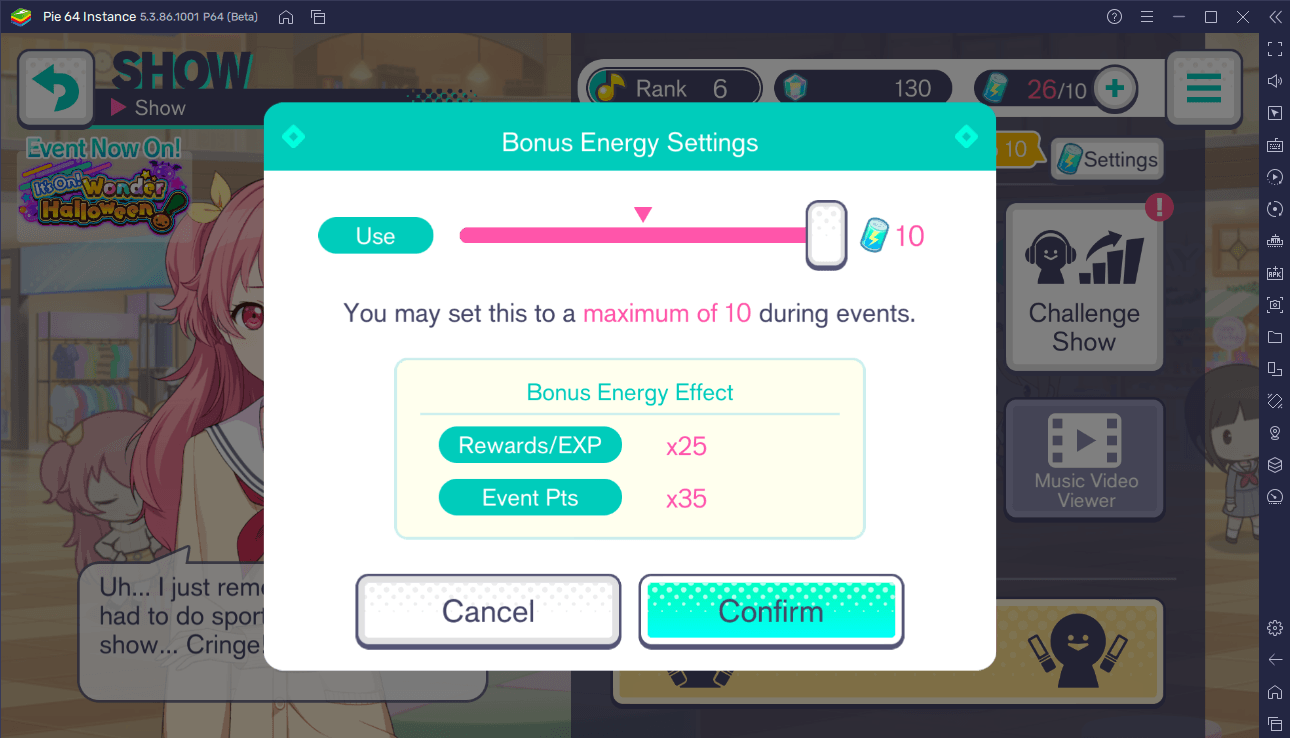
Unlike most games that have an ‘energy’ system, the Bonus Energy in this game only serves as a multiplier to your scores. The more Bonus Energy you use, the higher your score is. You do not have to expend Bonus Energy to play a live show. Your score simply would not be multiplied if you do not spend energy.
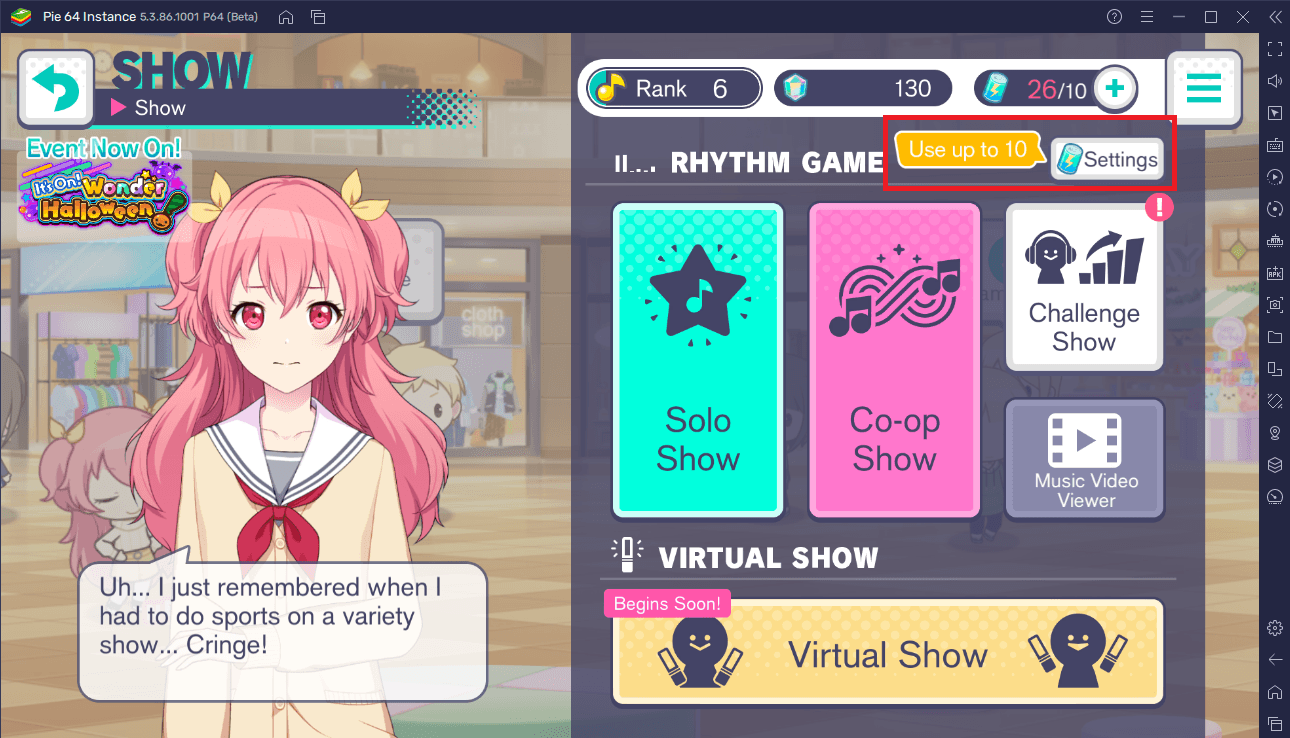
You can set the amount of Bonus Energy to use by clicking on the energy icon in the ‘Show’ menu.
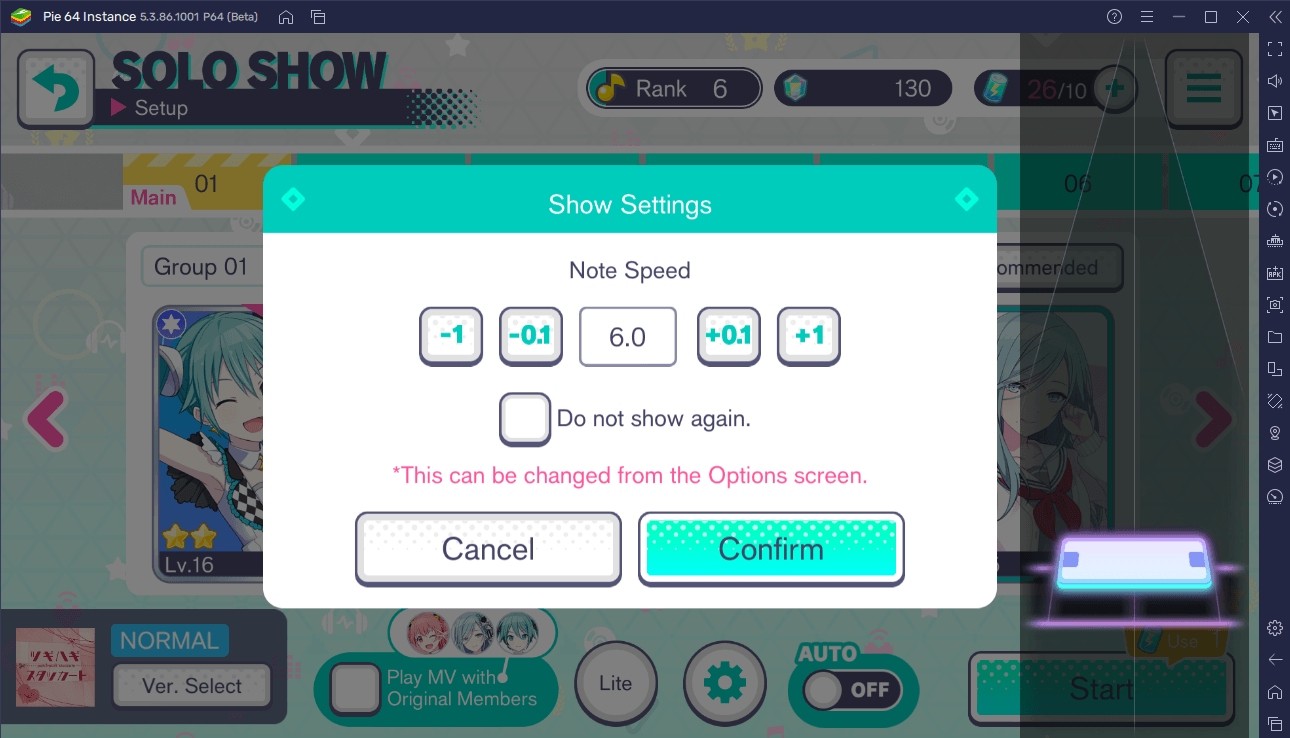
Before finally playing the live show, you can tweak the speed of the notes. Do you want a more relaxing experience? Try setting the note speed to 1.0 – 6.0. Are you eager for more challenges? Then crank up the note speed to 7.0 – 12.0. Take note that the speed does not affect your score in any way.
Playing the Show
The gameplay of the live shows has you tapping notes that come in the form of colored rectangles. These notes either slowly or speedily (depending on the note speed that you have set) head bottomwards toward a ‘tap zone’. You must tap the note in the exact moment that it hits the zone to earn points.
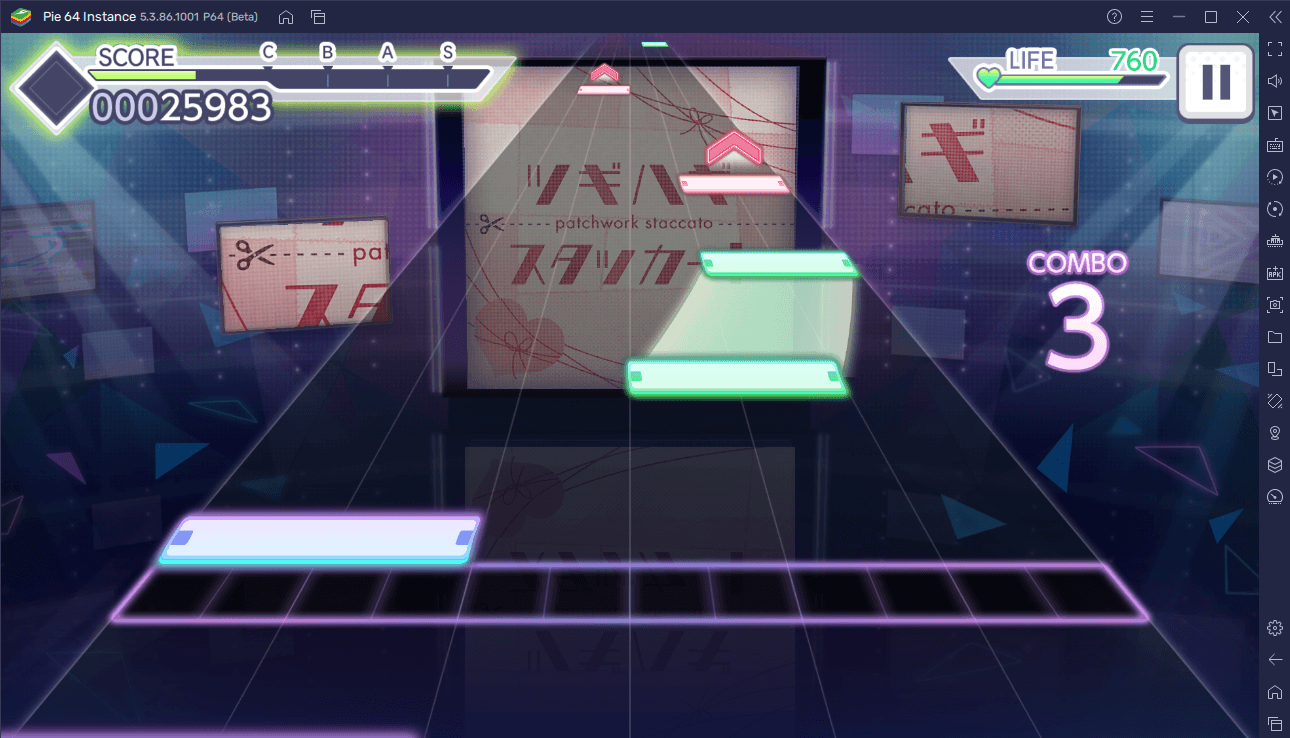
There are different types of notes in the game that require different actions when it hits the tap zone. The blue notes simply need to be tapped. Notes that are colored yellow give out more points when tapped. Pink notes have be flicked upwards. For green notes, you must hold the note, follow its track, and then release your finger once it reaches the end.
Every note that you tap is rated with one of five ratings: Perfect, Great, Good, Bad, and Miss. The rating that you get depends on the closeness of your tap to the tap zone. Attaining a ‘Perfect’ or ‘Great’ rating adds up to your ‘Combo’ counter. The higher your combo count, the higher your score. If you attain at least one ‘Great’ or lower rating, the combo automatically resets back to zero.
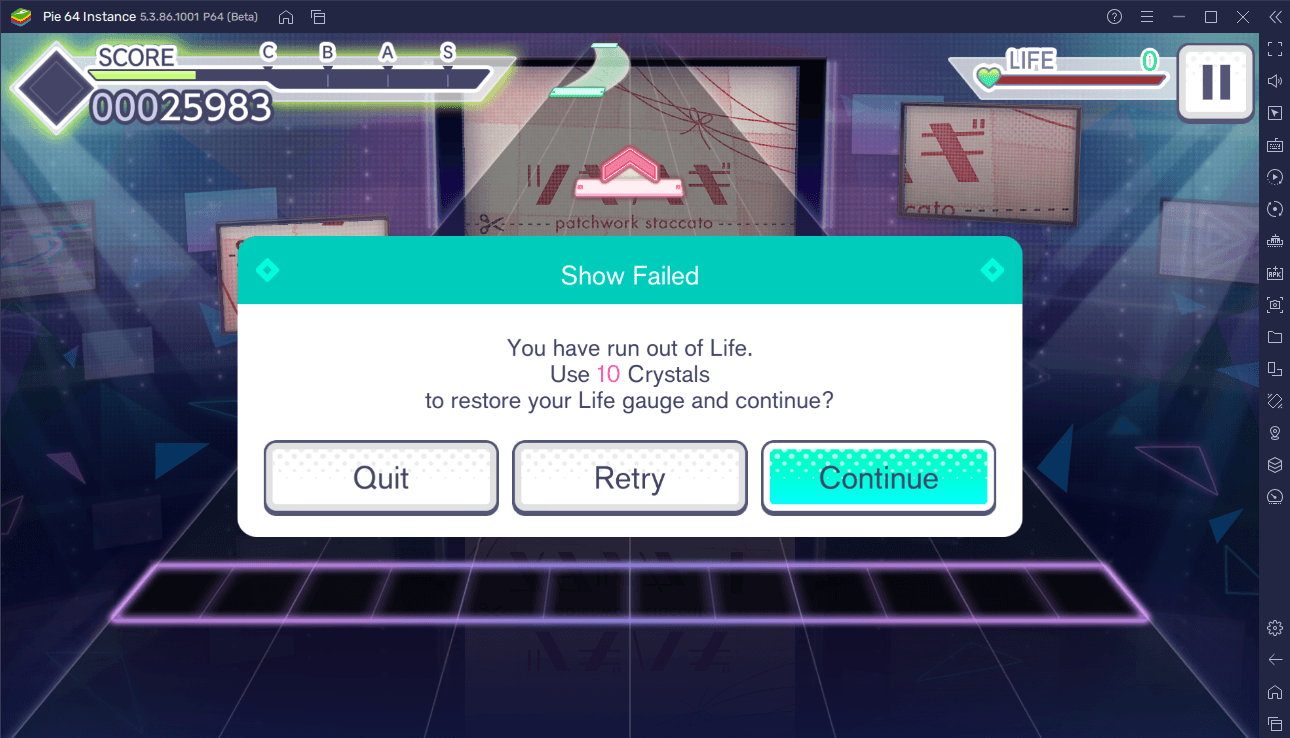
Obviously, you will get ‘Miss’ rating when you fail to tap the note at all. When this happens, points from your life bar are depleted. When your life bar is fully drained, you can choose to either spend Crystals to continue from where you left off or retry the song from the start. Retrying the song does not consume Crystals nor Bonus Energy.
Setting Up BlueStacks Controls
In some instances, you will need to tap two notes at the same time and this can be extremely difficult when you are just using a mouse to play the game. Fortunately, BlueStacks allows you to use your keyboard to not only make concurrent note-tapping possible but also to give you a brand-new experience that cannot be replicated on mobile devices. Below is a step-by-step guide on setting up HATSUNE MIKU: COLORFUL STAGE! for keyboard controls.
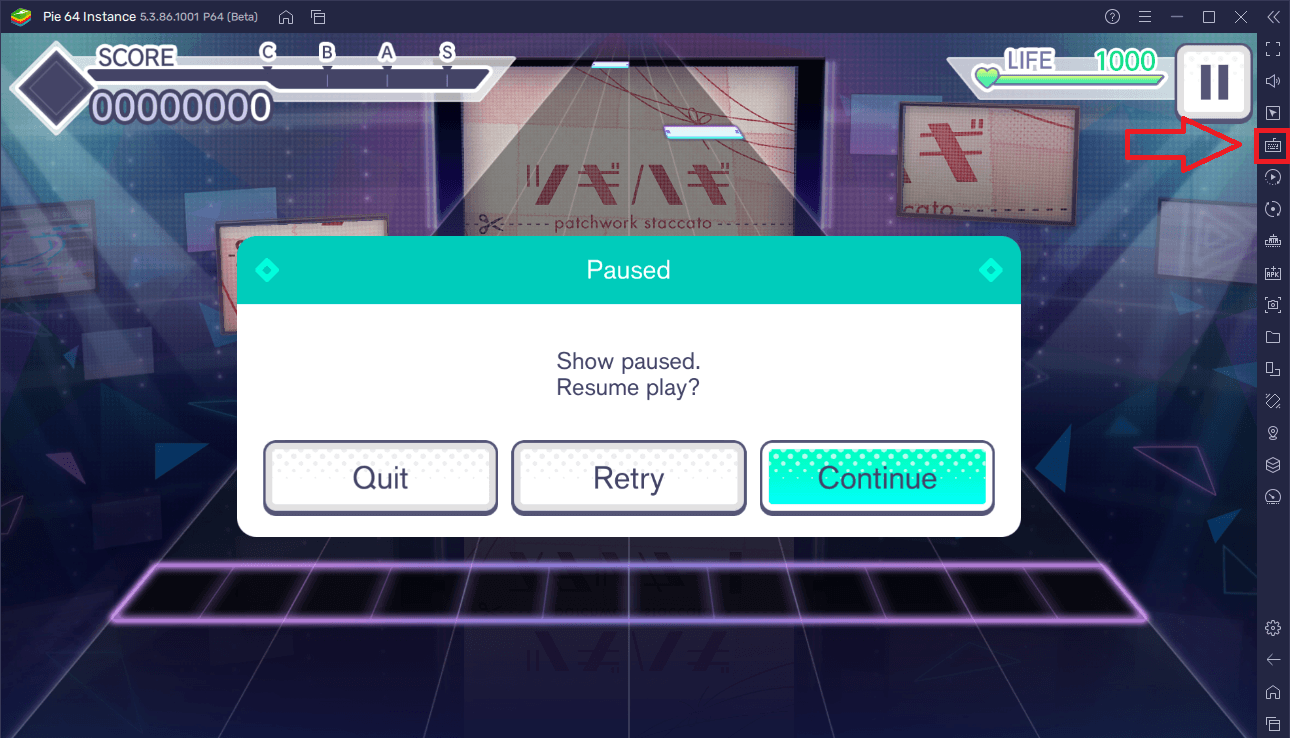
- Search and click ‘Game Controls’ on the menu bar.
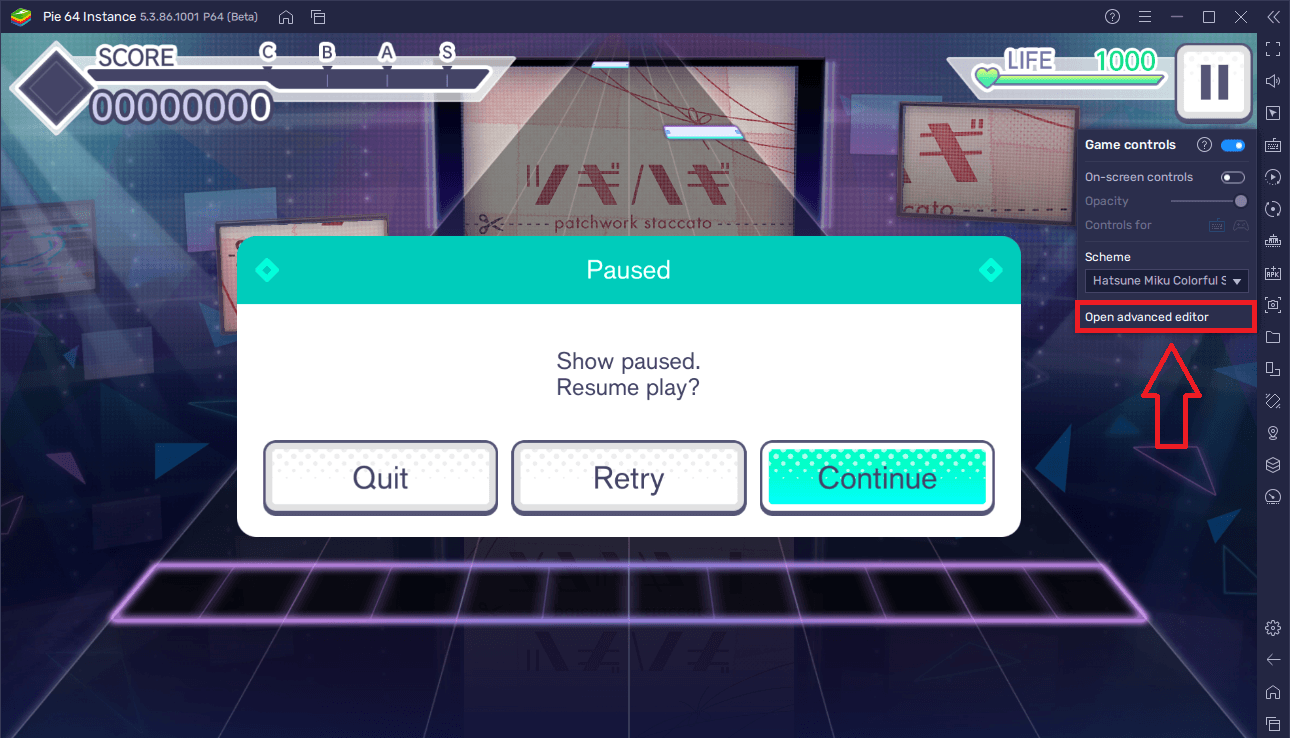
- Click on ‘Open advanced editor’.
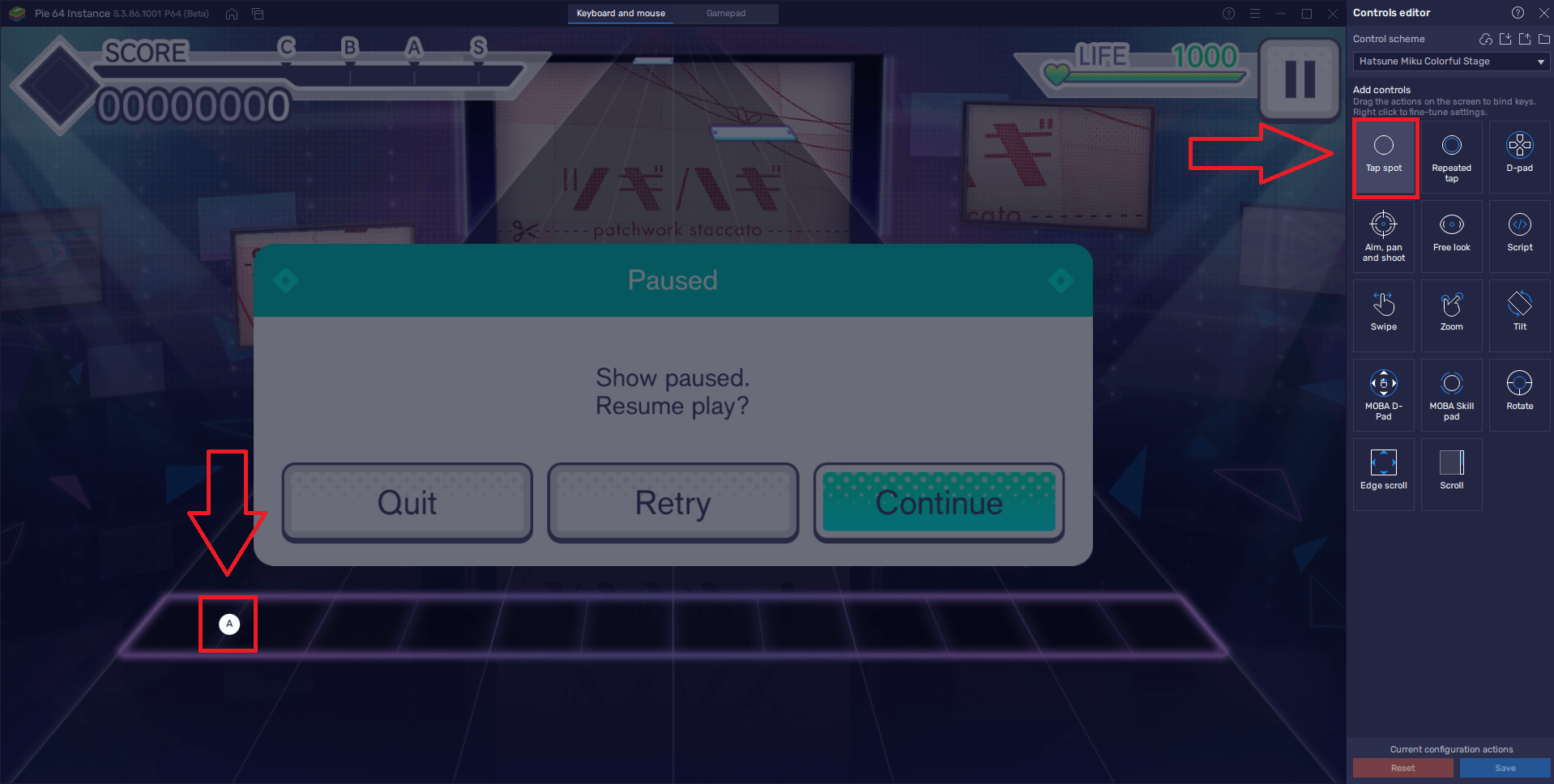
- Let us set up the keys for tapping the notes first. In the Controls Editor menu, look for ‘Tap spot’ and then click and drag it towards the screen.
- The board in which all the notes travel through are divided into six rectangular segments. Each segment has two purple squares. Drag the newly created tap spot onto the middle of the two squares.
- Once placed, click on the tap spot, and press any key on your keyboard to assign said key.
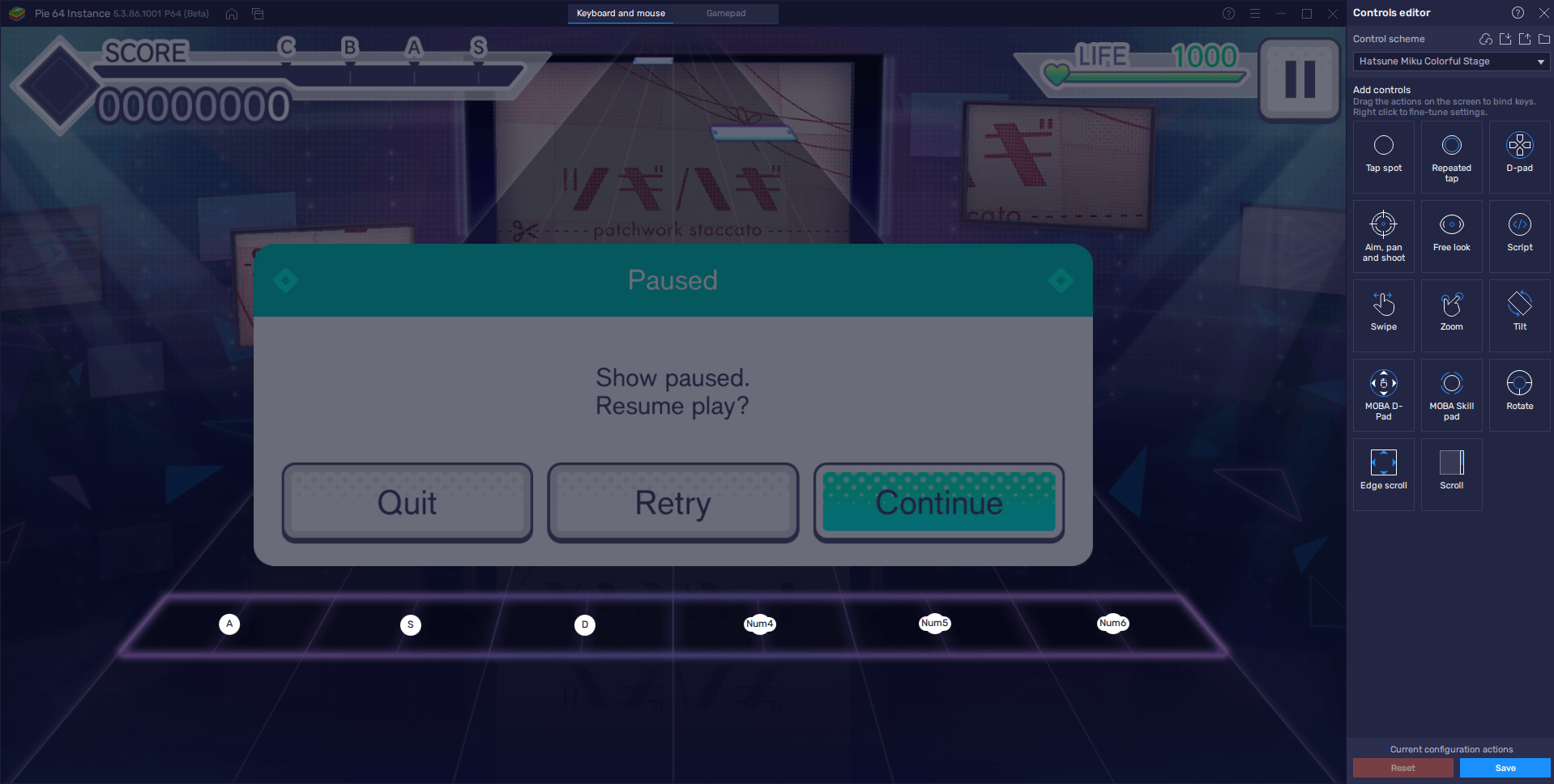
- Repeat steps 3 to 3.2 until all segments have assigned with a key. The controls scheme should look like the above image once you are done.
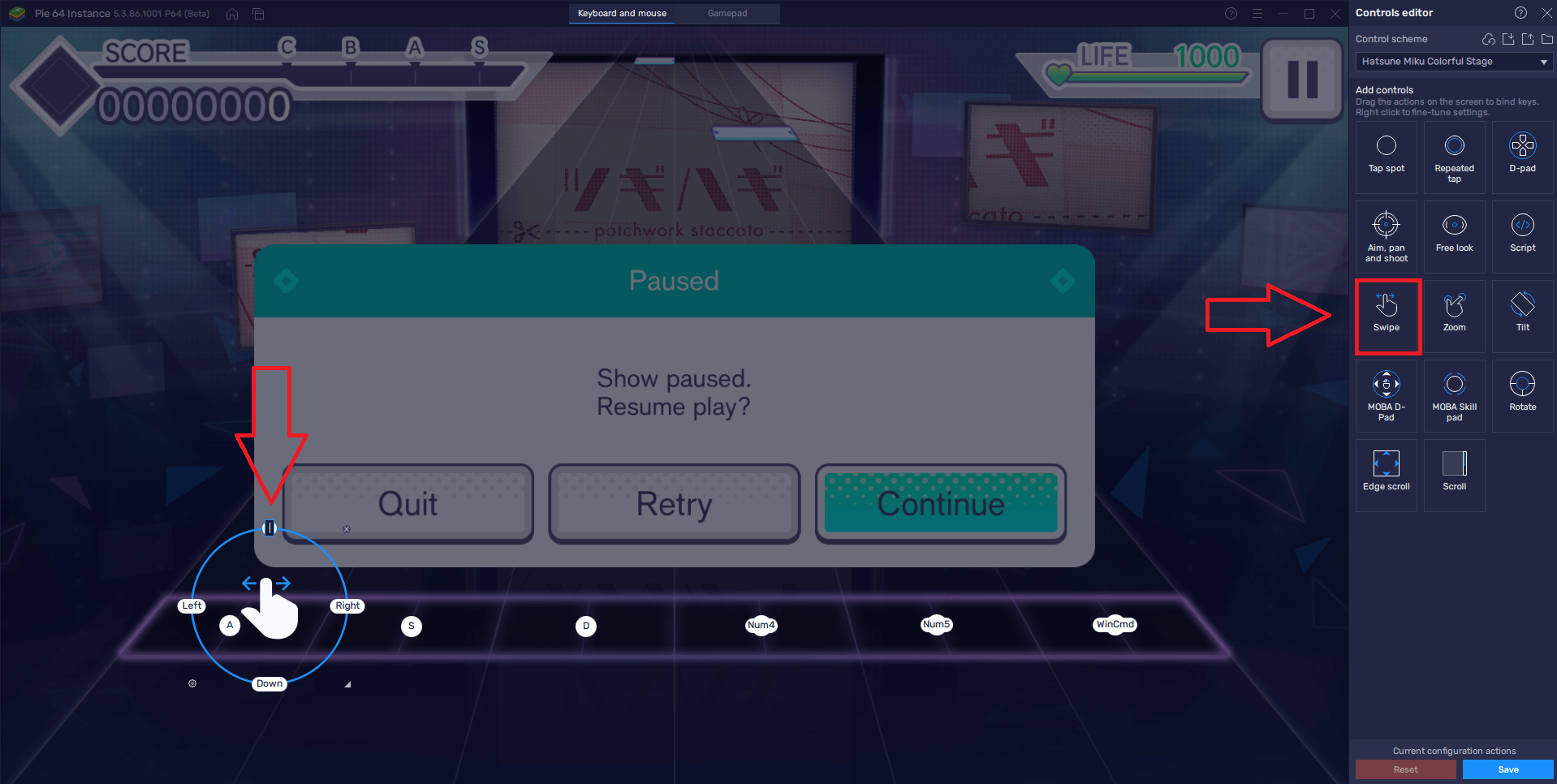
- Now let us proceed to setting up the flicking of notes. In the Controls Editor menu, look for ‘Swipe’ and then click and drag it towards the screen.
- Place the swipe button beside the tap spot, preferably on its right side. Make sure that there is ample space between the hand icon and the tap spot.

- Once placed, click on the ‘Up’ button of the swipe function and then press any key on your keyboard to assign said key. The key that you will assign will be responsible for making upwards swiping gestures, so it is best to use a key that is directly above the keys that you used for the tap spots. For instance, ‘A’ is pressed to tap notes on the leftmost side while ‘Q’ is used to flick upwards the notes on the same side.
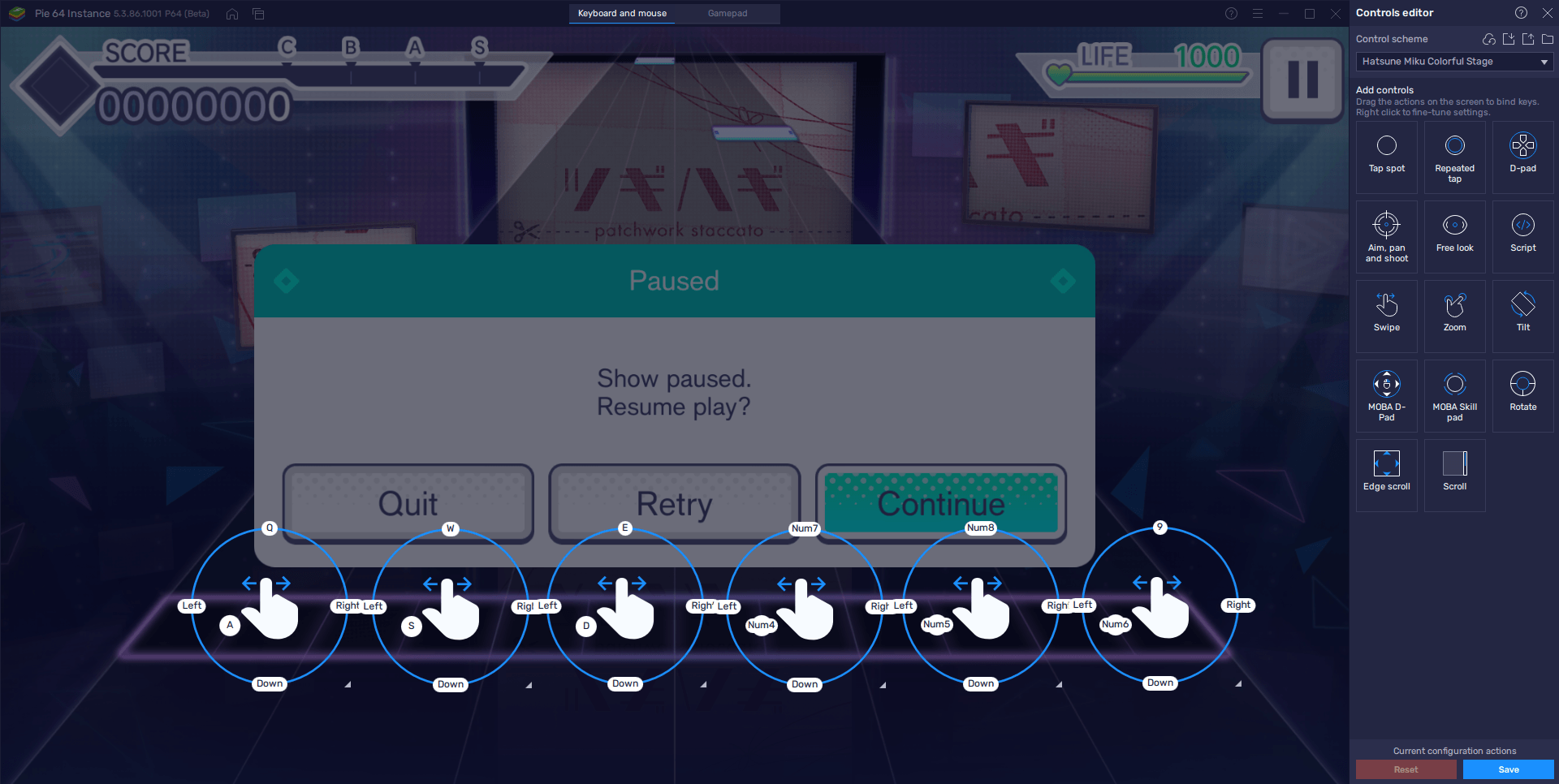
- Repeat steps 4 to 4.2 until all segments are assigned with a swipe gesture. The controls scheme should finally look like this once you are done.
Note that you can assign any keys in making the control scheme. Use whatever setup is most comfortable for you. The controls scheme above is designed to make the controls comfortable for both hands. The left-side notes are controlled by the left hand through the A, S, D, Q, W, and E keys whereas the right-side notes are controlled by the right hand through the Num4, Num5, Num6, Num7, Num8, and Num9 keys.