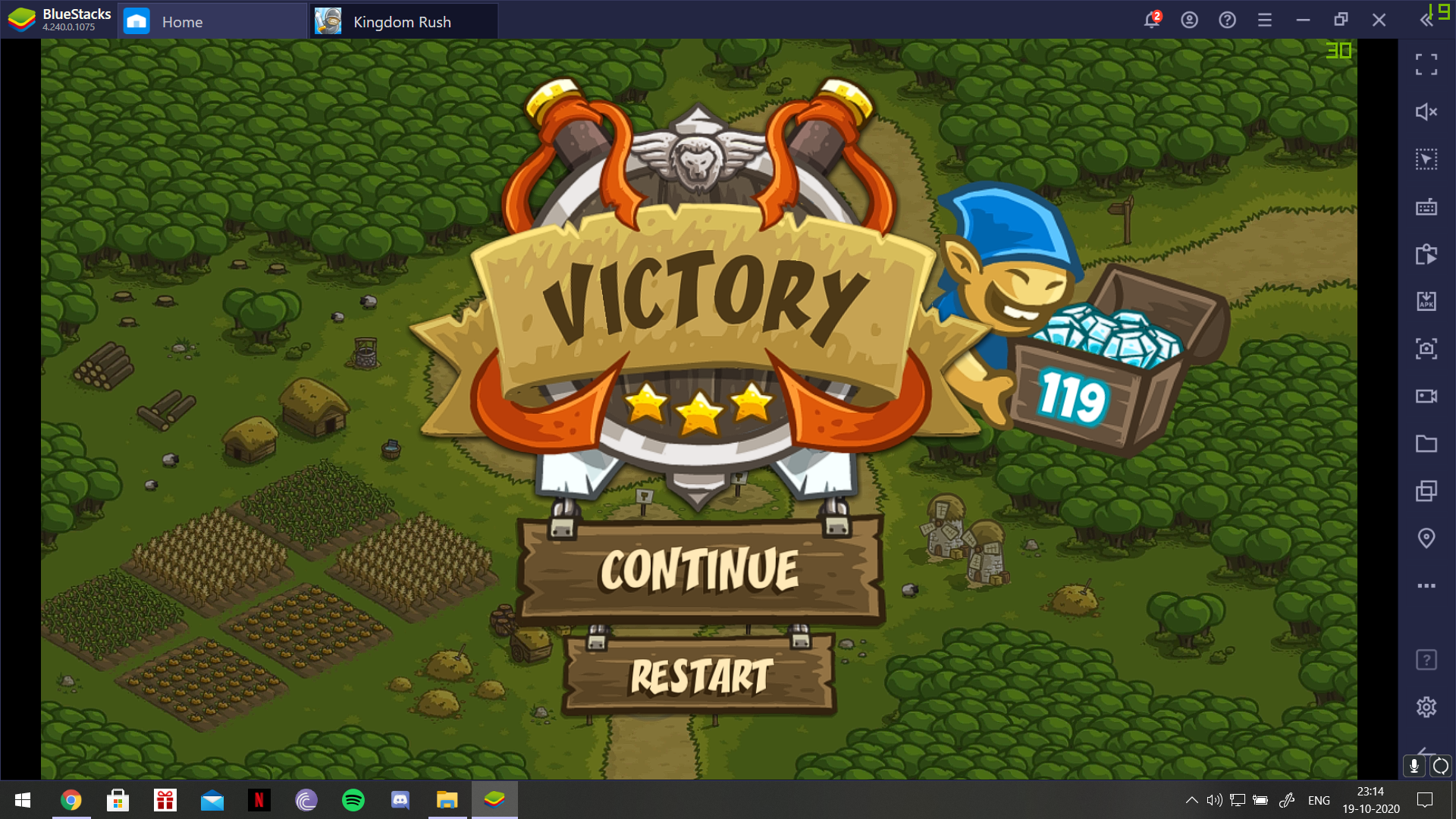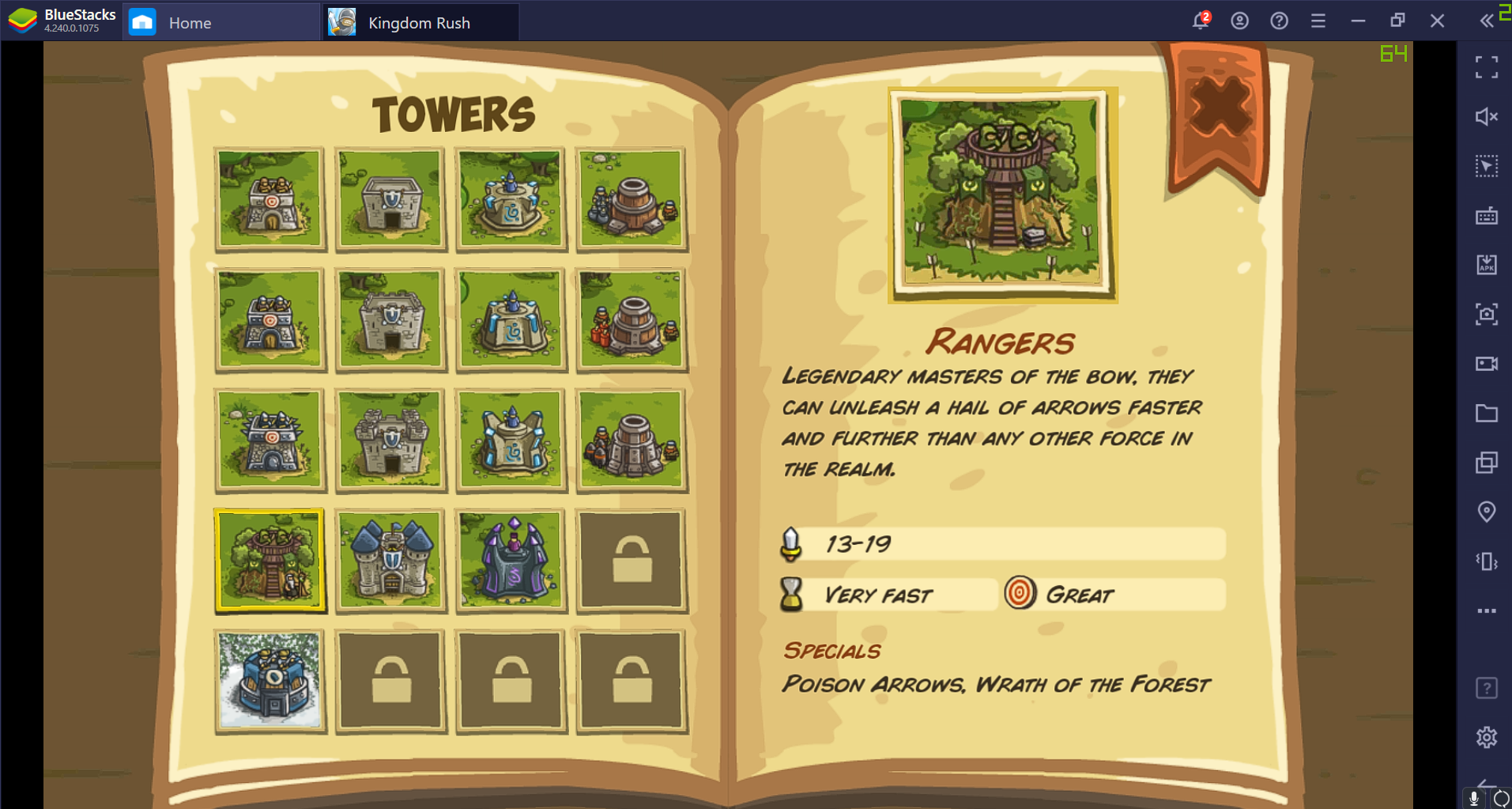How to Play Kingdom Rush on PC with BlueStacks
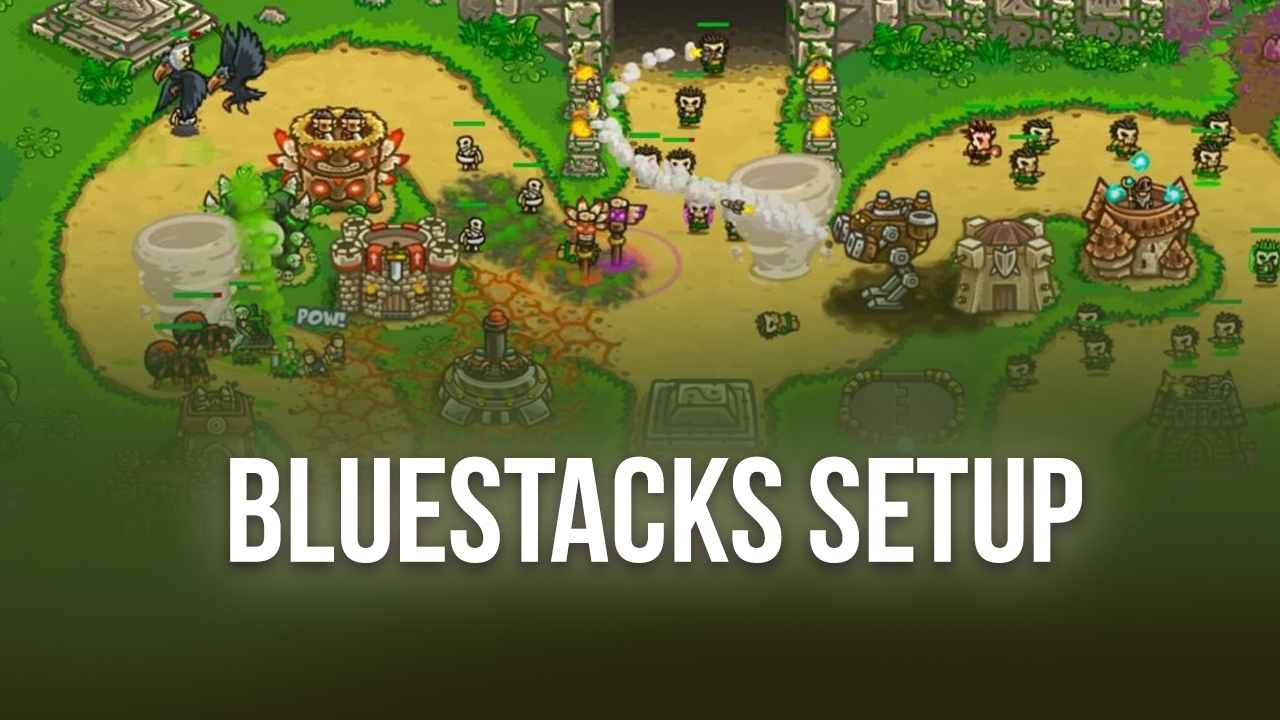
In tower defense games, you’re required to assault players’ regions or things by fighting off enemy waves while defending your own area from enemy attacks. It’s not for everybody, but rather for some gamers, it’s the best genre of strategy games. However, lately the genre has lost its fanbase, resulting in a losing player base.
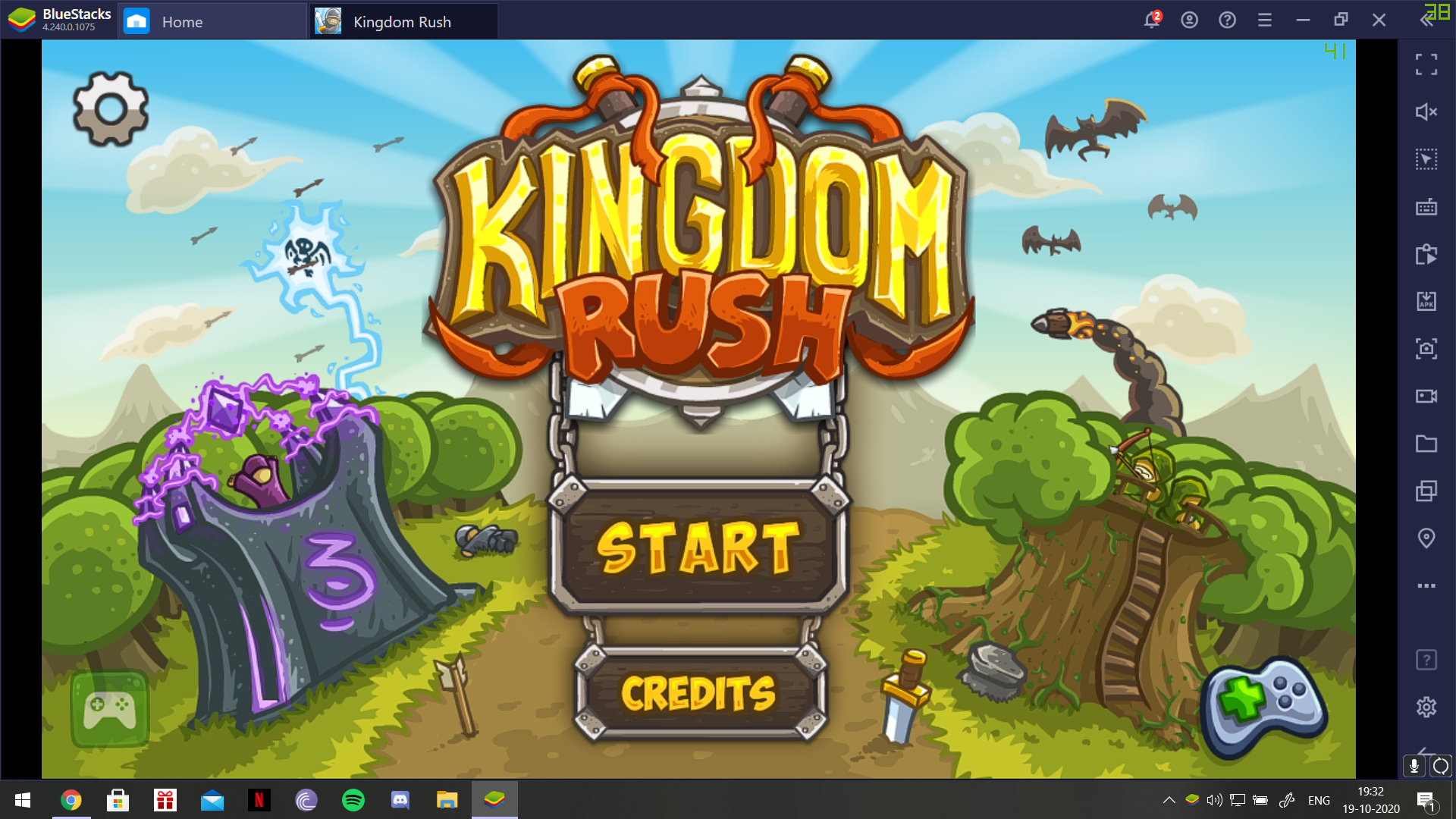
Kingdom Rush has a witty and polished take on this genre, improving the player experience while sticking true to the tower defense mechanics. The game revolves around floods of enemies following a specific path to reach the citadel to occupy it and the player having to buy and place towers to take them out before they reach their objective. The huge variety of enemies as well as towers certainly make the gameplay more interesting. Specific enemies are weak to a certain type of tower while being almost immune to another type of tower. For example, armored goblins are vulnerable to magic, while being resistant to archers, artillery, and marksmen’s attacks.
There are four basic tower types – Archer, Mage, Dwarven Bombard, and Militia Barracks. You can upgrade each tower as you progress in the game and each has two separate upgrade paths, both of which have unique customizations. For example, after upgrading your archer tower to level 3, you can next upgrade it to either the Ranger’s Hideout or the Musketeers’ Garrison. Each has its own uses, benefits, and weaknesses.
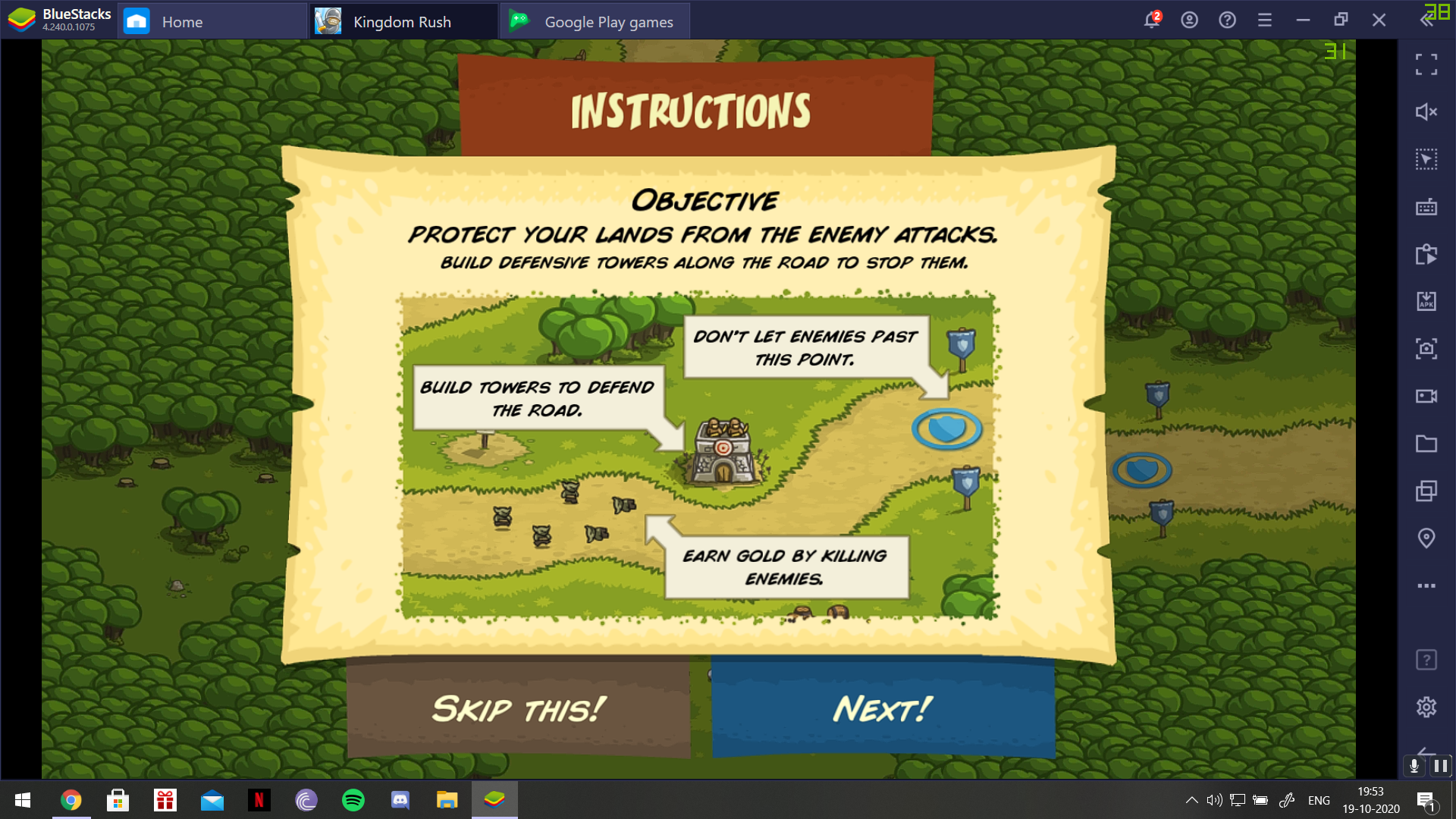
Installing and Playing Kingdom Rush on PC
Bluestacks is an Android app emulator on PC which will help you play Kingdom Rush, as well as many other games on the play store, on your PC. Easy to set up, BlueStacks will give you the very best mobile gaming experience on PC.
Please follow the following steps to install Kingdom Rush on PC:
- Click here to download the latest version of Bluestacks from our website. The emulator will launch automatically as soon as the installation finishes.
- When the emulator launches, click on the search bar and look for Kingdom Rush on the Game Center.
- Click on the game’s icon to go to its page on the Play Store and follow the on-screen instructions to install the game.
- When the installation is done, the game will be available on the Bluestacks app under ‘My Games’ section.

Gaming on PC with Bluestacks gives you an edge over mobile gamers since you have the advantage of using mouse and keyboard while they are stuck with clumsy touch controls. With better performance than most mobile phones and a bigger screen to play on, the user experience is much better.
In games like Kingdom Rush, in later stages where the number of enemies is high, you will have to pay attention to every part of the map. Upgrading towers everywhere, spotting holes in your defense to allow the least number of enemies to pass through is vital to winning the game. Having to play it on a bigger screen will definitely help you make decisions quicker than usual.
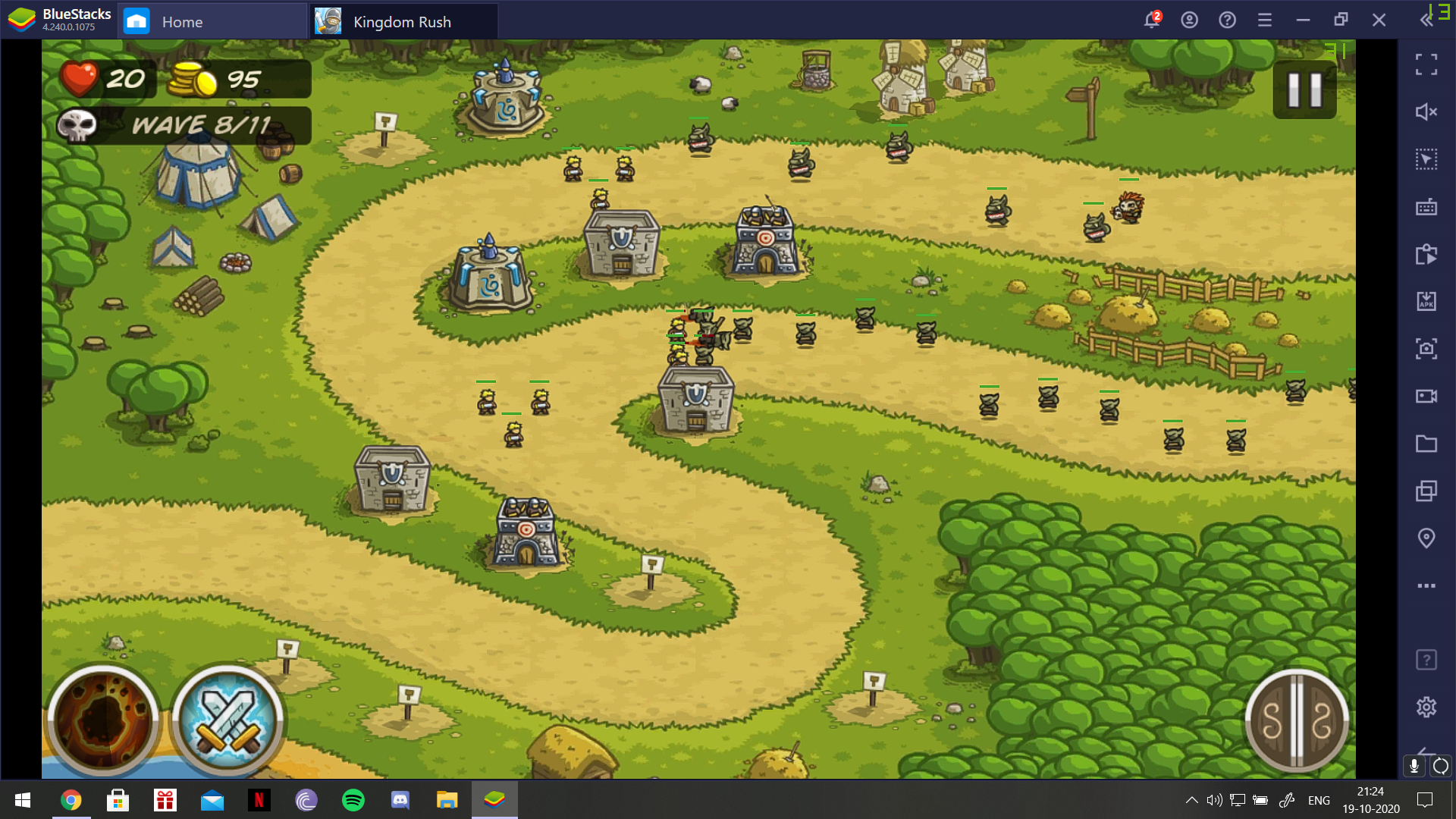
Besides these perks, Bluestacks gives you additional features that you can use to improve your gameplay as you see fit.
Farm Diamonds with Macro Recorder
In Kingdom Rush, diamonds are a rare currency that helps you redeem exclusive items or abilities to help ease through the game. Since they are rare, you will only get the chance to use some of these abilities and that too, sometimes. Each level has about 100-150 diamonds that you can collect from killing enemies.
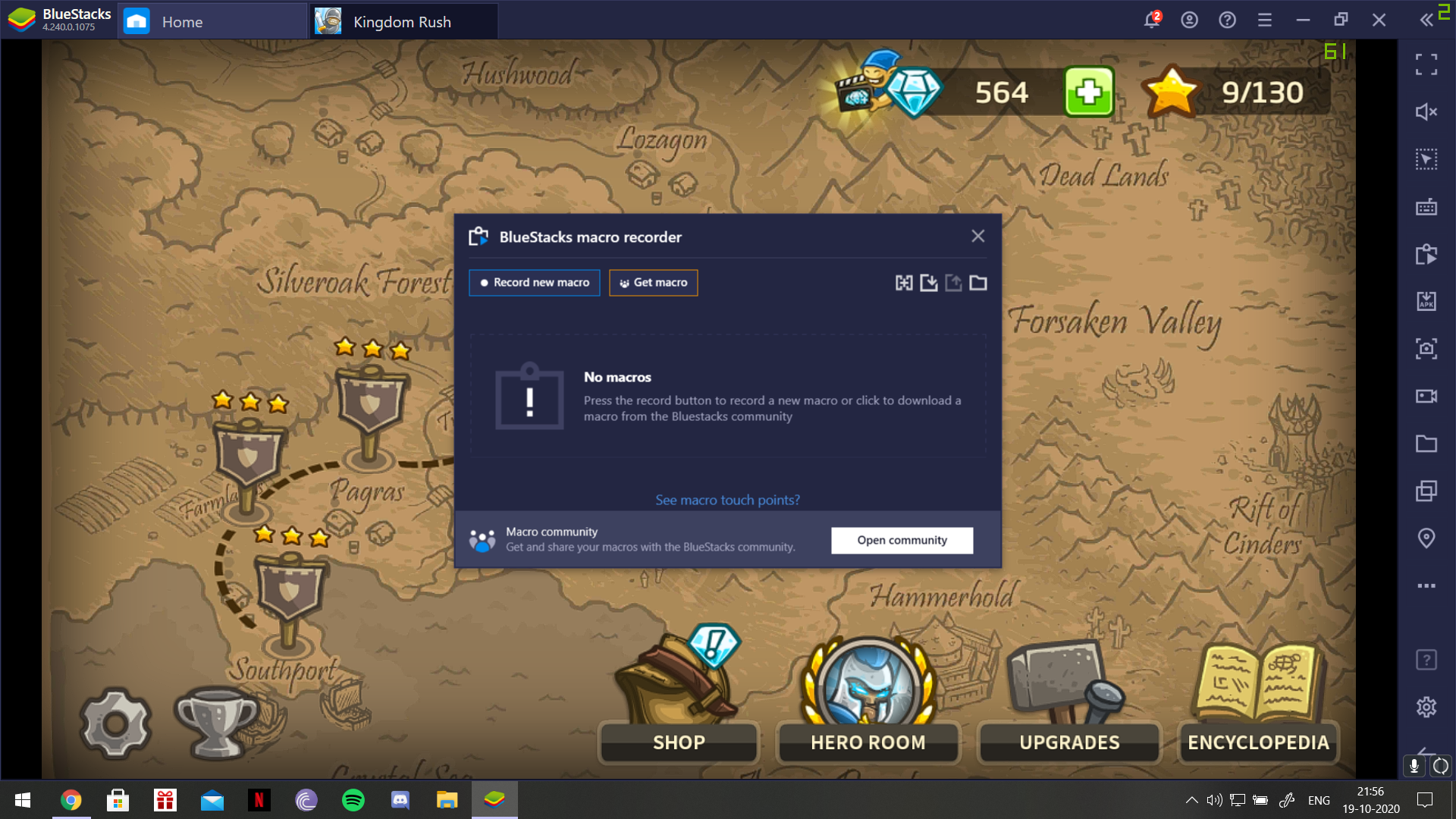
Unfortunately, it will take a lot of time to collect enough diamonds to use all abilities efficiently. One way to go about doing it would be playing the levels again and again till you have enough diamonds. That will require much more time and a lot of replaying the levels. It is possible to skip all of the time and work required to farm diamonds with Bluestacks’ feature Macro Recorder. Play a level, any level, while using the Macro Recording feature to record all the clicks you make. Assign a keyboard shortcut key to the recording. Pressing the shortcut key will make Bluestacks repeat all the clicks at the same time intervals. This will help you pass all levels without even playing the game. Simple and efficient, you will earn all the diamonds you need.
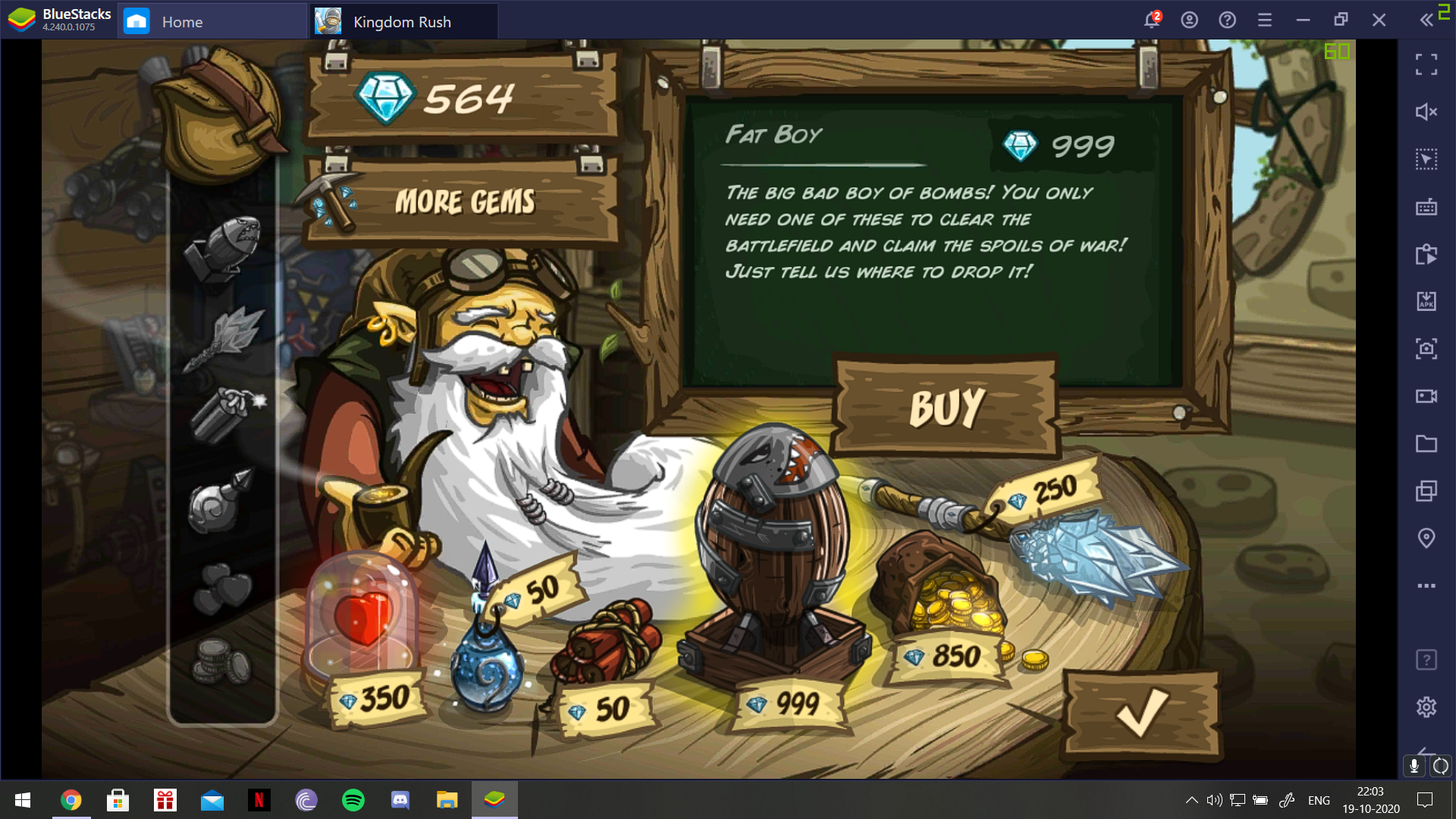
You’ll be ready to buy multiple items from the shop which will make the game much easier to go through.
Configure and Change Kingdom Rush Controls
Kingdom Rush can mainly be played using the mouse. There are not any keys required to play the game, only a lot of clicking. To do any task, you will have to click on the buttons on the screen. However, you can use shortcut keybinds to do certain actions quickly and without getting annoyed by clicking the same button twice to confirm the action. For example, rather than clicking on a tower type twice to place it on its spot on the map, you could just select the spot with the mouse and press space to build an Archer’s tower there right away.
Selecting the reinforcement or special power button before deploying it anywhere on the map could be a tedious task. Misclicking might lead to you losing the chance to get three stars on the level. Assigning the action to a specific key will solve this problem and allow you to play much more easily with Bluestacks.
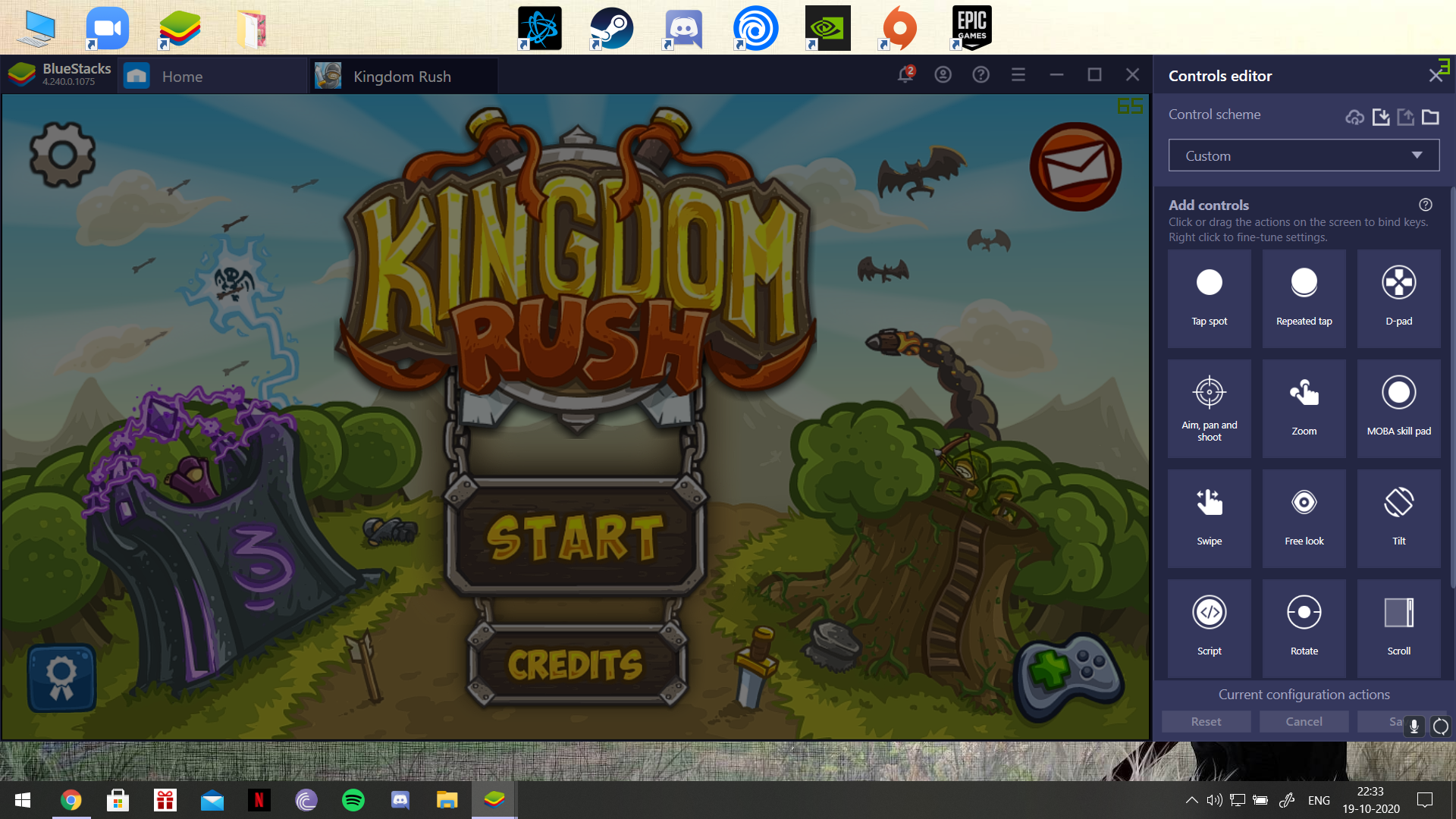
With this, you would have enough perks to breeze through the game without the levels feeling too easy or too tough. Ease and the ability to get out of hard spots quicker in the game is what BlueStacks provides while you play.
Stay tuned for more game guides to better understand and play this highly strategic tower defense game.