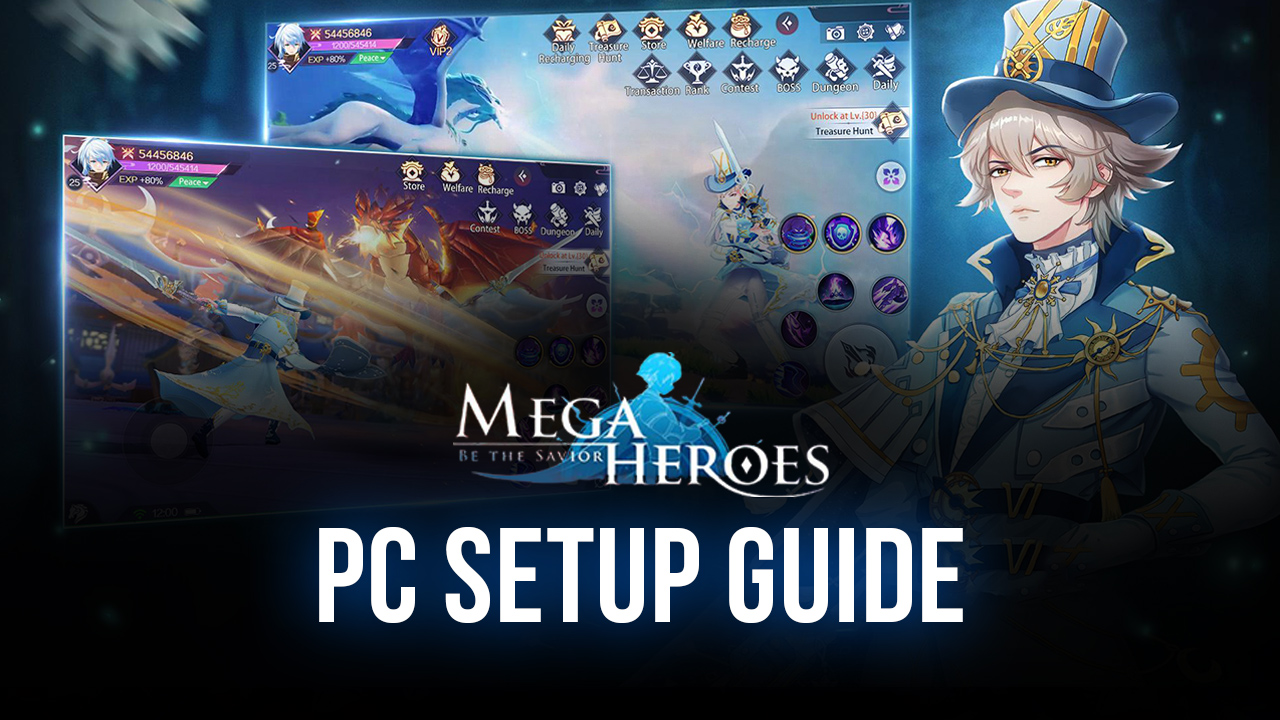Mega Heroes on PC - Using our BlueStacks Tools to Automate and Streamline This New MMORPG

After a pre-registration period that lasted a few weeks, Mega Heroes is finally out and available for download from its Play Store page. Everyone who signed up in the pre-registration phase can now access the game and claim their incentives to get a head start in leveling up and upgrading their characters. However, if you’re really serious about progressing in this game, you’ll need the best tools to support your efforts; tools that you won’t find by playing on your phone.
With BlueStacks, you can enjoy Mega Heroes on PC with the best graphics and performance. If your PC meets our recommended requirements, you can crank the graphical settings to the limit and get the best visuals and framerate, without the drawbacks of gaming on your phone such as overheating and battery usage. What’s more, you’ll also be able to control the action using your mouse instead of your fingers.
And if playing your favorite mobile titles as if they were PC games wasn’t enough, BlueStacks also offers other tools that can help to further boost your performance in Mega Heroes. And in this article, we’ll be briefly going over how you can use these BlueStacks tools to significantly improve both your enjoyment as well as your skills in this game.
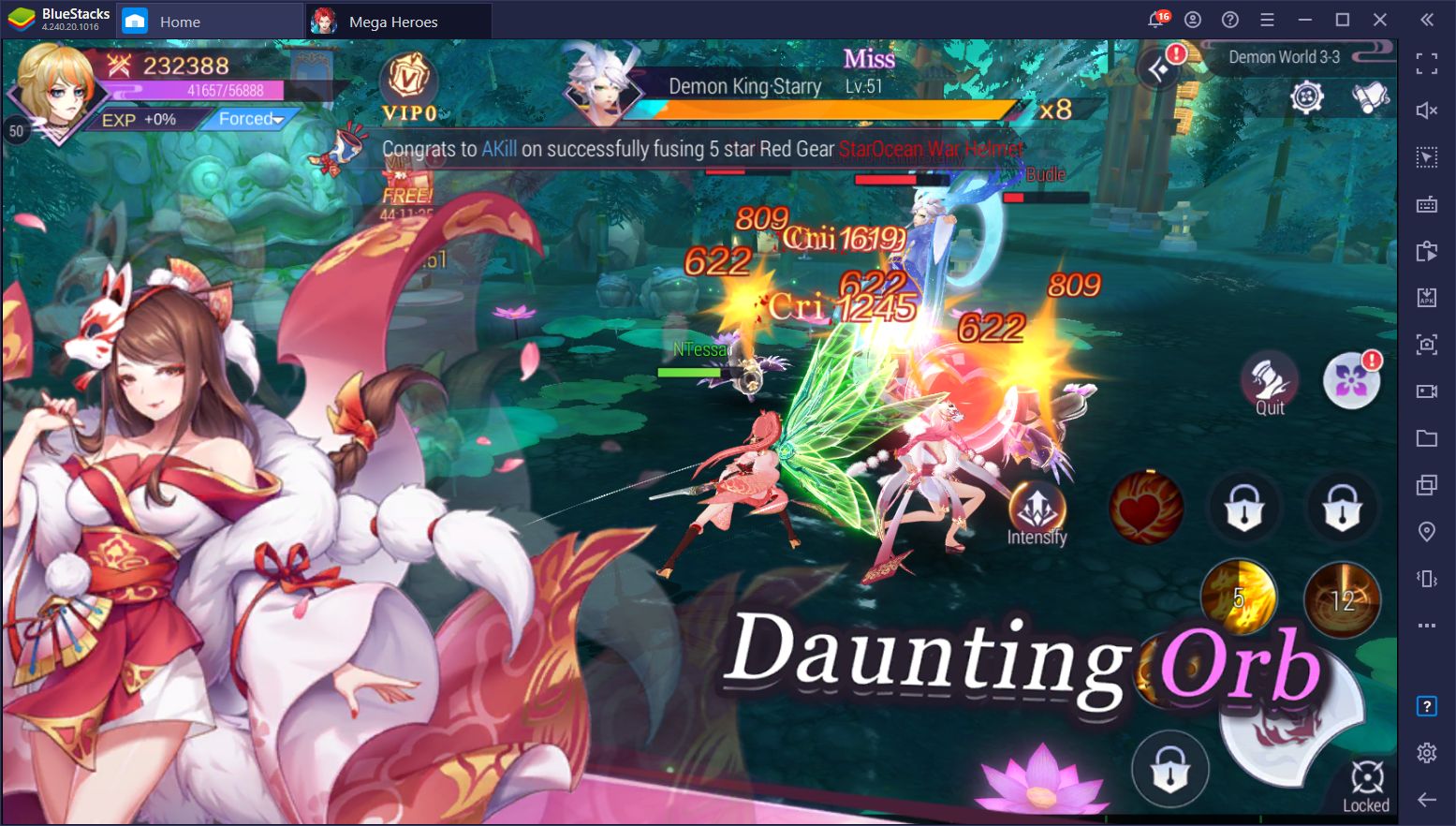
Enjoy Playing at a Silky Smooth 60 FPS and With the Best Graphics
One of the particularities of Mega Heroes is that it has the option of running at 60 FPS which, curiously enough, isn’t a feature in many mobile games. Unfortunately, in order to obtain this performance, you’d first need a decent phone, which can cost considerable money. However, if you already have a decent gaming PC, why break the bank on a phone if you could just play your favorite phone games on it, and with better performance and controls?
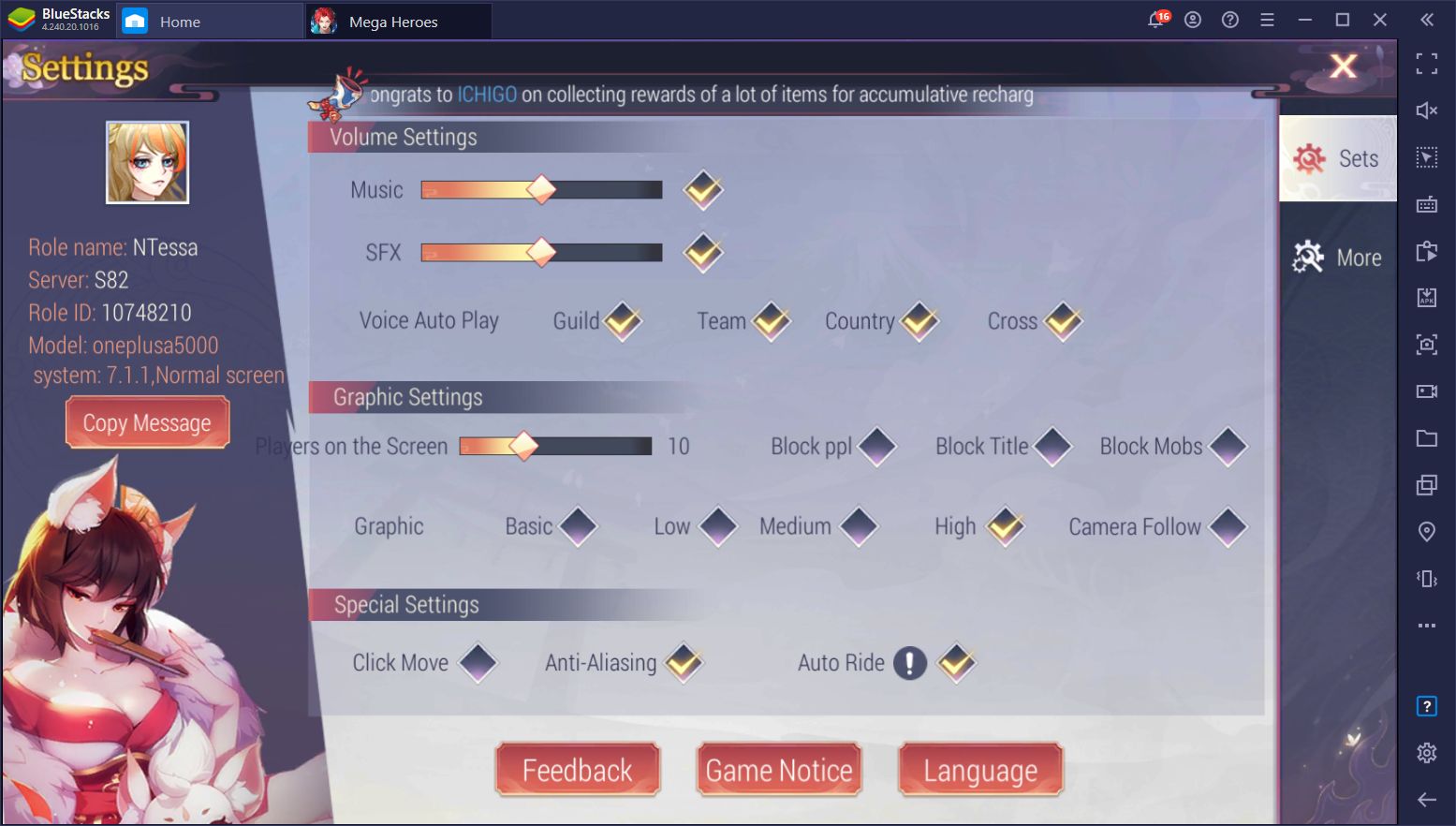
Luckily, installing Mega Heroes on PC is very easy and takes only a few minutes. We detailed the step-by-step process in our installation guide (link to the play on PC guide), which we recommend checking out if you haven’t already. Once you launch the game on BlueStacks, we strongly suggest going into the options menu and setting the graphics as high as they can go. This will let you fully enjoy everything the game has to offer, and without having to worry about lag, slowdown, or wearing your phone down by overheating it when playing for extended sessions.
Control the Action Using the Keymapping Tool
By playing on BlueStacks, you’ll immediately gain access to certain benefits inherent to the PC platform such as gaming on a large monitor, and using your mouse instead of your fingers to click and drag on the screen with greater precision. However, with our Keymapping Tool, you’ll also be able to create customizable control schemes to further enhance your precision and ability when running around and fighting.
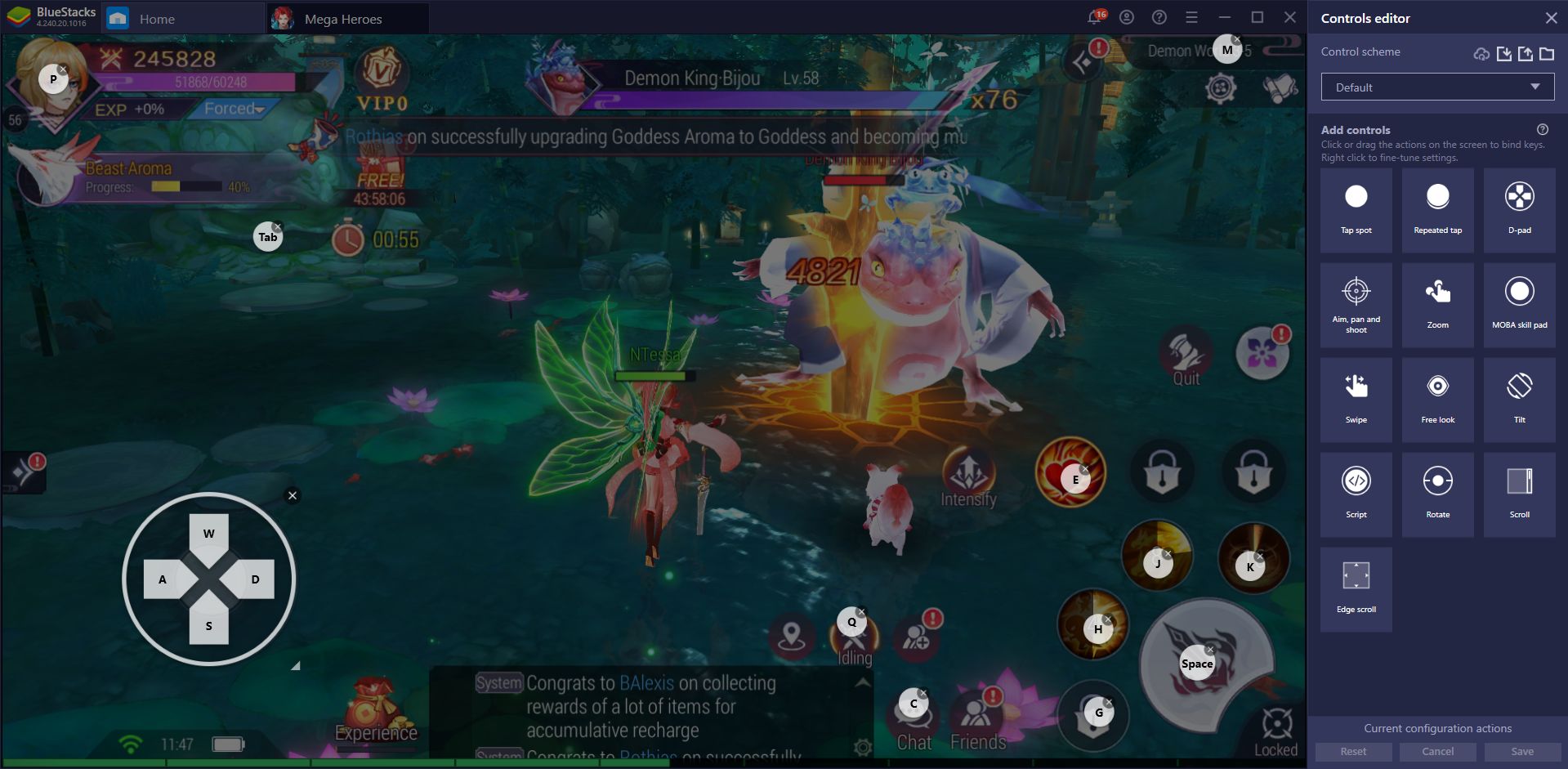
When you launch Mega Heroes on PC for the first time, you’ll notice you already have a predefined control scheme set to go, which covers most of the actions you can perform in this game. However, you can freely customize these bindings through the edit function of the Guidance Panel, which you can access by pressing Ctrl + Shift + H.
Furthermore, you can also add more functionality to this default control scheme in the Keymapping Tool screen, which is accessed by pressing Ctrl + Shift + A. All that’s necessary for enhancing the existing scheme is simply dragging the desired functions from the rightmost panel to any part of the screen, and binding them to a button on your mouse or keyboard.
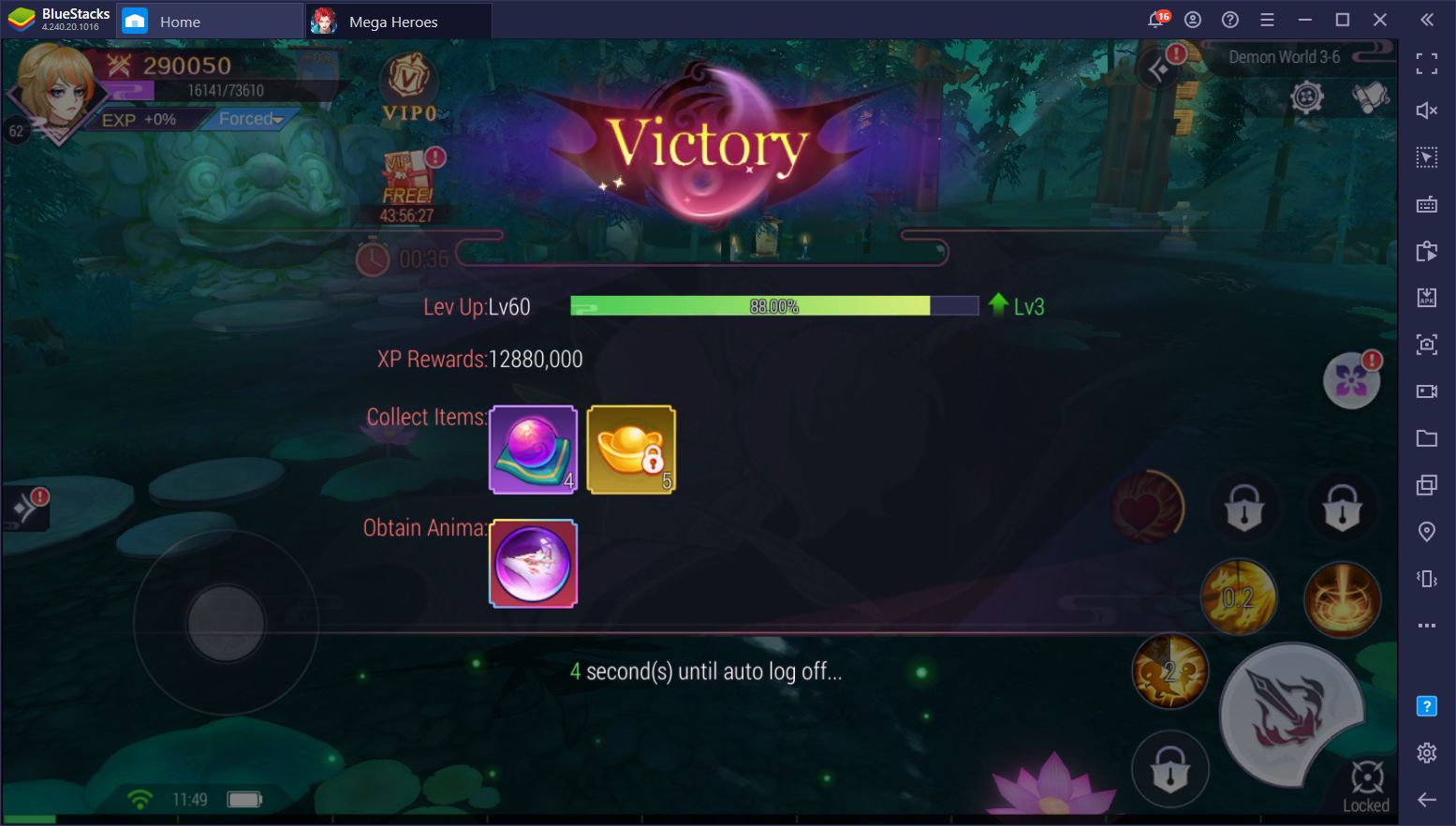
You can add as many shortcuts and functions to the screen as you require. Just remember to click on “Save” before closing the Keymapping Tool or else you’ll lose your modifications.
Play With Multiple Characters With the Instance Manager
Mega Heroes is an MMORPG with a heavy focus on auto-combat and auto-questing. As such, it’s a very hands-off experience that doesn’t really require much monitoring in order to progress. In fact, one of the basic character upgrades is the “State” parameter, which consists of several ranks with numerous stages in each. These stages are completed automatically over time, and all that’s necessary for upgrading your character is clicking on each individually once the timer is finished.
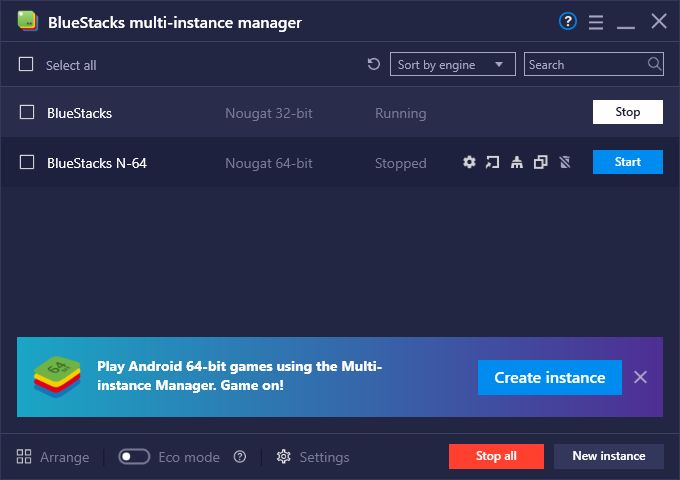
Since you’ll be mostly playing automatically in this game, it makes Mega Heroes a prime title for using the BlueStacks Instance Manager in order to play with multiple characters simultaneously. In this manner, you can create parties using your own characters to clear the tougher content or daily challenges, or even create your own guild, without having to rely on other players.
If you’re dedicated enough, you can even add the Multi-Instance Sync feature to the mix, which allows you to synchronize the actions you perform on your main instance, across all active instances. This essentially lets you play with numerous characters at the same time, but without having to complete quests on each one individually, significantly streamlining your progression.
Automate the Grind With the Macro Recorder
Though you’ll mostly rely on the auto-battle and auto-quest feature to progress in Mega Heroes, there are some tasks that require manual input to complete. One of these tasks is the challenges within the Demon World, which you must complete in order to evolve your Goddess. Most of these stages consist of simple combat levels that you can easily beat with auto-combat. However, you will frequently need to complete several of these in a row, manually clicking on a few buttons after completing one to enter the next.
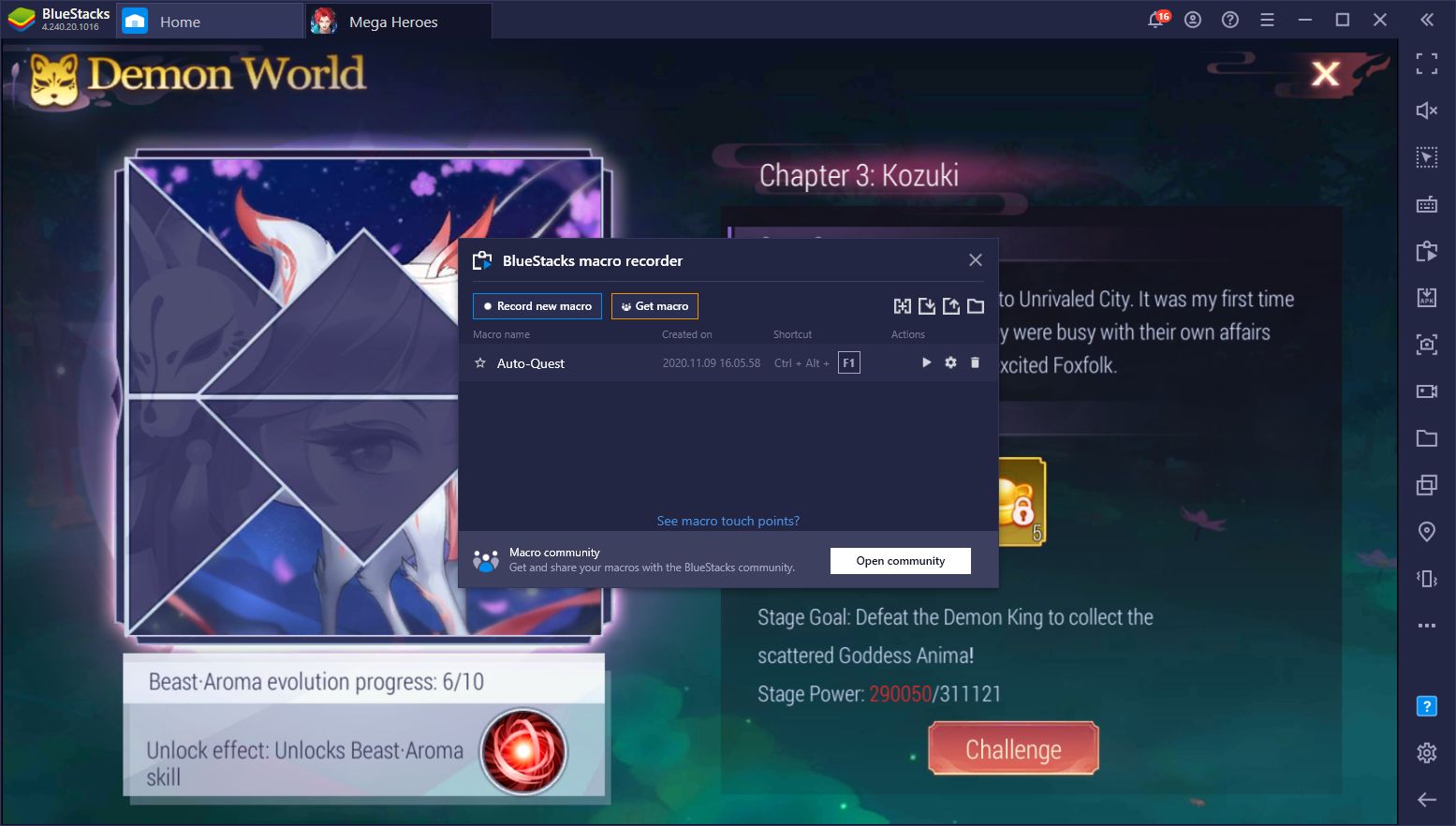
With the Macro Recorder, you can automate this process by recording yourself completing a level, and then clicking the buttons to enter the next stage. You can then use this macro on a loop in order to automate completing the stages in the Demon World and streamline your progression considerably. You can even leave the macro running in the background and do something else on your computer while the game plays itself.
These are only a few ways in which BlueStacks can help when playing Mega Heroes. Make sure to download this new MMORPG on PC with our powerful Android emulator in order to enjoy the best graphics and performance, and with a plethora of tools at your disposal.