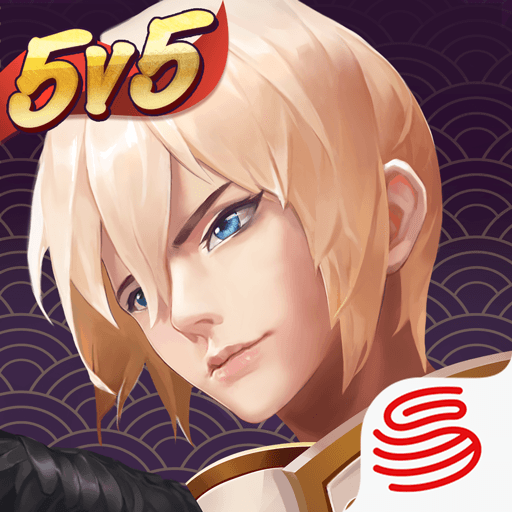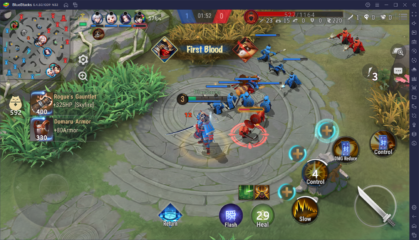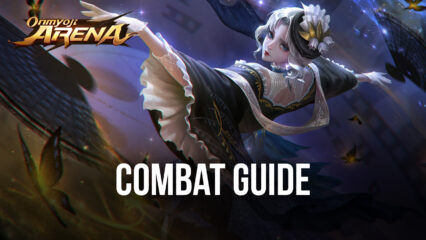Onmyoji Arena on PC - How to Configure MOBA Controls and get the Best Graphics on Performance with BlueStacks
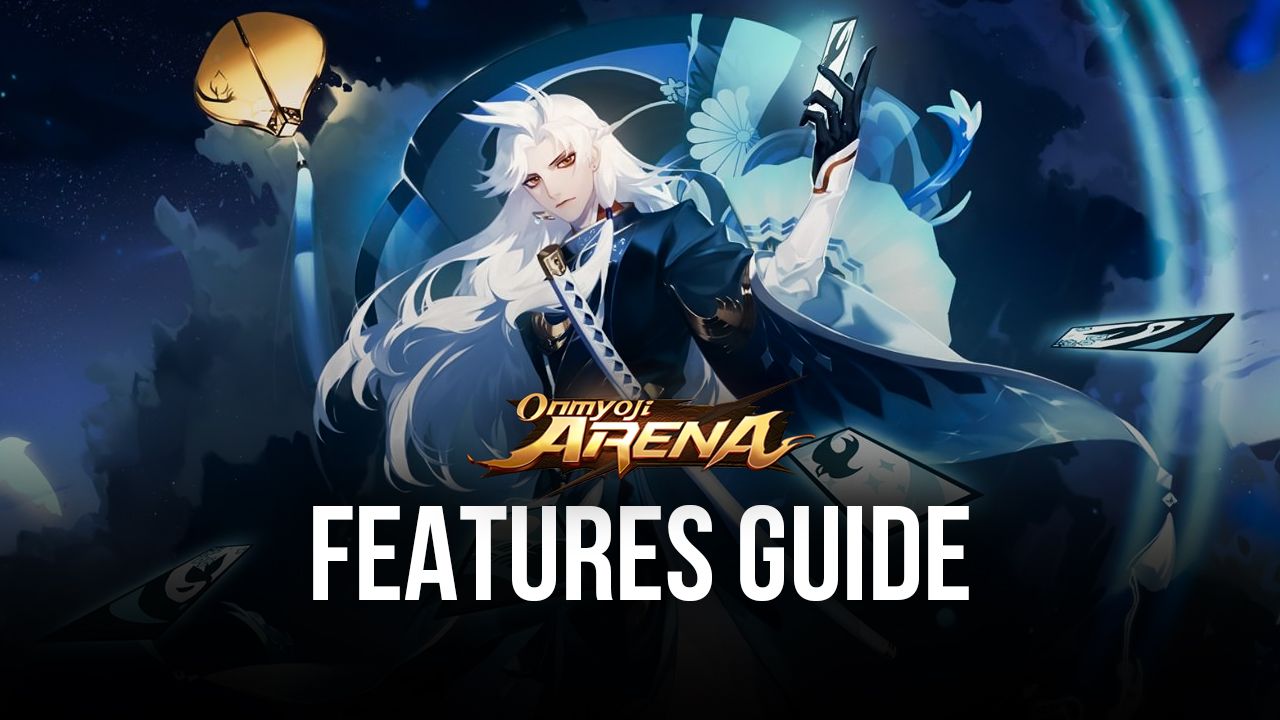
MOBA games are some of the most exciting titles you can play on any platform, and Onmyoji Arena is no exception. This game offers everything that you can expect from the genre, including a cast of just under a hundred different characters, which fall into several different categories and can fulfill a multitude of roles, as well as the classic MOBA gameplay, complete with three lanes, three turrets on each, and a central main building on every team’s bases, called the “Inhibitors”.
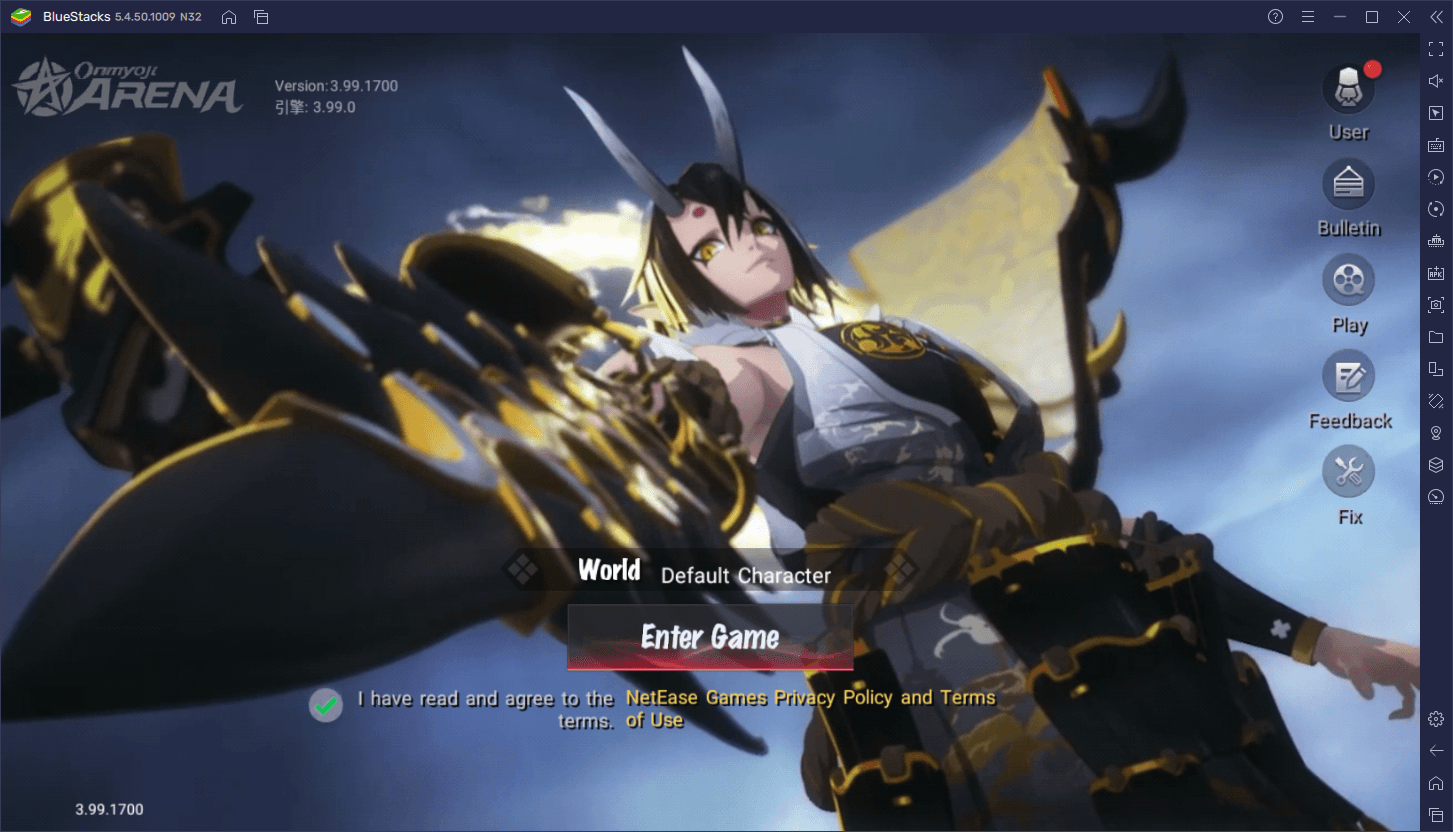
The objective, as usual, is to destroy the enemy’s main building before they can do the same to you. And to do this, you must collaborate with your time to farm lesser enemies called minions to get gold, as well as to engage against the enemy heroes that are controlled by other players. Eventually, after beating the enemy, you can make way to their turrets and take them down one by one, before finally attacking and destroying the Inhibitor to win the match.
Of course, winning in Onmyoji Arena is often easier said than done, considering that other players can be just as skilled, or often even more, than yourself. However, if you want to get a boost in games like these, we strongly encourage playing Onmyoji Arena on PC with BlueStacks as our Android app player will not only give you the best performance, but also access to keyboard and mouse controls so that you can play this game just like other PC MOBAs like DotA 2 or League of Legends.
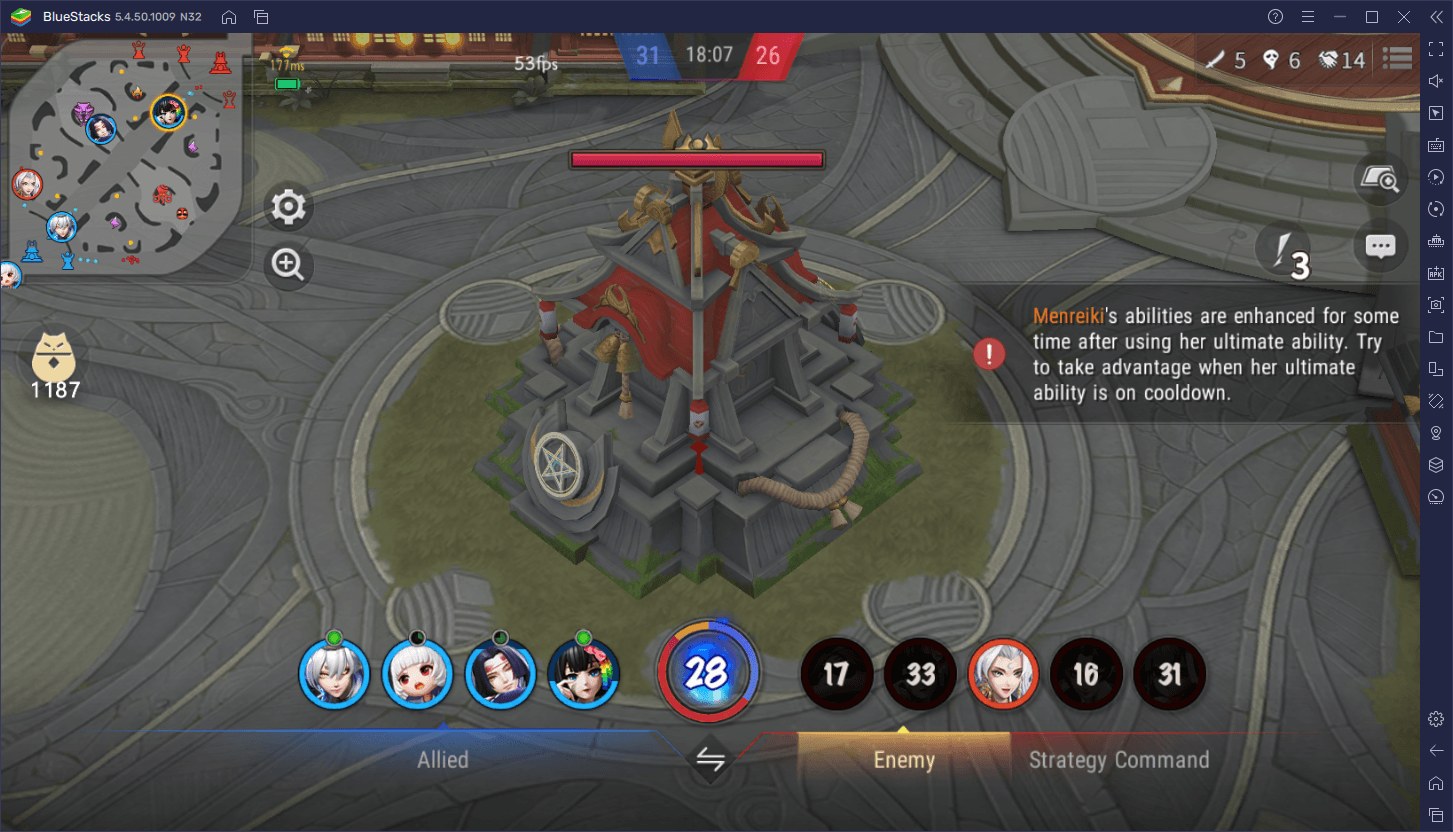
With that being said, if you want to get the best experience with Onmyoji Arena on PC with BlueStacks, you’ll first need to tweak some settings and customize your controls. And in this brief guide, we’ll be showing you precisely how to go about this.
How to Play at a Stable 60 FPS and With the Best Graphics
For many, having a good frame rate is a luxury; something that isn’t necessary but that might be good to have. However, for competitive titles like fighting games, as well as MOBAs like Onmyoji Arena, having a good and stable performance can often make or break your success in battle. This is because, if you have a smoother performance, you can easily monitor and stay on top of everything that’s going on in the field.
Moreover, a good performance ensures that you’ll never suffer from dropped inputs, delay, or other issues that could compromise your accuracy. On the other hand, if you’re suffering from lag, slowdown, or other performance problems, not only will it be more difficult to do things like panning your camera to check out other parts of the map, but you’ll also have tons of difficulties when timing your last hits, as well as aiming skillshots and other abilities that require precision.
In general, the better your performance, the higher your odds of winning. And when you’re playing on BlueStacks, you can use the power of your superior PC hardware to create the best gameplay experience. However, in order to achieve this, we need to tweak some settings both in the emulator, as well as in-game. Here’s a quick rundown of what you need to do.
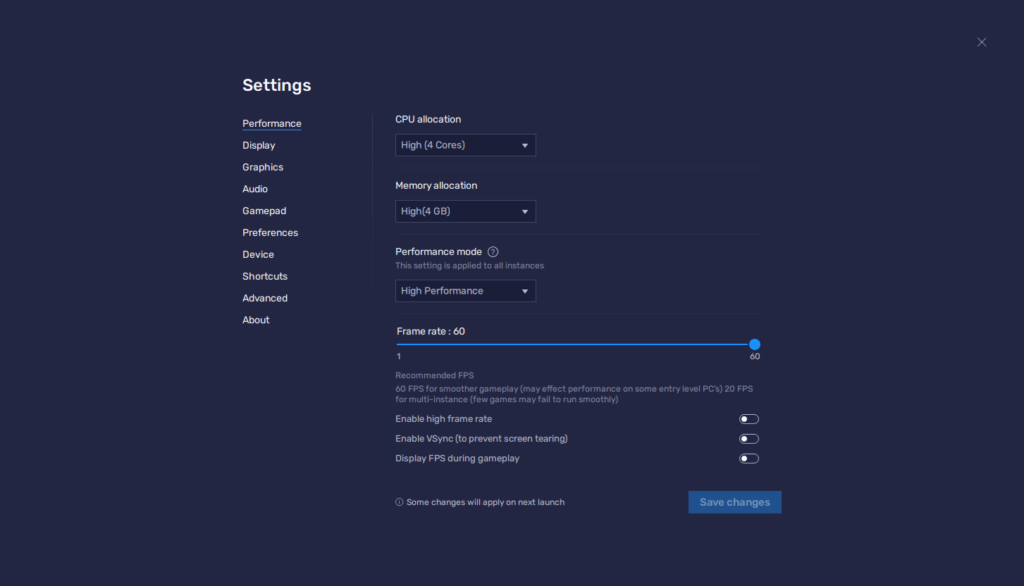
- Open the BlueStacks settings menu on the top right and head to the Performance section.
- In this screen, make sure to assign at least 2GB of RAM and 2 CPU cores to the emulator, as well as set the performance mode to “High performance”. Finally, set the FPS slider on the bottom to at least 60 FPS, and finish by clicking on “Save changes”.
- Run Onmyoji Arena and go to the in-game settings by clicking on the gear icon on the top right of the main menu.
- In the “Picture Setting” section, the only thing you need to make sure of here is that the “Frame Rate” is set to 60 (it’s set to 30 by default). You can tinker with the other settings to adjust the graphical quality, but we always recommend maxing them out if your PC meets the recommended requirements to run BlueStacks.
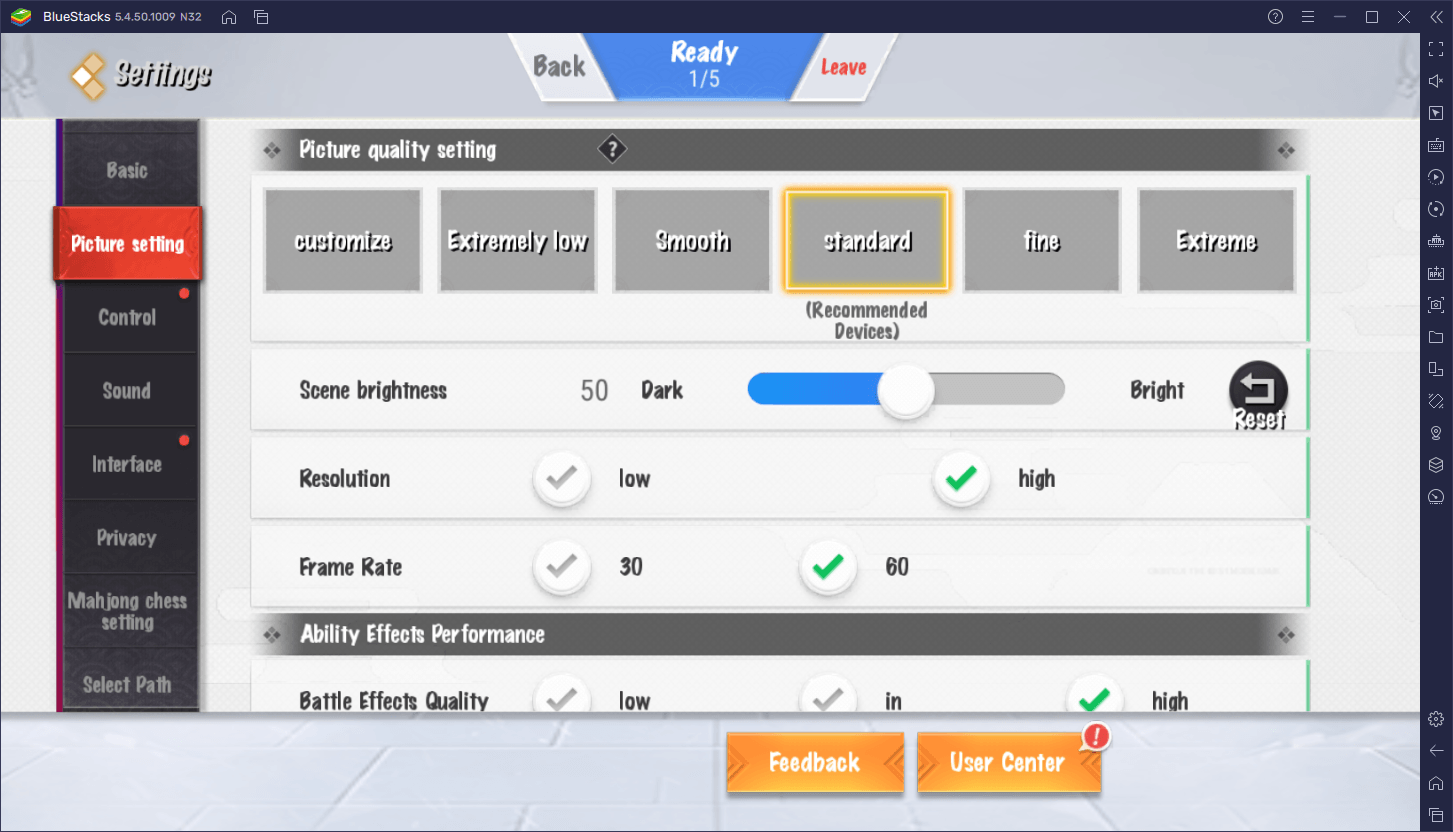
With these quick adjustments, your game should be running at the smoothest 60 FPS, and you won’t even have to spend a ton of money on a good phone.
Obtaining MOBA Mouse and Keyboard Controls
One of the most jarring things about playing a MOBA on your phone is, without a doubt, getting used to the control scheme. We’re so used to moving by right clicking and manually aiming and using attacks and skills with the mouse, that playing with virtual joysticks and buttons leaves a lot to be desired, especially when it comes to the accuracy aspect.
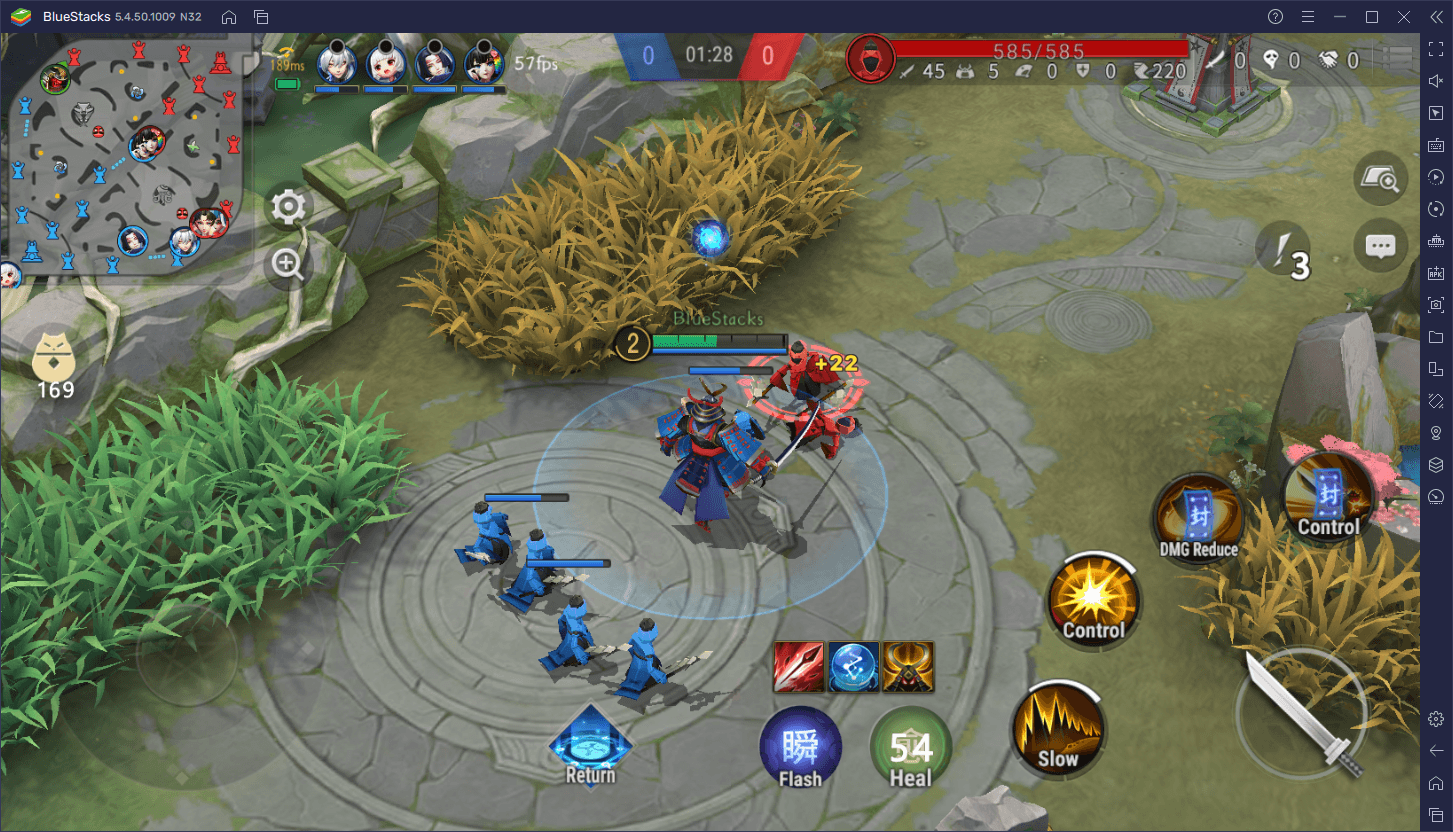
However, when playing Onmyoji Arena on PC with BlueStacks, you can use your mouse and keyboard to control the action, just as you would with a MOBA on your PC.
By default, the game already comes with a control scheme activated, which means that you don’t need to actually do anything in this regard. However, if you wish to customize your controls, you can press Ctrl + Shift + A to open the Keymapping Tool advanced editor. In this screen, you can check your current bindings as well as modify them by clicking on them. You can also use the panel on the right to switch between the different control schemes available for the game, by clicking on the dropdown menu. Personally, we recommend using the “MOBA 4 Skills” variant, though your mileage may vary according to the Shikigami you’re using.
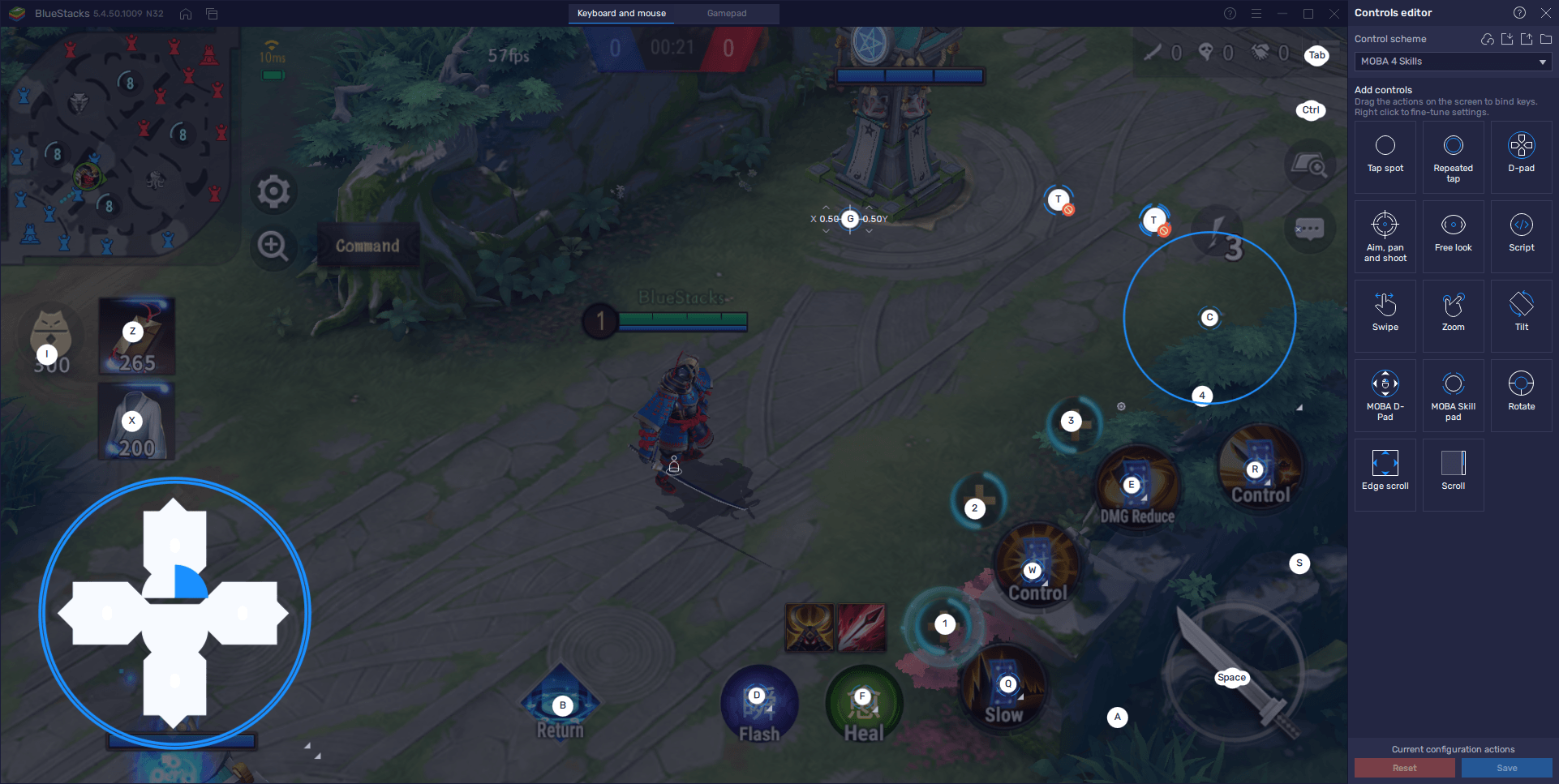
In this same menu, you can also choose to play with a WASD configuration, so that you can move and control your character using mostly your keyboard. This control scheme is not the usual style when playing MOBAs, but you might find it more comfortable and useful.
With BlueStacks, you can enjoy the best the Onmyoji Arena has to offer on your PC, and without the drawbacks of gaming on your phone.