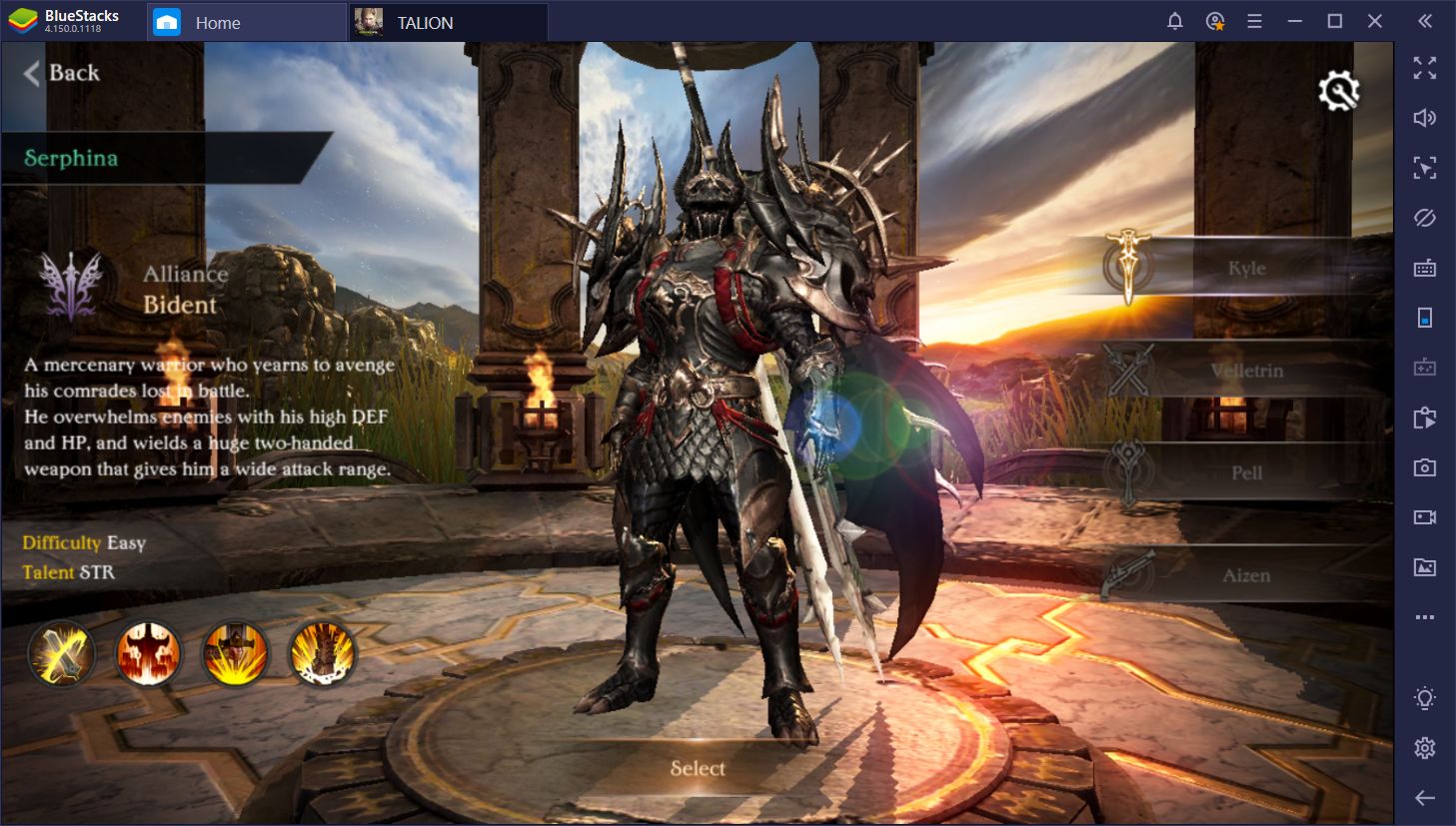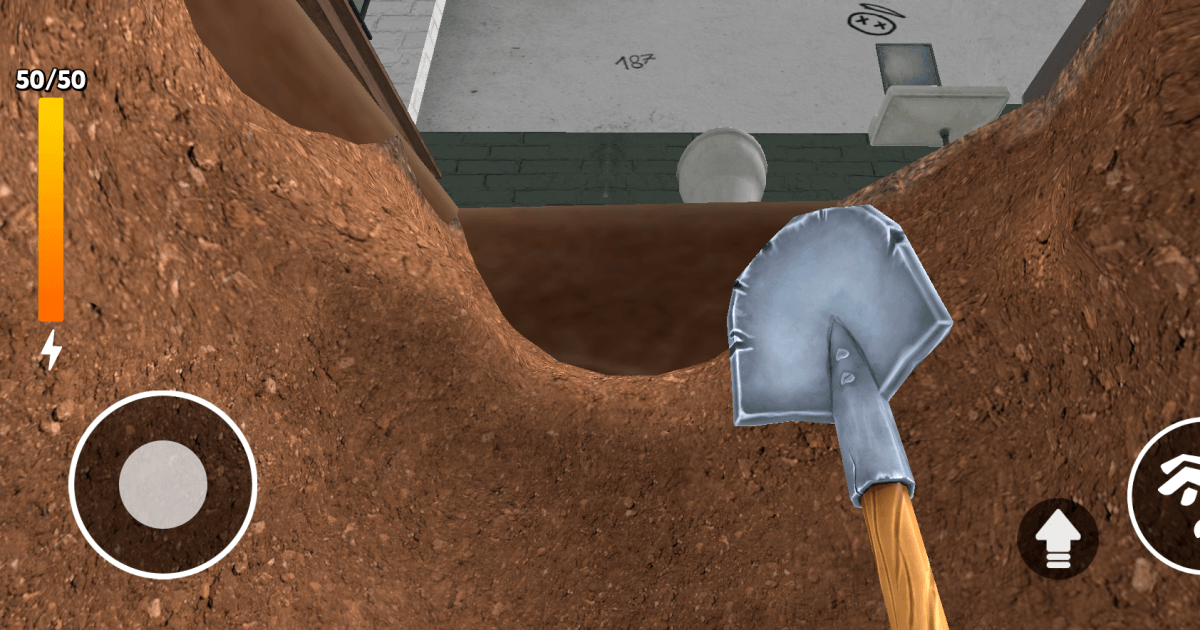How to Install and Play Prison Escape Journey on PC with BlueStacks
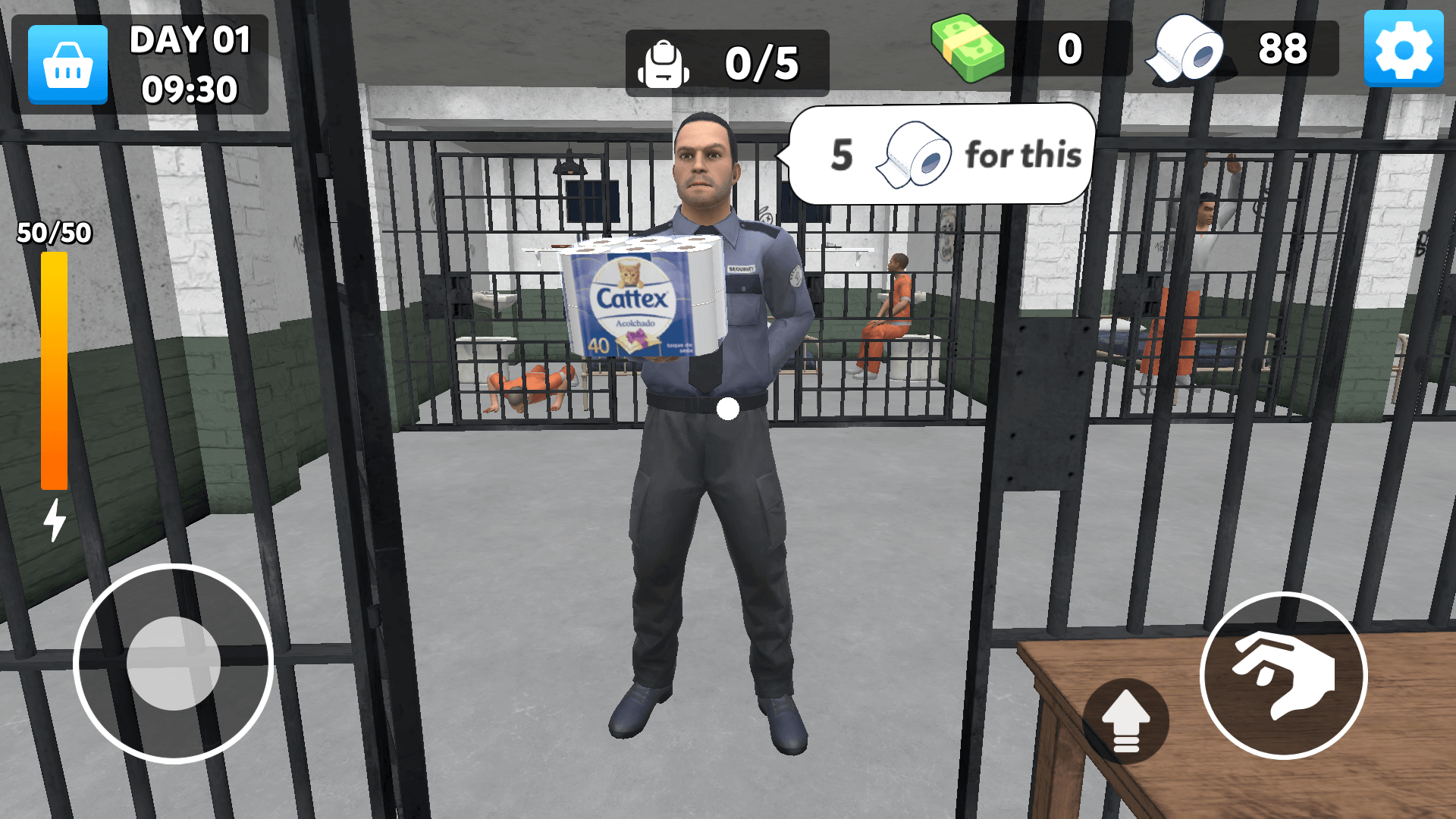
Prison Escape Journey is a simulation game where your main goal is to break free from a locked-down prison. You dig through floors, search for tools, and sneak past guards while trying to stay under the radar.
Every corner might hide something useful or dangerous. Toilet paper becomes currency, other prisoners can become allies or rivals, and every choice can push you closer to freedom or straight back to your cell.
The 3D graphics make the prison feel alive, and the mix of digging, trading, and sneaking makes each play session unpredictable. Will you outsmart the guards, or will they catch you before you finish your escape?
How to Install Prison Escape Journey on PC
- Visit the game’s page, and click on the “Play Prison Escape Journey on PC” button.
- Download and launch BlueStacks on your computer.
- Sign in with your Google Play account inside BlueStacks.
- Start playing and dig your way to freedom!
Already Have BlueStacks? Quick Way to Start
- Launch BlueStacks on your PC.
- Use the search bar on the home screen to type in Prison Escape Journey.
- Select the right game from the results.
- Install it and get ready to dig your way to freedom!
Minimum System Requirements
Prison Escape Journey is a simulation game full of digging, sneaking, and clever trading. Playing it on PC gives you more comfort and sharper controls, but you’ll need a computer that can run BlueStacks smoothly. Here’s what you need at minimum:
- OS: Windows 7 or higher
- Processor: Intel or AMD processor
- RAM: At least 4GB
- Storage: 5GB free disk space
- Permissions: Administrator rights on your PC
- Graphics Drivers: Updated drivers from Microsoft or your chipset vendor
This game works best for players who enjoy strategy mixed with action. Whether you’re gaming alone, comparing escape times with friends, or trying different approaches, Prison Escape Journey is a fun challenge to pick up after school or during a weekend break.
If you play Prison Escape Journey on PC with BlueStacks, you’ll notice how much easier it is to manage your moves on a bigger screen. With BlueStacks, you also get smoother gameplay and can rely on your keyboard and mouse for quicker reactions, which helps when guards are right around the corner.