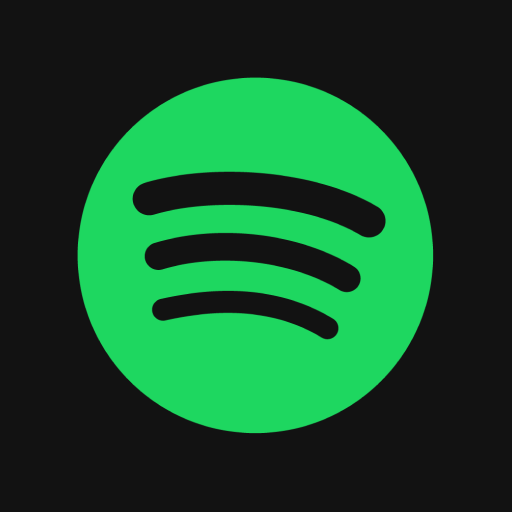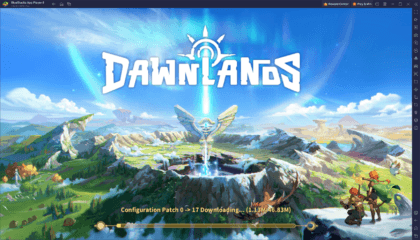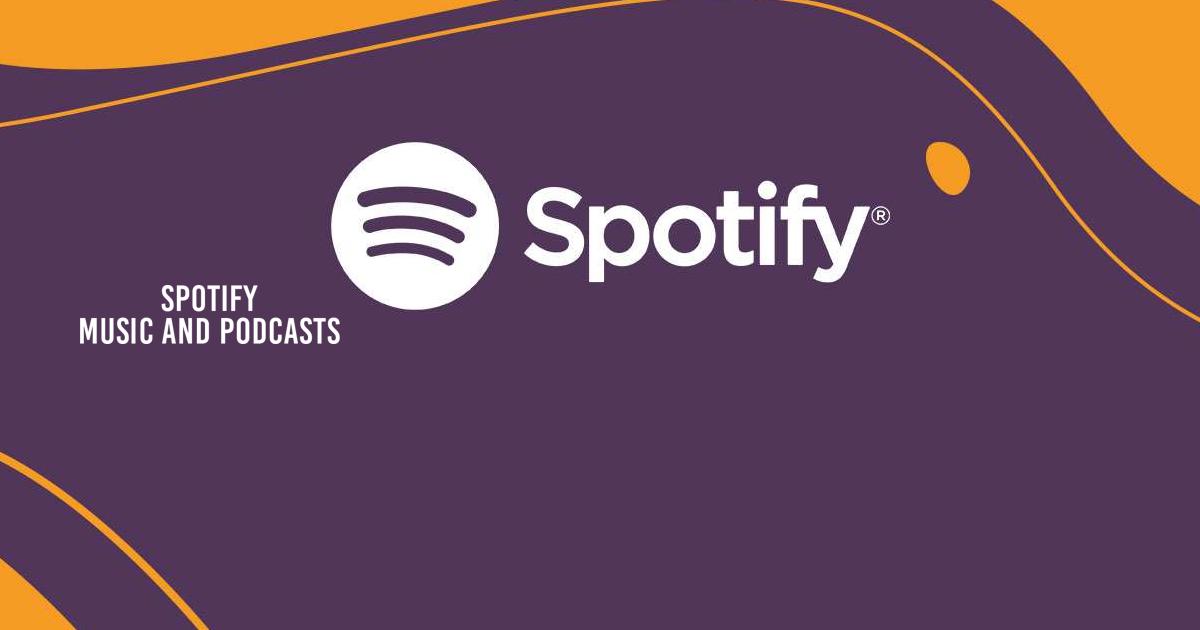How to Install and Download Spotify: Music and Podcasts on PC with BlueStacks
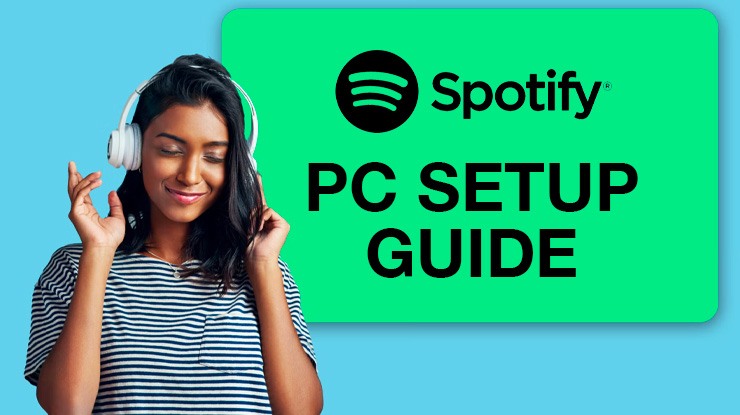
Are you a music enthusiast or a podcast lover who can’t get enough of Spotify’s extensive library? Did you know you can enjoy the same fantastic experience on your PC or Mac using BlueStacks? Yes, you heard it right! With this guide, we’ll walk you through the steps to bring Spotify’s music and podcast universe straight to your desktop.
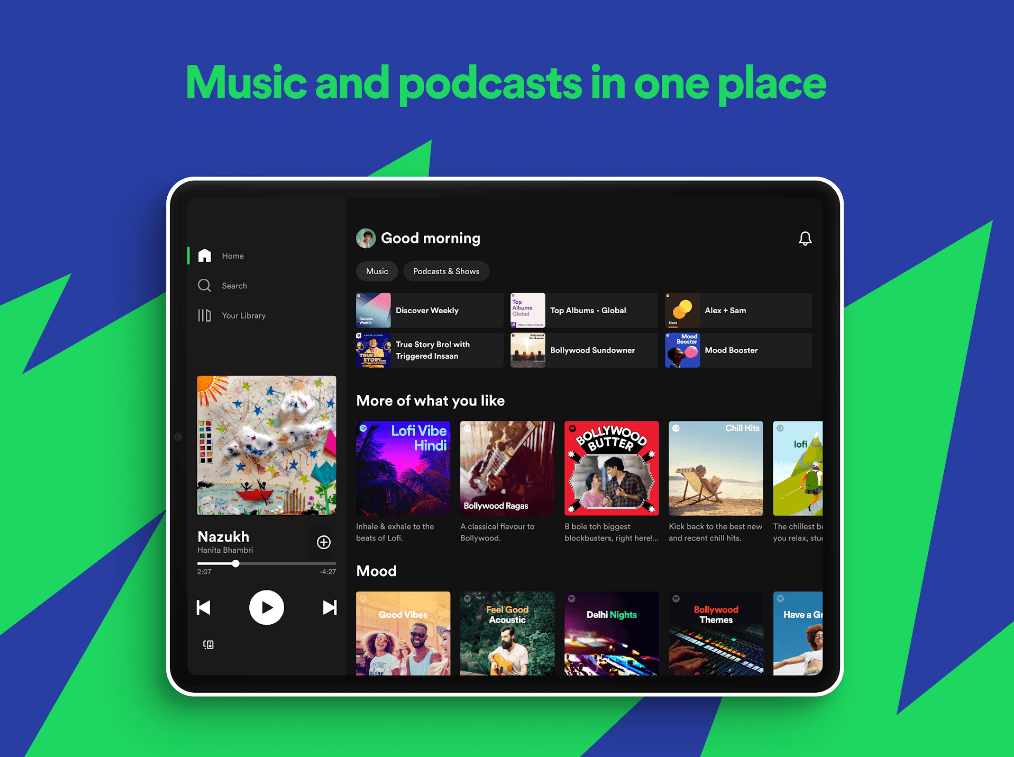
What is Spotify?
Spotify isn’t just another music streaming service; It’s a haven for music lovers and podcast lovers. With millions of songs ranging from pop to classical, indie to blockbuster movie soundtracks, Spotify offers an extensive collection of genre tastes and also boasts an impressive recommendation system designed for recommendation types based on your listening history.
The Musical Landscape: Diverse and Boundless
Imagine a treasure trove of millions of songs spanning genres from mainstream pop sensibilities to darker indie tunes, from classical hits to heartfelt soundtracks from hit movies Spotify’s music library caters to every want and desire, of every listener’s point of view And makes sure there’s something exciting.
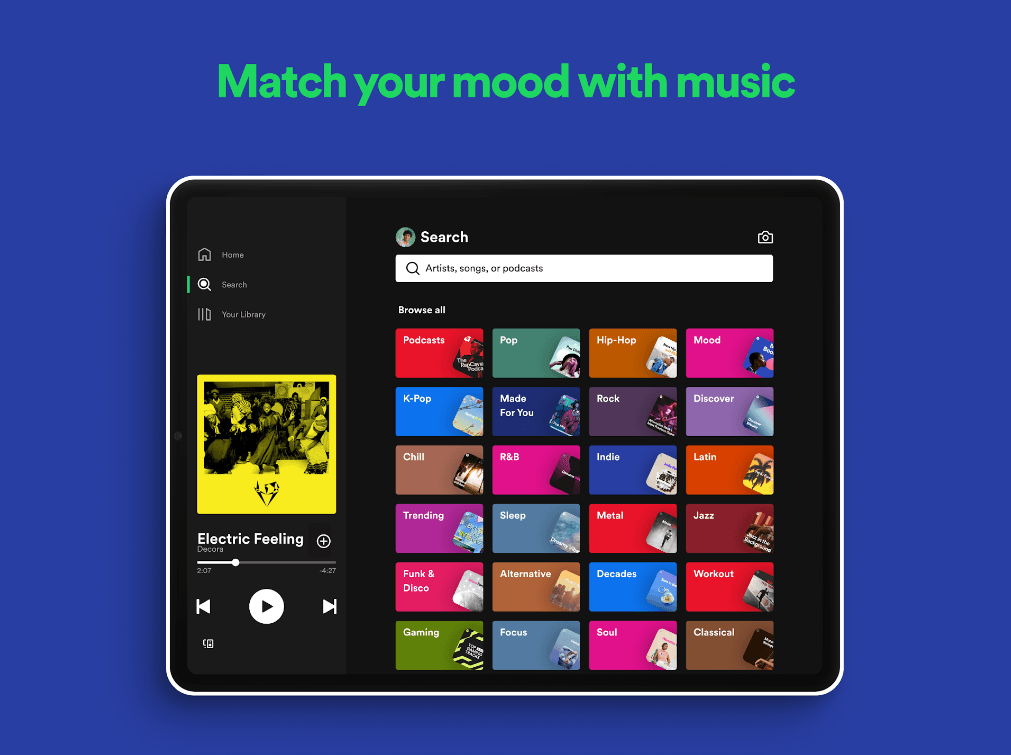
Personalization at Its Finest
What sets Spotify apart is its unparalleled recommendation system. It analyzes your listening habits and offers personalized suggestions and playlists based on your preferences. Its algorithm is like a music speaker, instinctively understanding your musical palette and suggesting songs you might never have seen before.
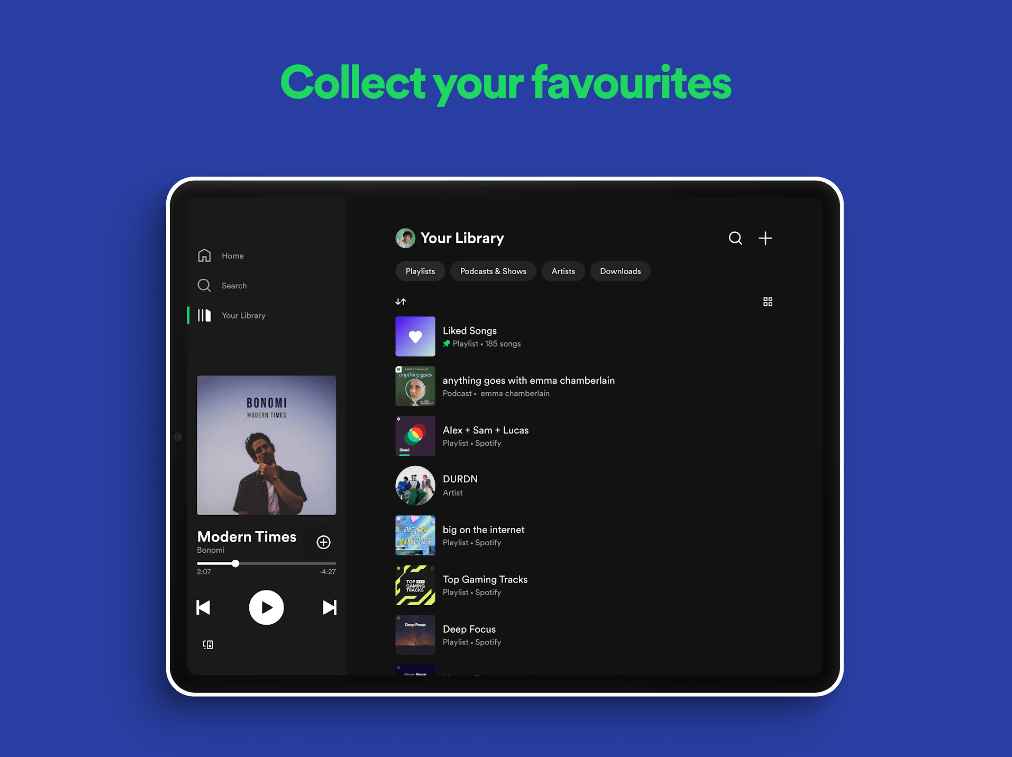
Podcasts: Beyond Music
But Spotify doesn’t stop with music; It’s also a haven for podcast enthusiasts. From factual crime stories to thought-provoking discussions about science, technology, and everything in between, the Spotify podcast library is a vast land of knowledge, storytelling and entertainment. The company has acquired Gimlet Media & Parkast demonstrates its commitment to expanding its podcast programming, ensuring a diverse range of topics and voices.
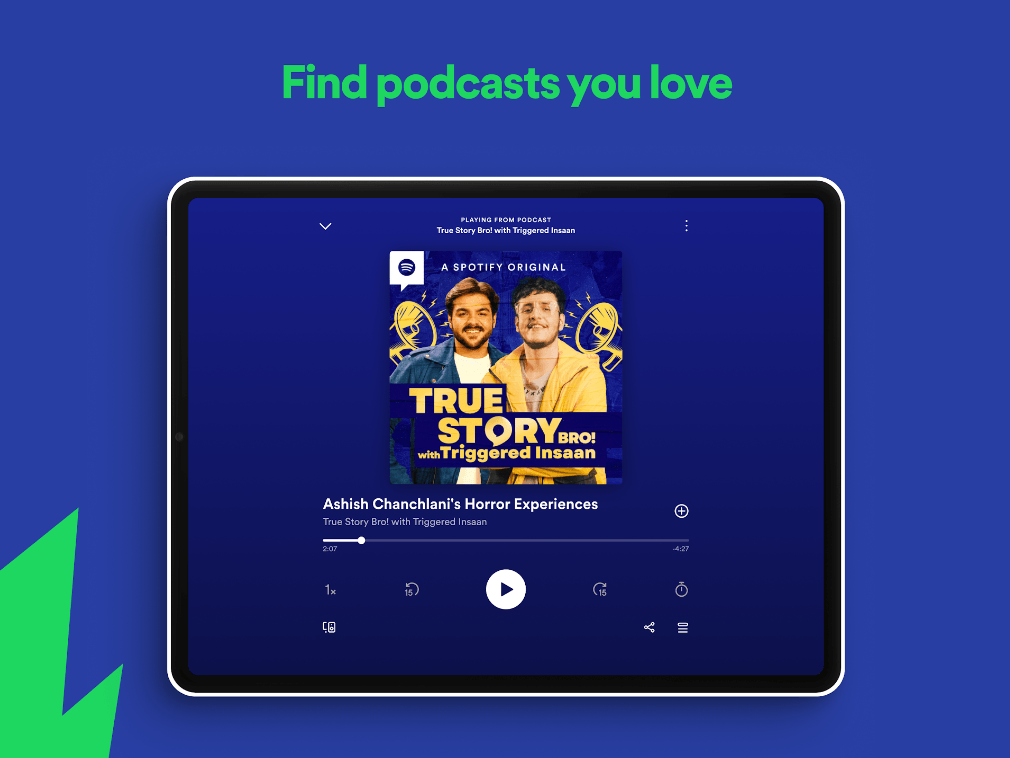
System Requirements and BlueStacks Installation
To ensure a smooth and enjoyable experience Spotify on your PC, it’s essential to ensure that your system meets the following requirements. First things first, having a compatible operating system with the latest updates installed is crucial. The Operating system can be then following – Windows 7, 8, or 10.
Secondly, having a minimum of 4GB of RAM is recommended, although higher RAM capacities, such as 8GB or more, will contribute to even smoother performance. As Spotify is an online music and podcast service app, having a stable internet connection is also required to launch the application. A good internet connection also ensures a seamless experience, reducing the risk of lag or disconnections that can impact your enjoying time.
When your system meets the recommended specifications, you can expect smoother, shorter loading times, and improved graphics performance. The app will be able to utilize more system resources, allowing for higher graphic settings and overall enhanced visuals. Having a dedicated graphics card also ensures that you are ahead of the curve of minimum requirements, and it also provides your PC with high level computing power.
How to Install Spotify: Music and Podcasts on your PC with BlueStacks
- On the BlueStacks website, search “Spotify” and click on the relevant result.
- Click on the “Spotify on PC” link on the top left.
- Download and Install BlueStacks on your PC.
- Click on the “Spotify” icon at the bottom of the app player.
- Complete the Google Sign-in to install the app.
- Click the “Spotify” icon on the home screen to start enjoying it.
BlueStacks acts as the ultimate bridge, seamlessly connecting Spotify’s vast audio field to your PC or Mac. Say hello to the effortless portal that brings millions of songs and exciting podcasts directly to your fingertips. This sharing not only simplifies the process but also enhances your listening pleasure, turning your desktop into a place of audio wonders.
For more information, players can take a look at the official google play page for Spotify.