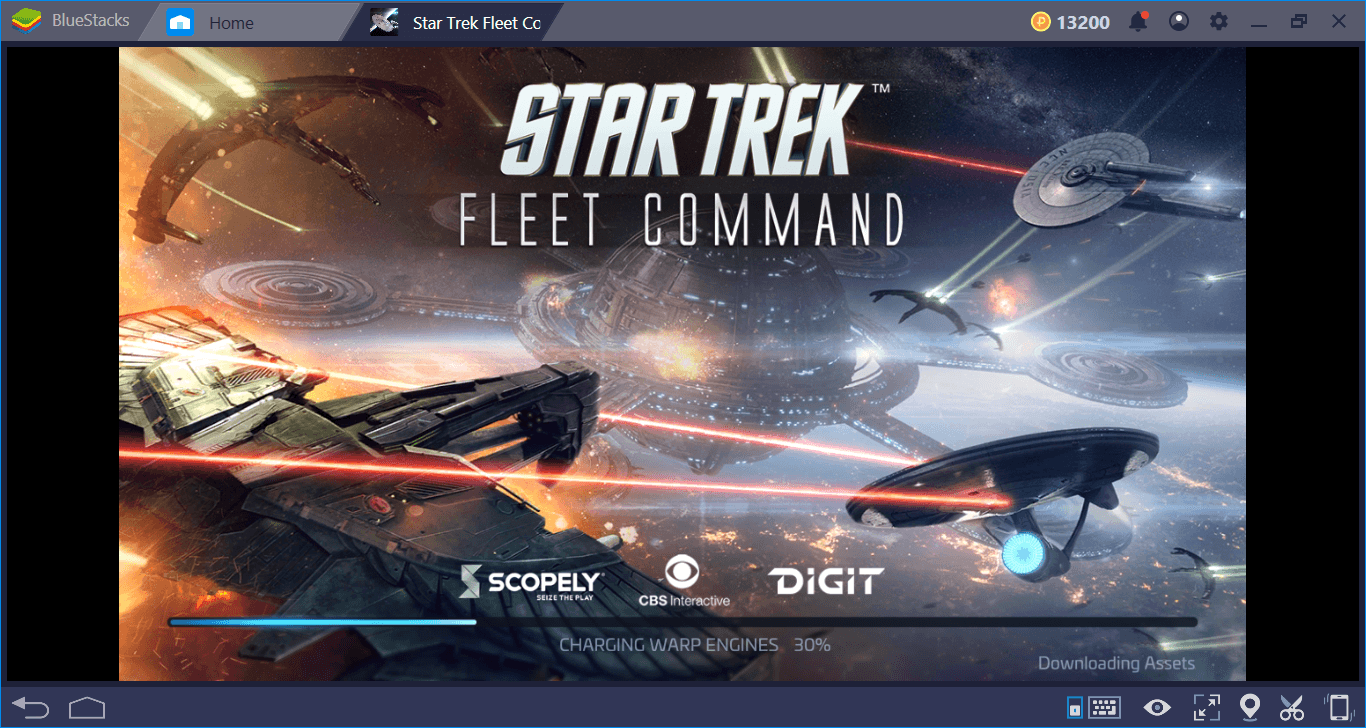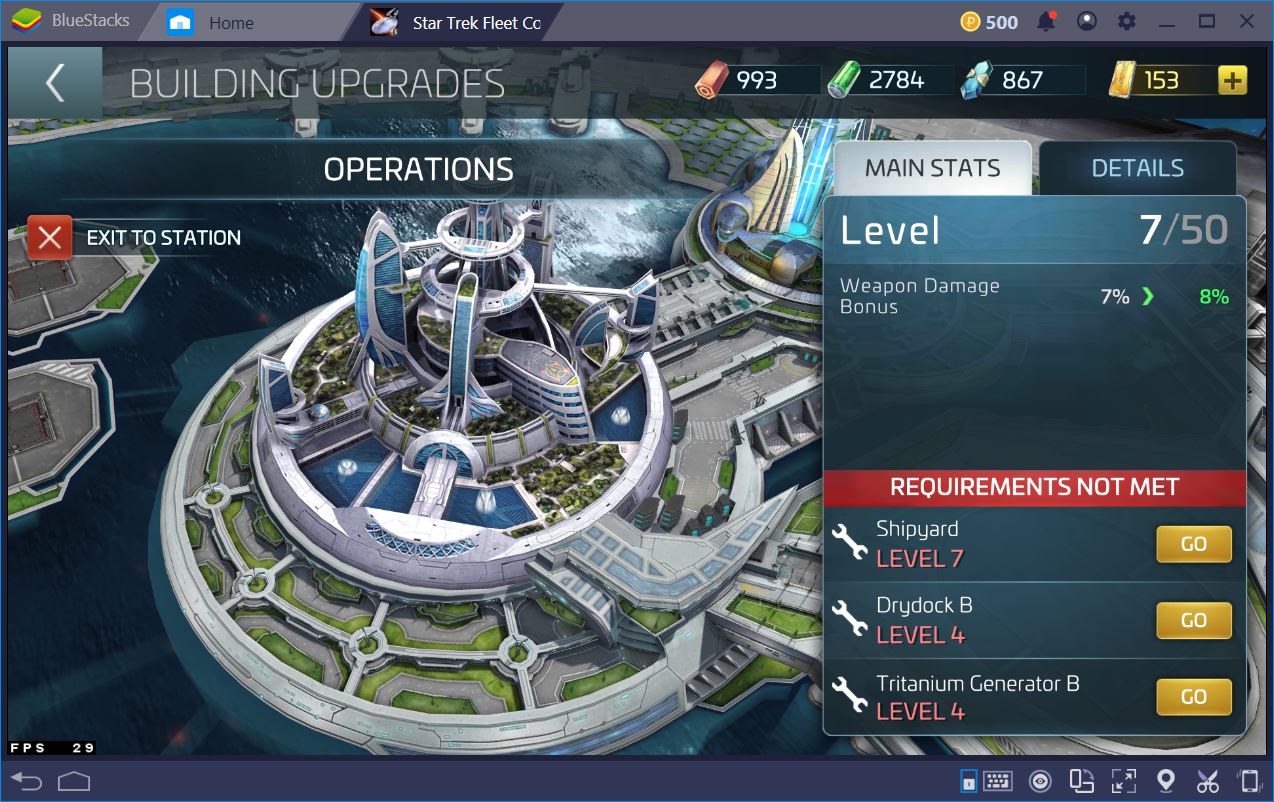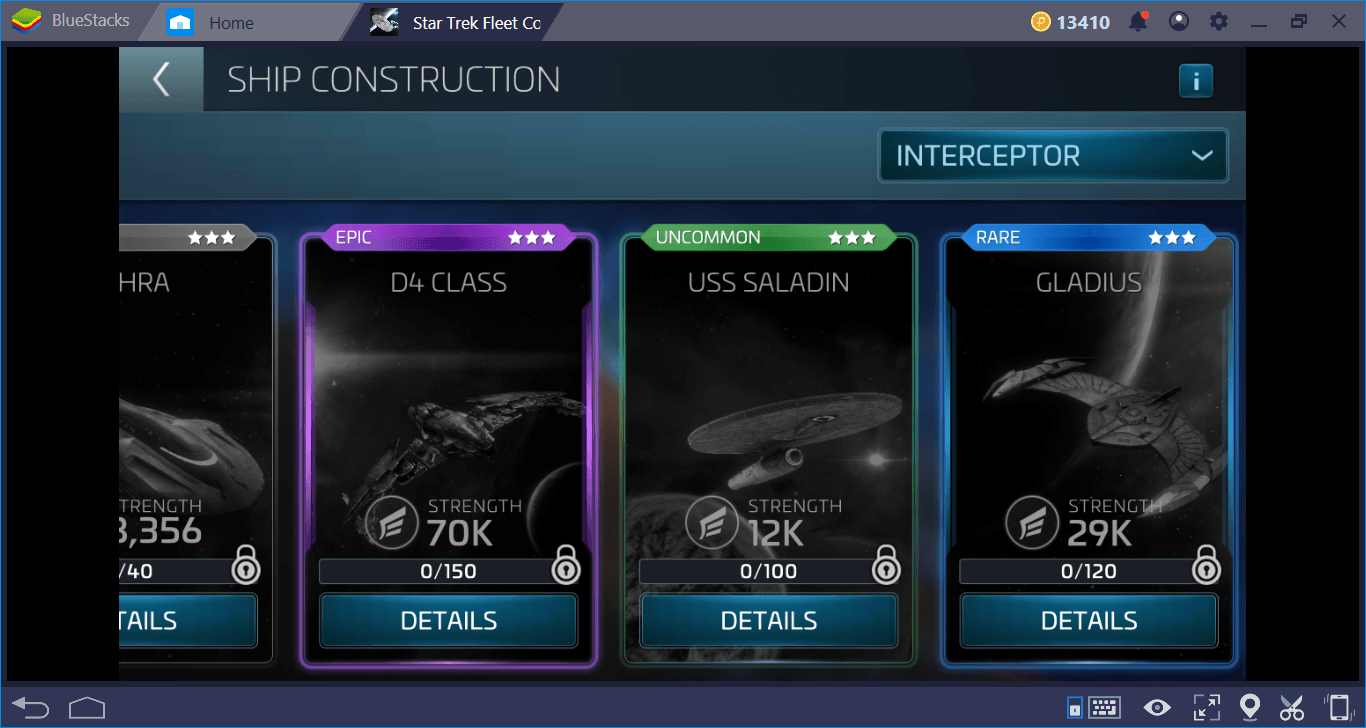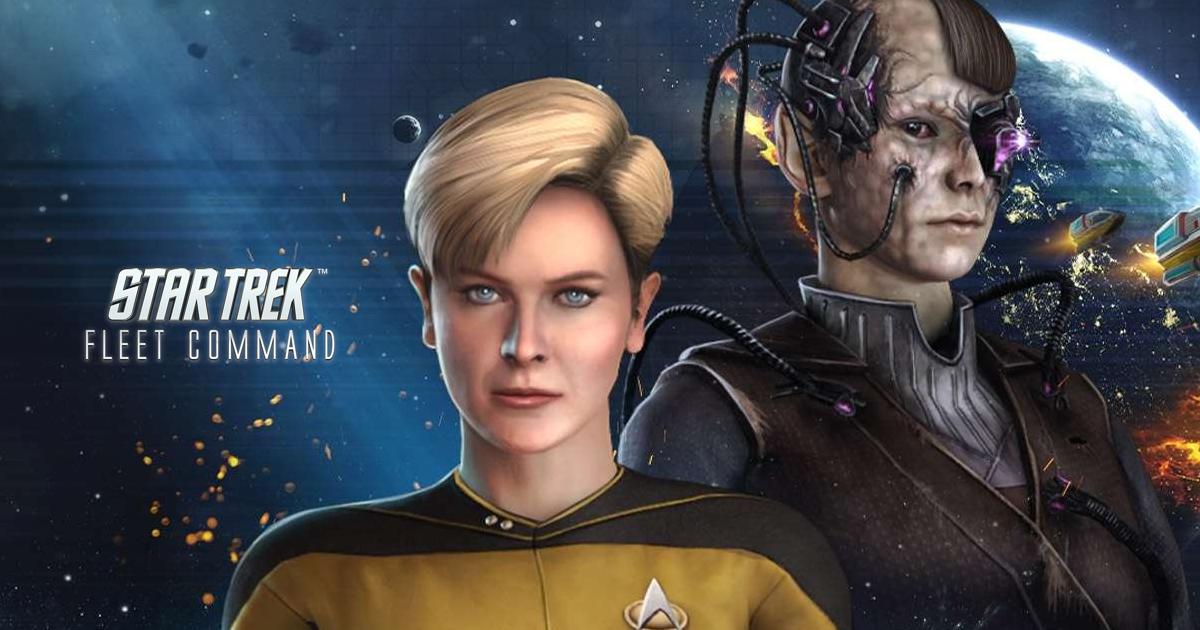Star Trek Fleet Command on PC: Battle System Guide
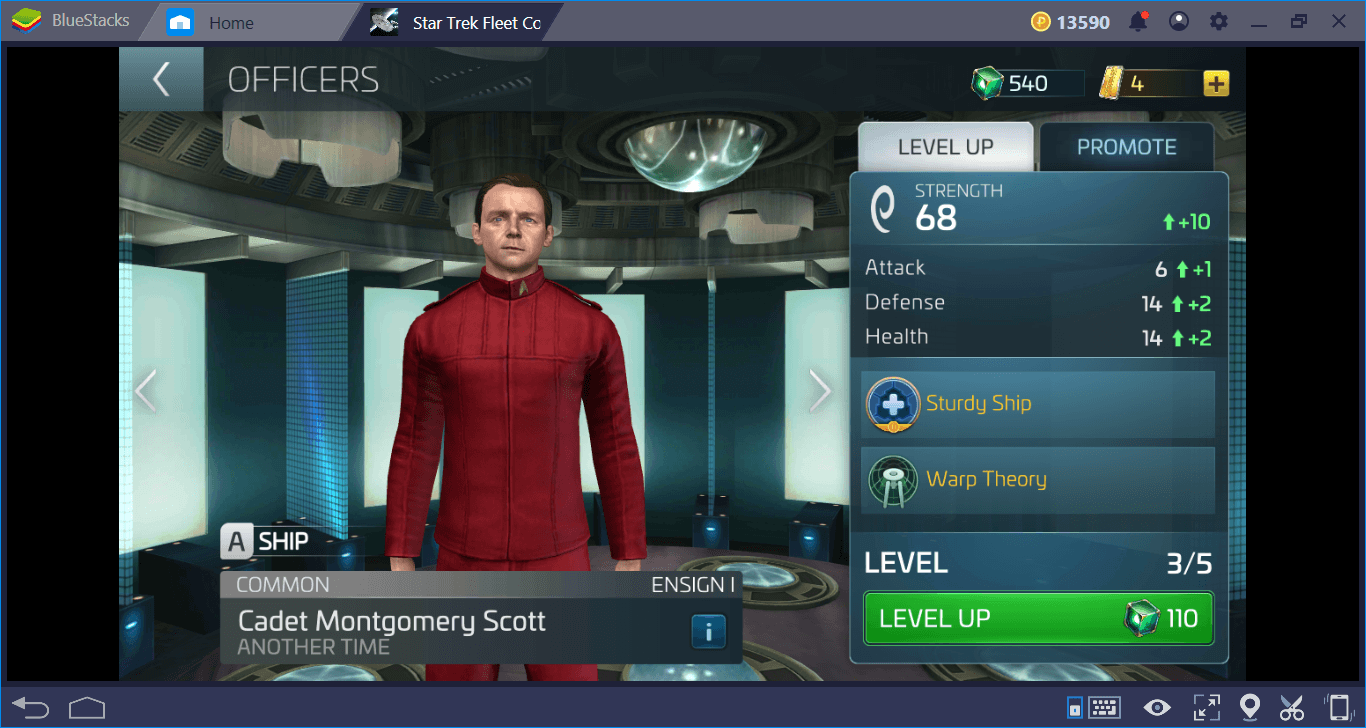
If you want to bring peace to space, you must first learn how to fight. Star Trek Fleet Command has an easy to learn but difficult to master battle system. Although it may seem easy at the beginning, it gets harder and you need to learn to use your ships and your officers in the most efficient way to survive the combat. In this guide, we will tell how you can do this. Let’s start without further ado: The universe contains a lot of threats and we have a Federation to protect.

The Basics of Battle System
The first thing you should know is that you can’t control the battles directly. Once you start combat, you can only watch: There are no skill buttons to press. Each battle lasts 5-10 seconds on average, and the ship with the higher combat power wins the battle. Let’s start with the basic mechanics: Select the ship you want to attack, and press the “scan” button to see how tough the battle will be.
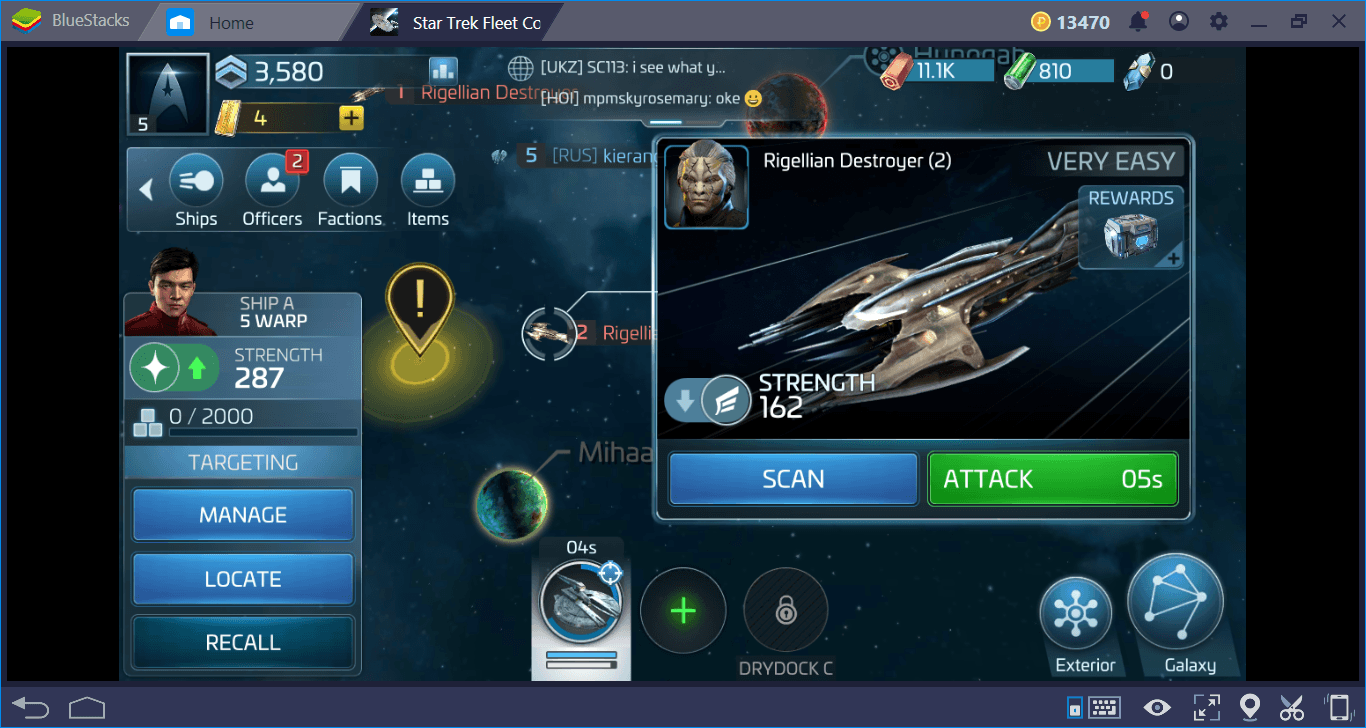
Doing a scan will give you an idea of the outcome of the battle. In Star Trek Fleet Command, every ship has a “combat power”. For example, a fairly easy battle is waiting for us on the following screen:
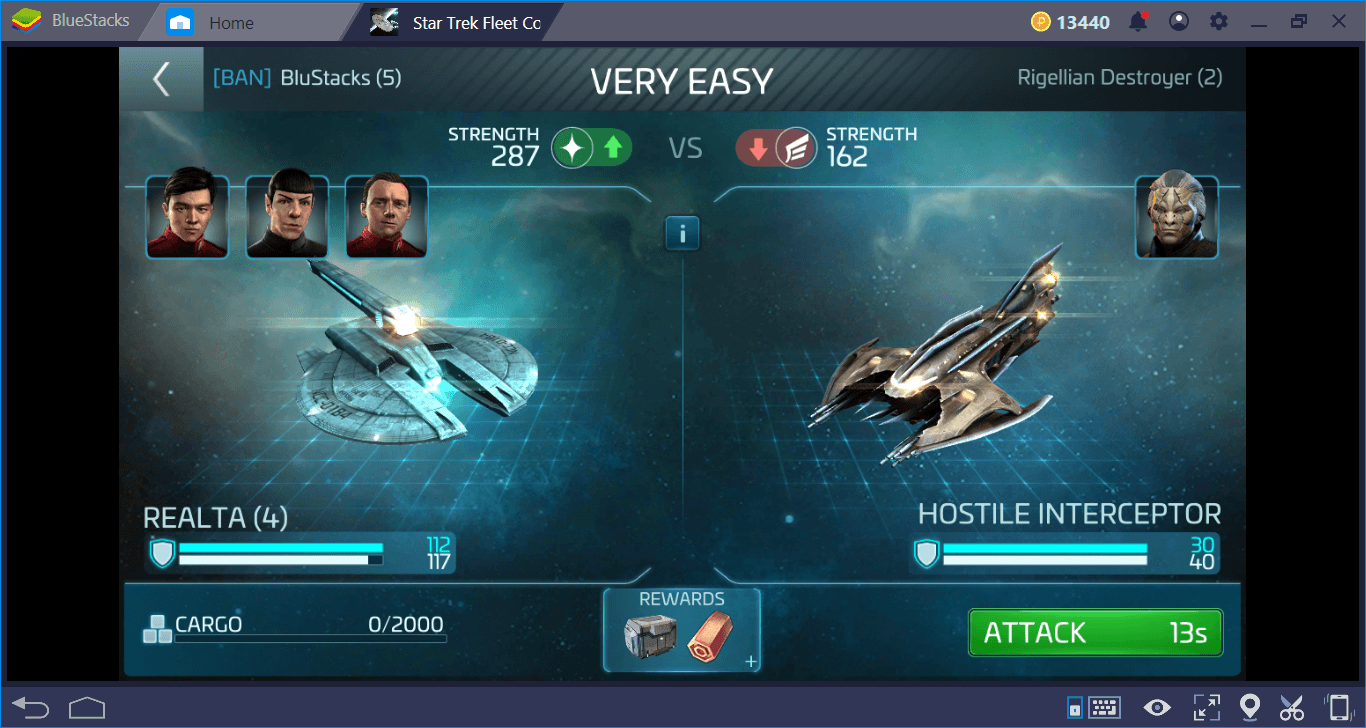
(Take a look at the rewards at the bottom of the screen too. As we mentioned in our other guides, you are getting a loot box at the end of battles. You can get the blueprints and resources needed for new ships from this box.)
After that, all you have to do is click the “attack” button. Your ship automatically goes to the enemy location and begins to attack. There is nothing you can do other than watching at this stage. The battle will end in a short time.
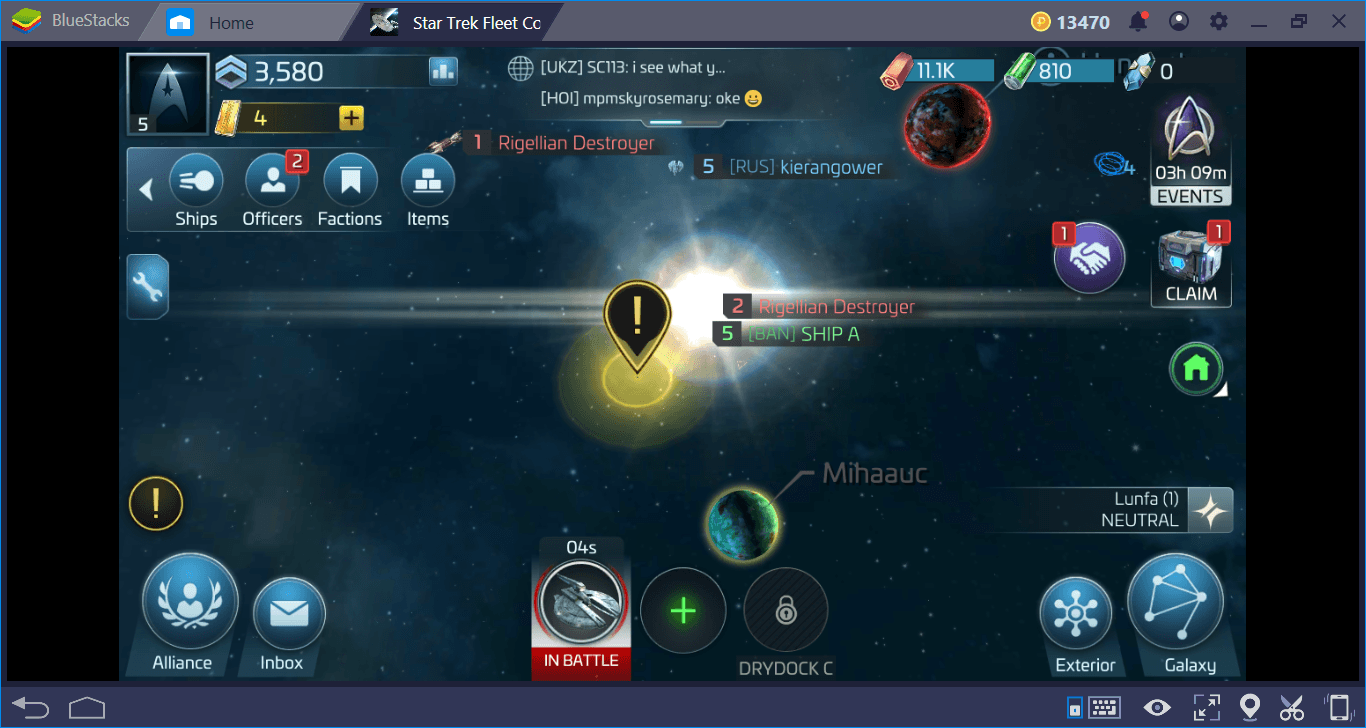
This mechanic never changes: You are attacking all enemies in this way. As we mentioned above, this is a system that seems quite easy at first glance. But the mechanics that determine the combat power of the ships are quite complex.
Upgrading Your Fleet
There are multiple elements that determine the combat power of your ships. The first is the “class” they belong to. The Interceptor class consists of the most suitable ships for battles. For really tough enemies, you can choose Battleship class ships. In general, do not enter into battle with Survey class ships. You can use Explorer class ships until you switch to the Interceptor class.
The rarity level of ships is also important: There are four rarity levels: common, uncommon, rare, and epic. In general, the epic ships are the most powerful ones. You can upgrade a common ship to make it more effective on the battlefield, but with an epic ship, you can start winning battles without losing any time. We have provided more detailed information about the ship classes and their features in another guide.
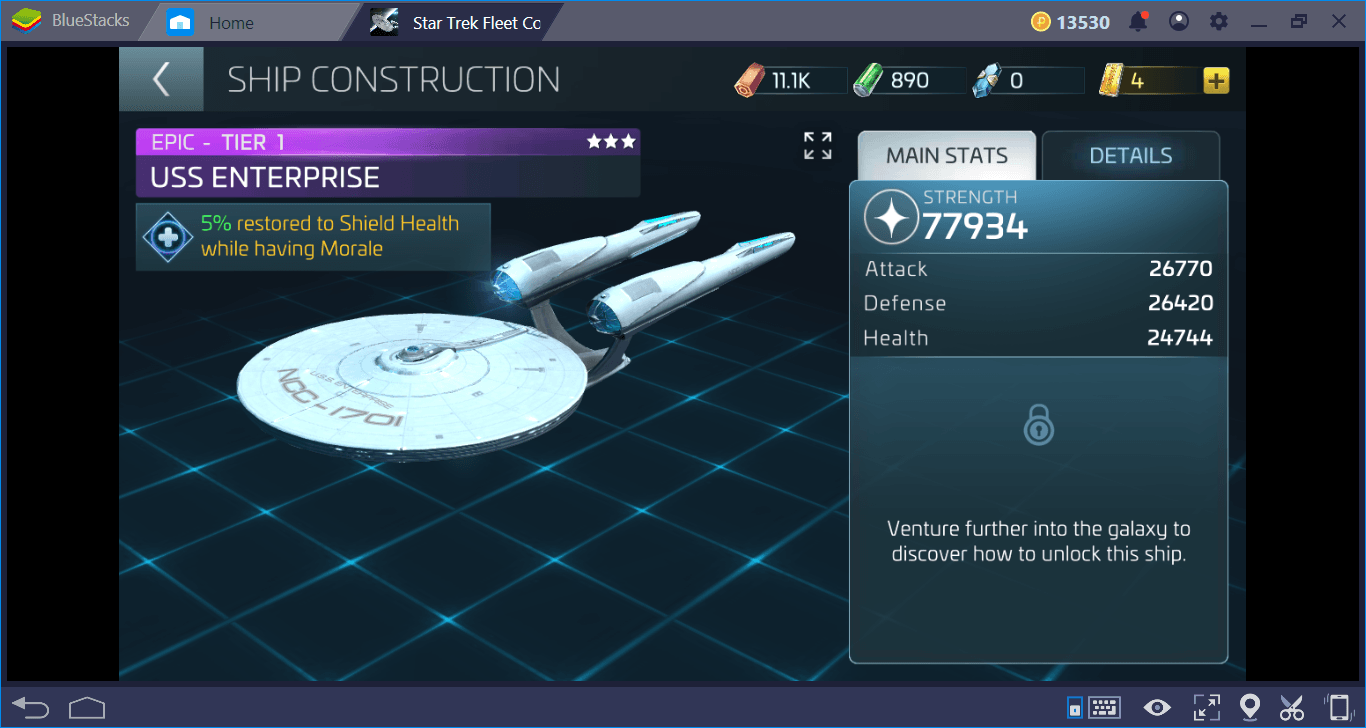
Although the class and rarity are important, you can even upgrade the simplest ship to a battle monster using the upgrade system. First, let’s look at what the ship management screen looks like:
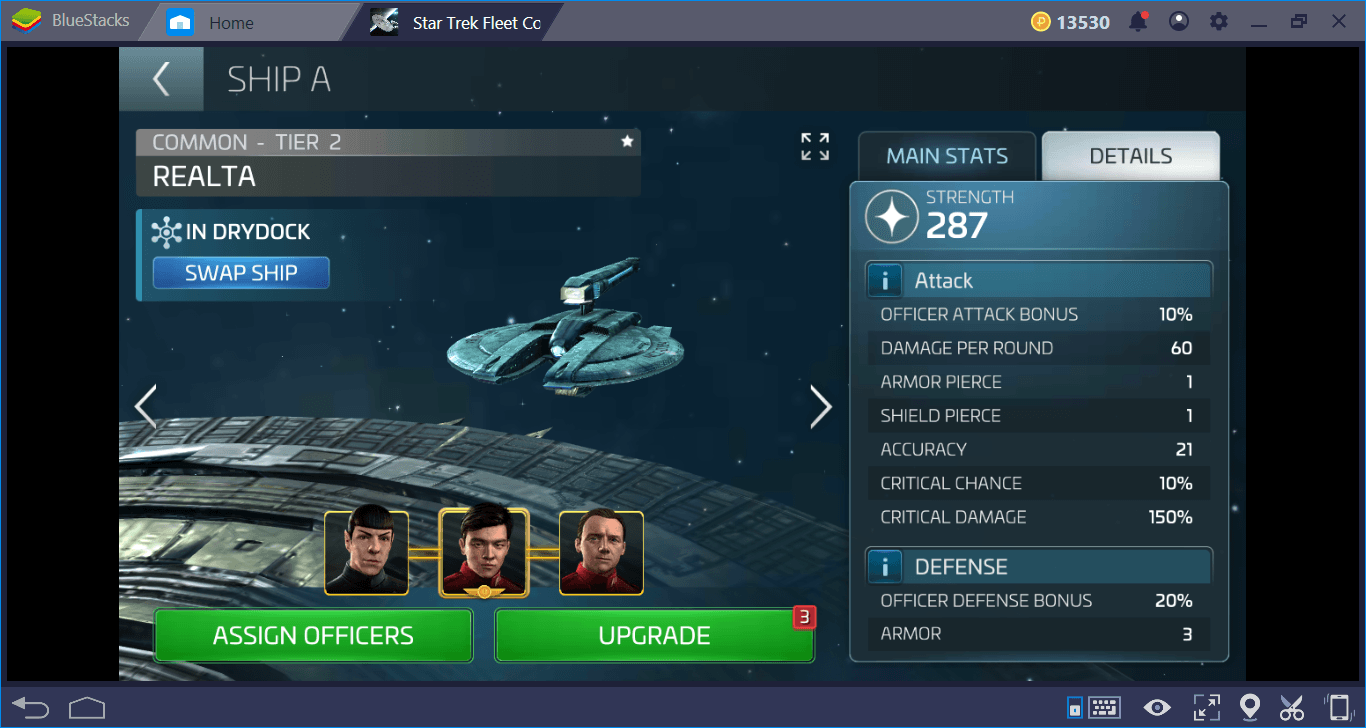
The “Upgrade” and “Officer” buttons are crucial in determining the strength of the ships. First, let’s look at the upgrade options. When you press this button, the following screen appears:
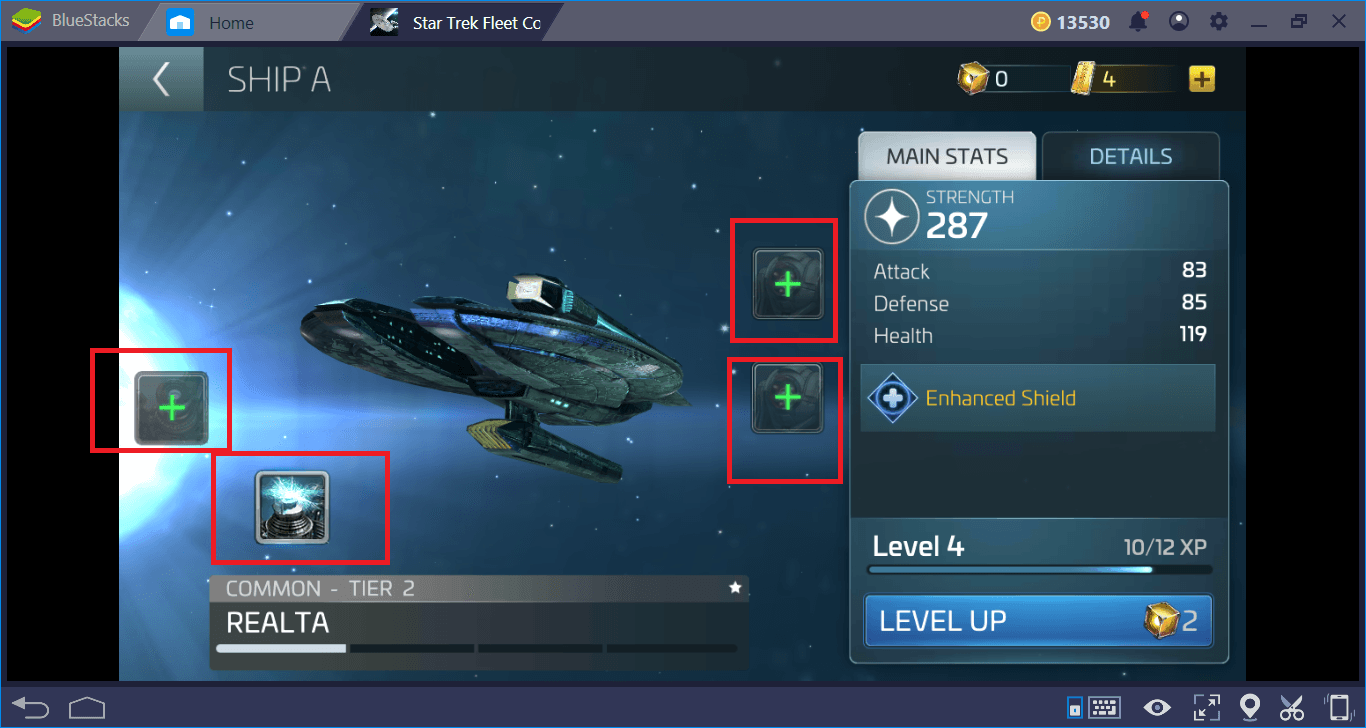
The parts we marked with red are your ship’s weapons and armor slots. The equipment you place on these slots makes your ship stronger and more durable. In other words, they increase your combat power. As we explained in Ships guide, filling all the slots will also raise their Tier levels. So, to achieve maximum combat power, make sure each slot is full. You can also upgrade the equipment you place in these slots. In addition, ships also have separate levels: Using “Ship XP” boxes, you can increase these levels too. The increase in level will also increase the basic stats of ships and their combat power.
Play Star Trek Fleet Command on PC
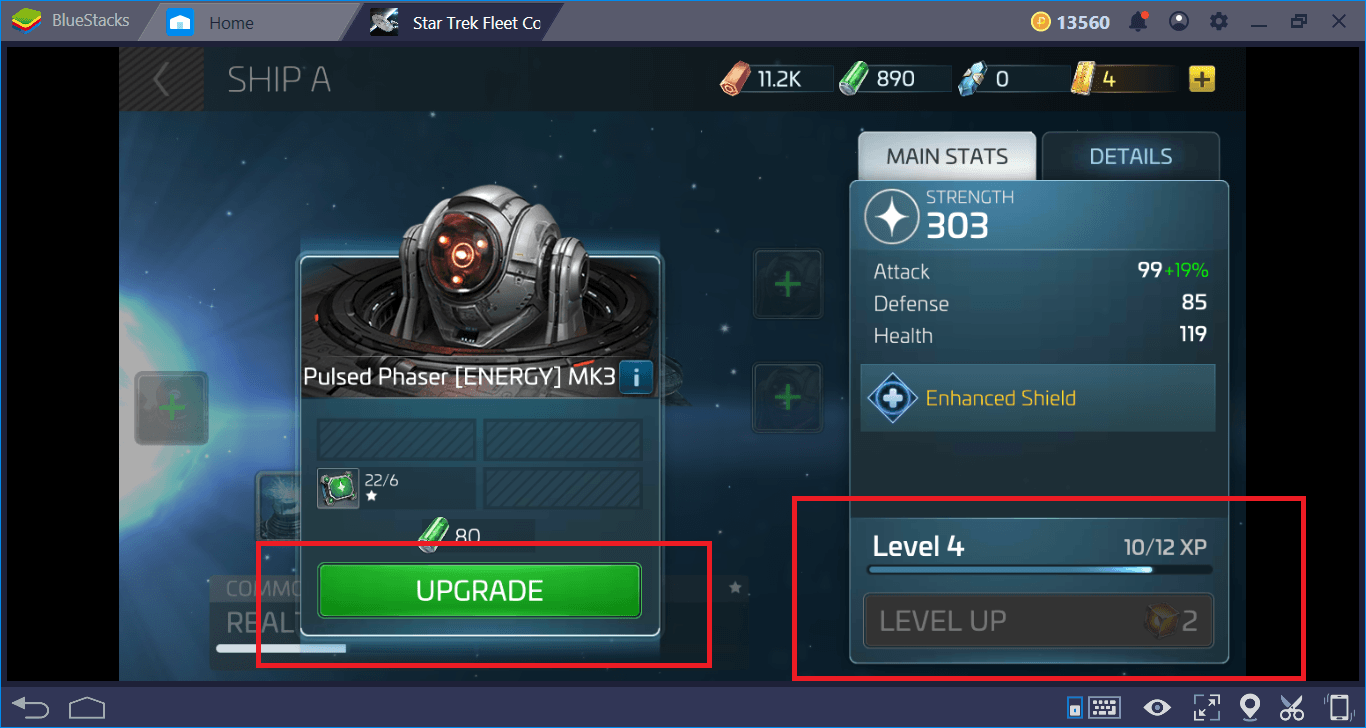
In short, there are three things you need to do to get a higher combat power on the ship management screen:
- Fill and upgrade all equipment slots,
- Increase the Tier levels of the ships,
- Increase the standard levels of the ships.
Do not try to perfect every ship you find, as all these operations require the use of various resources. In general, you do not need to upgrade any Survey class ships. We recommend that you use your resources for Explorer class ships at the start of the game, and for Interceptor class ships in the late-game phase.
Assigning The Right Officers
We have mentioned above that your ships do not have skill buttons to press. This is true, but they still have “passive” skills. You can assign three officers to each ship. These officers have different skills and they can offer different buffs to ships. In addition to the officers, each ship can have 7 crew members. A ship that fills all officer and crew slots gains various buffs to attack, defense, and health. Let’s start by taking a look at the following screen:
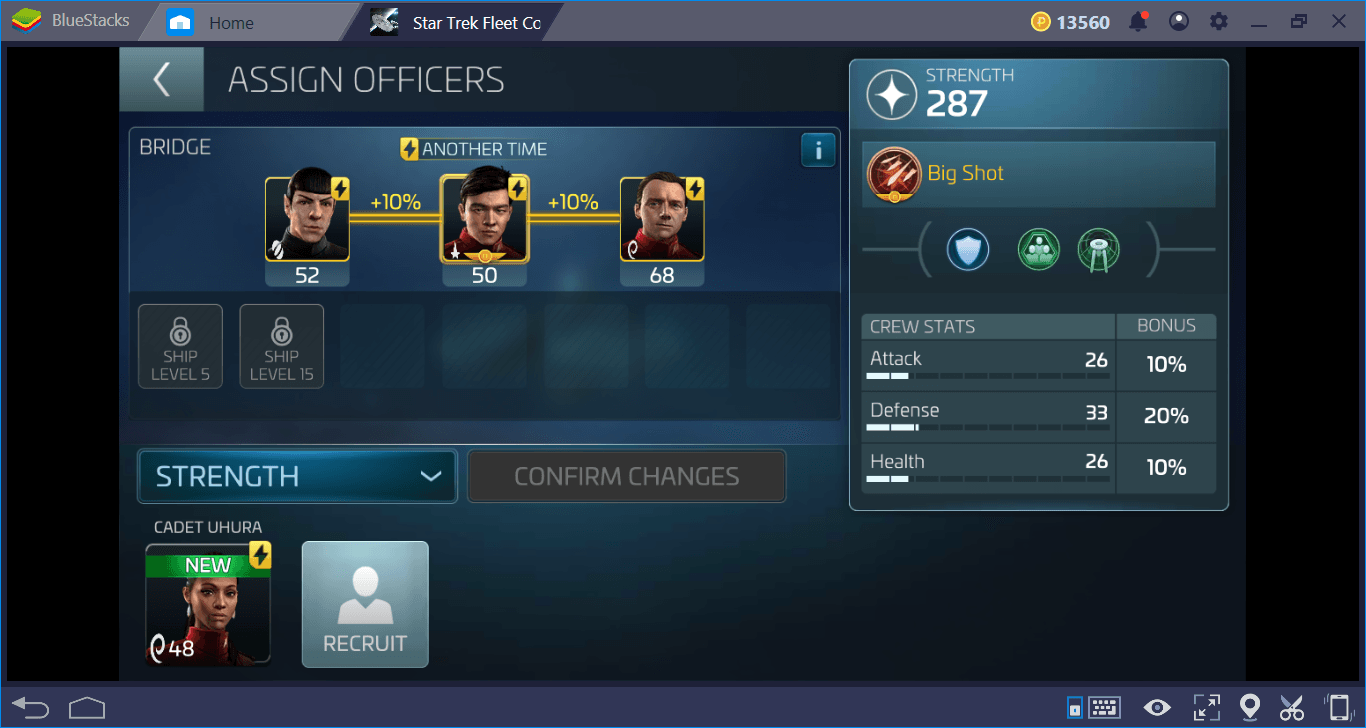
In the “Officer” section, the middle slot is the captain. The other two slots are the bridge officers. The reason why there is a yellow line between them is that they have complementary synergies. This is a team that can work in harmony with each other and therefore, they can bring more buffs to the ship. You can see what these are on the right corner: Spock gives a 5% armor to the ship. Sulu increases attack power by 5%. Scotty’s increasing the warp distance. Since this is a team that creates a synergy, we are gaining one more passive skill: Our ship is able to make its first attack 25% stronger.
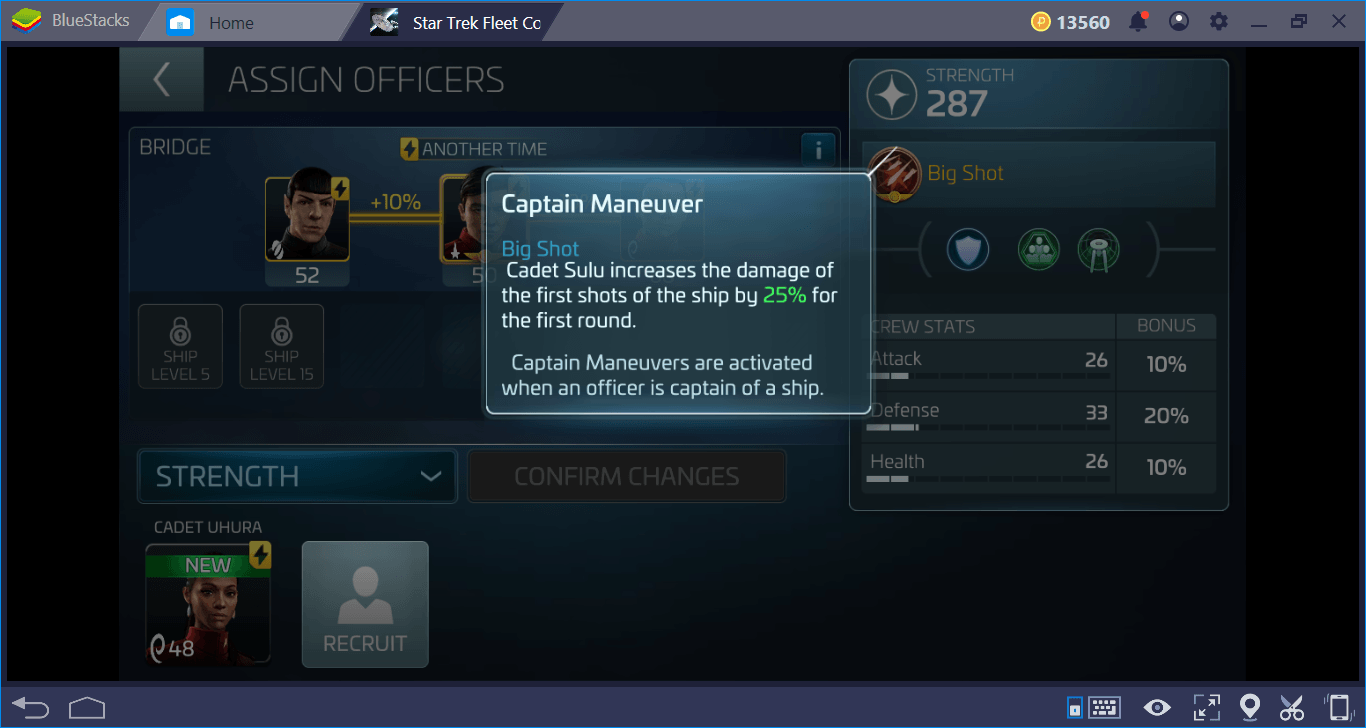
Using different officers, you can create different synergies and activate alternate passive skills. In any case, make sure that the three-person (captain and officers) team are in complete synergy. So, where do we get so many officers?
Recruiting New Officers
Star Trek Fleet Command uses a “summoning” system to recruit new officers. You’ve already seen this system in games like Idle Heroes and the Knights Chronicle: You open a crate and try to “create” an officer by collecting his/her shards. In other words, these chests do not contain “full” officers: You have to collect a different number of shards for each one. For example, you only have to collect 6 shards for Scotty. For more powerful officers, you may need to collect up to 100 shards. You can see the amount of shard required for each officer from the figures below their portrait.
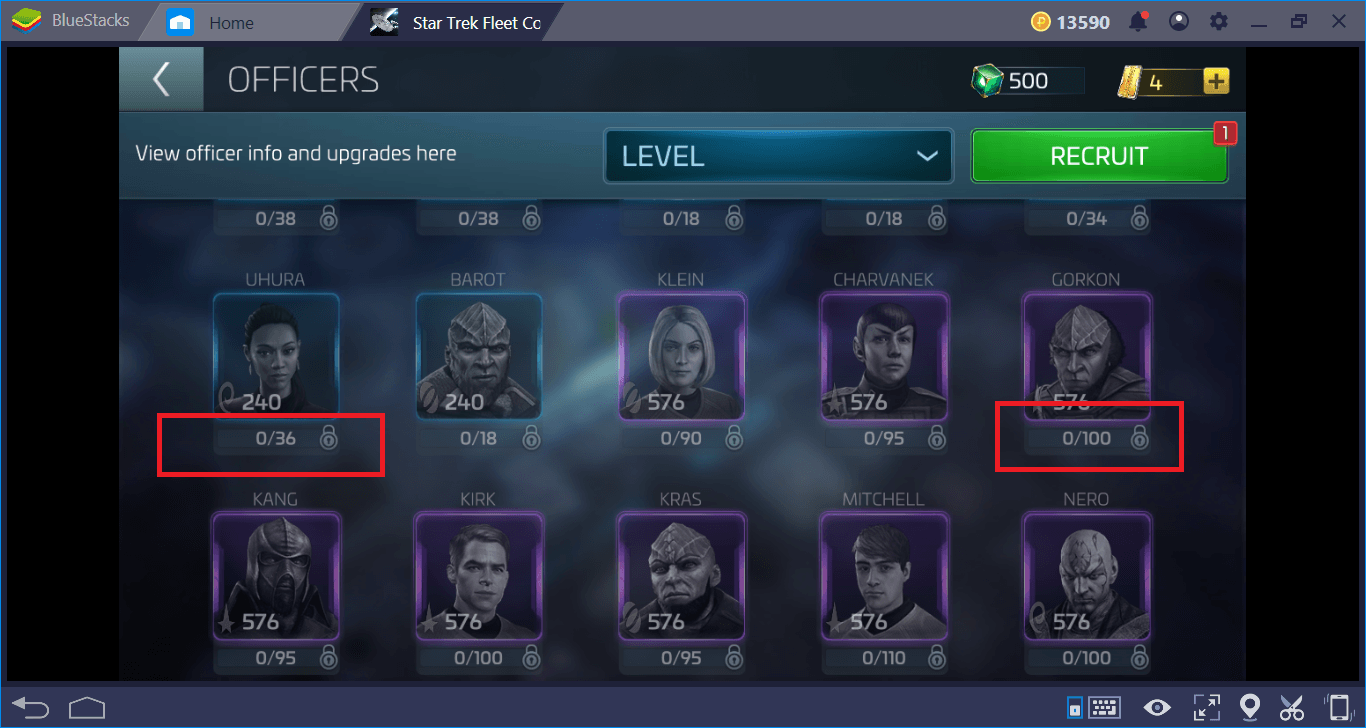
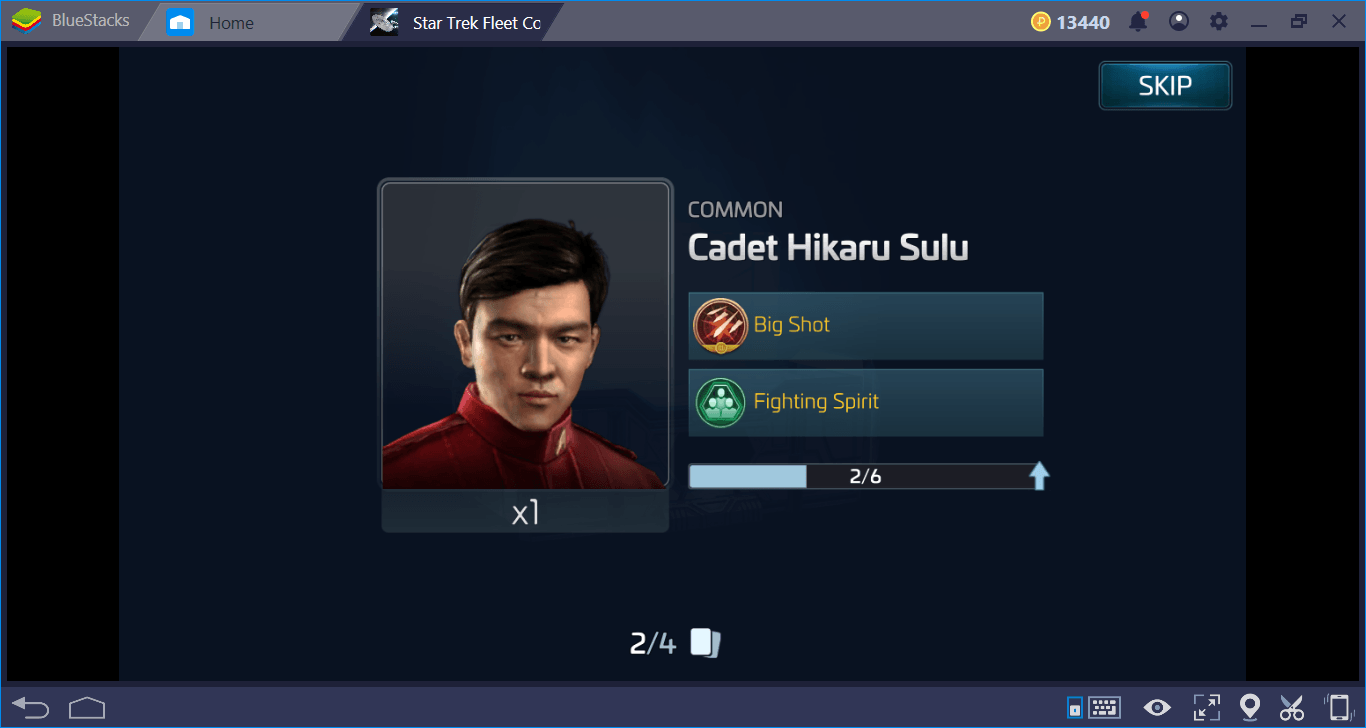
You cannot make a free summon, you must use an item called “recruit token” each time. There are three types of summons, standard, premium, and ultra. As you can guess, the ultra summon allows you to win the most number of shards. In the standard summon option, you can only get “common” quality officer shards. In other words, if you want to recruit “epic” quality officers, you have no choice but to purchase their summoning tokens with real money at this stage.
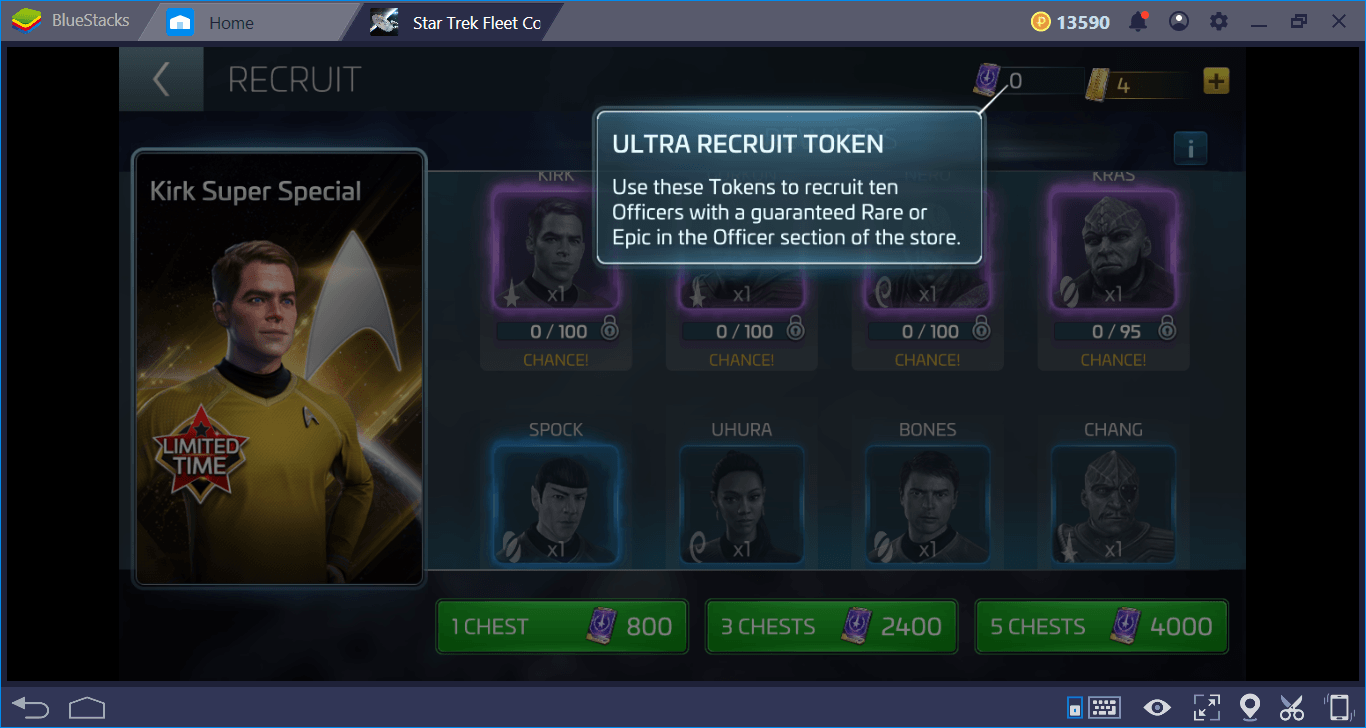
But don’t worry: You can even upgrade common officers to make them more useful. This is done by raising their level through “XP cubes”.
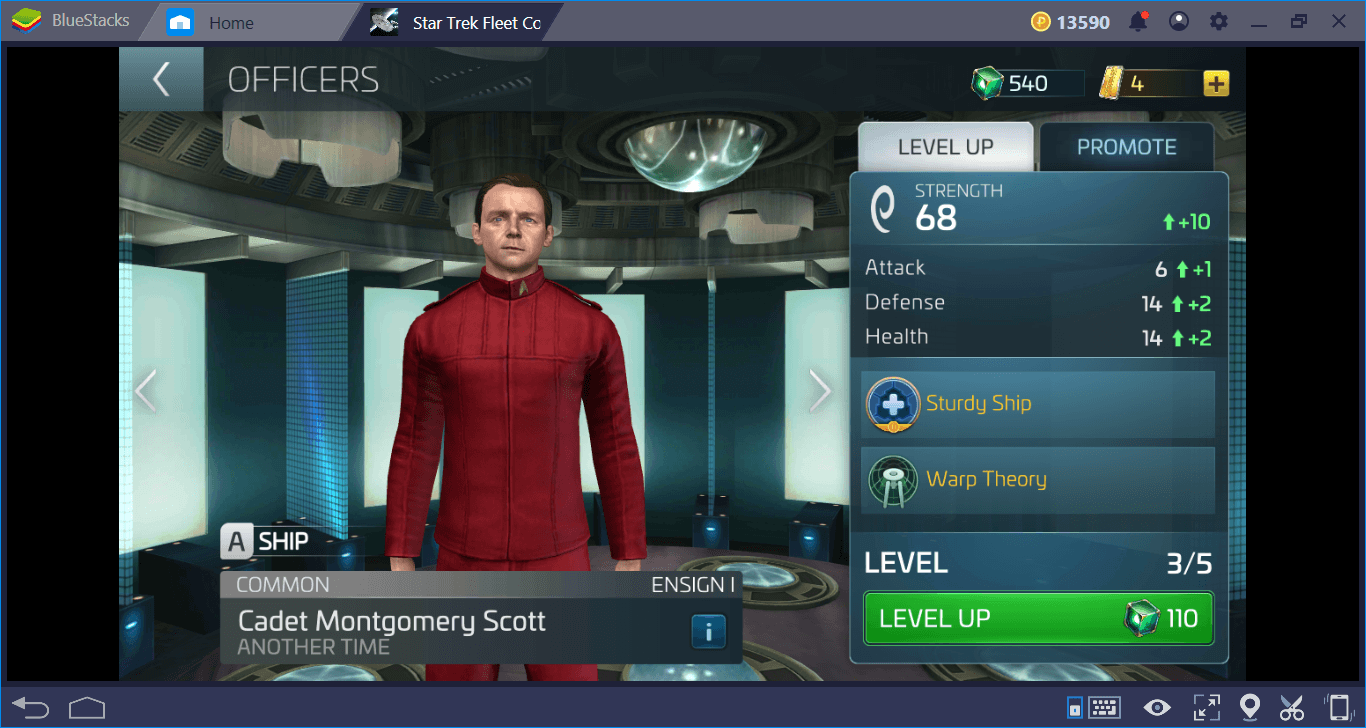
You can reach the end-game phase easily if you upgrade the common officers, which you initially get free of charge, so you don’t have to spend money to be able to summon epic officers. Star Trek Fleet Command allows players who are patient enough to take advantage of all the features offered.
Now, you know how to increase your combat power: It is time to conquer the universe. Defeat your enemies by using what you have learnt and bring peace to the galaxy. Take a look at our other Star Trek Fleet Command guides too – for example, in our Tips & Tricks guide, you can find lots of advice to further raise your combat power. Good luck with your adventures!