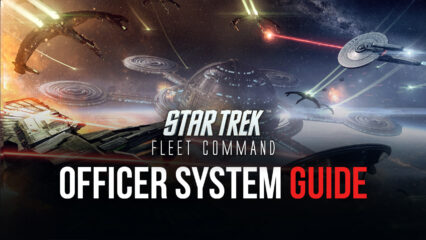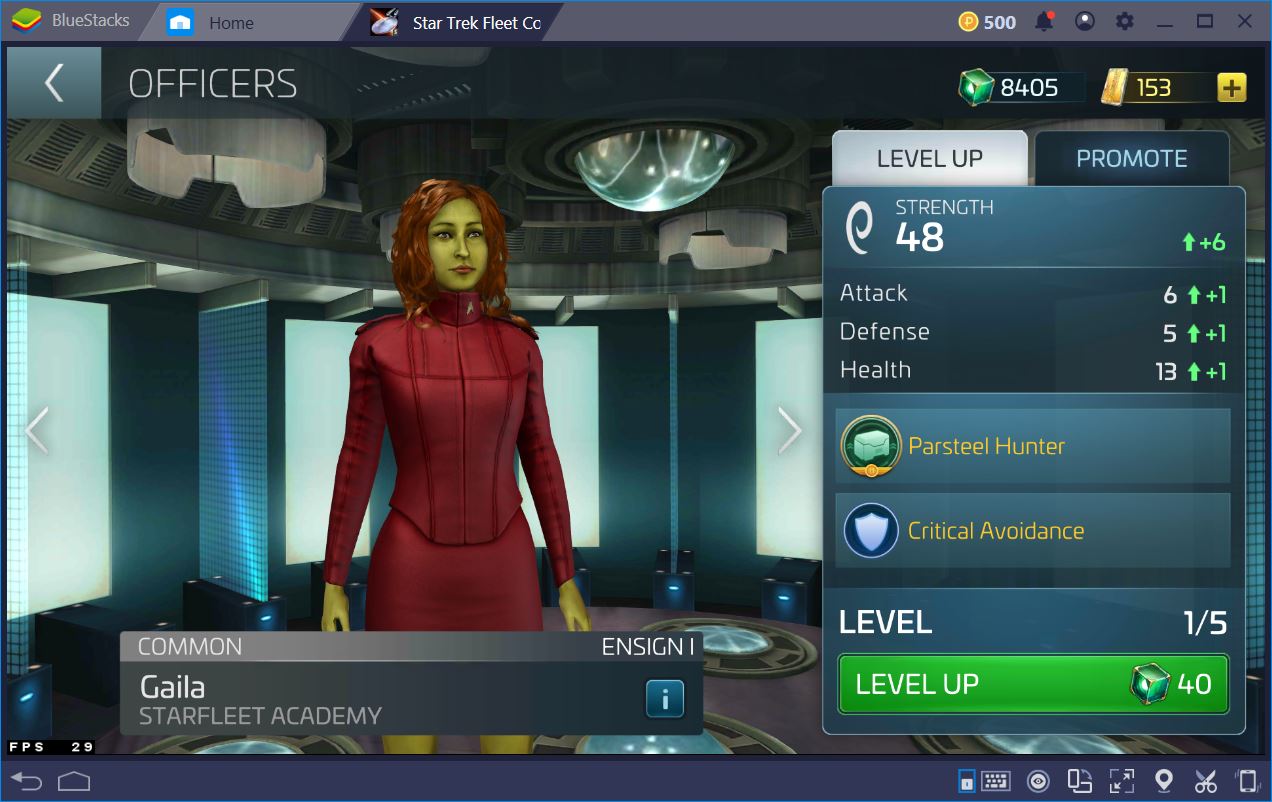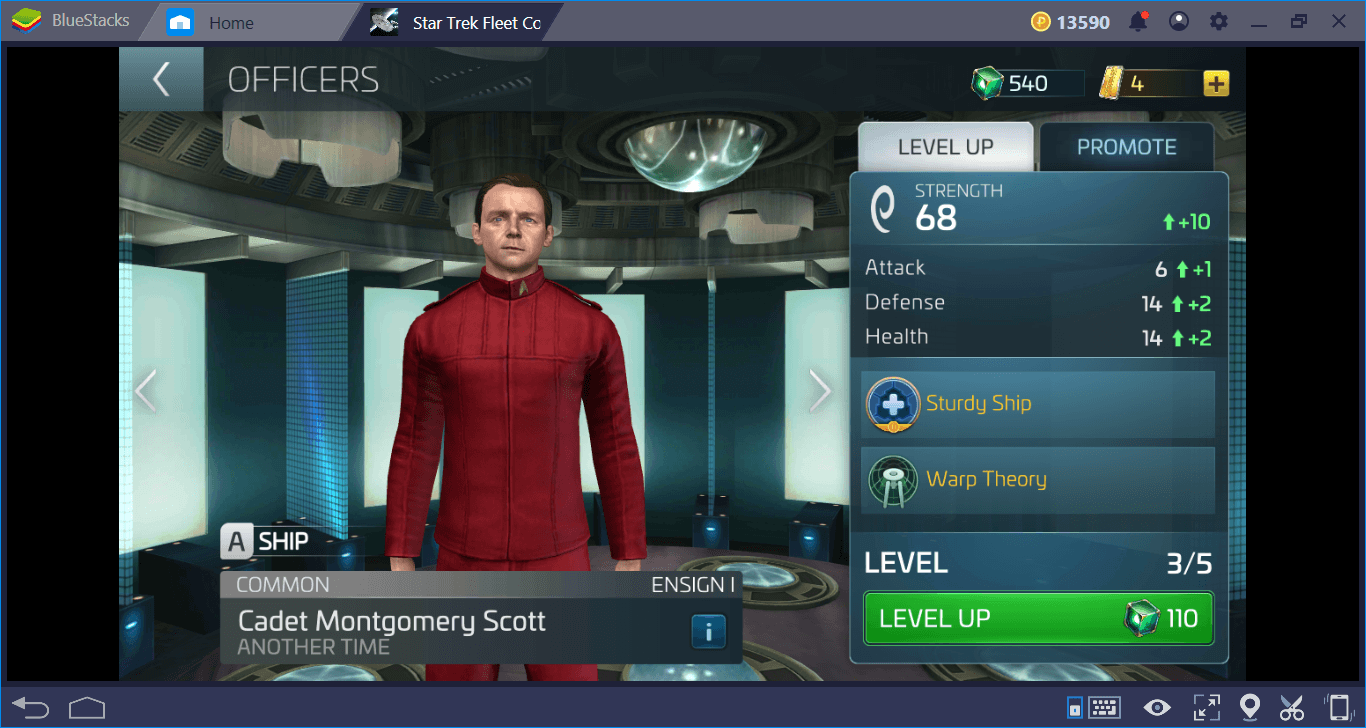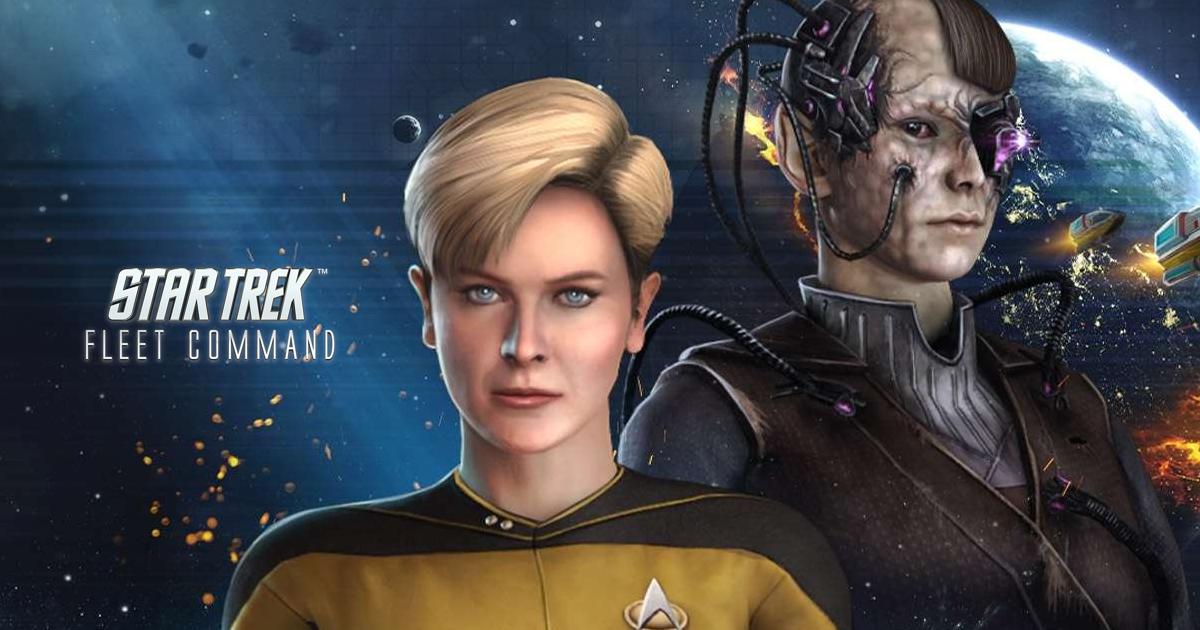Play Star Trek Fleet Command on BlueStacks to Get the Best Controls, Graphics, Performance, and More
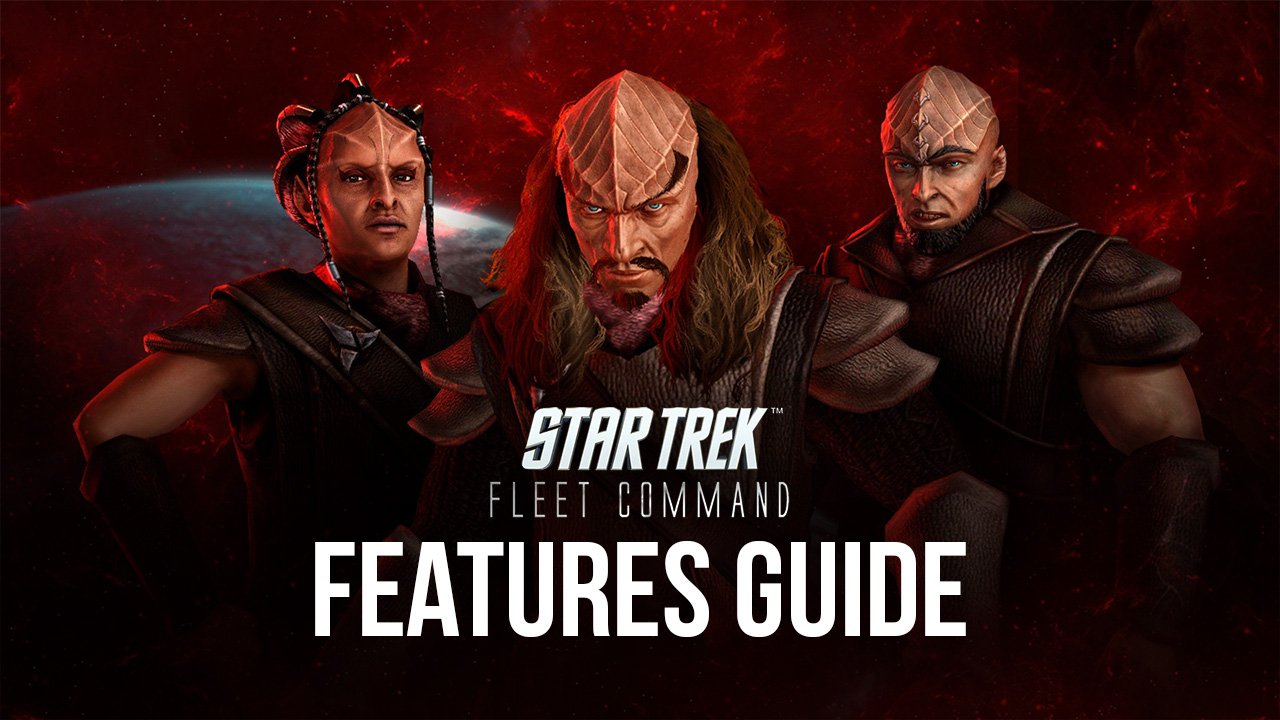
The Star Trek universe has been enrapturing fans ever since the series originally debuted back in the late 60s, what with its futuristic sci-fi setting and space exploration themes, in a time where the moon landing was still fresh in everyone’s minds. Truly, the 60s and 70s were the “space-age” in films, TV, and even gaming. However, while many of the IPs that originated around this time have since faded, Star Trek is still going strong, with millions of “Trekkies” still keeping the magic alive by discussing and commenting on the older shows and films, while also tuning into the newer creations in the franchise.
One such modern creation is Scopely’s take on the Star Trek universe with their strategy conquest game, Star Trek Fleet Command. In this game, players get to sit in “the chair” quite literally, by not only being able to command powerful starships, but also to manage their very own space station with which they will establish a foothold in the galaxy.
Like with many other conquest games, the objective in Star Trek Fleet Command is not only to build a powerful base but also to grow your fleet of starships so that you can defend against enemy attacks, as well as to hunt down those who mean to hurt you or any other friendly denizens of the galaxy. And when it comes to the combat and interactions in this game, you always need to do your best, considering that your enemies could be either weaker roaming pirates or other players who are, most likely, just as powerful, if not more, than you.
Star Trek Fleet Command has a lot to offer its players; whether they are fans of the franchise, enjoy strategy conquest games with lots of base building and PvP, or a combination of both, this mobile game is tons of fun to download and play. And the best part is that you can play Star Trek Fleet Command on PC with BlueStacks, our powerful Android app player, through which you can not only play on a much larger computer monitor and with the best graphics and performance, but also get access to a variety of tools to enhance your gameplay.
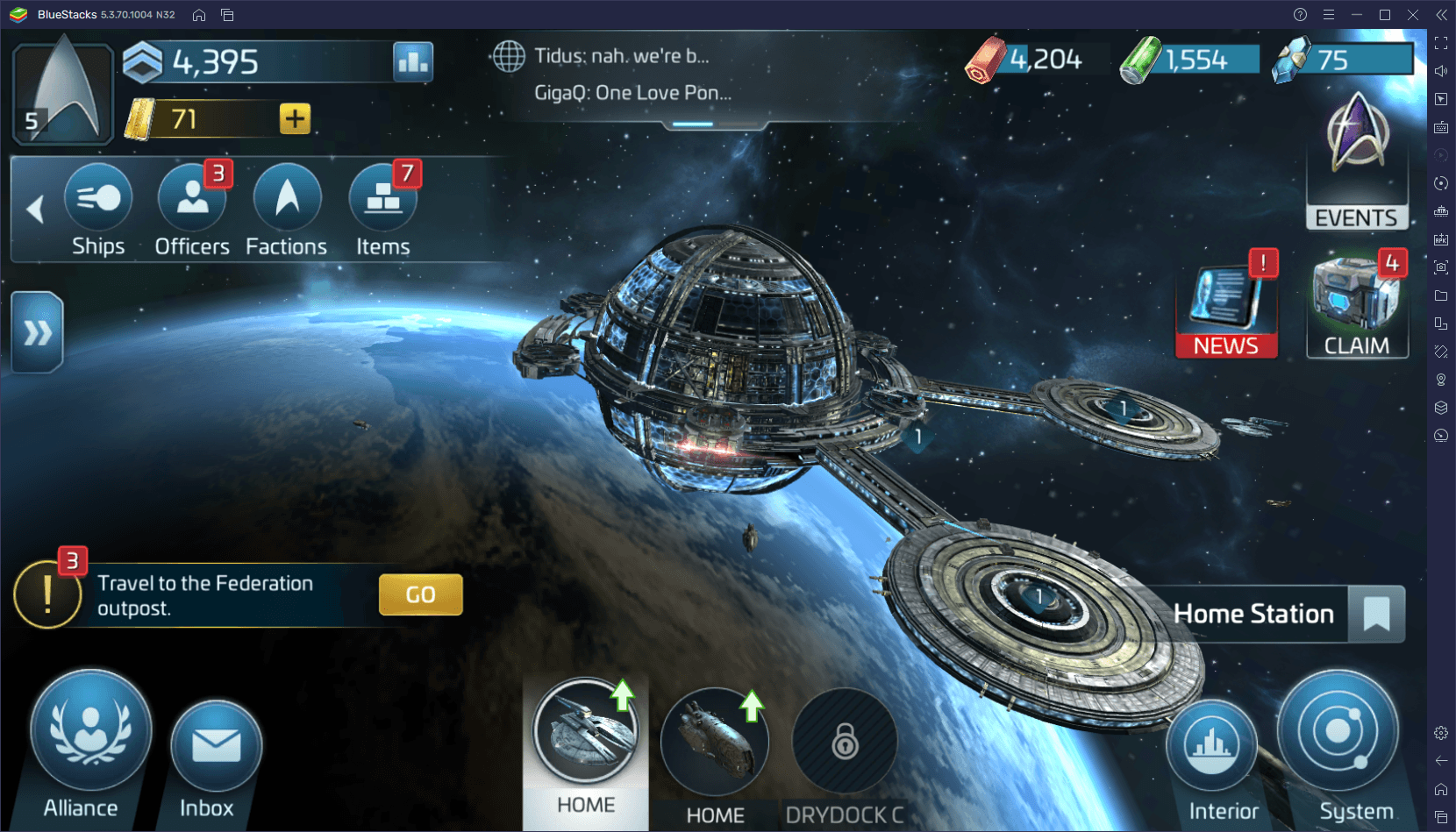
And in this article, we’re going to show you precisely how to use the tools that BlueStacks offers, to improve your results in Star Trek Fleet Command.
Enhance Your Camera Controls and Menu Navigation
One of the best advantages of playing any mobile game on BlueStacks is the fact that you’ll get access to the Keymapping Tool. This is one of the strongest features of our Android app player, as it’s the element through which players can create intuitive control schemes for any mobile game so that they can control all the action with their mouse and keyboard. In contrast to playing on a small phone screen and relying on awkward touchscreen controls, gaming with your keyboard will make it much easier to navigate menus and issue commands.
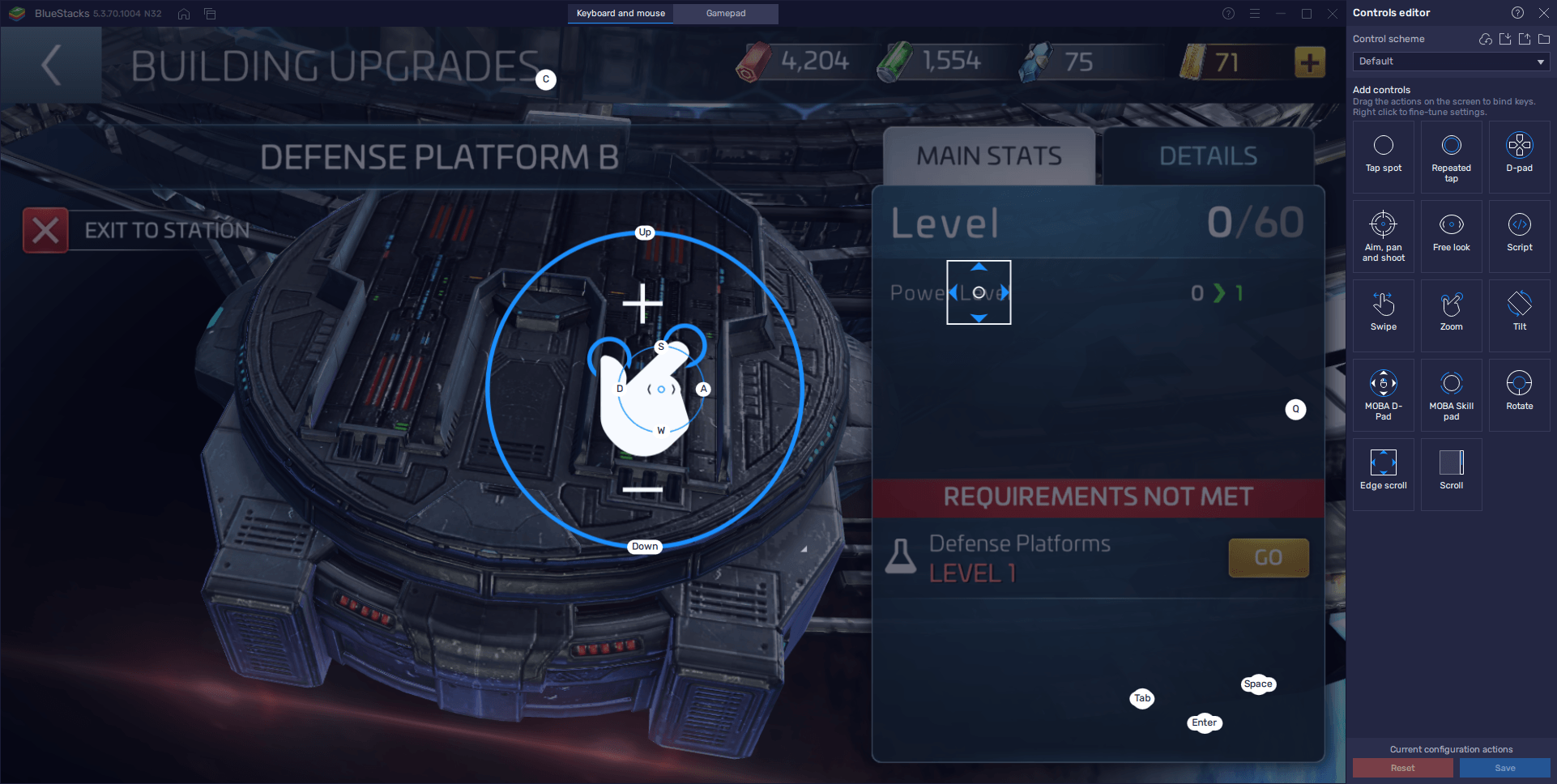
You can bring up the Keymapping Tool at any moment while in-game by pressing Ctrl + Shift + A. In this screen, you’ll be able to visualize your current keybindings, as well as modify them to suit your preferences. To do so, you simply need to click on the binding you want to modify, followed by pressing the new button on your mouse or keyboard you wish to replace them with.
In the same vein, you can also add new controls to the screen if necessary, by dragging and dropping the functions located on the rightmost panel onto anywhere you need on the screen. Just remember to assign a binding to the new shortcuts you set down before closing the tool.
One of the most important controls offered by the Keymapping Tool for strategy games like this one is the Edge Scrolling function. This feature essentially lets you scroll the camera in the galaxy map by moving your cursor to the edges of the screen, just like in a PC RTS game. However, in order for it to work, you must either lock the mouse cursor in the BlueStacks window by pressing Ctrl + Shift + F8 to toggle it, or by playing in fullscreen mode by pressing F11.
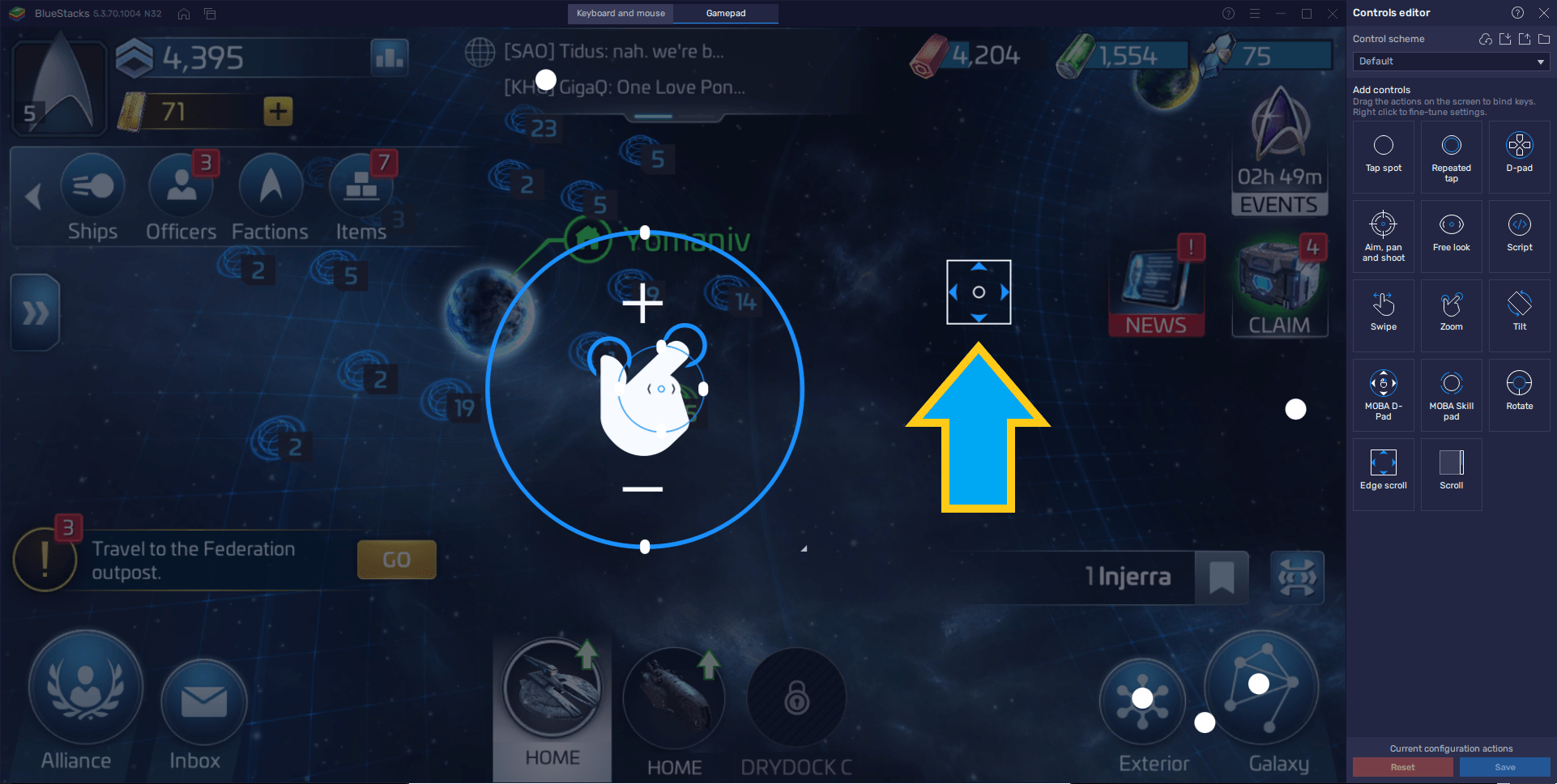
Develop Multiple Stations on Several Accounts Simultaneously
For strategy games enthusiasts, having a single account in one of these games might not be enough. After all, you can practically complete everything there is to do in the day in a manner of minutes. In this sense, developing just one station might not be as fun as in other similar games. Luckily, BlueStacks gives you the possibility of accessing Star Trek Fleet Command on multiple different accounts simultaneously and keeping them all on one screen.
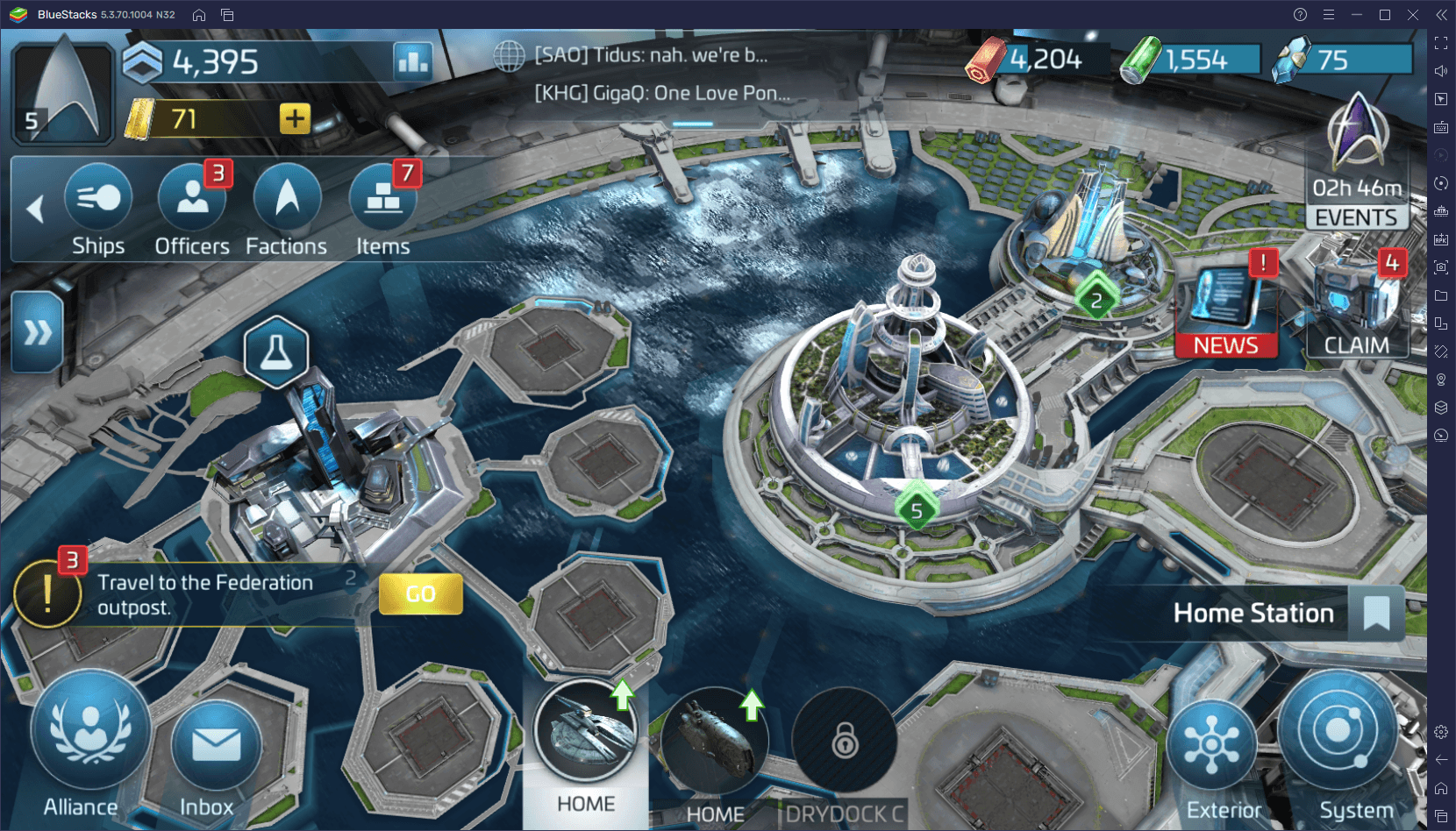
In order to create multiple instances of our emulator, you’ll need the Instance Manager, which you can open by pressing Ctrl + Shift + 8. In this new window, you can click on “New instance” to start the creation process. After selecting the Android version of the new instance, and giving it enough resources to function adequately, you finish the process and then install STFC in the new instance. Finally, by adding a unique Google account to the new instance, you can start a brand new station, and play it alongside your main game.
You can do this process as many times as you want, and as long as your computer can support running the number of instances that you create, you can play Star Trek Fleet Command with many accounts simultaneously.
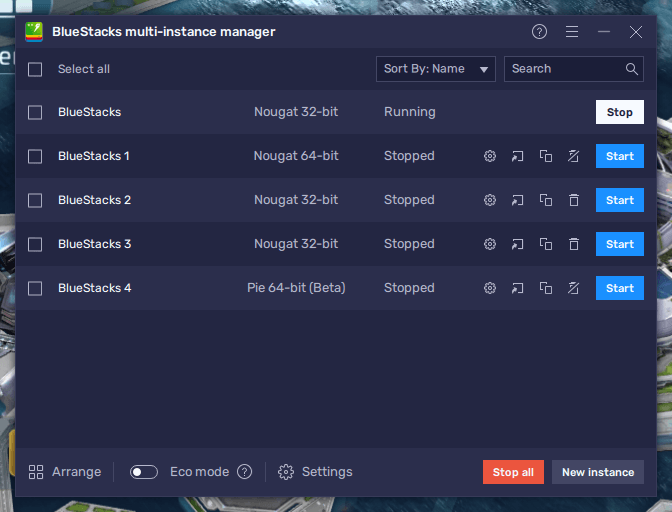
BlueStacks not only lets you play Star Trek Fleet Command with the most comfortable keyboard controls, and on your large computer monitor with the best graphics and smoothest performance, but it also lets you create multiple stations at the same time seamlessly, and with keeping all your accounts on one screen with the press of a button. With all the tools that our Android app player has to offer, you’ll be dominating the galaxy in just a few days.