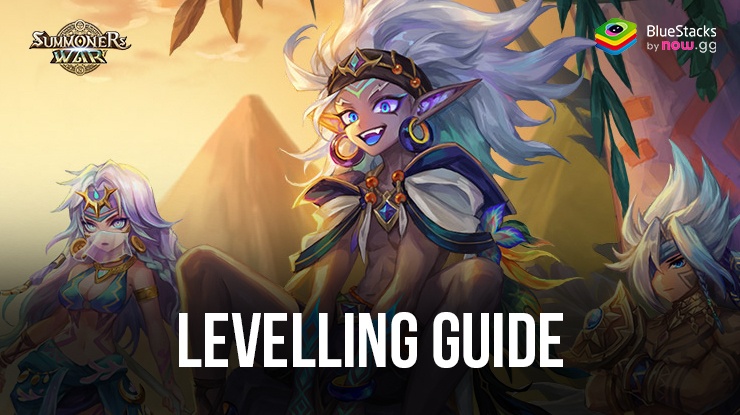BlueStacks Features to Save Time and Increase Efficiency playing Summoners War: Sky Arena
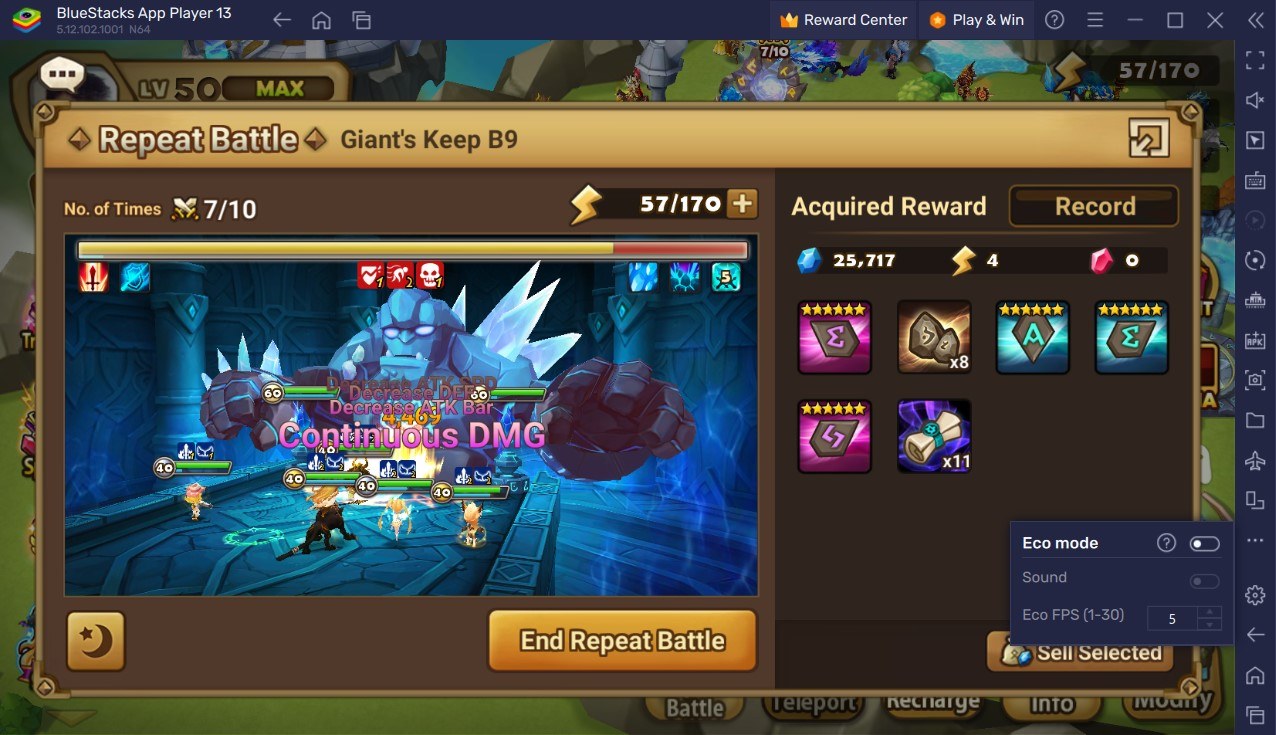
Summoners War: Sky Arena is a turn-based RPG that features anime-stylized flashy combat animations, a variety of monsters to summon and collect, and loads of PvE and PvP content for players to enjoy. It is also the first game that established the Summoners War IP (Intellectual property), used extensively by Com2US to further launch more games such as Summoners War: Chronicles and Summoners War: Lost Centuria. Developed and published by Com2US, Summoners War: Sky Arena is notable for many reasons. It is one of the oldest and earliest turn-based gacha game to launch in mobile, it receives massive updates every year, and it hosts huge live PvP broadcasted tournaments every year in the form of SWC (Summoners War Championship). Summoners War: Sky Arena is available as a free-to-play game on both the Google Play Store and iOS App Store.
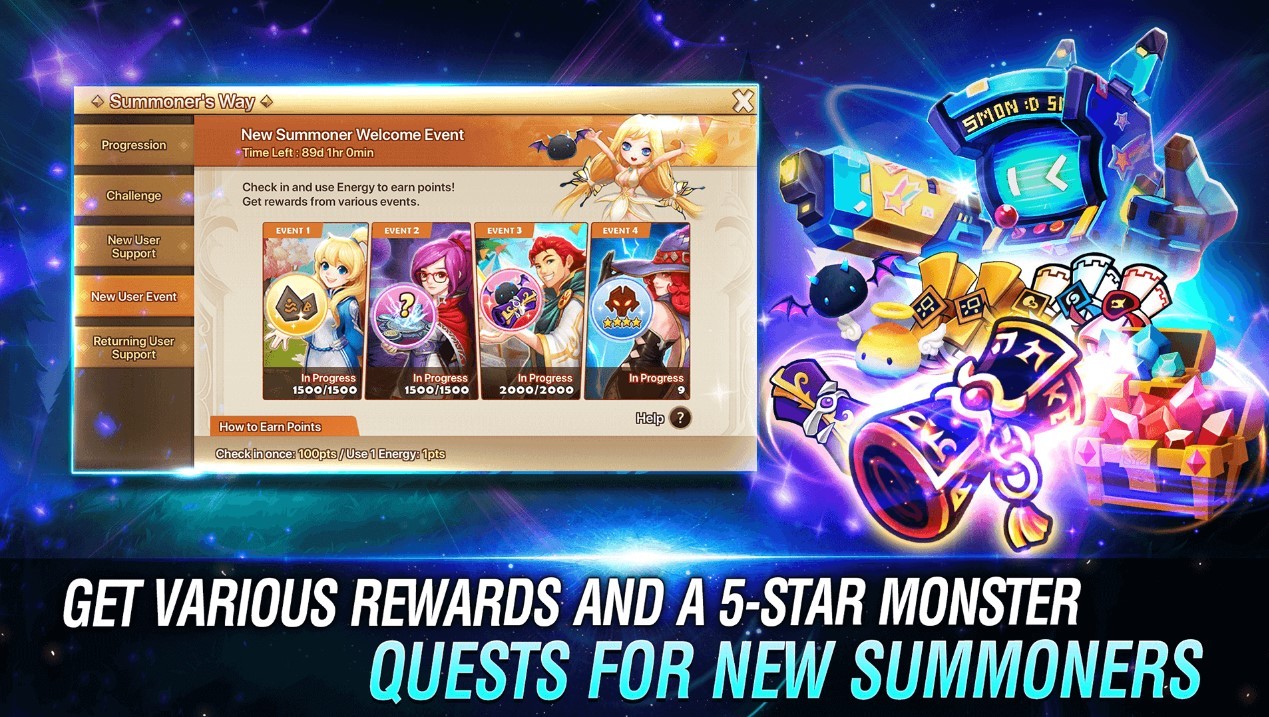
Summoners War: Sky Arena is not a light weight game at all. Instead, it’s quite heavy to run which can cause lag and crashes on the smaller mobile devices, especially if it is a lower-end model. This happens due to the high-end graphical engine used by the game to render and produce those beautiful skill animations you see on your screen. It looks mesmerizing to look at but can slow down your machine significantly. Playing Summoners War: Sky Arena on your PC with BlueStacks using a keyboard and mouse is the highly recommended for an optimized and lag-free gaming experience.
Multi-Instance Manager to Reroll Efficiently
Summoners War: Sky Arena is a turn-based RPG that also includes a variety of other elements to make it more appealing. One such element is the gacha system which allows players to obtain those unique monsters in the game via summoning different types of scrolls. Rerolling is an essential part of turn-based games like these where a strong head starts matters and can set you up for a smooth and efficient journey throughout the game. Playing Summoners War: Sky Arena on BlueStacks eases the process for a perfect reroll using its Multi-Instance Manager tool. In Summoners War: Sky Arena, the process of rerolling is quite easy compared to other similar games.
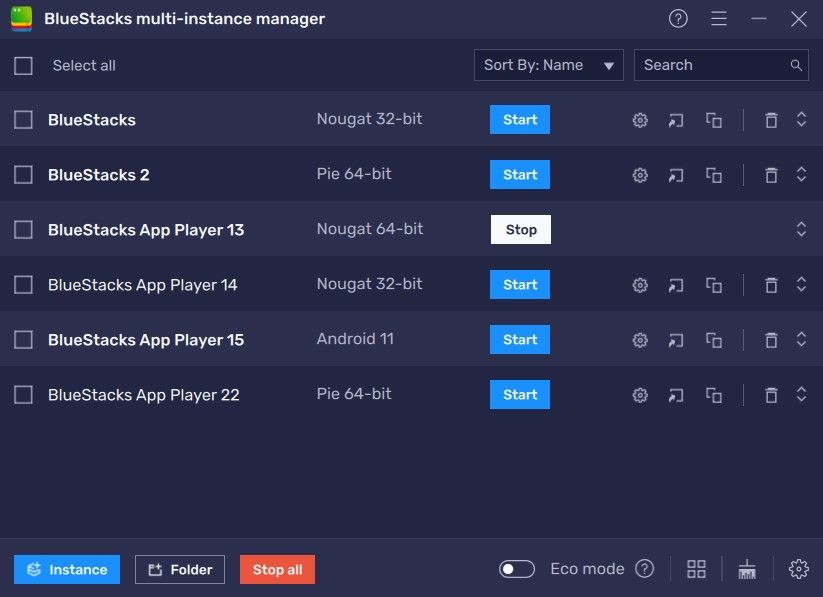
Using the Multi-Instance Manager tool, players can easily create multiple instances. Each instance acts like a separate device in itself. Players can choose to create new instances or clone their existing ones. Rerolling usually takes place with cloned instances to play the same game on different instances. Further, these instances can be synced together. This means that any action done on one instance will be replicated to all other instances as well. Players can use these multiple instances to either play multiple accounts simultaneously in Summoners War: Sky Arena or simply start playing another game in another instance while Summoners War: Sky Arena runs in the other instance in the background.
Save Time by Jumping through Menus Using the Keymapping Tool
Summoners War: Sky Arena is a huge game, with a lot of things to do on a daily basis. Being a live service game, players can expect a ton of events being released every week with lucrative rewards on the line. Naturally, if you’re playing on your PC with BlueStacks, you would expect to able to control the menus and your monsters in the game via your keyboard. For this solution, players can use the popular Keymapping Tool which emulates the touch and tap you would make on your mobile device to the press or hold of a key on your keyboard of your PC.
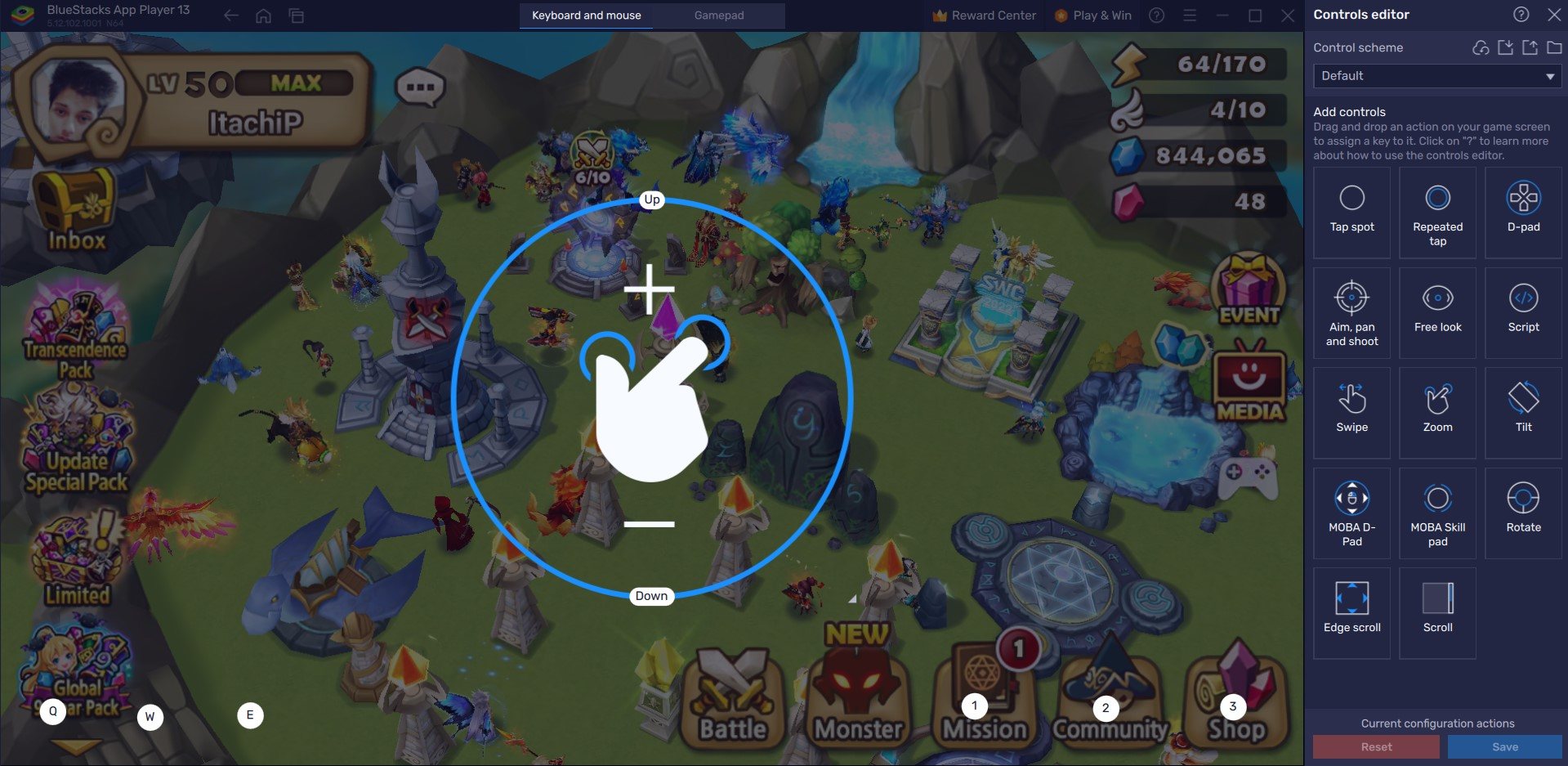
The Keymapping tool is located on the right-hand side of the emulator and can be opened by clicking on the “Gamepad” icon. Players can bind the touch and taps of your touch on the mobile screen to physical touch of the keys on your keyboard. Players can easily set up their desired key bindings to their usual locations on the screen as they would tap on the mobile screen. For example, in Summoners War: Sky Arena, players can bind the Key “B” to the back button by selecting the area on the screen where the Back button is located.
Use Eco Mode for RAM Optimization
Making sure your RAM is optimized is key to getting a stable and optimal gameplay experience. Summoners War: Sky Arena is a heavy game that is required to be played for hours on a stretch in order to complete missions and events. Players usually make use of the Auto-repeat feature when they are not actively playing the game. Such a situation can hamper your other tasks on your PC and bar you from multi-tasking, especially if you have a lower-end device. Do not worry, as we have a perfect way around this situation if players want to multi-task while still making progress in Summoners War: Sky Arena.
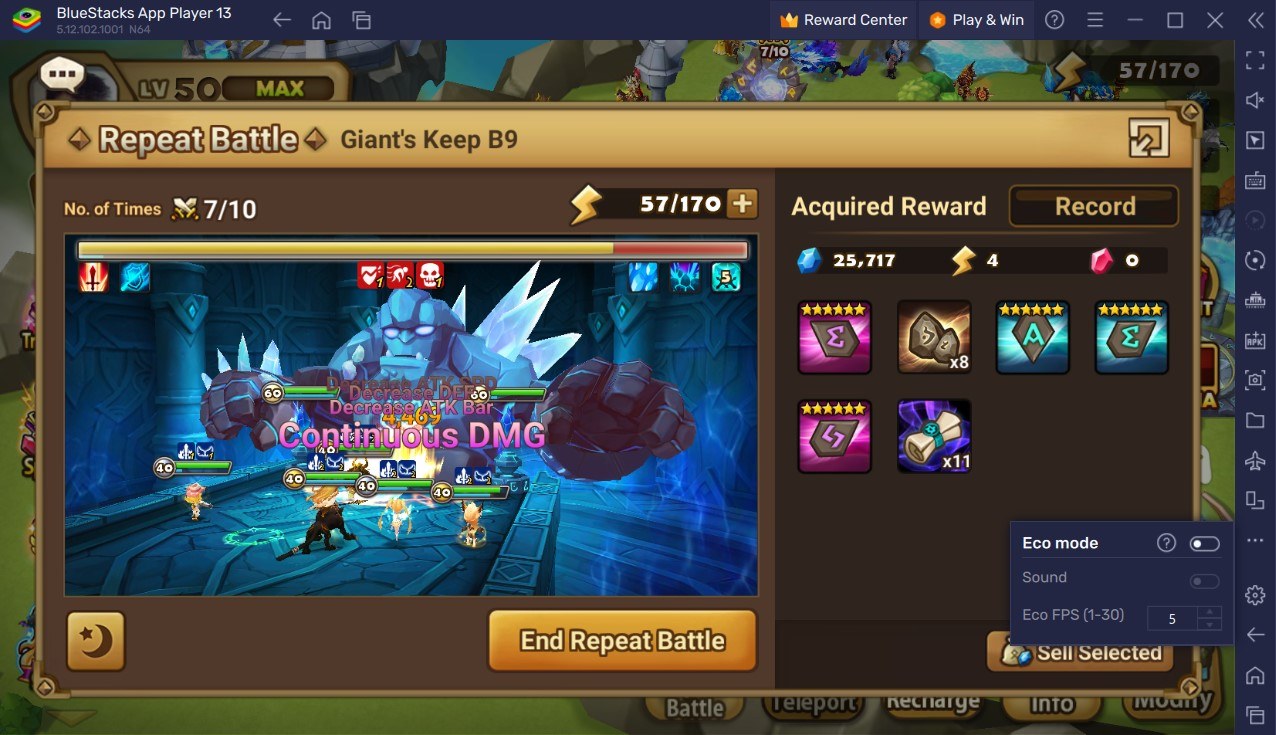
Using BlueStacks Eco Mode, players can free up RAM resources for your computer to allocate to other tasks by simply lowering the frame rate of the particular instance on which Summoners War: Sky Arena is being played. Located inside the BlueStacks toolbar on the right-hand side of the emulator, it is represented by a “Speedometer” button. Players can easily switch this tool “On” or “Off” at the click of a button as well as set their desired FPS of a single instance or all instances.
High FPS Mode and High-Definition Resolution
BlueStacks takes pride in its support for all of its games and Summoners War: Sky Arena is not an exception. Players can play Summoners War: Sky Arena at the highest FPS and highest resolution settings possible without noticing lags or frame drops using High FPS and High-Definition features of BlueStacks.
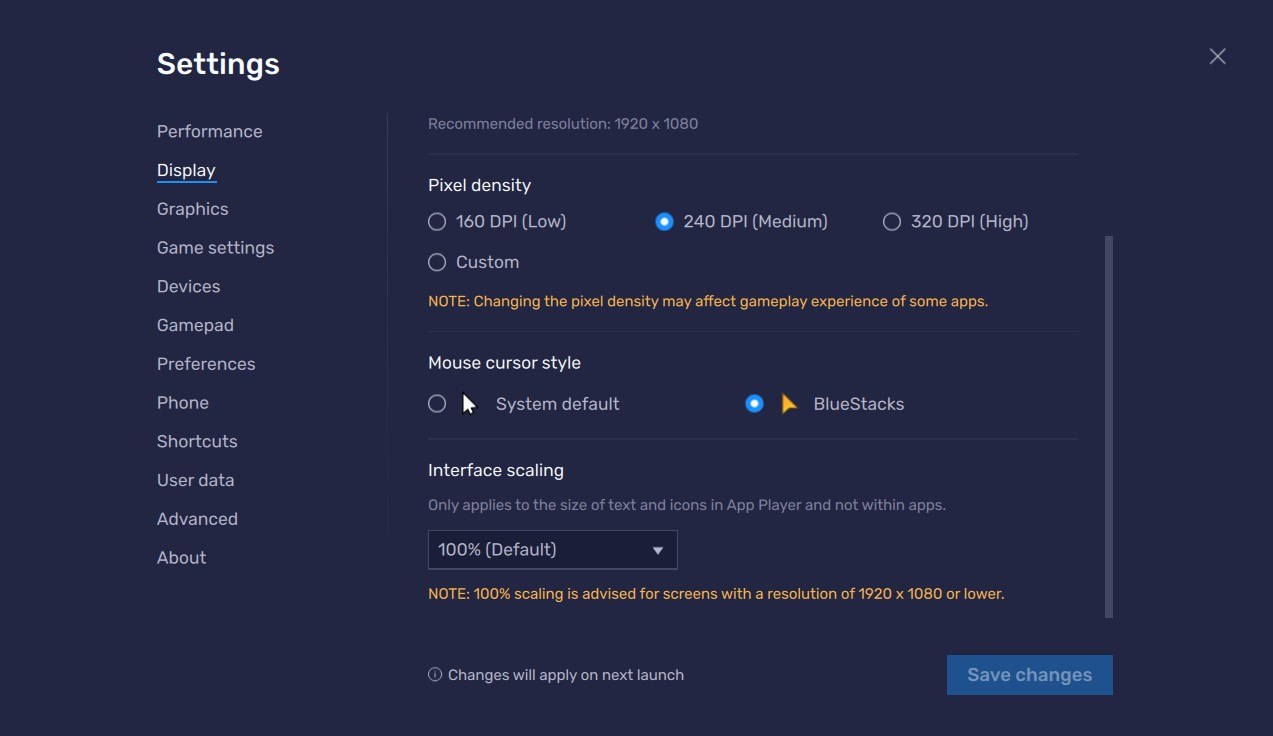
Play Summoners War: Sky Arena at the highest FPS setting possible simply by going to BlueStacks settings -> Performance -> Enable High frame rate. Players can also set their desired resolution by going to BlueStacks settings -> Display -> They can toggle with the different resolution and Pixel density settings to get their desired output.