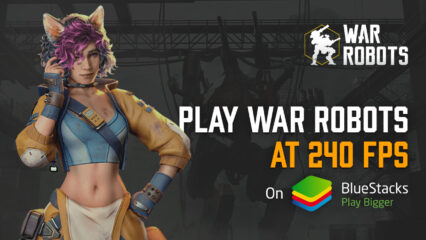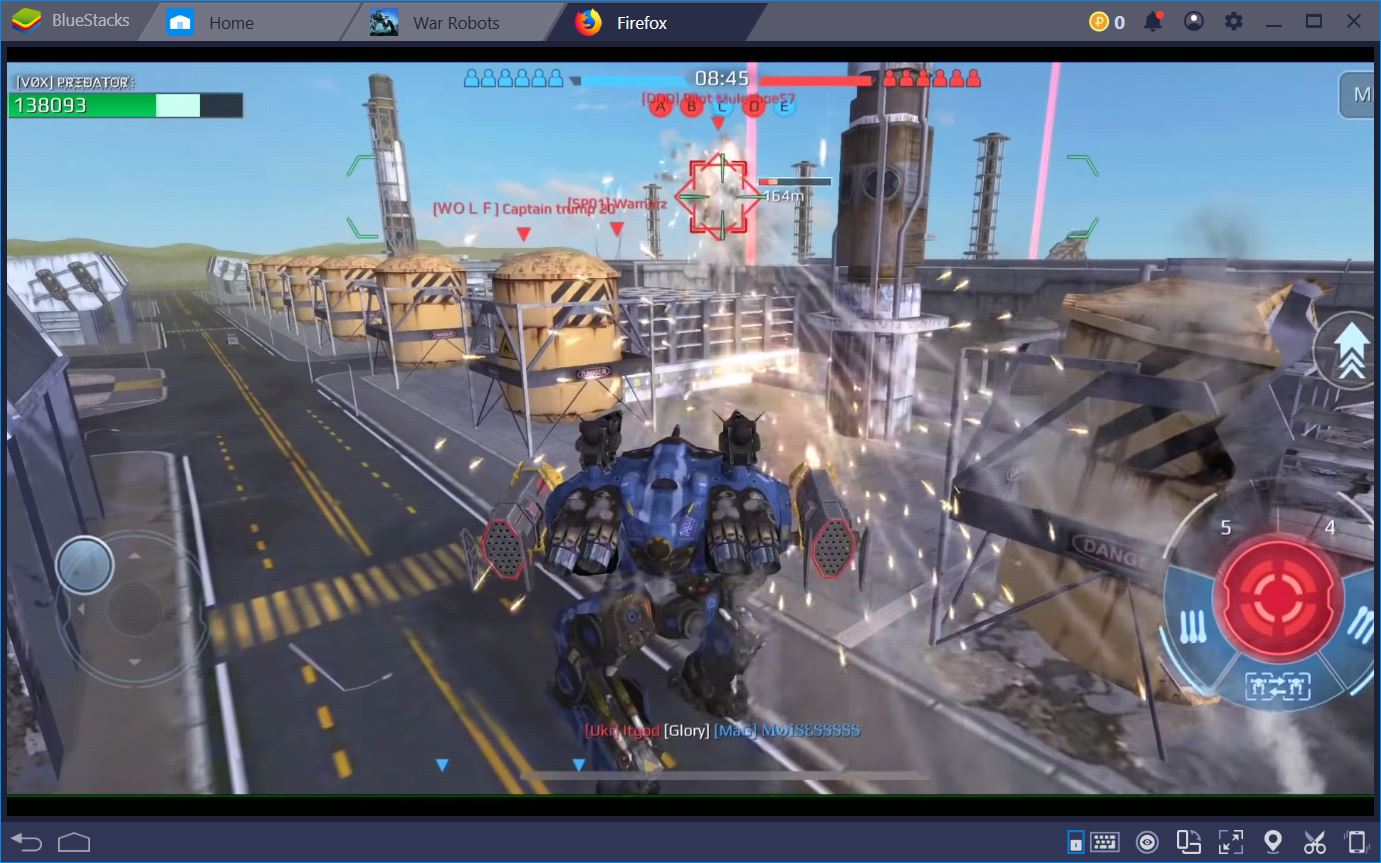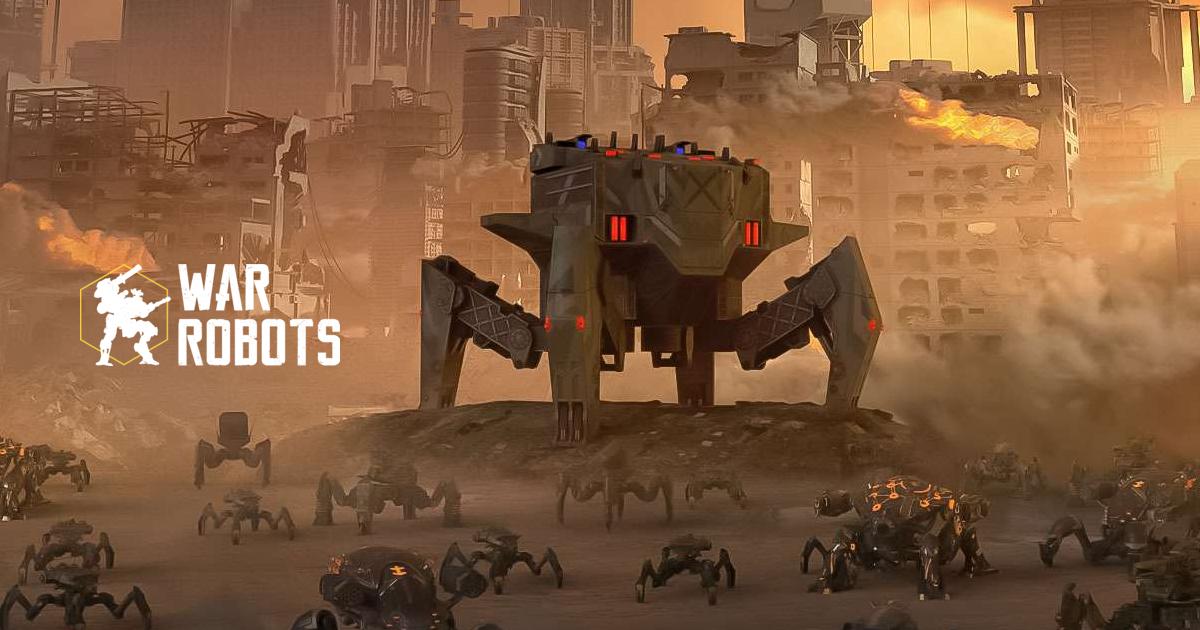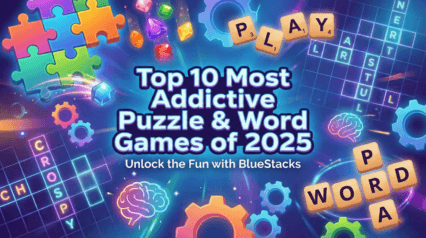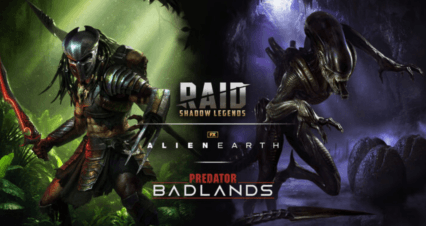How to Play War Robots Multiplayer Battles on PC with BlueStacks
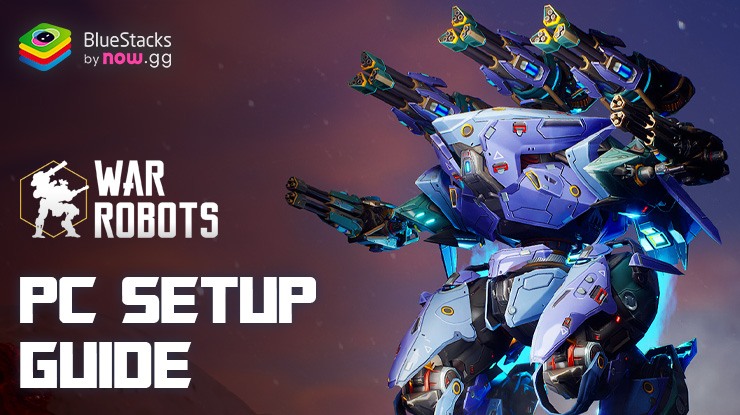
War Robots Multiplayer Battles is an action game where you get to pilot giant robots and battle against other players online. That’s right, giant robots! Imagine stomping around in a massive machine, blasting enemies with lasers and rockets. Super cool, right?
There are over 50 different robots to choose from, each with its own special weapons and powers. Some robots are super tough tanks, while others are fast and agile scouts. You can pick the one that best suits your battle style.
Battles are quick and exciting. You’ll team up with four other players and fight against another team of five in real-time. It’s all about working together with your teammates to capture zones, destroy enemy robots, and win the match!
Installing War Robots Multiplayer Battles on PC
- Go to the game’s page and click on the “Play War Robots Multiplayer Battles on PC“ button.
- Install and launch BlueStacks.
- Sign in to the Google Play Store and install the game.
- Start playing.
For Those Who Already Have BlueStacks Installed
- Launch BlueStacks on your PC.
- Search for War Robots Multiplayer Battles on the homescreen search bar.
- Click on the relevant result.
- Install the game and start playing.
Minimum System Requirements
BlueStacks runs on virtual any system, sporting the following minimum requirements:
- OS: Microsoft Windows 7 and above
- Processor: Intel or AMD Processor
- RAM: Your PC must have at least 4GB of RAM. (Note: Having 4GB or more disk space is not a substitute for RAM.)
- Storage: 5GB Free Disk Space
- You must be an Administrator on your PC.
- Up-to-date graphics drivers from Microsoft or the chipset vendor
For more information, players can take a look at the Google Play Store page of War Robots Multiplayer Battles! For more in-depth insights, tips, and exciting gameplay strategies, explore our extensive BlueStacks Blogs on the game. Players can enjoy War Robots Multiplayer Battles! even more on a bigger screen with your keyboard and mouse via BlueStacks!