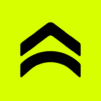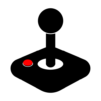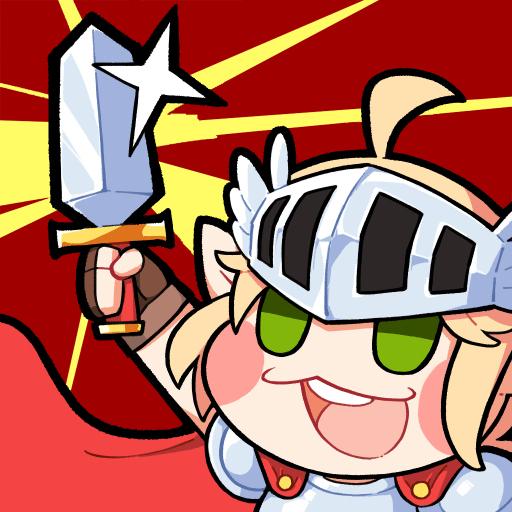Explore a whole new adventure with ClassicBoy Pro – Game Emulator, a Arcade game created by PortableAndroid. Experience great gameplay with BlueStacks, the most popular gaming platform to play Android games on your PC or Mac.
About the Game
ClassicBoy Pro – Game Emulator is all about bringing your favorite retro games together in one slick, easy-to-use package. Whether you grew up with handheld favorites or vintage consoles, this app lets you relive all those classics without the hassle of juggling different emulators or apps. Fire up your collection on your phone or take things to a bigger screen with BlueStacks for a throwback experience that really kicks back.
Game Features
-
All-in-One Emulation: ClassicBoy Pro – Game Emulator combines a whole stack of emulator cores under one roof. We’re talking everything from PlayStation and GameCube to Game Boy, NES, and even arcade machines—just one app for a massive library.
-
Automatic Game Management: No more hunting down your ROMs one by one. The app can scan your device, find your games, and organize them neatly. Favorites, sorting, even a handy gallery view—it makes navigating big collections a breeze.
-
Core Switching Made Simple: Stuck on a tricky game? Want to tweak how it runs? You can easily switch emulation engines for better performance or compatibility—just pick what works best for your game.
-
Custom Controls: Play your way—use intuitive touchscreen controls, connect a wireless gamepad via Bluetooth, or (for the tinkerers) set up unique touchscreen gestures and accelerometer mappings. You can even personalize button layouts and their look.
-
Flexible Game Speed: Fast-forward through boring cutscenes or slow things down when things get wild—adjust gameplay speed any time you like.
-
One-Tap Savestates: Pause your adventure right where you want and pick up again without missing a beat. No need to start over whenever you close the app.
-
Comprehensive Game Details: Browse through rich game information and keep track of your collection more easily.
-
Cheat Code Support: Want to make things a bit more interesting or just breeze past tricky levels? You’ve got support for cheat codes, too.
-
Handy Data Transfer: Switching devices or just want a backup? It’s simple to import or export your game data.
-
Lots More to Explore: Customizable layouts, adjustable interface styles depending on your device, and features you can discover as you go.
ClassicBoy Pro – Game Emulator by PortableAndroid brings that golden age arcade joy to one handy spot, whether on your phone or through BlueStacks if you’re feeling like going big.
Slay your opponents with your epic moves. Play it your way on BlueStacks and dominate the battlefield.