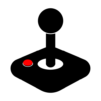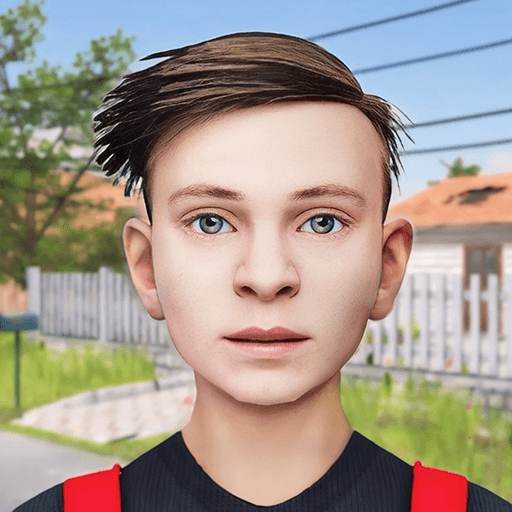Join millions to experience ClassicBoy (Emulator), an exciting Arcade game from PortableAndroid. With BlueStacks App Player, you are always a step ahead of your opponent, ready to outplay them with faster gameplay and better control with the mouse and keyboard on your PC or Mac.
About the Game
Ever wished you could play your favorite old-school games with a whole new twist? ClassicBoy (Emulator) by PortableAndroid pretty much lets you do exactly that. This Arcade gem brings together a bunch of classic consoles into one app—so you don’t need to keep hopping between different emulators. Whether you grew up with PlayStation 1, Nintendo 64, or handheld classics like GBA and GameBoy Color, ClassicBoy puts them all right in your pocket. Oh, and if you’re curious about new ways to control your games, get ready for some clever input options that go way past simple on-screen buttons.
Game Features
-
Multi-System Support: From PlayStation 1 and Nintendo 64 to Genesis, SNK NeoGeo, and several GameBoy versions, you’ll find support for lots of legendary systems. One app, a nostalgia overload.
-
Gesture Controls: Not your typical emulator setup—here, you can use swipe gestures on either side of the screen for movement and actions. Makes fighting games way more interesting, and yep, gestures are customizable.
-
Sensor-Based Input: If your device’s got an accelerometer, you can tilt and control the action by moving your device. Great for racing or platform games and surprisingly fun with just one hand.
-
Customizable On-Screen Buttons: Not a fan of the default look? Tweak the size, position, opacity, or style of those graphic buttons. Create your perfect setup without breaking a sweat.
-
External Controller Support: Prefer the feel of a physical controller? Connect up to four joysticks or gamepads—there’s even trial support for PS3, XBOX360, and MOGA profiles. Round up your friends for some retro multiplayer.
-
Save States & Auto-Save: Save your progress anytime and keep your place in trickier games. The full version lets you auto-load your saves, too.
-
Flexible Video & Audio Settings: Adjust the video size, try out different filters, or play around with audio reverb. It’s your classic gaming experience, your way.
-
Controller Profile Management: Set up and switch between different input configurations on the fly, right in the middle of a game.
-
Runs Smoothly on BlueStacks: If you’re using BlueStacks, playing your favorite titles from these classic consoles on a bigger screen feels just right.
Remember—ClassicBoy (Emulator) is about bringing your favorite Arcade experiences to your fingertips with modern convenience and some extra flair.
Slay your opponents with your epic moves. Play it your way on BlueStacks and dominate the battlefield.