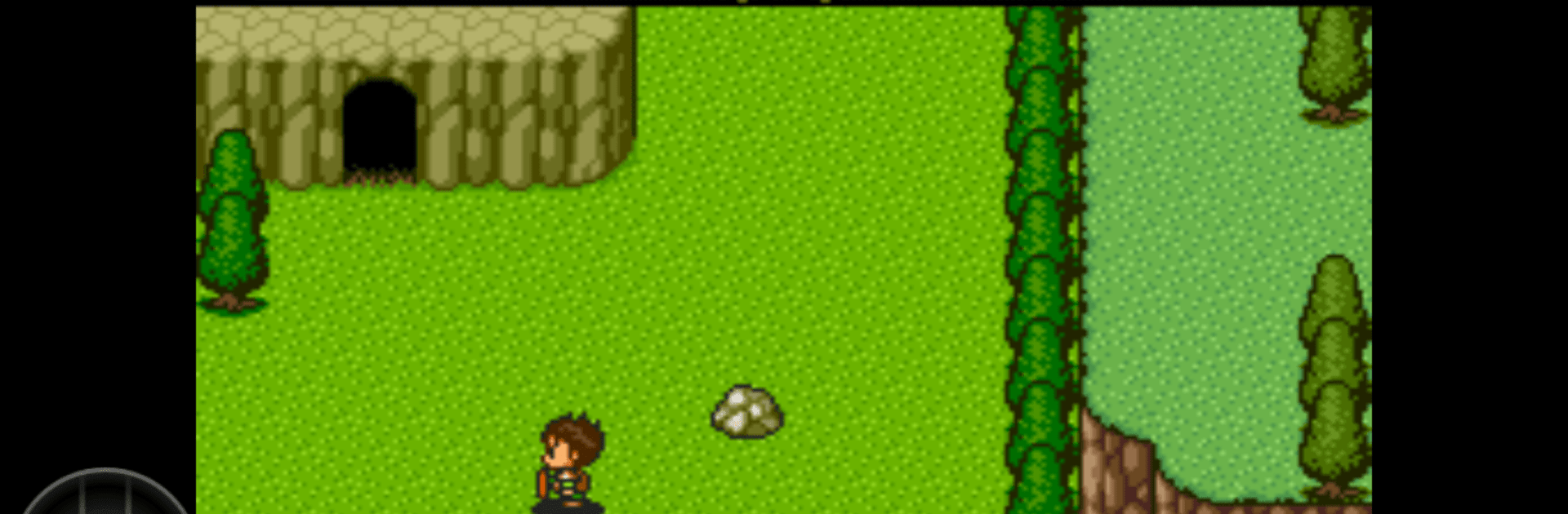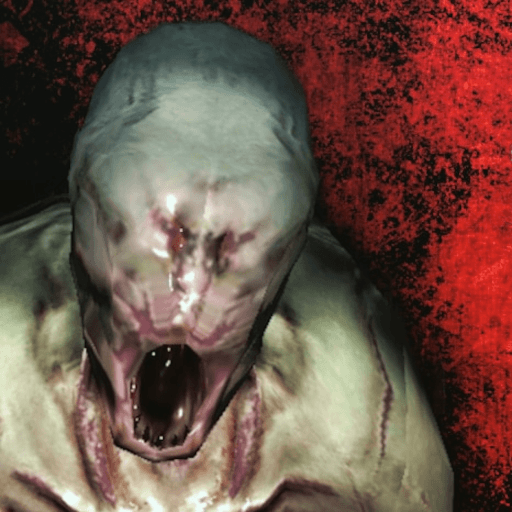PCE.emu (PC Engine Emulator) brings the Arcade genre to life, and throws up exciting challenges for gamers. Developed by Robert Broglia, this Android game is best experienced on BlueStacks, the World’s #1 app player for PC and Mac users.
About the Game
Ever get nostalgic for the golden days of arcade gaming? PCE.emu (PC Engine Emulator) by Robert Broglia is all about bringing that classic PC Engine and TurboGrafx-16 vibe right onto your device. Whether you’re a long-time fan or curious to check out what those old-school systems were all about, this emulator’s got you covered. You can expect fast, smooth gameplay with a fuss-free interface—pretty much plug-and-play, just the way retro gaming should feel.
Game Features
-
Flexible File Support
Play your games in .pce and .sgx formats, and don’t worry about rummaging through different file types—ZIP, RAR, or 7Z compressed files are all fair game. -
CD Game Emulation
Got those old CD-based classics? Load up .cue files and relive those Super CD-ROM titles, as long as you’ve got the right system card handy. -
High-Quality Audio Options
Immerse yourself with crisp sound—FLAC, Ogg Vorbis, or good ol’ Wav audio tracks are all supported, so your games sound just like they used to. -
Customizable On-Screen Controls
Tweak the button layout to suit your play style, so you can game comfortably whether you’re reminiscing on a tablet or squeezing in a session on your phone. -
Controller and Keyboard Ready
Hook up Bluetooth or USB controllers, even keyboards—basically, if your device recognizes it as a standard controller (think Xbox or PS4), you’re set. -
Storage Made Easy
Open your game files from internal storage, SD cards, or even USB drives, using Android’s storage access features. No headaches, just gaming. -
Smooth Compatibility
Runs well on everything from vintage Xperia Play devices up to newer phones like Pixel or Shield—so you can play almost anywhere, especially if you fire it up using BlueStacks. -
Minimalist Look, Maximum Performance
The interface stays out of your way, keeping things simple and focused so your games get the spotlight (and you don’t get lost in a maze of menus).
Slay your opponents with your epic moves. Play it your way on BlueStacks and dominate the battlefield.