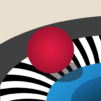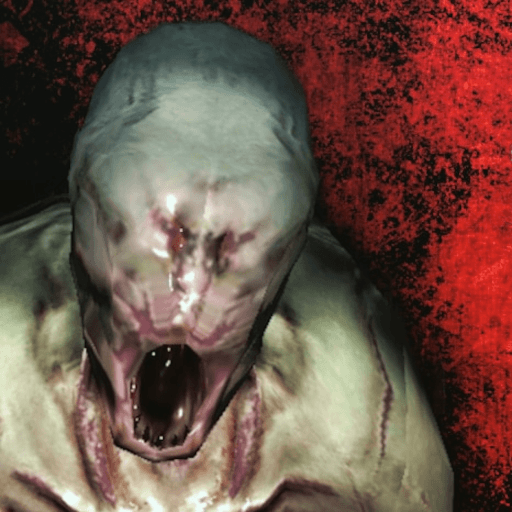While it is called Soccer Kick, in the end, this amazing title is not only about soccer, precisely speaking. Of course, you do have to kick a soccer ball and the only way you are going to do it with success is by using your sports skills. Even so, the most important thing here is knowing how to power and balance your movement in order to hoof the ball past worldwide elements, like the Eiffel Tower, the Big Ben, the Statue of Liberty and even the pyramids! Prepare yourself to travel across the entire world proving you’ve got what it takes to accomplish your goals and, of course, become a great football player. Play Soccer Kick on PC and Mac with BlueStacks and time your kick perfectly until you achieve the extra power. Earn coins, upgrade your power and bounciness, get new balls to play with and see all of them passing by the most famous landmarks. Are you up for this incredible challenge? Prove it! Who knows, you might even end up in space while you try to improve your game!
Play on PC with BlueStacks or from our cloud
- Overview
- Game Features
- How to Play
Page Modified On: May 02, 2022
Play Soccer Kick on PC or Mac
Game Features
Enhancements
- Macros
- Multi Instance
- Multi Instance Sync
- Script
- Enhancements

Macros

Multi Instance

Multi Instance Sync

Script
How to Download and Play Soccer Kick on PC or Mac
Download and install BlueStacks on your PC or Mac
Complete Google sign-in to access the Play Store, or do it later
Look for Soccer Kick in the search bar at the top right corner
Click to install Soccer Kick from the search results
Complete Google sign-in (if you skipped step 2) to install Soccer Kick
Click the Soccer Kick icon on the home screen to start playing

Truth be told: the world is filled with the most amazing football players, so becoming the best of them will definitely be something not that easy to achieve. But don’t worry about that, we have something that might actually help you out on that matter: the new and improved BlueStacks. Download Soccer Kick on Windows 7, 8, 10 with BlueStacks and make sure you have the best advantages by your side, so you can, at least, give another sense of possibilities to your skills, and release your entire talent in order to achieve your goals. With the ultimate gaming engine you can customize your entire gameplay, from commands to skins, so you get to always play the way you prefer. You can even get incredible gamer items as rewards simply for playing! All you have to do is collect the BlueStacks Points and exchange them at the store. Easy, isn’t it? So why are you still waiting? Add BlueStacks to your life and get amazed by how good it can be, and further you can go.
Minimum System Requirements
With BlueStacks 5, you can get started on a PC that fulfills the following requirements.
Operating System
Microsoft Windows 7 or above, macOS 11 (Big Sur) or above
Processor
Intel, AMD or Apple Silicon Processor
RAM
at least 4GB
HDD
10GB Free Disk Space
* You must be an Administrator on your PC. Up to date graphics drivers from Microsoft or the chipset vendor.
Soccer Kick - FAQs
- How to play Soccer Kick on Windows PC & Mac?
Play Soccer Kick on your PC or Mac by following these simple steps.
- Click on 'Play Soccer Kick on PC’ to download BlueStacks
- Install it and log-in to Google Play Store
- Launch and play the game.
- Why is BlueStacks the fastest and safest platform to play games on PC?
BlueStacks respects your privacy and is always safe and secure to use. It does not carry any malware, spyware, or any sort of additional software that could harm your PC.
It is engineered to optimize speed and performance for a seamless gaming experience.
- What are Soccer Kick PC requirements?
Minimum requirement to run Soccer Kick on your PC
- OS: Microsoft Windows 7 or above MacOS 11 (Big Sur) or above
- Processor: Intel, AMD or Apple Silicon Processor
- RAM: Your PC must have at least 4GB of RAM. (Note that having 4GB or more disk space is not a substitute for RAM)
- HDD: 10GB Free Disk Space.
- You must be an Administrator on your PC.