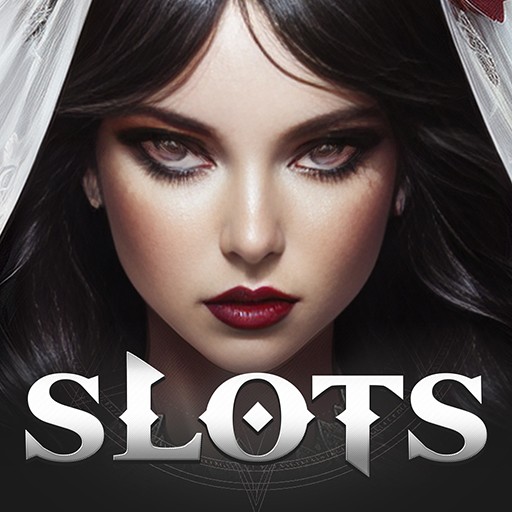Once you start playing Slot Machines on your computer, you will instantly feel the excitement of Vegas-style gambling action. Take your gambling on the run by swapping out your computer for your mobile device with the Bluestacks auto-backup feature. Click the link below to take your first step to playing Slot Machines on PC.
Play on PC with BlueStacks or from our cloud
- Overview
- Game Features
- How to Play
Page Modified On: September 09, 2022
Play Slot Machines on PC or Mac
Game Features
Enhancements
- Macros
- Multi Instance
- Multi Instance Sync
- Script
- Enhancements

Macros

Multi Instance

Multi Instance Sync

Script
How to Download and Play Slot Machines on PC or Mac
Download and install BlueStacks on your PC or Mac
Complete Google sign-in to access the Play Store, or do it later
Look for Slot Machines in the search bar at the top right corner
Click to install Slot Machines from the search results
Complete Google sign-in (if you skipped step 2) to install Slot Machines
Click the Slot Machines icon on the home screen to start playing

Spinning slots for riches is one of the easiest ways to gamble in Las Vegas, so it is only fitting that gambling bigger is just as easy. The video above shows you just how easy it is to install Slot Machines on Windows XP, 7 or 8. The first step is to download the free Bluestacks Android emulator from any of the links located at the top and bottom of this page. After the automatic install process has finished, just sign into your Google Play account and you are ready to download Slot Machines on your computer.
The intense sounds and HD graphics on your computer will make you feel like you’re actually in a Las Vegas casino. Select the auto-spin feature and let the wheels do their thing while you do yours. Surf the web, chat with friends and even send emails while gambling bigger with Slot Machines on PC.
Minimum System Requirements
With BlueStacks 5, you can get started on a PC that fulfills the following requirements.
Operating System
Microsoft Windows 7 or above, macOS 11 (Big Sur) or above
Processor
Intel, AMD or Apple Silicon Processor
RAM
at least 4GB
HDD
10GB Free Disk Space
* You must be an Administrator on your PC. Up to date graphics drivers from Microsoft or the chipset vendor.
Browse More by IGG.COM
Browse All GamesSlot Machines - FAQs
- How to play Slot Machines on Windows PC & Mac?
Play Slot Machines on your PC or Mac by following these simple steps.
- Click on 'Play Slot Machines on PC’ to download BlueStacks
- Install it and log-in to Google Play Store
- Launch and play the game.
- Why is BlueStacks the fastest and safest platform to play games on PC?
BlueStacks respects your privacy and is always safe and secure to use. It does not carry any malware, spyware, or any sort of additional software that could harm your PC.
It is engineered to optimize speed and performance for a seamless gaming experience.
- What are Slot Machines PC requirements?
Minimum requirement to run Slot Machines on your PC
- OS: Microsoft Windows 7 or above MacOS 11 (Big Sur) or above
- Processor: Intel, AMD or Apple Silicon Processor
- RAM: Your PC must have at least 4GB of RAM. (Note that having 4GB or more disk space is not a substitute for RAM)
- HDD: 10GB Free Disk Space.
- You must be an Administrator on your PC.