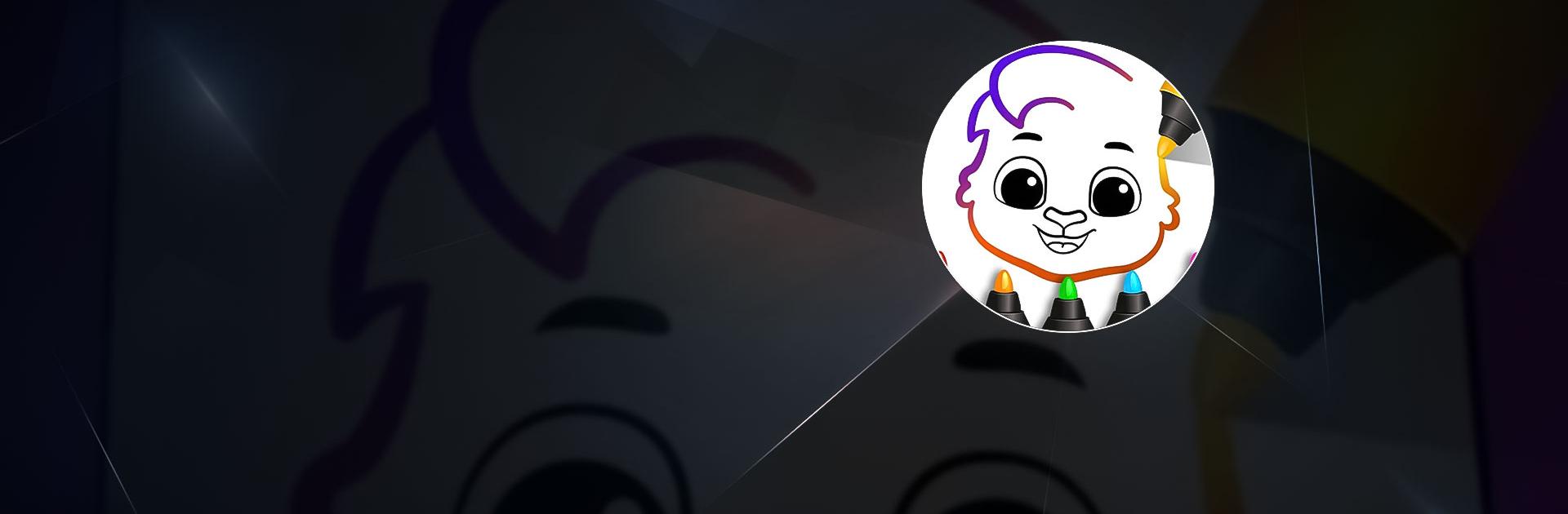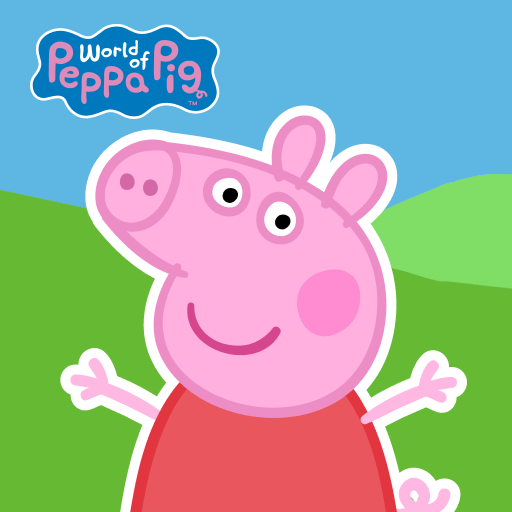Drawing Games: Draw & Color is an educational game developed by RV AppStudios. BlueStacks app player is the best platform (emulator) to play this Android game on your PC or Mac for an immersive gaming experience!
Play Drawing Games: Draw & Color on PC and enjoy this single player casual drawing educational game from the large and gorgeous display on your PC! Draw and create beautiful artworks!
In the Drawing Games: Draw & Color PC game, you get to enjoy countless hours of fun with various amazing drawing games for kids! Learn to draw, paint, and color using magical glow paints and dots in the coloring books. It’s exciting, educational, and free!
Explore different modes and draw over 100 different pictures! Paint images by number and shape to sharpen your recognition skills and use stickers, crayons, and glowing pens for amazing art pictures.
Drawing has never been more fun and easy! Anyone can play—adults, kids, and even toddlers. Don’t be left out! Ready to draw? Download Drawing Games: Draw & Color on PC to play this exciting drawing educational game.