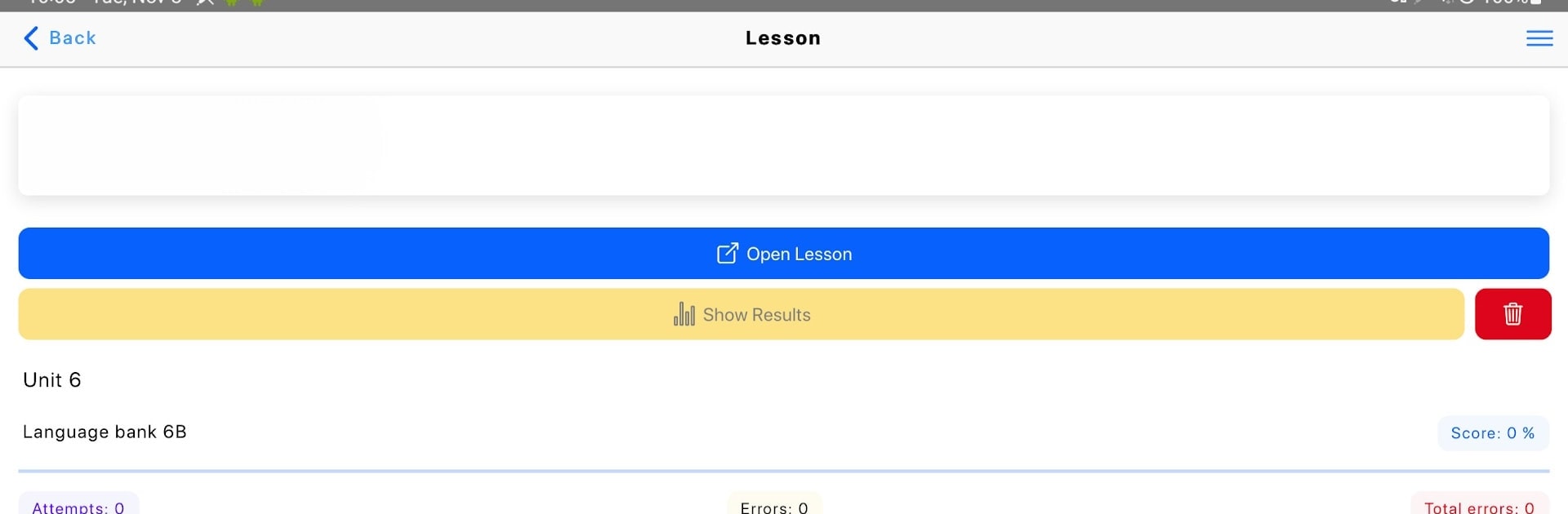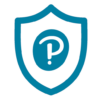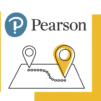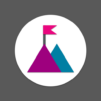Step into the World of Pearson English Connect, a thrilling Educational game from the house of Pearson Education, Inc.. Play this Android game on BlueStacks App Player and experience immersive gaming on PC or Mac.
About the Game
Looking for a better way to practice your English—whether you’re learning it or teaching it? Pearson English Connect from Pearson Education, Inc. brings English into your daily life, mixing modern classroom elements with real-world conversation. Whether you’re meeting up virtually or face-to-face, the platform keeps everything interactive, fresh, and always relevant.
Game Features
-
Flexible Lesson Styles
Jump between online classes, group chats, or traditional lessons easily. Pearson English Connect adapts to however you want to learn or teach—no matter where you are. -
Interactive Activities
Slew of games, speaking tasks, and real-time exercises keep things active and make learning English less about memorizing and more about actually using the language. -
Real-Life Communication
Forget dry textbooks—here, you’ll be encouraged to communicate, discuss, and explore English the way people really speak it. -
Seamless Teacher Tools
If you’re teaching, you’ll get access to flexible resources designed to help you manage a class, track progress, and connect with students in (almost) the blink of an eye. -
Blended Learning Environment
Works whether you’re in a physical classroom or on a video call, making it a handy solution for all kinds of hybrid lesson setups. -
Smooth Experience with BlueStacks
Want bigger screens and easy controls? Pearson English Connect feels right at home on BlueStacks—perfect if you prefer working from your PC or just need a change of scenery.
Make your gaming sessions memorable with precise controls that give you an edge in close combats and visuals that pop up, bringing every character to life.