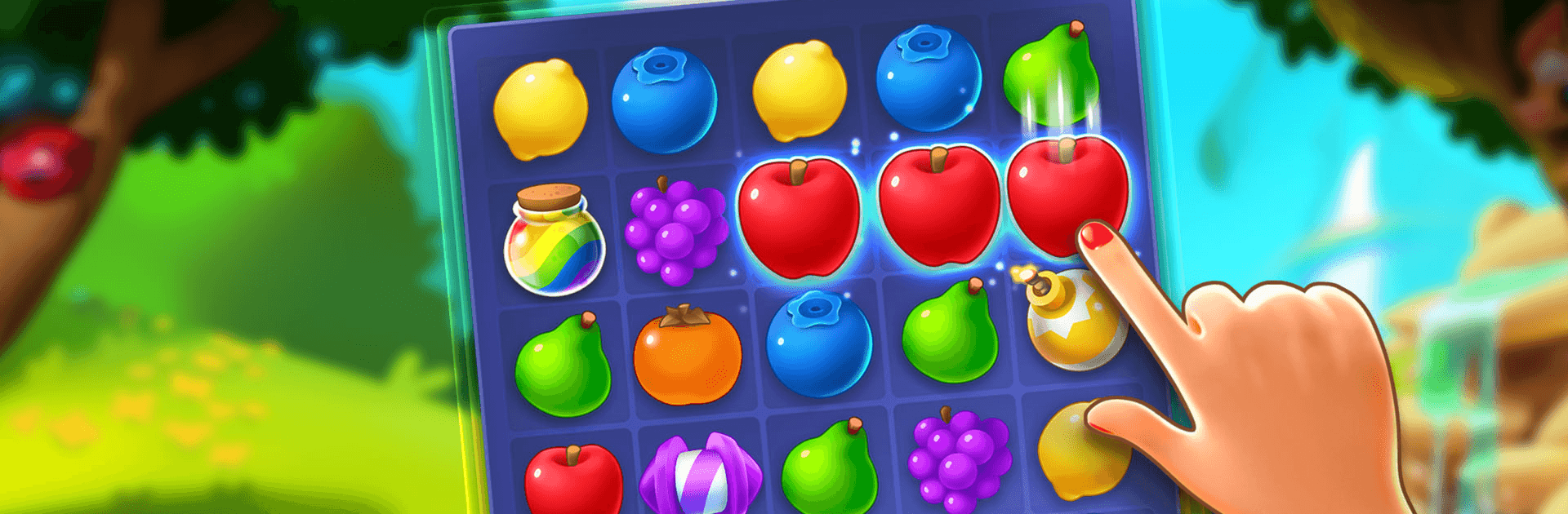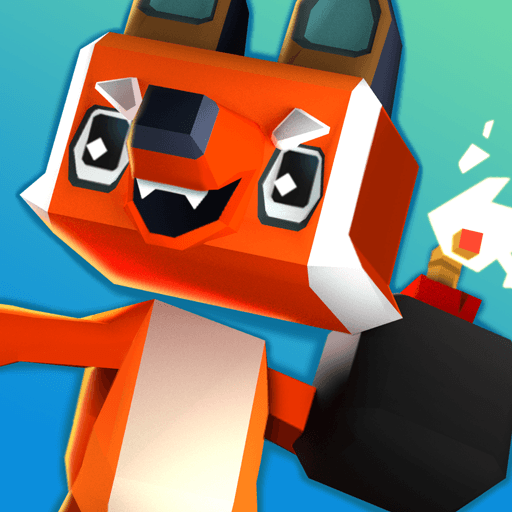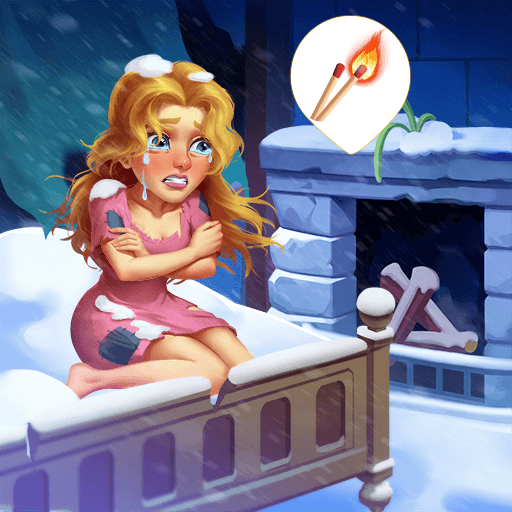Merge Gardens is a puzzle game developed by Futureplay. BlueStacks app player is the best platform to play this Android game on your PC or Mac for an immersive gaming experience.
Merge Gardens is a casual puzzle game. In Merge Gardens, you have to transform your plain garden into a work of botanical art, which you do b merging various items. By matching fruits and other magical plants together, you get money that you can spend on purchasing all sorts of whacky and exotic plants for your garden.
In between gardening sessions, Merge Gardens lets you play a puzzle game where you have to match at least 3 fruits to earn coins. The more fruits you merge together, the more money you get, and the more plant varieties open up. Stick to it and you can have a luscious colorful garden in no time!
Are you more of a hectic gardener than an organized one? Express your creativity by making your garden as colorful and as crazy as you want. The front yard is your oyster, and your only limitations are your creativity.
Make sure to log into Merge Gardens every day to earn new decorations for your garden. Every day, you have a small chance of rolling rare rewards, which make your garden look livelier than ever before.
Merge Gardens offers over 200 unique puzzle stages to help you earn fun and exciting garden decorations. The crazier the combo, the more coins you get, and the crazier you can organize your garden!
Download Merge Gardens on PC with BlueStacks and put your gardening skills to the test.