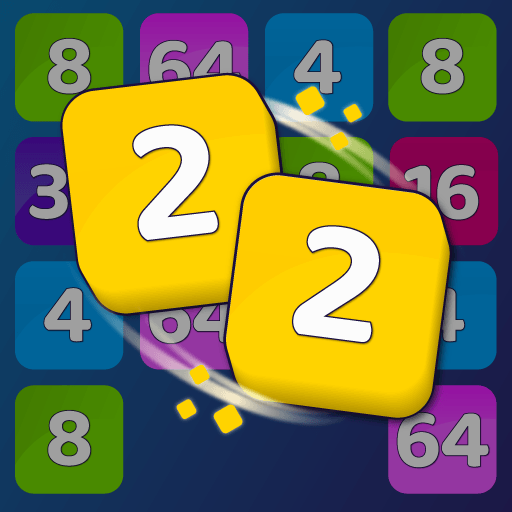Royal Match brings the Puzzle genre to life, and throws up exciting challenges for gamers. Developed by Dream Games, Ltd., this Android game is best experienced on BlueStacks, the World’s #1 app player for PC and Mac users.
Royal Match is a relaxed, fast match-3 where players clear colorful tiles and use the loot to fix up King Robert’s castle. The flow is simple but snappy. Make matches, build rockets and TNT, line up big combos, then spend coins to open new rooms and decorate places like the kitchen, garden, garage, and the fancy chambers. Levels mix things up with different goals and a bunch of blockers that nudge real planning, like boxes, safes, magic hats, birds that flap in the way, even odd mailboxes. Bonus stages throw in extra coins and treasures, and chests can drop boosters or a burst of unlimited lives, which feels great when a tough board shows up.
What stands out is how clean it feels to play. There are no ads popping in, it works fine offline, and the difficulty climbs without feeling mean. Events like King’s Cup, Sky Race, Team Battle, and Lightning Rush add some friendly competition for people who want more than the main path. Social bits are optional, teams can share lives, and leaderboards exist if someone links accounts. On PC with BlueStacks, the larger screen makes spotting matches easier and mouse clicks feel precise, like sliding puzzle pieces on a tabletop. It suits quick breaks, but it is very easy to let one more level turn into five, then ten, then whoops.
Ready to top the leaderboard? We bet you do. Let precise controls and sharp visuals optimized on BlueStacks lead you to victory.