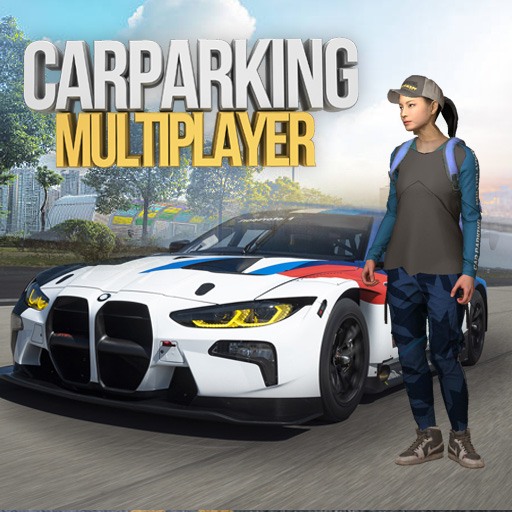Bring your A-game to Flight Simulator 2018 FlyWings, the Simulation game sensation from Thetis Games and Flight Simulators. Give your gameplay the much-needed boost with precise game controls, high FPS graphics, and top-tier features on your PC or Mac with BlueStacks.
About the Game
If you’ve ever wanted to slip into the pilot’s seat and make the world your runway, Flight Simulator 2018 FlyWings from Thetis Games and Flight Simulators is ready for takeoff. Whether you’re in it for the thrill of nailing a tough landing or just want to wander the skies in free flight, this Simulation genre experience is packed with options. There’s always something fresh to try, whether you’re taking off from bustling New York or facing fierce weather challenges over remote mountain runways.
Game Features
-
Diverse Aircraft Lineup
Pick your adventure—want to master a huge cargo plane, test out a nimble helicopter, or suit up in a fighter jet? The selection’s pretty extensive, including beasts like the ANTONOV 225. -
Flexible Game Modes
Eager for real challenges? Missions will test your flying skills. Prefer a more laid-back vibe? Free flight lets you cruise and explore at your own pace, logging your hours to unlock even more aircraft. -
Stunning 3D Environments
From the bright lights of Las Vegas to the skyscrapers of Manhattan, you’ll spot plenty of recognizable landmarks as you soar past detailed cities, landscapes, and airports worldwide. -
Realistic Controls & Physics
Control every aspect of your flight, from starting up the engines to configuring lights and adjusting weight and payload. The physics feel just right, with authentic airplane sounds to pull you in. -
Dynamic Weather and Time Settings
Why always fly in clear skies? Switch things up with day or night settings, tweak the wind, pick your weather—smooth sailing or wild turbulence, it’s your call. -
Multiplayer & Social Sharing
Fly alongside other players globally, or record those jaw-dropping landings and share them with your friends or followers using the handy replay tool. -
Busy & Unique Airports
Put your skills to the test with legendary runways, like the tight approach to Lukla in Nepal or the constant rush at J.F.K. in New York. -
Customizable Flight Experience
Adjust loads, change the time of day, or tinker with weather settings—if you want to push your piloting abilities, you’ll find what you’re looking for.
If you want all this on a bigger screen with more precise control options, giving Flight Simulator 2018 FlyWings a spin on BlueStacks makes the whole experience even smoother.
Get ready for a buttery smooth, high-performance gaming action only on BlueStacks.