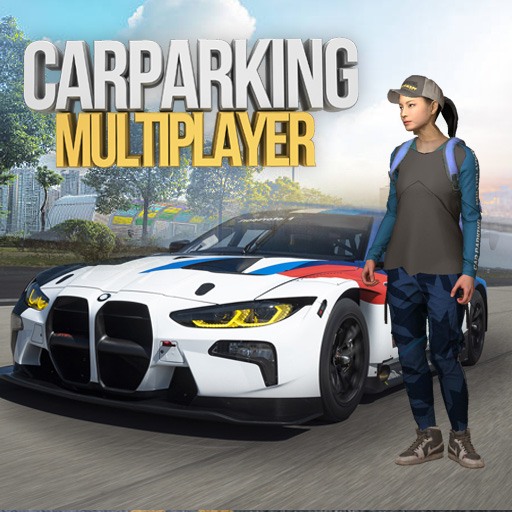Flight Simulator 2d is a simulation game developed by Tsouchlos Brothers. BlueStacks app player is the best platform to play this Android game on your PC or Mac for an immersive gaming experience. Experience this advanced flight simulation 2d game with lots of features and elements you’d expect to find in a 3d simulation.
Flight Simulator 2d has three different flight modes that test your skills as a player. The free flight mode is a free world mode where you get to explore and set your own objectives.
Air transport mode lets you convey people and cargo. You must ensure the plane remains steady, so the passengers and goods are intact. Landing challenges test your ability to land the plane without crashing!
Check out the in-depth flying manual that will surely put a smile on the face of flight enthusiasts. It has the basics of flying an aircraft in the game and information about the various components in a cockpit. Every detail, including weather, wind/gust system, system failures, and many more, is in play, making Flight Simulator 2d more than just a game.
Keep practicing to improve your skills and get better ratings on the integrated star system. Obtain the in-game currency by completing objectives and missions to improve your gameplay.