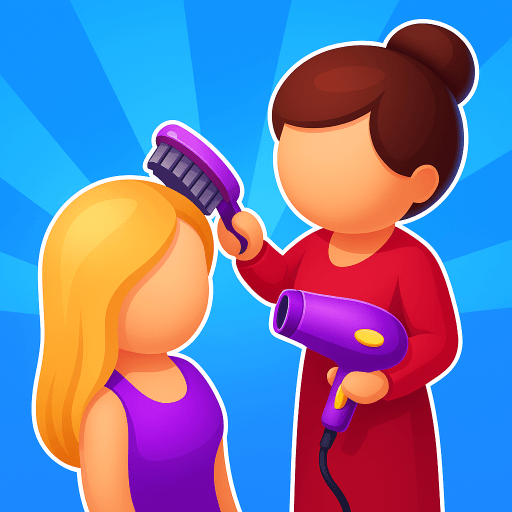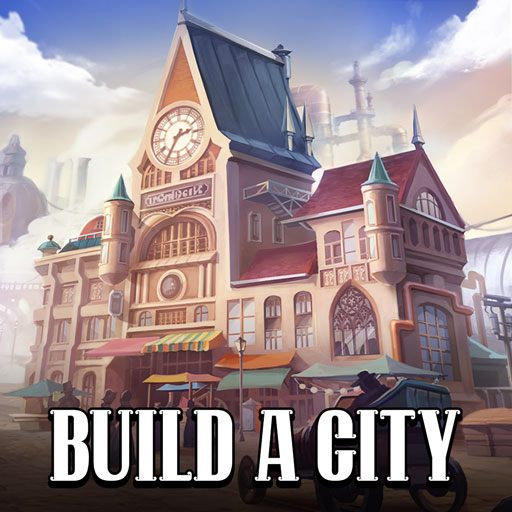Jumo Clicker! is a Simulation game developed by romanbard. BlueStacks app player is the best platform to play this Android game on your PC or Mac for an immersive gaming experience.
Welcome to the enchanting world of Jumo Clicker! In this captivating game, you find yourself stepping into the shoes of a tavern manager in the vibrant Joseon era. Your mission? To bring life and prosperity back to a once-diminished tavern under the ownership of the determined Jumo.
As you embark on this exciting journey, you’ll quickly realize that the fate of the tavern rests solely in your hands. With limited resources and a run-down establishment, the odds may seem stacked against you but don’t be disheartened. You hold the key to restoring this tavern to its former glory, making it the undisputed #1 hotspot in the entire kingdom!
Your adventure begins by preparing and serving mouthwatering hotteok to eager customers. Each delightful transaction earns you valuable resources to reinvest in your tavern. With time and dedication, you’ll have the chance to expand, renovate, and enhance your establishment. As your tavern flourishes, it will become a bustling hub of activity, drawing patrons from far and wide.
Jumo Clicker is more than just a game; it’s an immersive experience that allows you to craft your own success story. So, roll up your sleeves, get ready to serve, and watch as your tavern transforms into a kingdom-renowned haven for food and drinks. The journey awaits, and only you can make it happen. Enjoy this game with BlueStacks today!