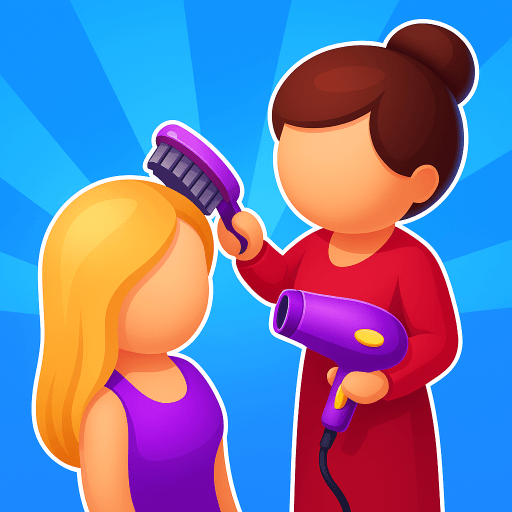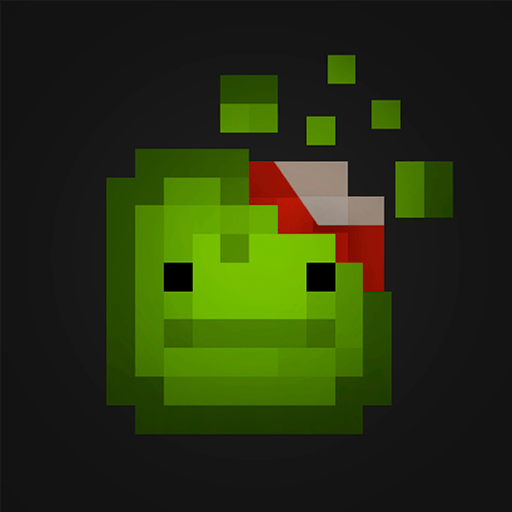My Stories: Choose Chapters brings the Simulation genre to life, and throws up exciting challenges for gamers. Developed by Bitfun Games Studio, this Android game is best experienced on BlueStacks, the World’s #1 app player for PC and Mac users.
About the Game
Step into My Stories: Choose Chapters and get ready to call the shots in your own story. This simulation game from Bitfun Games Studio lets you shape everything—from your character’s look, right down to those big life-changing decisions. There’s something pretty fun about watching your choices play out, for better or worse. No two playthroughs have to be the same—what you do really makes a difference here.
Game Features
-
Personalize Your Character
Mess around with different hairstyles, pick out that perfect outfit, and tweak your overall vibe until your character feels just right. -
Impactful Story Choices
Every decision you make changes how your story unfolds. Your actions might bring on unexpected twists, alternate endings, or even a little drama. -
Massive Story Library
Browse through a variety of genres and themes. There are loads of stories to pick from, so you’re bound to find something that pulls you in. -
Constant New Content
Fresh chapters and all-new stories drop each week. You’ll never really run out of things to read or paths to explore. -
Events and Free Rewards
Keep an eye out for special events and different ways to collect free diamonds as you play. The more stories you check out, the more rewards you’ll rack up.
You can also enjoy My Stories: Choose Chapters on your PC using BlueStacks, if you’d rather play on a larger screen or just want a different experience.
Get ready for a buttery smooth, high-performance gaming action only on BlueStacks.