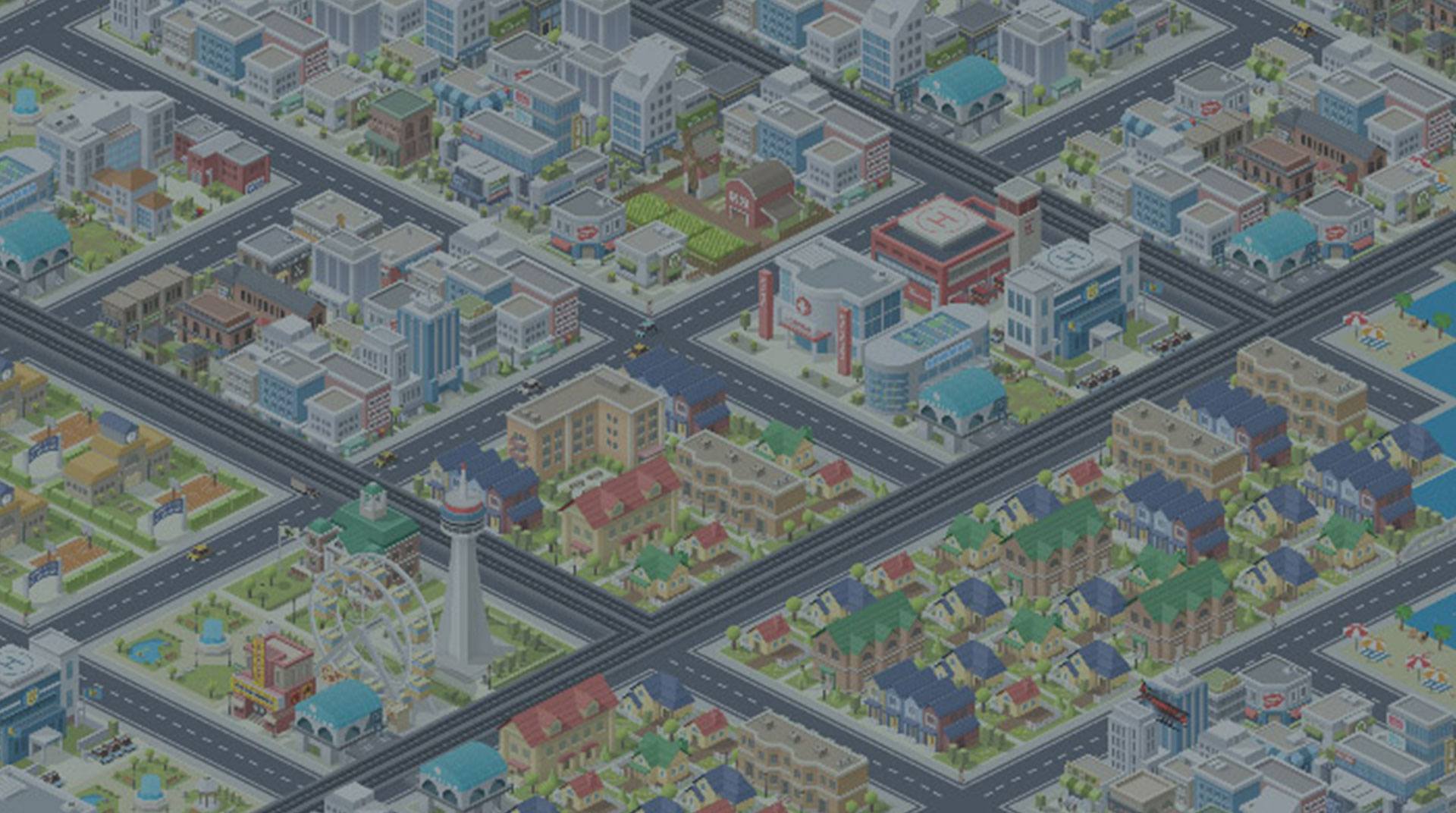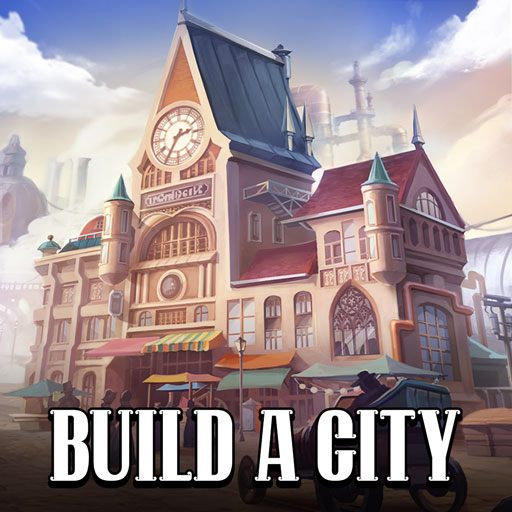Pocket City is a simulation game developed by Codebrew Games. BlueStacks app player is the best platform to play this Android game on your PC or Mac for an immersive gaming experience.
Download Pocket City on PC and turn your town into a metropolitan city and have fun being the mayor. Construct commercial buildings, parks, as well as residential and industrial areas. Withstand natural disasters and lead your citizens. Are you looking for a fun and free casual building game to play? Download Pocket City on PC now.
Dive into this classic building game and have lots of fun turning your vast land into a metropolis. With no microtransactions, level up and gain lots of XP to unlock buildings and more lands to construct on. Construct lots of commercial, industrial, and residential buildings for your citizens and set them up differently in zones. Build a recreational park for your citizens to relax and have fun. Have a bustling city filled with vehicles and animals.
Watch your city come alive with activities and events. Trigger disasters and figure out a way to save your citizens from being destroyed. Level up and unlock more buildings and new lands. Unlock lands with different terrain types and construct roads and monuments.