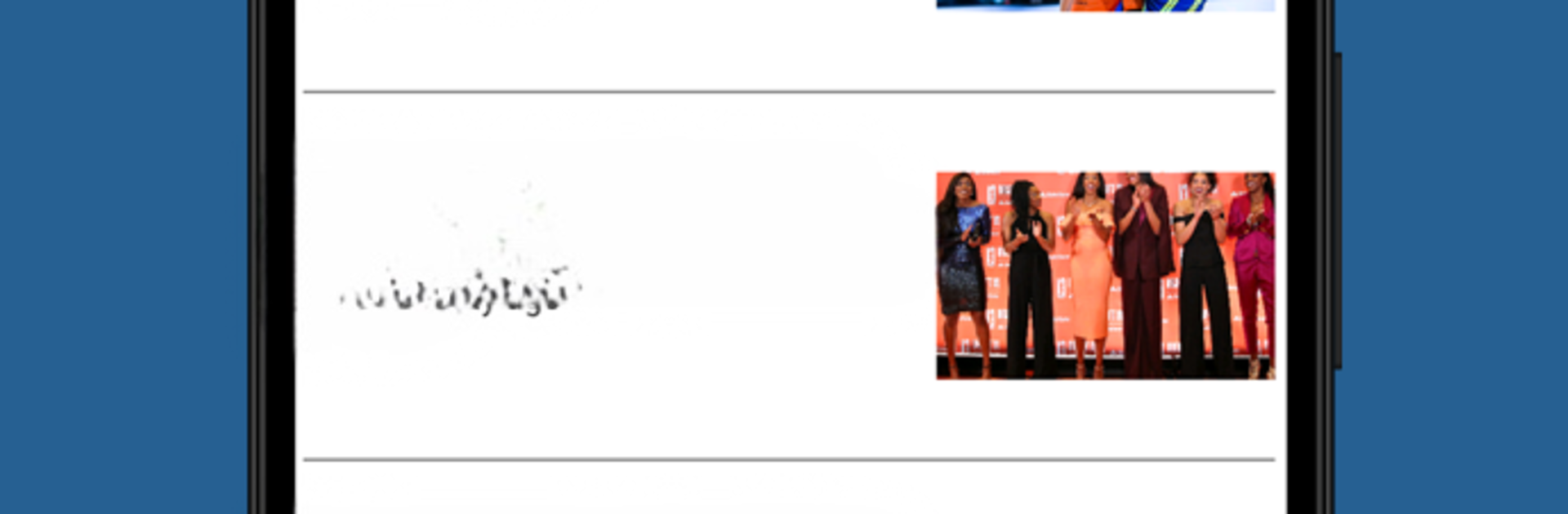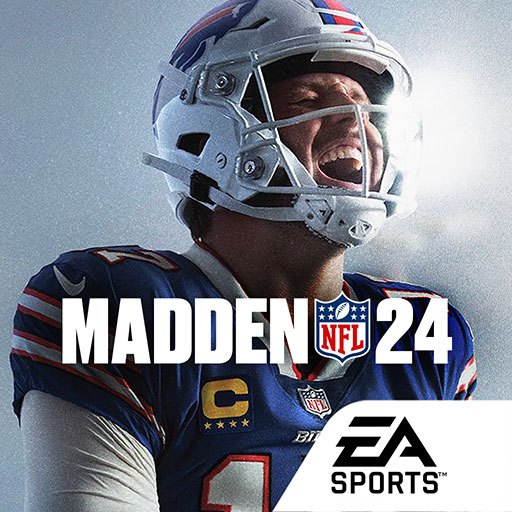Step into the World of Minnesota Lynx, a thrilling Sports game from the house of Minnesota Timberwolves. Play this Android game on BlueStacks App Player and experience immersive gaming on PC or Mac.
Minnesota Lynx on PC feels a lot less like a game and more like having the whole team in your hands. It’s got this handy main menu where fans can keep up with every score, every highlight, and even all the latest news, as if nothing slips by. Watching a game at home or at the arena, the app gives quick access to all sorts of extras—live stats, upcoming games, and the team’s schedule, all laid out clearly. Not just that, the merch shop and food menus are right there, too, so there’s no wandering around looking for hot dogs or jerseys during the action.
One thing that’s nice, especially using BlueStacks on a bigger screen, is how easy the ticket stuff is. Buying tickets, parking requests, even switching seats or sending tickets to a friend—it’s designed to work without confusion. If someone’s heading to Target Center, step-by-step directions and in-arena maps help avoid getting lost. Even for those who just want to keep up with the team, there’s easy ways to dive into player bios, scroll through photos, or check social feeds without leaving the app. All around, it’s more about staying plugged into the Lynx world than anything game-like, but for real fans, it cuts out all the hassle and keeps things moving smoothly.
Get ready for a buttery smooth, high-performance gaming action only on BlueStacks.