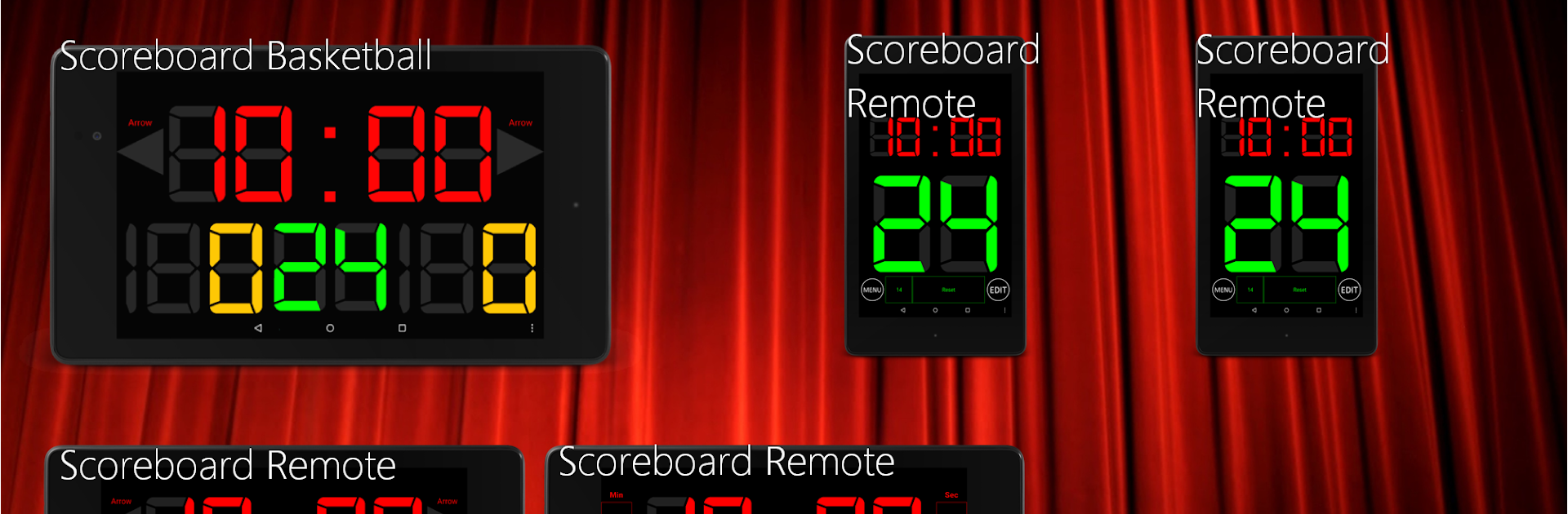Explore a whole new adventure with Scoreboard Remote, a Sports game created by 7 peace. Experience great gameplay with BlueStacks, the most popular gaming platform to play Android games on your PC or Mac.
About the Game
Ever wish you could run your sports scoreboard from across the gym or field—without having to dash over every time the score changes? That’s where Scoreboard Remote by 7 peace comes in. This handy app lets you control your favorite Scoreboard apps right from your other device, making it a breeze to keep things accurate and up-to-date, whether you’re coaching, refereeing, or just the one everyone puts in charge of the scores.
Game Features
-
Remote Scoreboard Control
Manage the action from anywhere—no need to hover over the scoreboard. Use Scoreboard Remote to update scores and manage the clock on any supported Scoreboard app, right from your phone or tablet. -
Supports Multiple Scoreboard Apps
Whether it’s basketball, hockey, futsal, judo, lacrosse, or just a basic multi-sport scoreboard, Scoreboard Remote’s got you covered. It works smoothly with several Scoreboard apps, so you’re never left juggling. -
Simple Connection Steps
Connecting is surprisingly straightforward. Fire up your scoreboard on one device, make it visible, then use Scoreboard Remote to find and link up. Once you’re connected, you’ve got full remote access—which means way fewer trips across the court. -
User-Friendly Menu Navigation
Everything’s laid out simply. The MENU button guides you through setup, searching for devices, and getting started in just a few taps. -
Great for Game Nights and Sports Events
Ideal for coaches, referees, or even friendly backyard games, Scoreboard Remote ensures you spend more time playing and less time fussing with the scoreboard. -
Works Smoothly on BlueStacks
If you’re using BlueStacks, Scoreboard Remote is easy to run and control, giving you even more flexibility when it comes to your setup.
Slay your opponents with your epic moves. Play it your way on BlueStacks and dominate the battlefield.