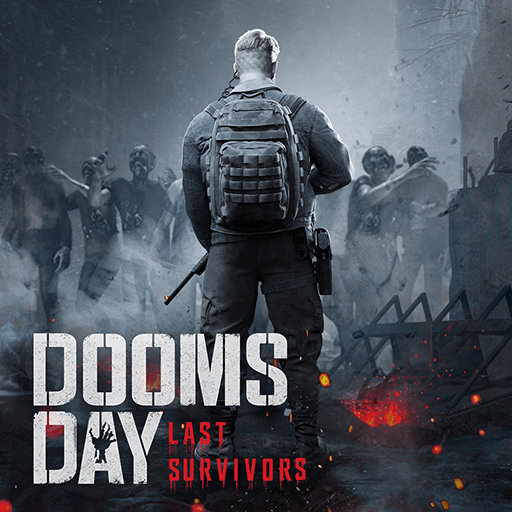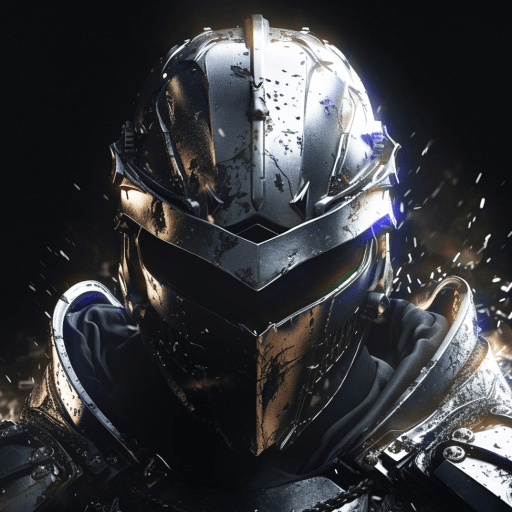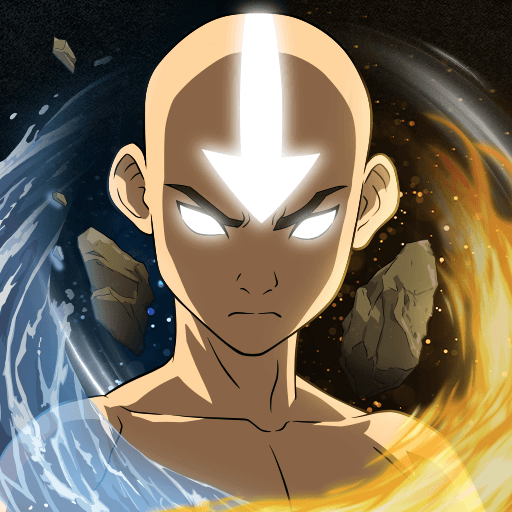Clash of Lords: Guild Castle is a Strategy game developed by IGG.COM. BlueStacks app player is the best platform to play this Android game on your PC or Mac for an immersive gaming experience.
So, you want to go down into the muck and throw a punch? All of your favorite Clash of Lords characters are engaged in a chaotic battle against a group of terrifying monsters. Take charge of the situation and rise to the rank of supreme ruler. You’ll need cunning, determination, and… well, strength isn’t the right word, but you get the idea. Clash time has arrived!
The strategy game Clash of Lords adds some fresh ideas to the genre while still being a lot of fun to play. Explore over ten different PvE and PvP game modes, recruit over fifty unique Heroes and their mercenaries, construct and defend your own base, and engage in battle with your friends! Prepare for a Clash!
Every time you successfully take down your opponents, either by defending your town or raiding theirs, you’ll gain points that you can spend on enhancing your army. Master the 10 unique features in Clash of Lords to become the unbeatable force that strikes fear in your enemies’ hearts.
Download Clash of Lords: Guild Castle on PC with BlueStacks and build and defend your town.