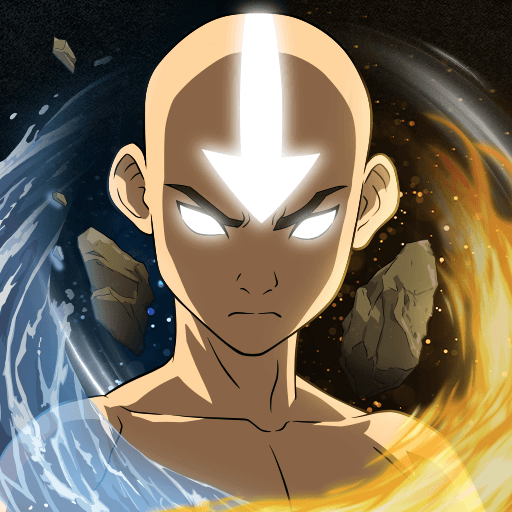Rivengard is a strategy game developed by Snowprint Studios AB. BlueStacks app player is the best platform to play this Android game on your PC or Mac for an immersive gaming experience! Play Rivengard on PC and push your mastery of tactics to the limit!
Take advantage of the big, gorgeous display on your PC and enjoy the plush of the new fantasy world! Are you ready to discover the strengths of your heroes and lead them to victory? Let’s find out! Set in a new fantasy world with elves, dwarves, and goblins, this turn-based RPG is a game to thirst for! Explore and find new mysterious creatures such as the underworld dwellers, war mice, and lots more!
Choose your team, plan strategic battles, and use your wits to discover your characters’ unique abilities! As your fame and influence spread, you’ll need more heroes. What to do? Unlock your ultimate hero collections and upgrade them as you deem fit. Build them into a formidable, unwavering force and unleash them on your enemies on the battlefield!
Download Rivengard on PC today and fight your way to the top! Would you be able to take down the world’s strongest bosses and get them to join your team? Time will tell…