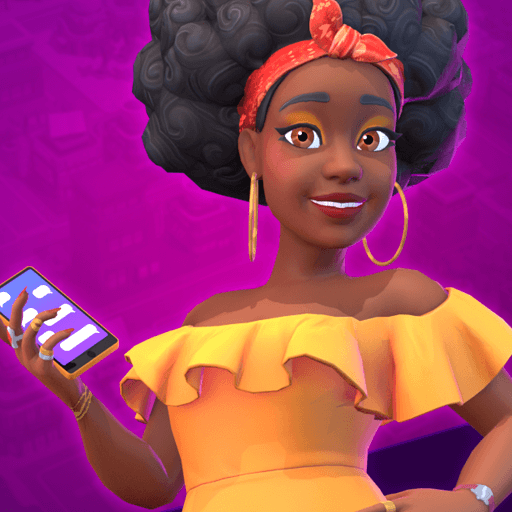Stronghold Kingdoms: Castle Sim is a strategy game developed by Firefly Studios. BlueStacks app player is the best platform to play this Android game on your PC or Mac for an immersive gaming experience.
Stronghold Kingdoms is the latest entry to the Stronghold castle-building series. In this new iteration, you play in the Middle Ages and across platforms with desktop players in this massively multiplayer online (MMO) game.
Become the top dog medieval crusader and build the strongest empire. After selecting your land, you can start building castles with strong defenses that protect them from attacks. Develop your land, farm, trade, and become a crusader or warlord in an epic adventure to prove your strategy skills and show your kingdom’s strength.
Here’s your chance to show your political prowess by planning an effective strategy that will help you conquer England, Europe, and the world at large. Get your revenge on sworn enemies by making beneficial alliances. No one else can lead your faction to victory.
Plan assaults on your enemies and wage war to obtain resources and loot. Explore the world to discover thousands of other players all over the globe.
This fantasy world is always evolving, alliances keep shifting, and kingdoms are overthrown continually. See if you can keep up with it all and maintain your power!