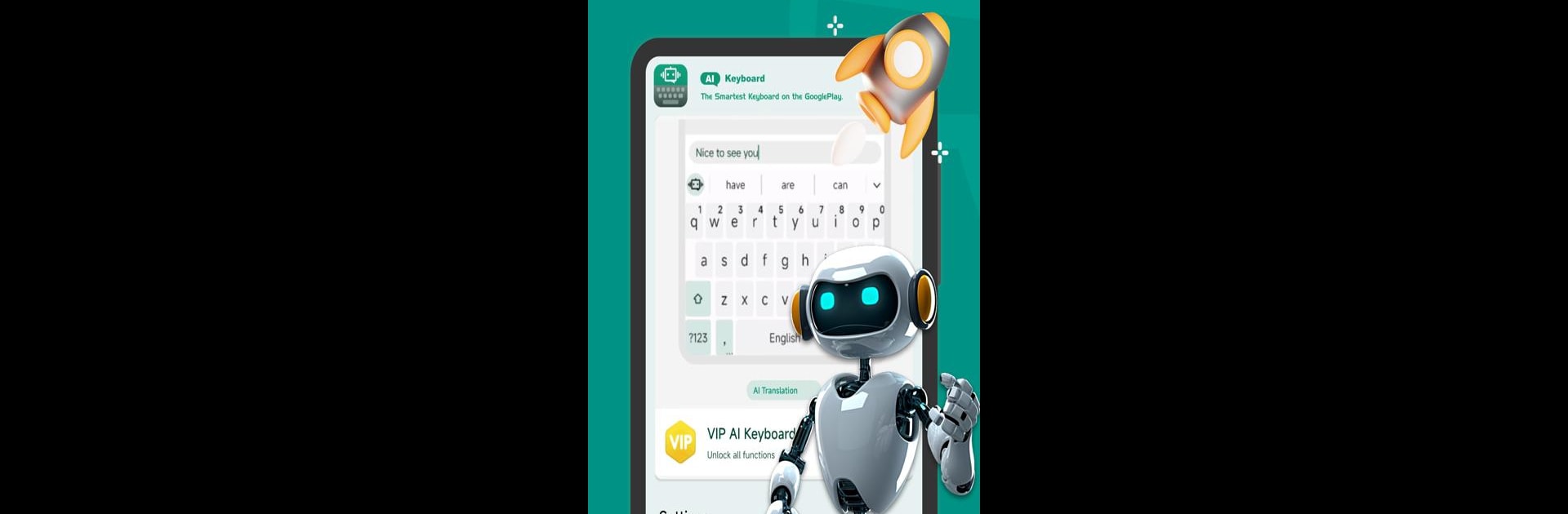What’s better than using AI Keyboard – AI Assistant by SailingLab: Focus on Security, Booster, Cleaner? Well, try it on a big screen, on your PC or Mac, with BlueStacks to see the difference.
AI Keyboard – AI Assistant is one of those apps that feels like a step up from the usual keyboards people are used to. Instead of just typing out messages, the keyboard has built-in AI features, so if someone’s chatting with friends or writing emails, they can ask questions or get quick suggestions right in the text box. The AI is pretty responsive, tossing out useful info or ideas fast, which actually makes conversations go smoother — especially when dealing with stuff like homework topics, trip plans, or even random trivia.
There are a bunch of AI-powered prompts included too, tailored for different situations, like writing for work, school, or just chatting for fun. Everything runs within the keyboard, so switching to another app isn’t needed. It’s got tools for translating languages on the fly, double-checking grammar, and even summarizing longer messages so things don’t get overwhelming. The clipboard helps with copying and pasting, and voice input can be handy for those who prefer speaking instead of typing. Emojis are all there, so expressing feelings is simple, and there’s a dark mode for those late-night sessions that’s easy on the eyes. People notice the privacy features as well, since messages are only handled by the AI and aren’t being saved or shared. Running this on a PC using BlueStacks, everything feels snappy, and typing out longer stuff doesn’t feel like a chore anymore. Anyone who wants their keyboard to actually help with writing might find this one worth trying.
BlueStacks brings your apps to life on a bigger screen—seamless and straightforward.