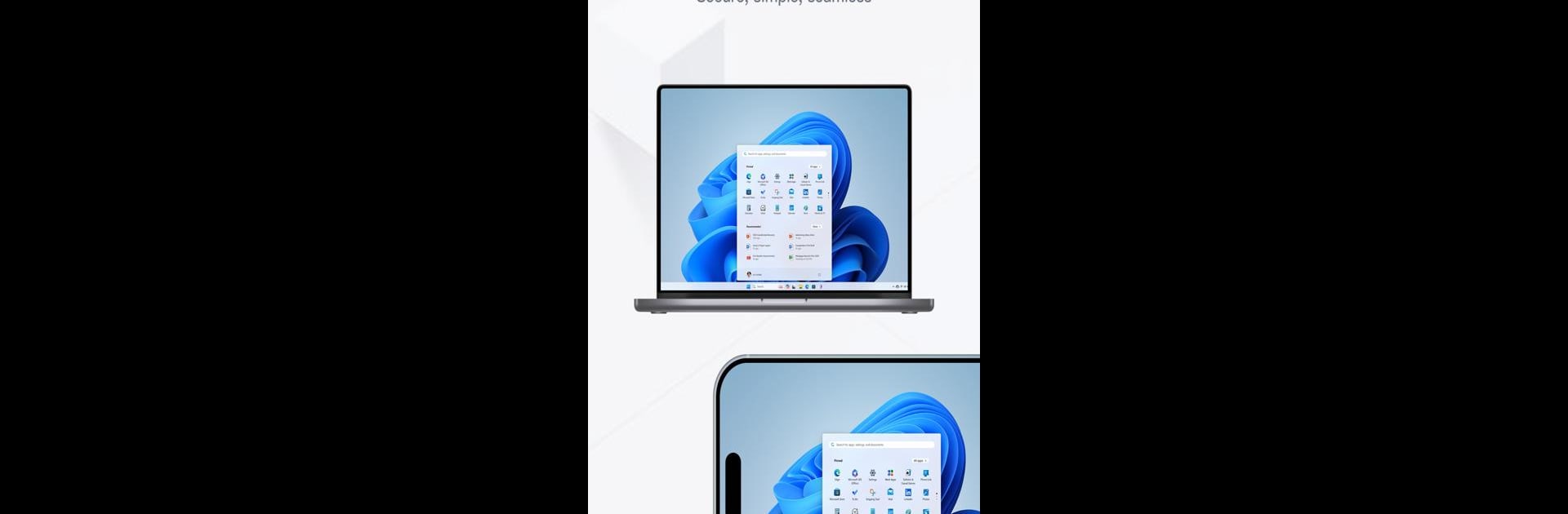Let BlueStacks turn your PC, Mac, or laptop into the perfect home for Avica Remote Desktop, a fun Tools app from Avica.
About the App
Avica Remote Desktop is your go-to app for easy, secure access to computers and mobile devices from anywhere. Whether you’re working remotely, need IT support, want to game, or are involved in distance learning, Avica makes the experience smooth and hassle-free. Expect reliable connections with ultra-low latency and industry-leading security features to keep everything safe.
App Features
Cross-platform support
Effortlessly connect across Windows, macOS, Android, and iOS devices.
Top-tier security
Benefit from AES-256 encryption for unbeatable peace of mind.
Unmatched performance
Enjoy ultra HD quality, high frame rates, and latency as low as 10ms.
User-friendly interface
Navigate with ease, thanks to a design that’s simple yet effective.
Advanced functionalities
– Secure and speedy file transfers
– Multi-monitor support for comprehensive view and control
– Privacy Mode to keep your activities private
– Game Keyboard for customizable gaming on mobile
– Real-time sound transmission
– Remote restart, shutdown, and lock screen options
Avica Remote Desktop pairs perfectly with BlueStacks for an enhanced experience on your PC or Mac.
Big screen. Bigger performance. Use BlueStacks on your PC or Mac to run your favorite apps.