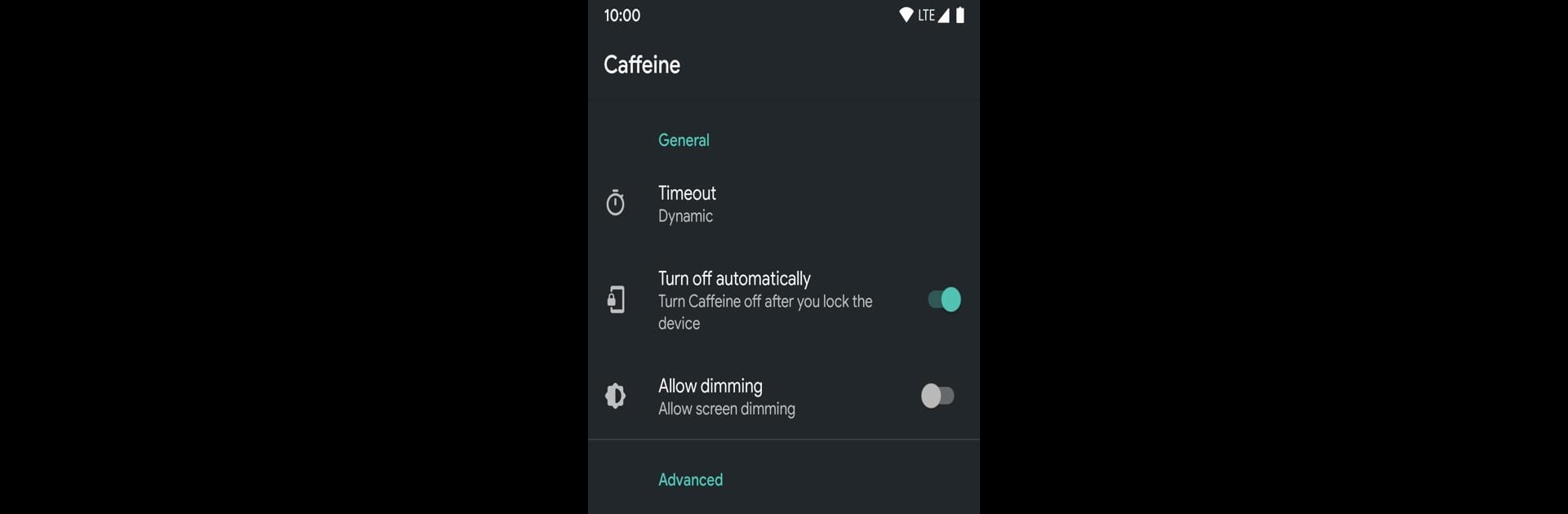Multitask effortlessly on your PC or Mac as you try out Caffeine – Keep Screen On, a Tools app by Akarin on BlueStacks.
About the App
Ever find yourself in the middle of reading, coding, or tracking something on your screen, only for it to go dark at the worst possible moment? Caffeine – Keep Screen On by Akarin is here to help. This handy little tool sits quietly on your device and makes sure your screen stays awake for as long as you need—no constant tapping or fidgeting required. It’s all about cutting out those annoying interruptions, so your screen is there when you need it, and off when you don’t.
App Features
-
Quick Toggle Access
Flip the screen-on setting in seconds, right from your quick settings menu. No more hunting through menus or digging for settings. Just a couple taps and you’re good. -
Screen Timeout Controls
Choose exactly how long you want your display to stay lit, whether you want it always on for a late-night reading binge, or just a few extra minutes during a recipe or project. -
Super Simple to Use
No messy configurations. No bloated extras. Just a clean, lightweight tool that does one thing really well—keeps your screen from nodding off. -
Works Best on AOSP Devices
If you’ve got a phone running an AOSP-based ROM, you’ll get the smoothest experience here. Some other devices might be hit or miss since it’s not designed for every phone out there. -
Lightweight and Minimal
It barely uses any resources, so you don’t have to worry about it draining your battery or hogging your memory.
If you want to take advantage of Caffeine – Keep Screen On on your computer, using BlueStacks can let you enjoy its features on a bigger screen with the same straightforward controls.
Eager to take your app experience to the next level? Start right away by downloading BlueStacks on your PC or Mac.