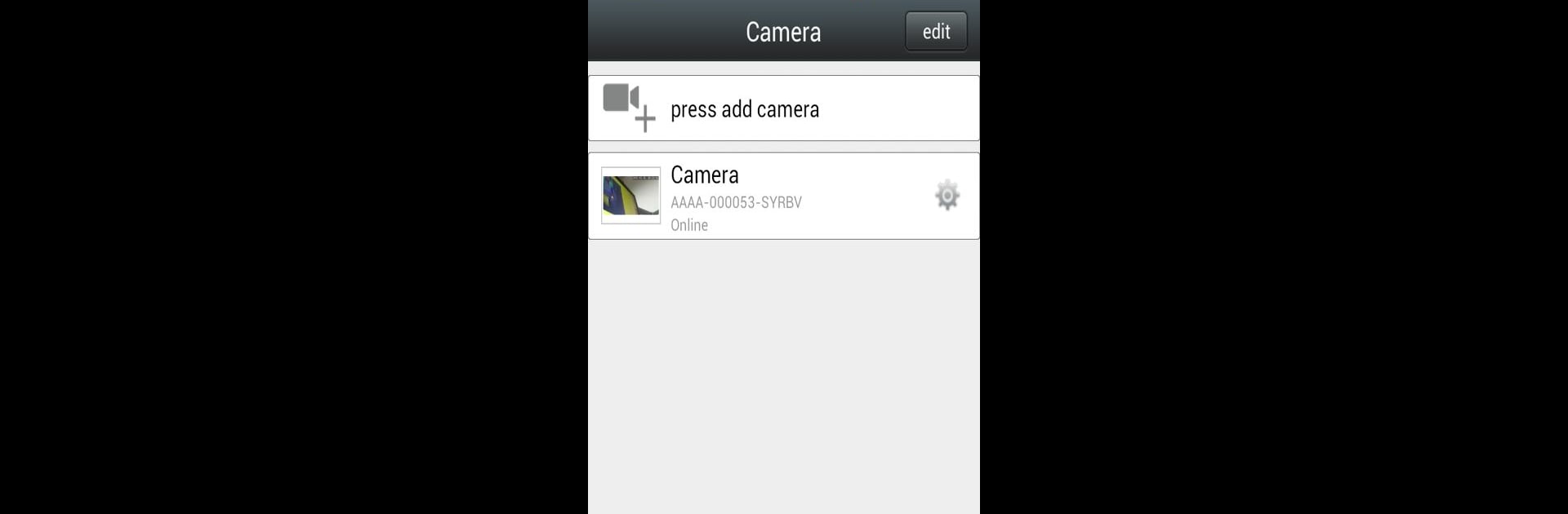What’s better than using CamHi by franck? Well, try it on a big screen, on your PC or Mac, with BlueStacks to see the difference.
About the App
CamHi makes it super easy to keep an eye on things wherever you are. Whether you’re checking in on your home, the office, or just want to peek in on your pets, this handy app from franck puts live video feeds right at your fingertips. The whole experience feels smooth, giving you instant access to your cameras from your phone—no complicated setup or extra hassle.
App Features
-
Live Video Viewing
Check out what’s happening in real-time—just open CamHi and you’re instantly seeing live footage from your network cameras, no delays or fuss. -
Snapshot Capabilities
Want to save a moment? You can quickly snap a photo while watching the live video stream. Think of it as freezing a frame whenever something interesting pops up. -
PTZ (Pan-Tilt-Zoom) Controls
Get a closer look by moving your camera around straight from your device. Need a different angle or want to zoom in? A few taps, and you’re there. -
SD Card Playback
Missed something? Easily browse recorded videos stored on your SD card directly through CamHi. Rewind, fast forward, or just pick out specific clips to review—it’s all right there. -
Smart Time Settings
Make sure your camera’s clock always matches your phone, wherever you are. Time zones can be a pain, but with CamHi you can sync things up fast, so your video logs stay accurate.
You can even run CamHi on your computer with BlueStacks, which gives you a bigger screen and maybe makes things a bit easier when you’re multitasking.
Ready to experience CamHi on a bigger screen, in all its glory? Download BlueStacks now.