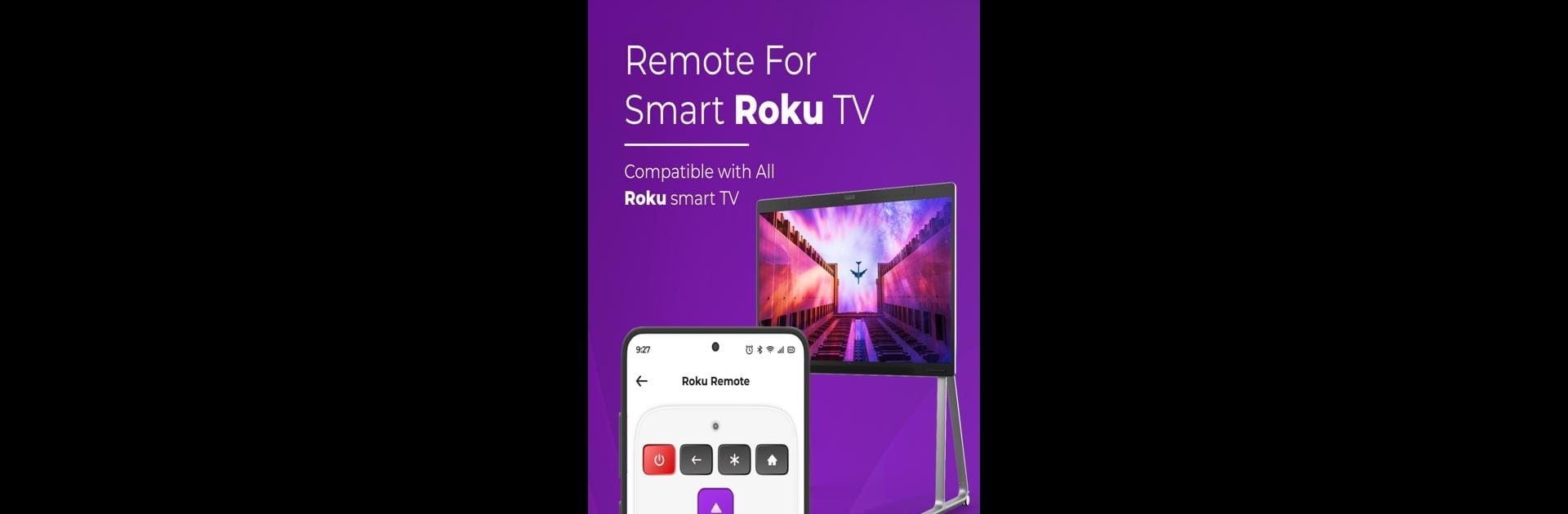Multitask effortlessly on your PC or Mac as you try out Cast for Roku | Screen Mirror, a Tools app by Tixonic Infotech on BlueStacks.
About the App
Ever wish you could just toss whatever’s on your phone right up onto your Roku TV—videos, photos, playlists, the whole deal? Cast for Roku | Screen Mirror by Tixonic Infotech makes it a breeze. This handy app drops the hassle out of casting, streaming your favorite files, or even mirroring your phone’s screen directly to your Roku device. It’s got the right tools built in, whether you want an easy remote, a quick way to show off vacation photos, or just to control what plays next. And hey—if you’re using BlueStacks, that big display can make things feel even smoother.
App Features
- Video Casting
- Share your home movies or binge-worthy clips from your phone to your Roku-connected TV. Kick back and enjoy everything on a bigger screen without digging through settings.
- Photo Casting
- Show off pics straight from your camera roll—no need to crowd around a small touchscreen. Everything’s up on your Roku, easy as pie.
- Music Casting
- Let your playlists or favorite tracks fill up the room. Just pick your tunes and send them over, turning your TV into a sound system.
- Screen Mirroring
- Got something on your phone you want everyone to see as it happens? Mirror your entire screen, live—perfect for slideshows, apps, or spontaneous sharing.
- Webcast Streaming
- Got a direct stream link? No problem. This feature lets you play online videos, audio, or images simply by entering the URL.
- Roku Remote Control
- No more searching between couch cushions for the remote. Use your phone to pause, play, adjust volume, or browse menus with a full-featured digital remote.
- Infrared (IR) Remote Support
- If your device supports IR, control your Roku devices even without connecting to Wi-Fi. Handy backup when your internet decides to take a nap.
- Wide Media File Compatibility
- Supports popular formats: MP4, MKV, MOV, and more for video; JPEG, PNG, GIF for images; plus MP3, FLAC, AAC—so most files, most of the time, just work.
- Works with Multiple Roku Models
- Connects smoothly with Roku Streaming Stick, Express, Premiere, Ultra, and more—as long as you’re on the same Wi-Fi.
Note: Just remember, you’ll need to have your phone and Roku on the same Wi-Fi, and this app isn’t affiliated with Roku, Inc.—it’s an unofficial option brought to you by Tixonic Infotech.
Ready to experience Cast for Roku | Screen Mirror on a bigger screen, in all its glory? Download BlueStacks now.