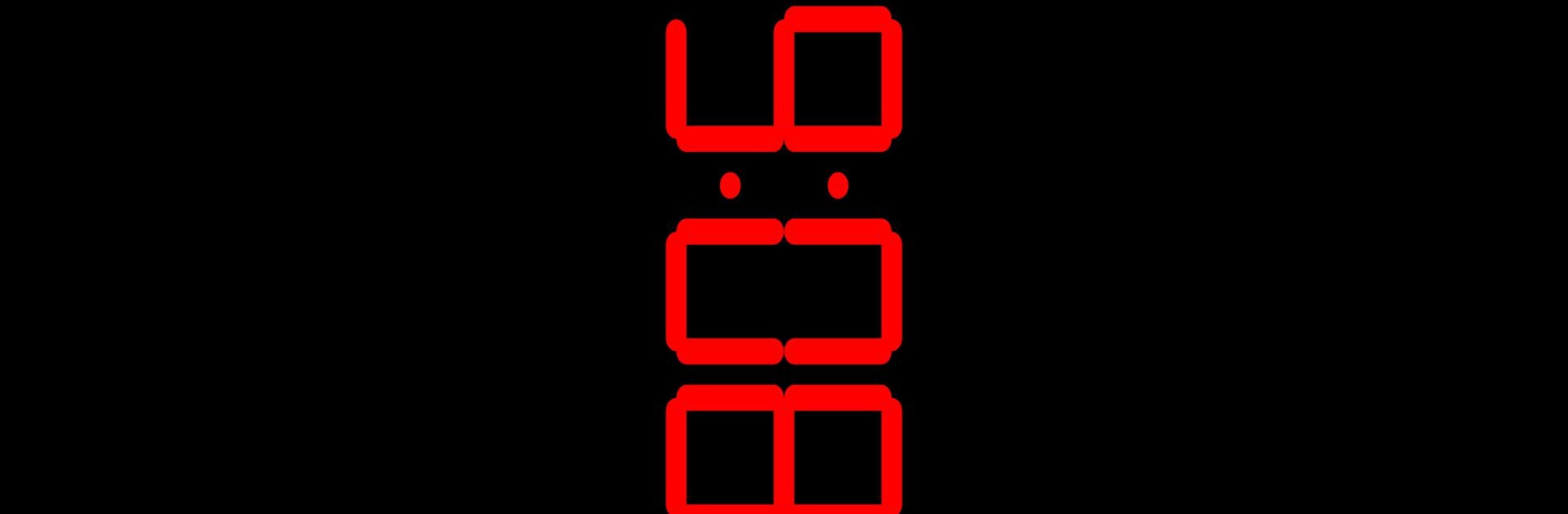What’s better than using Digital Clock Seconds by Light Dot Net? Well, try it on a big screen, on your PC or Mac, with BlueStacks to see the difference.
About the App
If you like having the time front and center, Digital Clock Seconds by Light Dot Net is just what you need. This handy Tools app puts a bold, easy-to-read digital clock with a live seconds counter right on your screen—perfect for anyone who wants a clear view of the time. Whether you’re keeping track during meetings, workouts, or just glancing over while working on your PC using BlueStacks, it makes sure you won’t miss a second.
App Features
-
Big, Clear Display
The digital clock shows the time in large, crisp numbers with moving seconds—super easy to spot from across the room or at your desk. -
Custom Color Choices
Pick the color that matches your style or mood. Change up the look whenever you want to keep things fresh. -
12/24 Hour Formats
Whether you like standard AM/PM style or prefer the 24-hour clock, you can switch it up with a quick tap. -
Battery Level Indicator
One less thing to check on your phone—the app displays your device’s battery level right on the clock screen so you’re always in the loop. -
Perfect for Different Setups
Great for tablets, phones, or running right on your computer screen with BlueStacks, so you can always keep time in sight.
Digital Clock Seconds by Light Dot Net makes keeping an eye on the time simple and flexible, with just enough options to make it your own.
Ready to experience Digital Clock Seconds on a bigger screen, in all its glory? Download BlueStacks now.