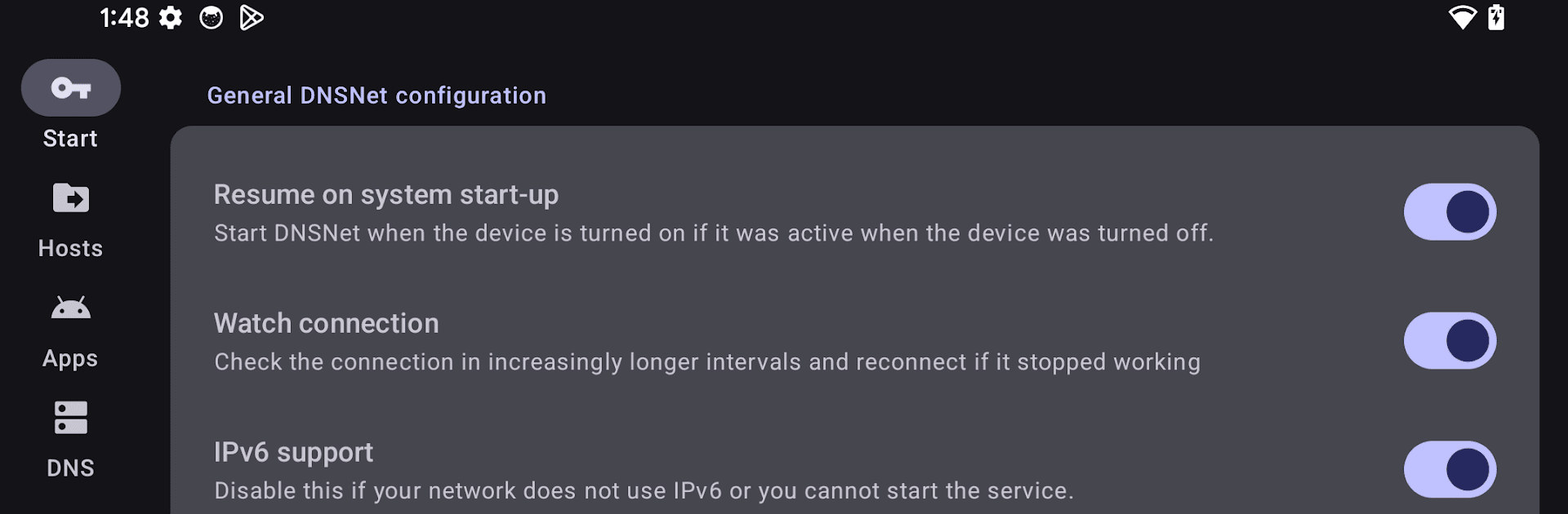Upgrade your experience. Try DNSNet, the fantastic Tools app from Charles Lombardo, from the comfort of your laptop, PC, or Mac, only on BlueStacks.
About the App
DNSNet puts you in the driver’s seat when it comes to managing your device’s internet traffic. If you want a little peace of mind every time you browse or use your favorite apps, DNSNet has your back, quietly working in the background to help filter out unwanted connections. It offers a simple way to block known ads or shady sites, but still gives you the flexibility to make exceptions when needed.
App Features
-
Internet Traffic Filtering
Set up a custom filter for your device’s internet traffic with a lightweight VPN. DNSNet quietly keeps an eye on where your data’s flowing without slowing you down or being complicated to use. -
Block Unwanted Hosts
Download and use host files that block lots of known advertising servers or suspicious websites. You don’t need to mess with any confusing settings—just pick the host file and let DNSNet handle the rest. -
Custom Exceptions
Don’t want a certain app or website blocked? Not a problem. You can create exceptions for apps or even specific host names, so your day-to-day activities aren’t interrupted. -
Flexible Controls
Change your filtering rules anytime you want. Add or remove exemptions as you see fit—handy if a website you trust is accidentally getting blocked or if you just want to tweak things. -
Seamless Integration
Works smoothly on your device, and doesn’t interfere with your usual browsing or streaming. Want to run DNSNet through BlueStacks? That works too, giving you more flexibility across platforms. -
Easy Troubleshooting
Ran into an issue connecting to a site or app? Quickly adjust your settings to let it through, no hassle required.
Switch to BlueStacks and make the most of your apps on your PC or Mac.