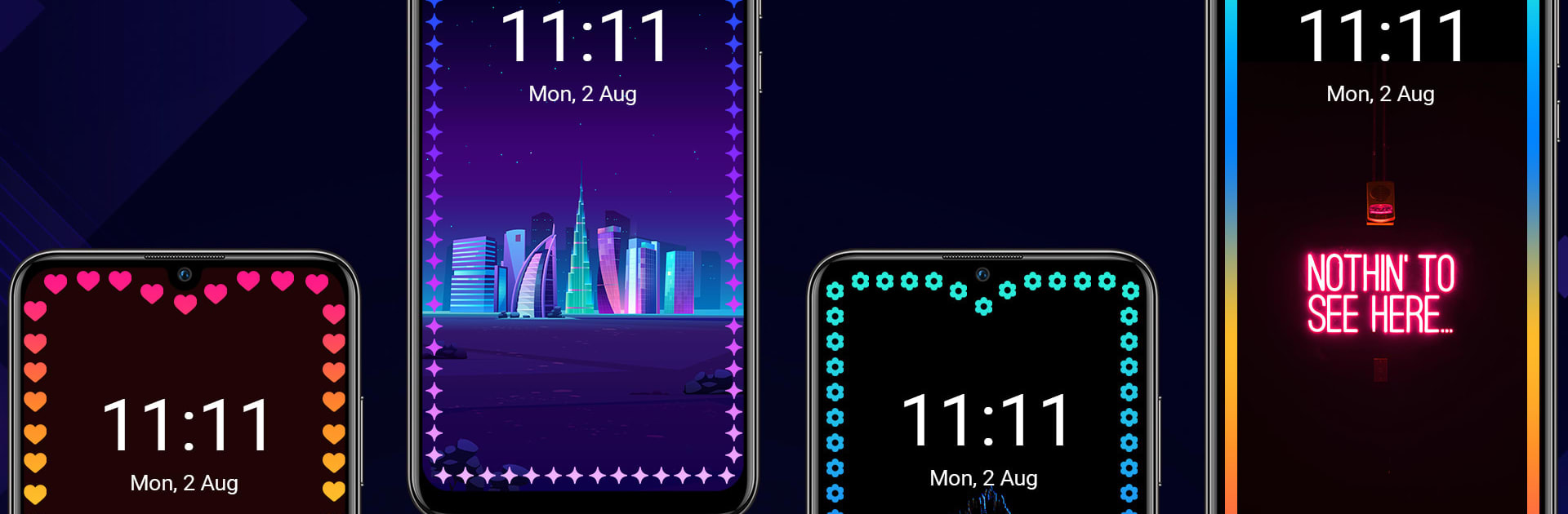Upgrade your experience. Try Edge Lighting – Edge Screen, the fantastic Tools app from Qopta Tech, from the comfort of your laptop, PC, or Mac, only on BlueStacks.
About the App
Edge Lighting – Edge Screen from Qopta Tech isn’t your average notification tool. Instead of dull pop-ups, it turns your device into a vibrant light show every time a notification arrives. If you like your phone or tablet to feel a little more unique—and want to keep up with messages in style—this app has you covered. Setting it up is quick, and playing with all the customization options is actually pretty fun.
App Features
-
Striking Edge Lighting
Give your notifications a fresh look with colorful lighting effects that glow right along the edges of your screen. Mix and match styles and colors to fit your mood, or go bold with something totally different each week. -
Edge Screen Alerts
Important messages don’t slip through the cracks. Notifications slide in along the edge, so you’re less likely to miss something, even if you’re halfway across the room. -
Personalized Themes
Take things a step further by pairing your favorite edge effects with matching wallpapers and themes. It’s a simple way to tie your whole device together and make it feel exactly like you. -
Custom Notification Controls
Don’t want every app lighting up your phone? No problem. Quickly decide which notifications trigger the lights or set priorities to keep things tidy and relevant. -
Easy on Battery
All these effects look impressive, but you don’t have to trade-off battery life. Edge Lighting – Edge Screen is designed to keep things light on power, so your phone can get through the day. -
Simple Setup
Getting started doesn’t require a deep dive into settings. Follow a few straightforward prompts and you’ll see the edge effects in action almost instantly. -
Regular Updates
There’s always something new to try, with ongoing updates that deliver fresh effects, added themes, and improvements.
For folks checking it out on BlueStacks, the edge lighting adds a little flair to your notifications, even when you’re at your desktop.
BlueStacks gives you the much-needed freedom to experience your favorite apps on a bigger screen. Get it now.