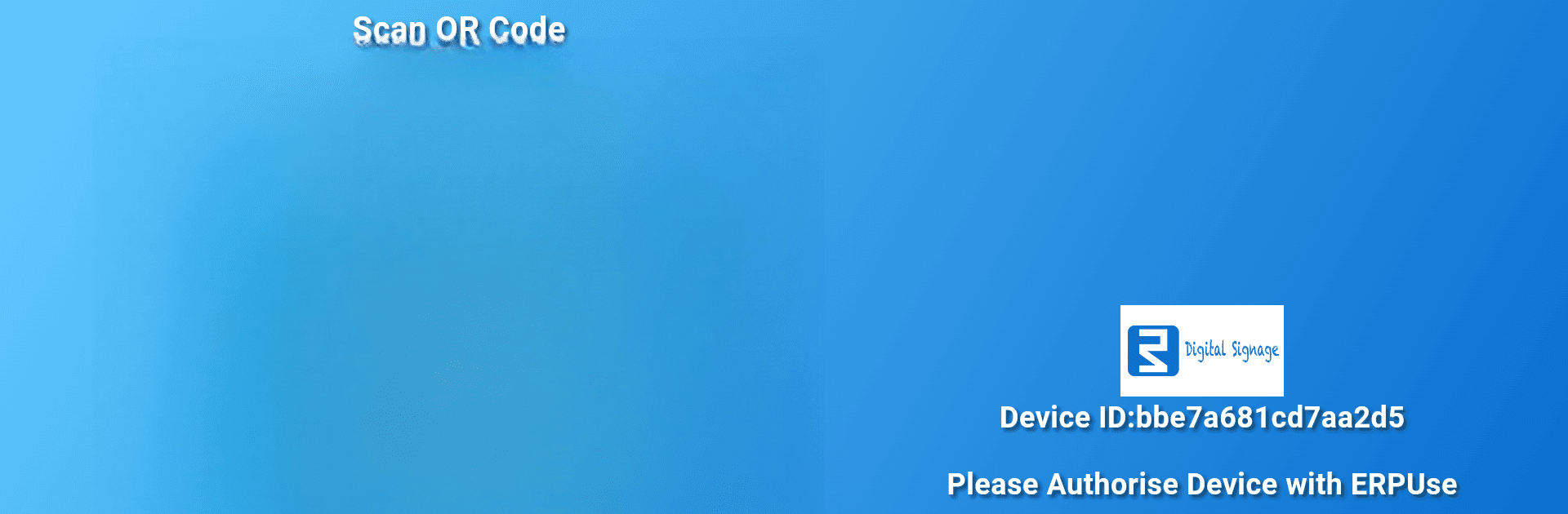Multitask effortlessly on your PC or Mac as you try out eSignage, a Tools app by Murad Lansa on BlueStacks.
About the App
Need a simple way to turn any Android TV into an eye-catching display? eSignage by Murad Lansa makes it easy to manage and present digital content just how you want it. Whether you’re looking to share announcements, display promotional materials, or showcase important info, this Tools app gives you all the flexibility you need—no tech expertise required.
App Features
-
Easy Content Updates
No more fumbling around when it’s time to refresh your screen. Quickly upload images, slides, or any other visuals, and update your display in a flash. -
Smooth Scheduling Tools
Got different things to show at different times? Set up custom schedules so your TV always shares the right content at the right moment—hands-free. -
Remote Management
Want to tweak displays from across the room, the office, or even somewhere else entirely? Control your signage remotely and make real-time changes without ever touching the TV. -
Multi-Location Support
Managing several TVs, maybe even in different stores or areas? eSignage keeps it streamlined, letting you handle everything from one spot. -
Crystal-Clear Visuals
Your content will stay sharp and vibrant, whether it’s photos, announcements, or menus. Present your information in a way that actually gets attention.
You can even try out eSignage using BlueStacks if you’d rather run things on your computer.
Switch to BlueStacks and make the most of your apps on your PC or Mac.