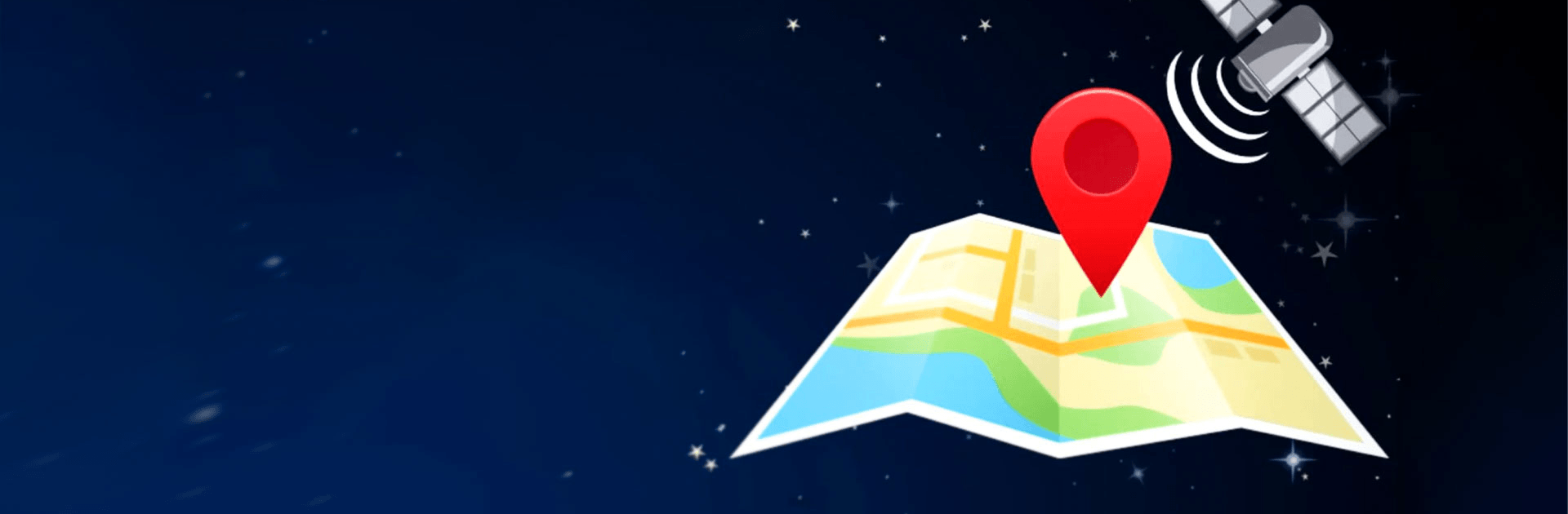Upgrade your experience. Try Fake GPS location, the fantastic Tools app from Lexa, from the comfort of your laptop, PC, or Mac, only on BlueStacks.
About the App
Ever wish you could make your phone think you’re somewhere else? With Fake GPS location by Lexa, you’ve got an easy way to trick your device into showing you in just about any spot on the map. Set your location in a matter of seconds, whether you’re testing apps or just having a bit of fun. Use it on your phone or try out those location-based tools with BlueStacks for a little added flexibility.
App Features
-
Simple Location Spoofing
Pick a spot on the map and set your phone’s location there in just a couple of taps. No need for complicated setups—just choose where you want to go (virtually) and you’re good. -
Works with Other Apps
Any app that needs your location, from social networks to navigation tools, will think you’re right where you say you are. Super handy if you’re developing apps, testing features, or just curious about how things look elsewhere. -
Tasker & Command-Line Support
For folks who love automation or tweaking under the hood, Fake GPS location works with Tasker and can even be started or stopped using command-line commands. Makes integrating with workflows or scripts a breeze. -
Support for Rooted Devices
If your phone is rooted, you get even more options—set mock locations without toggling extra permissions. Advanced users can follow a few extra steps to make everything work smoothly. -
Troubleshooting Tips Built In
Ran into your GPS sticking to a fake location? The app has some straightforward advice for fixing stubborn location locks—so you won’t be stuck “on vacation” forever. -
Testing Focused
Lexa’s Fake GPS location is crafted mainly for testing and development, so you get straightforward tools without the clutter. -
Flexible Experience with BlueStacks
If you want to see how your apps behave with different locations on a bigger screen, this app plays nicely with BlueStacks, making it easier to hop around the world from your desktop.
Ready to experience Fake GPS location on a bigger screen, in all its glory? Download BlueStacks now.