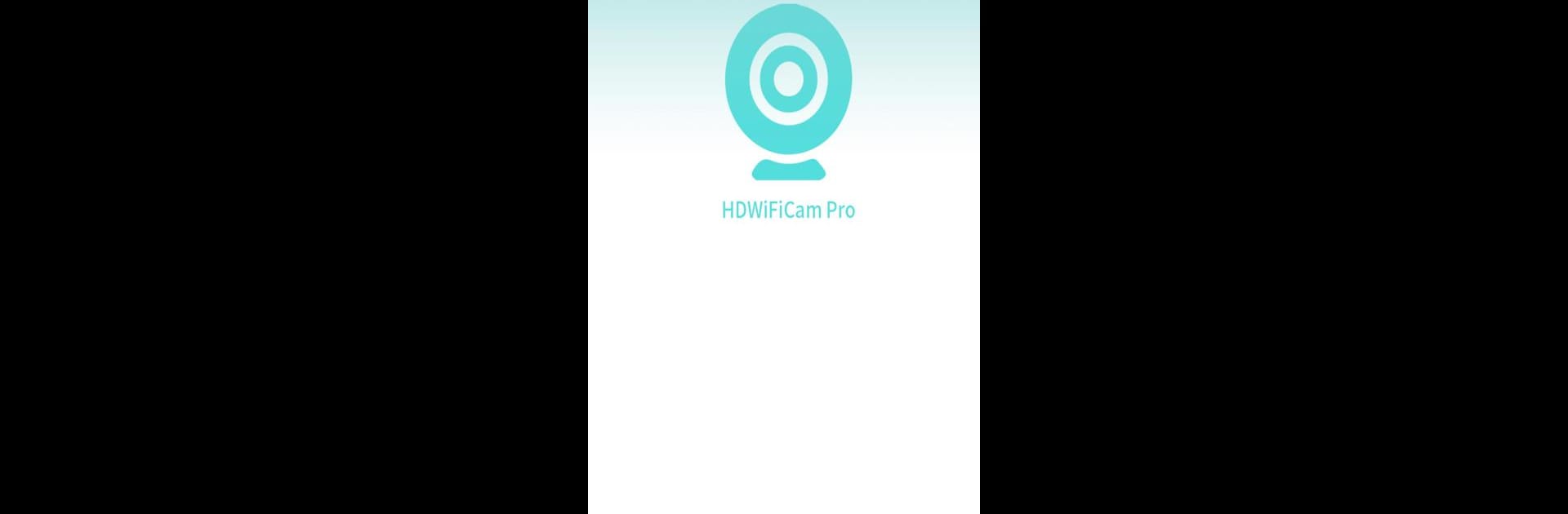Upgrade your experience. Try HDWifiCamPro, the fantastic Tools app from JoTEC, from the comfort of your laptop, PC, or Mac, only on BlueStacks.
About the App
HDWifiCamPro by JoTEC is your go-to companion for keeping an eye on things when you’re not around. Whether you’re checking in on your home, office, or just making sure everything’s safe, this app puts real-time video right in your pocket. The whole experience feels pretty straightforward—no confusing controls, just instant access to your camera feeds whenever you need them.
App Features
-
Live Remote Viewing
Want to know what’s happening right now while you’re out and about? Just open up HDWifiCamPro and you’ll see live video from your camera, anywhere you’ve got an internet connection. -
Watch Previous Footage
Miss something important? No problem. The app lets you play back recorded video so you can rewind and see past events anytime. -
Simple to Use
No need to stress about complicated menus or hard-to-find settings. The clean interface means most tasks are just a couple taps away—easy for anyone to pick up and use. -
Works on Multiple Devices
Whether you’re staying connected on your phone or feel like checking things from your computer with BlueStacks, you’ll get the same handy features across your devices. -
Efficient Security Tool
With everything just a tap away, staying in control of your space feels quicker and less of a hassle—so you can relax a little, wherever you are.
BlueStacks gives you the much-needed freedom to experience your favorite apps on a bigger screen. Get it now.