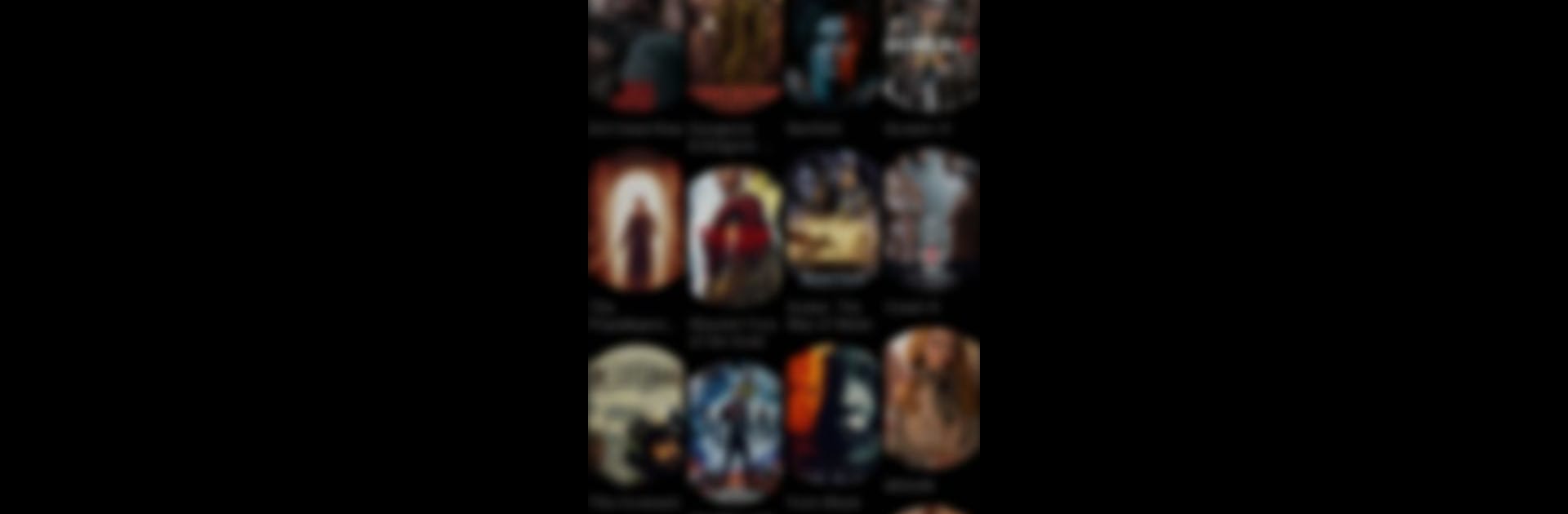Why limit yourself to your small screen on the phone? Run Medhut, an app by Young Radio Pro, best experienced on your PC or Mac with BlueStacks, the world’s #1 Android emulator.
About the App
Looking for a simple, no-nonsense way to listen to your favorite tunes? Medhut makes playing all your songs straightforward and smooth, whether you’re at home, on the go, or plugged in at your desk. It’s designed by Young Radio Pro, so you know it keeps the basics covered with some extra touches to make your music experience feel just right. Expect an easy way to organize, control, and enjoy all your audio tracks without any clutter.
App Features
-
Supports Multiple File Types
Whether you prefer MP3s, WAVs, or other formats hanging out on your device, Medhut lets you play most of them with zero hassle. -
Easy Music Management
All your music in one organized spot. Arrange, browse, and manage your playlists the way you want—no confusion, just your tracks, your way. -
Quick Notifications Controls
Play, pause, skip to the next song, or stop your music directly from your phone’s notification bar. Minimum taps, maximum control. -
Headset & Bluetooth Button Support
Love using headphones or a wireless speaker? Medhut fits right in—use your headset buttons or Bluetooth device to control playback without reaching for your phone. -
Lock Screen Access
Change tracks or pause your music even when your phone is locked. No need to unlock—just tap and go. -
Shuffle & Repeat Modes
Feel like mixing things up? Hit shuffle. Got a song on repeat in your head? Play it again (and again) with repeat options, including repeat one. -
Background Playback
Your music keeps playing even when you switch apps or put your phone down. Keep the soundtrack rolling while you chat or browse. -
Seamless Experience with BlueStacks
If you have Medhut running on BlueStacks, all these features work just as well, bringing that familiar music control to your desktop, too.
Big screen. Bigger performance. Use BlueStacks on your PC or Mac to run your favorite apps.