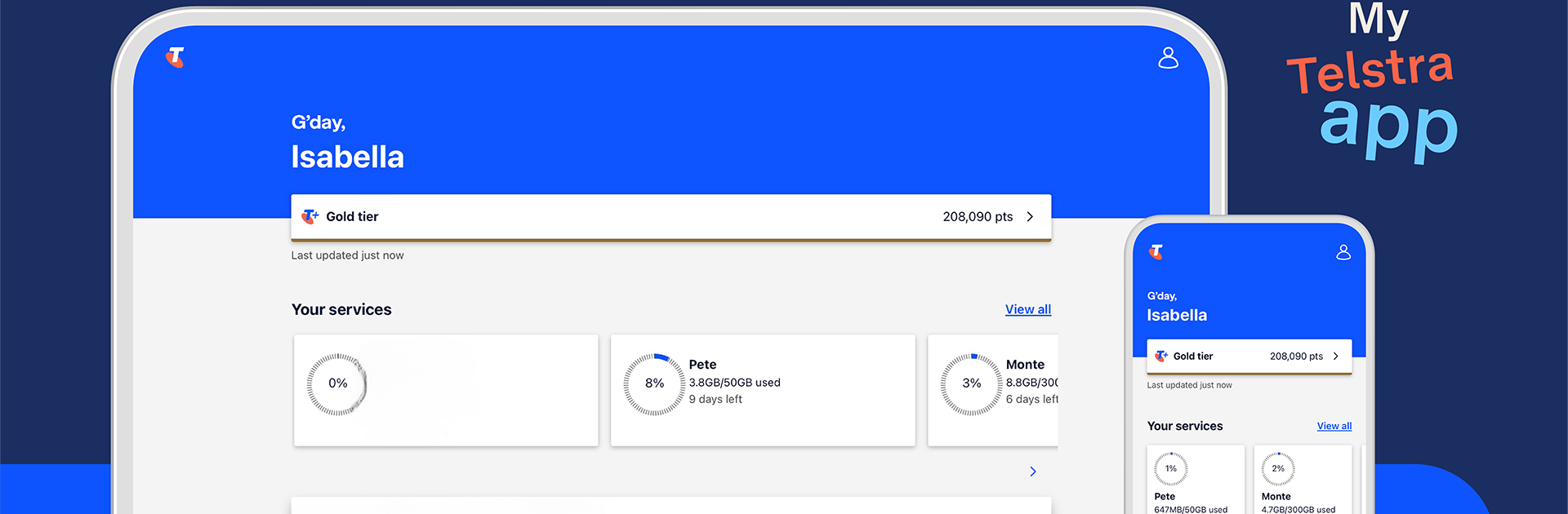What’s better than using My Telstra by Telstra Limited? Well, try it on a big screen, on your PC or Mac, with BlueStacks to see the difference.
About the App
Looking for an easier way to handle all things Telstra? My Telstra brings your account, support, payments, and more together in one spot. Whether you’re checking your internet speed, shopping the latest devices, or simply want to ask a quick question, this handy app streamlines everything so you can get things done without jumping through hoops.
App Features
-
Easy Account Management
Update your details, keep an eye on your services, or track your payments—all without the hassle of long phone calls or waiting on hold. Everything’s at your fingertips. -
Messaging Support
Got a question or need help? Just drop a message through the app and you’ll get a notification as soon as someone replies. No more waiting around or repeating yourself. -
Quick Recharge & Usage Tracking
Out of data or running low? Recharge your service, set up auto-recharge, and keep tabs on your plan usage in just a few taps. -
Internet Tools
Not sure if your connection’s up to speed? Check your internet performance, monitor potential outages, or even restart your modem directly from the app. -
Exclusive Rewards with Telstra Plus
Get access to member-only deals and pick up rewards just for paying your bills on time. -
Shop for Devices & Accessories
Browse the latest tech and order right from your phone. Whether it’s a new phone or a useful accessory, your next upgrade is always close by. -
Troubleshooting Made Simple
With most issues sorted out directly in the app, you can skip the frustration and get back to what matters. Just a few taps and you’re sorted.
You can even use My Telstra on your PC with BlueStacks, which makes things even more flexible.
Switch to BlueStacks and make the most of your apps on your PC or Mac.