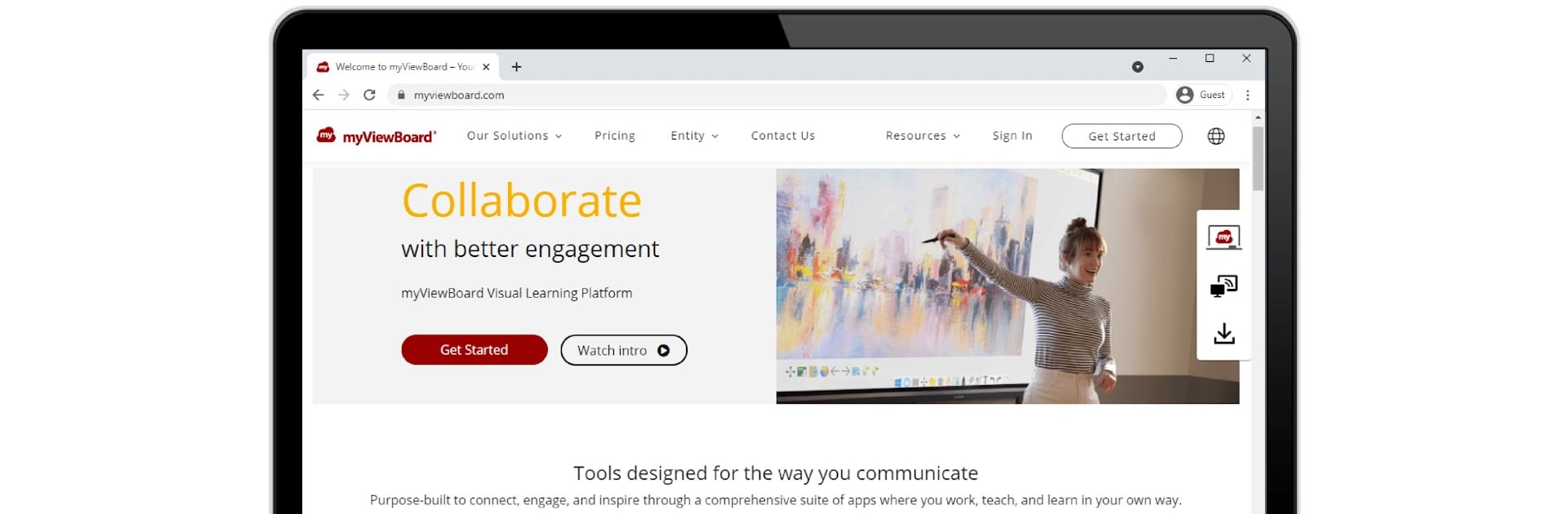Multitask effortlessly on your PC or Mac as you try out myViewBoard Display, a Tools app by ViewSonic Corporation on BlueStacks.
About the App
myViewBoard Display makes wireless screen sharing feel effortless. It turns almost any Android 6+ device into a receiver, so you can put your content up on a big screen without cables, dongles, or complicated setups. It’s a clean, straightforward Tools app from ViewSonic Corporation that fits right into classrooms, meeting rooms, and signage setups.
App Features
-
Wireless sharing from a browser: Present from a browser on your laptop, tablet, or phone—no sender app required. Just connect and start sharing in seconds.
-
Works with the displays you already have: Use it with Interactive Flat Panels, Wireless Presentation Displays, or digital signage players. If your device runs Android 6 or higher, you’re good.
-
Preinstalled on select ViewSonic gear: It comes ready to go on certain ViewSonic ViewBoard and WPD models, so many rooms are set up out of the box. No extra steps, no fuss.
-
Simple host setup: Install myViewBoard Display on the host device once, and it’s ready whenever you need it. Clear on-screen prompts guide you the rest of the way.
-
No extra hardware clutter: Skip adapters and special cables. Keep your bag light and your meetings moving.
-
Flexible for schools and offices: Walk into any space using the app and follow the same quick flow. That consistency saves time, especially when people rotate rooms.
-
Great for quick pop-up screens: Want to try it on a computer? You can run the Android app through BlueStacks to turn a desktop into a temporary receiver when needed.
-
Made for everyday reliability: It’s built to reduce setup friction and presentation hiccups, so you can focus on the content instead of troubleshooting.
Eager to take your app experience to the next level? Start right away by downloading BlueStacks on your PC or Mac.