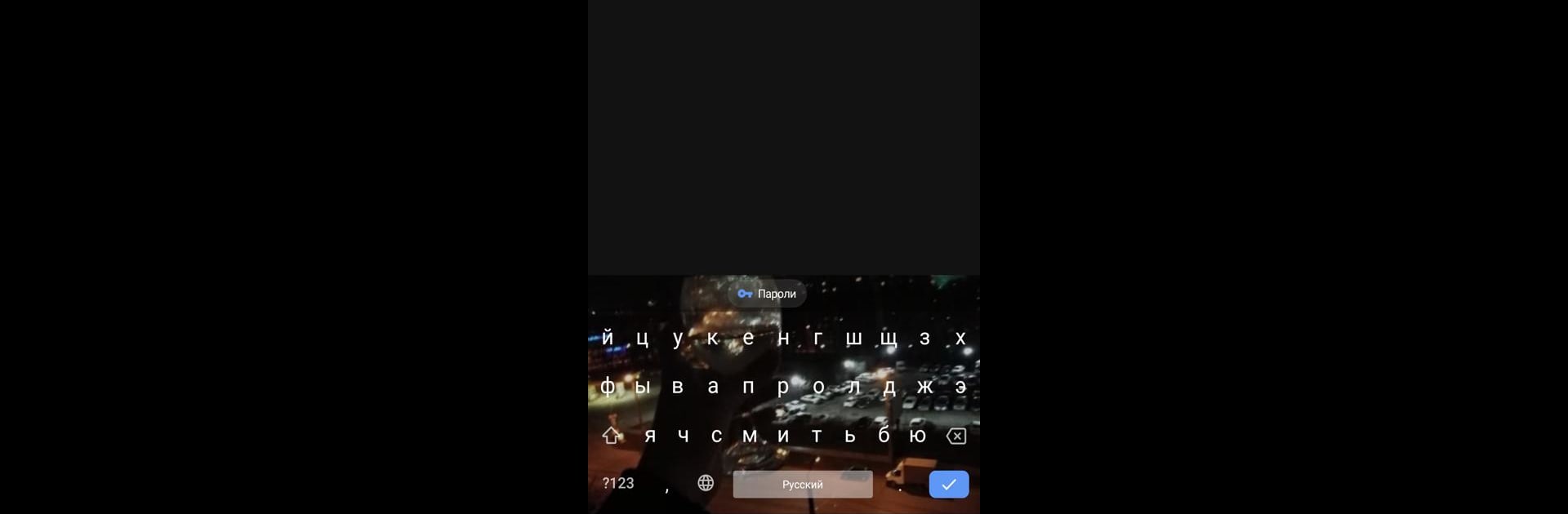Multitask effortlessly on your PC or Mac as you try out OnlineSIM, a Tools app by cemiix on BlueStacks.
About the App
Need a quick solution for phone verifications but don’t want to use your personal number? OnlineSIM from cemiix takes care of that in a few taps. Whether you’re signing up on a new site, testing services, or just want some privacy, this handy tool lets you receive text messages on virtual numbers—no hassle, no extra SIM card needed. It’s straightforward, flexible, and gives you options for different situations.
App Features
-
Instant Virtual Numbers
Pick a number from a wide list of countries right from your device. Use it to get messages without revealing your real phone number. -
Receive SMS on the Spot
Get those important activation codes or verification messages in real time. Works great for services that send one-time passwords or temporary logins. -
Rent Numbers for Longer Use
Need a number that lasts a bit longer? You can rent a virtual number so you keep getting messages for as long as you need—handy if a service requires multiple texts. -
Clean & Simple Experience
The interface is easy to figure out, so you’re not digging through menus to find what you want. Everything you need is organized and right up front. -
Works Smoothly on BlueStacks
If you prefer handling things on your PC and want a bigger screen, you’ll find OnlineSIM runs well on BlueStacks—just in case you like managing multiple numbers in one place. -
Flexible for Different Needs
Great for privacy, for developers testing various sites, or anyone who wants to keep personal info separate. OnlineSIM offers a bunch of options to fit whatever you’re after.
BlueStacks brings your apps to life on a bigger screen—seamless and straightforward.