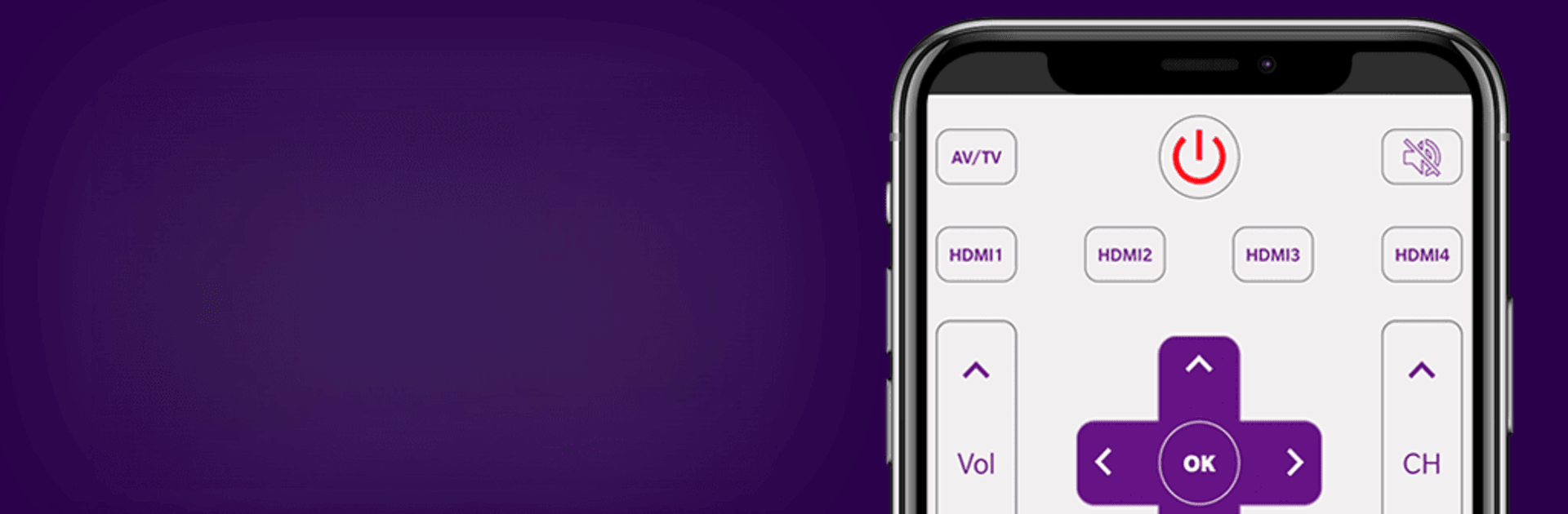Multitask effortlessly on your PC or Mac as you try out Onn TV Remote, a Tools app by Mobile Tools Shop on BlueStacks.
About the App
Ever find yourself searching for the remote in the couch cushions—again? With Onn TV Remote, you can turn your phone into a complete remote control for your Onn TV, whether you’ve got a Roku or an Android TV Box. Say goodbye to juggling remotes and hello to a much easier way to control your TV. This app, created by Mobile Tools Shop, brings all the tools you need right to your fingertips for a relaxed, no-fuss TV experience.
App Features
-
All-in-One Remote Functionality
Switch channels, adjust the volume, or open up menus—do it all right from your phone, just like you would with your standard remote. -
Voice Commands Made Easy
Don’t feel like typing or scrolling? Just talk. The voice control feature lets you change channels, search for your favorite shows, or control playback without typing a single word. -
Smooth Trackpad Navigation
No more clicking around endlessly with arrows. The built-in trackpad gives you quick and smooth access as you swipe through apps and menus on your Onn TV. -
Integrated Keyboard for Fast Typing
Struggling to type with your TV remote? The app’s keyboard feature makes looking up movies or typing in search bars way less painful. -
Instant Connection
Connecting is a breeze. If your phone and TV are on the same Wi-Fi network, you’re all set—no complicated setup required. -
Works with All Onn TVs
Whether you own an Onn Roku TV or an Onn Android TV Box, this app covers all models without hassle.
Need that same easy control when using BlueStacks on your computer? No problem—the app fits right in there, too.
Eager to take your app experience to the next level? Start right away by downloading BlueStacks on your PC or Mac.