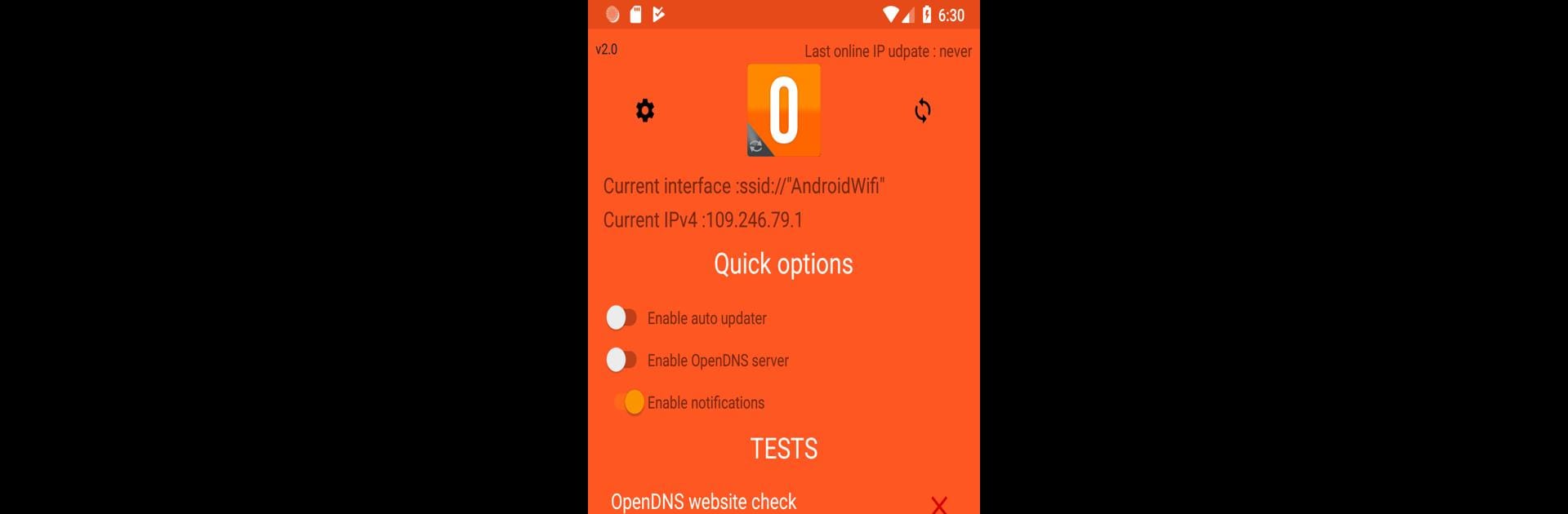Get freedom from your phone’s obvious limitations. Use OpenDNS Updater, made by Guillaume Villena, a Tools app on your PC or Mac with BlueStacks, and level up your experience.
About the App
Ever been frustrated when your web filtering just… stops working because you switched Wi-Fi or hopped onto mobile data? OpenDNS Updater by Guillaume Villena is here to save the day. Designed for folks who use OpenDNS to keep their browsing safe and clean, this handy little Tools app keeps your IP updated, so all those filtering rules actually stick—even when you’re on the move. With an experience that’s straightforward and user-friendly, you won’t need to fuss with complicated setups.
App Features
-
Automatic IP Updates
Forget about manually updating your IP every time you change networks. The app detects when your connection shifts and quickly updates OpenDNS, keeping those filters active without requiring constant attention. -
Simple, Clean Interface
No tech jargon or confusing menus. OpenDNS Updater is built for everyone—just launch it, and you’re good to go. It does its job quietly in the background. -
Optional VPN for DNS Enforcement
If you want to make sure DNS traffic is running through OpenDNS at all times, you can toggle on the built-in VPN. Only your DNS queries get rerouted; your regular web traffic travels as usual, no noticeable slowdowns. -
Privacy-Friendly
Only the IP and DNS info you need for OpenDNS filtering is touched. The app doesn’t mess with your regular internet activity, so you still have full speed and access. -
Runs Smoothly on BlueStacks
Prefer managing your network from a bigger screen? OpenDNS Updater works seamlessly on BlueStacks, giving you the same easy control from your laptop or desktop. -
Always Up-to-Date—Open Source
This project is open source, so you know exactly what’s going on under the hood and can check out the code yourself if you’re curious.
BlueStacks gives you the much-needed freedom to experience your favorite apps on a bigger screen. Get it now.