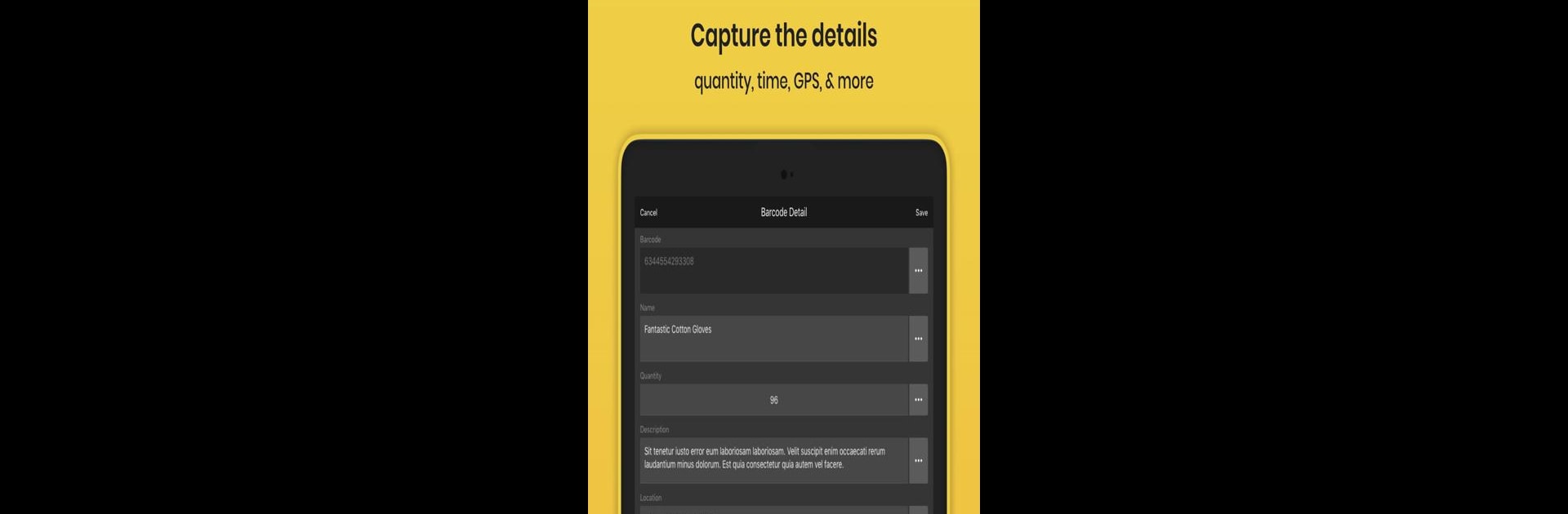Why limit yourself to your small screen on the phone? Run Orca Scan – Barcode Scanner to Excel Spreadsheet, an app by Cambridge App Lab, best experienced on your PC or Mac with BlueStacks, the world’s #1 Android emulator.
About the App
If you’ve ever found yourself stuck scanning barcodes with clunky hardware or, even worse, juggling pens and paper for inventory, Orca Scan – Barcode Scanner to Excel Spreadsheet is about to make your life a whole lot easier. This handy tool from Cambridge App Lab turns your device into a straightforward, surprisingly powerful barcode scanner—so you can track assets, manage inventory, or log items without the hassle. It’s flexible, efficient, and gets the job done whether you’re scanning on the go or handling big lists at your desk.
App Features
-
Scans Every Barcode You Can Throw at It
Handles a whole range—QR codes, UPC, EAN, Data Matrix, Aztec, and more. If it’s got a barcode, chances are Orca Scan can read it. -
Batch and Continuous Scanning
No need to stop and tap for every single item. Blast through a list with continuous scan mode, saving you a ton of time. -
Customizable Data Fields
Want to add a name, quantity, or notes to each scan? You can, plus extra fields like dates, numbers, GPS locations, even email. -
Edit and Reorder Everything
Tweak what you need—rename fields, move them around, and make your setup fit your workflow without fuss. -
Export Your Data Easily
Push your scanned info to Excel, CSV, JSON, and more. You can email it out, send it by text, or just open it right on your device—no hoops to jump through. -
Duplicate Detection and Data Merging
Scanned the same item twice? Orca Scan spots duplicates and keeps your data tidy, merging where needed. -
Access Controls
Lock down settings with a PIN, and even let multiple people log data from the same device if you need. -
All the Usability Touches
Includes autofocus, vibration or sound feedback for successful scans, search by name or barcode, and portrait or landscape mode. There’s even a built-in flashlight for scanning in low light.
If you want big-screen convenience, Orca Scan – Barcode Scanner to Excel Spreadsheet also works great with BlueStacks, so you can keep everything moving on your PC.
Eager to take your app experience to the next level? Start right away by downloading BlueStacks on your PC or Mac.